How to Backup and Restore Xiaomi Contacts and Messages
As one of the most popular smartphone, Xiaomi has its own position on the market. More and more people are becoming fans of Xiaomi. Syncios is one of them. So we want to share our experience about how to backup and restore Xiaomi contacts and messages here.
Now, we want to introduce our Syncios Manager, a professional phone manager app for Xiaomi fans. It supports to transfer, edit, backup, manage, view iOS & Android mobile data: Music, videos, photos, apps, e-books, contacts, messages and more. And it’s also functional on downloading videos (including YouTube videos), making ringtone, converting audio and video and etc.
Backup and Restore Xiaomi Contacts and Messages
 Backup Contacts: First download and install Syncios Manager on your computer, Then connect your Xiaomi to Computer. Click on Contacts1 → Choose contacts you’d like to backup2 → Click on Backup on the top bar3 → Backup4
Backup Contacts: First download and install Syncios Manager on your computer, Then connect your Xiaomi to Computer. Click on Contacts1 → Choose contacts you’d like to backup2 → Click on Backup on the top bar3 → Backup4
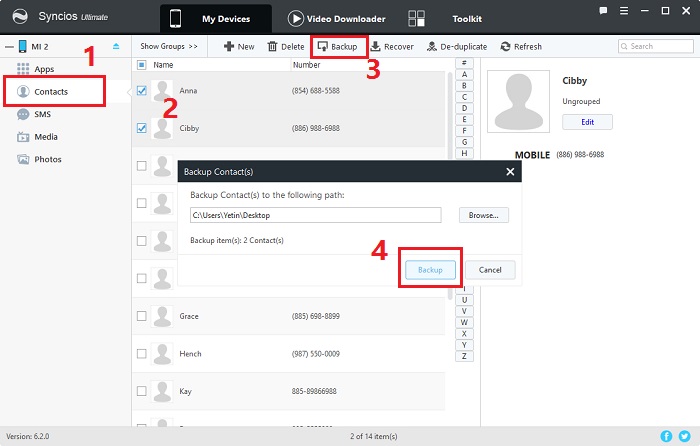
 Restore Contacts: You backup contacts for restoring them whenever you need. Thus, Syncios has taken Recover into consideration for your sake. You can simply click on Recover to re-download contacts backup to your phone.
Restore Contacts: You backup contacts for restoring them whenever you need. Thus, Syncios has taken Recover into consideration for your sake. You can simply click on Recover to re-download contacts backup to your phone.
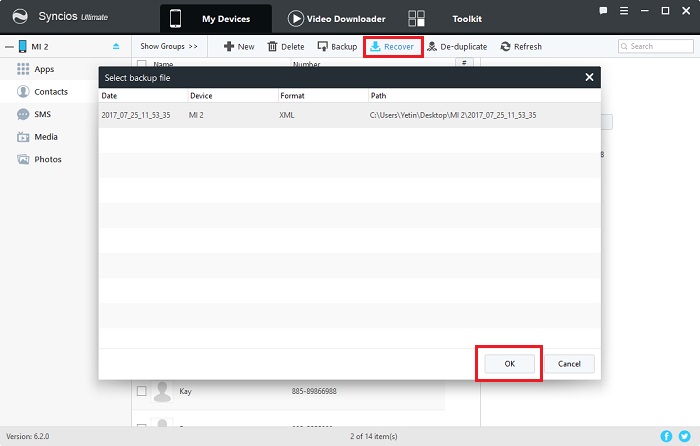
 Backup Messages: The same operation as backing up contacts. Click on SMS1 → Choose messages you’d like to backup2 → Click on Backup on the top bar3 → Backup4
Backup Messages: The same operation as backing up contacts. Click on SMS1 → Choose messages you’d like to backup2 → Click on Backup on the top bar3 → Backup4
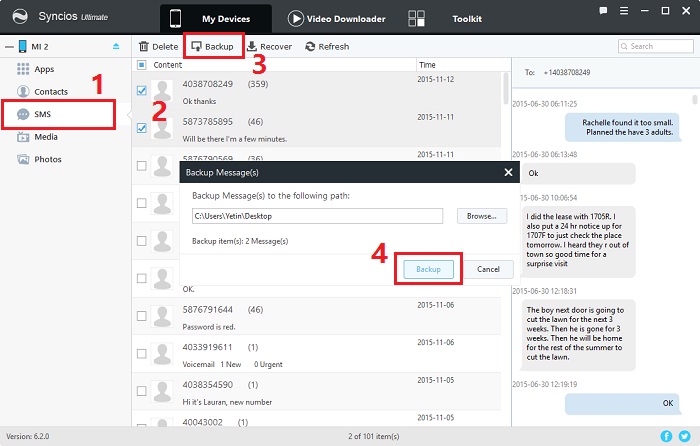
 Restore Messages: Click on Recover1, there will display a pop up says that you need to allow set Syncios as your default messages first for restoring messages ( You’ll be prompted to restore original message default setting after the recover completed ). Check pop ups on your Xiaomi phone, click on Next and OK to set Syncios as your default messages2. Then move your attention to computer, click on Retry3.
Restore Messages: Click on Recover1, there will display a pop up says that you need to allow set Syncios as your default messages first for restoring messages ( You’ll be prompted to restore original message default setting after the recover completed ). Check pop ups on your Xiaomi phone, click on Next and OK to set Syncios as your default messages2. Then move your attention to computer, click on Retry3.

Now, you can recover messages backup easily. Wait for a moment, your messages can be restored perfectly.
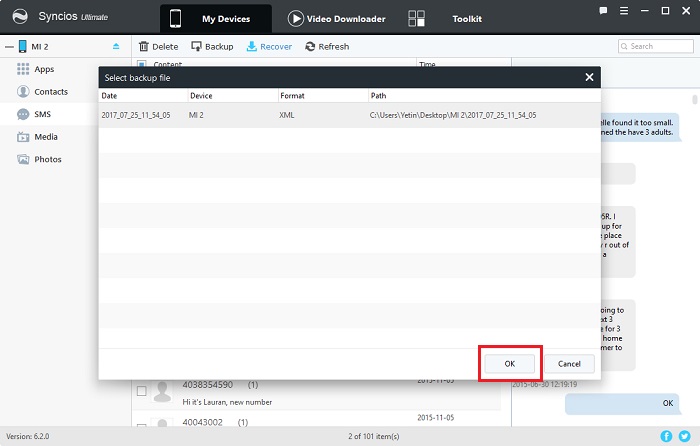
[Note: Please make sure Syncios is allowed to read your contacts and messages before backing up.]
 Prompt when connecting: when connecting phone to computer, please check your phone if there is a pop up says Syncios is trying to read your Contacts, SMS or others. (Your privacy won’t be invaded, because Syncios just need to read your data for backing up). Click Allow please.
Prompt when connecting: when connecting phone to computer, please check your phone if there is a pop up says Syncios is trying to read your Contacts, SMS or others. (Your privacy won’t be invaded, because Syncios just need to read your data for backing up). Click Allow please.
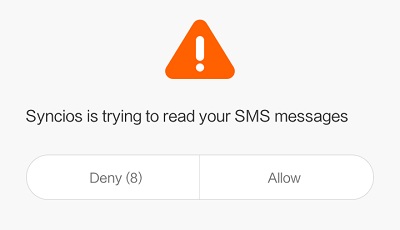
 Setting authority after connecting: if you haven’t clicked on 'Allow' when connecting, and you find that your Contacts, SMS Messages or other phone data haven’t been read after connected, you can authorize Syncios by finding: Security → Permissions → Syncios → Read Your Contacts/Read SMS Messages → Accept.
Setting authority after connecting: if you haven’t clicked on 'Allow' when connecting, and you find that your Contacts, SMS Messages or other phone data haven’t been read after connected, you can authorize Syncios by finding: Security → Permissions → Syncios → Read Your Contacts/Read SMS Messages → Accept.
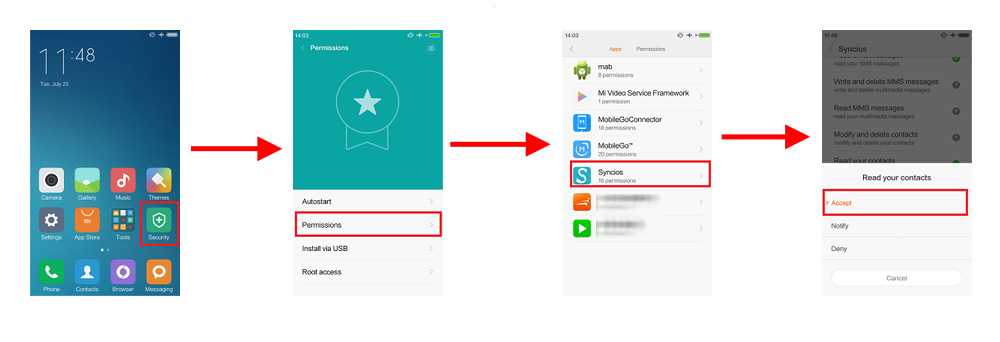
Summary
With the powerful Syncios Manager can help you backup and restore your Xiaomi contacts and messages in batch. Also, it can help you manage your Xiaomi music, apps, videos and more with ease. Free download Syncios Manager from the below button:
Syncios Manager
 Manage photos, videos, music, contacts, apps and etc. between computer and phone devices.
Manage photos, videos, music, contacts, apps and etc. between computer and phone devices. ![]()
 Free to download and then edit online videos from most-used websites, like YouTube, Facebook and etc.
Free to download and then edit online videos from most-used websites, like YouTube, Facebook and etc. ![]()
 Make Unique Ringtone for iPhone & Android devices.
Make Unique Ringtone for iPhone & Android devices. ![]()
 One-click backup and restore toolkit supports types of phone data.
One-click backup and restore toolkit supports types of phone data.
 Fully compatible with the latest Android OS and iOS system.
Fully compatible with the latest Android OS and iOS system.


