6 Easy Ways to Transfer Photos to Xiaomi 15 / 15 Pro
For many users, a cellphone is really more of a camera than it is a phone at all. Cameras on smartphone takes amazing pictures due to its high-performance with the development of technology. However, with how many pictures you take, it only makes sense that you would like to keep those pictures and photos for as long as you can.

Luckily, storage space is larger and larger, which means you are able to save numbers of photos on your smartphone without deletion. But we all have those favourite photos that we never want to lose. Make sure they come with you when you change phones with our quick guide. It’s important to make sure that you’re not losing any irreplaceable photographs when you switch to a new phone. So this tutorial is going to help you do it safely.
- Part 1. Transfer Photos to Xiaomi 15 / 15 Pro via Syncios Data Transfer (NO OVERWRITING)
- ❶ 1-Click Sync iOS/Android Photos to Xiaomi 15

- ❷ Transfer Photos from iTunes Backup to Xiaomi 15
- ❸ Transfer Photos from iCloud Backup to Xiaomi 15
- Part 2. Transfer Data to Xiaomi 15 / 15 Pro via Syncios Mobile Manager (NO OVERWRITING)

- ❶ Selectively Copy iOS/Android Device Photos to Xiaomi 15
- ❷ Transfer Photos between to Xiaomi 15 and Computer
- Part 3. Transfer Photos to Xiaomi 15 / 15 Pro via Google Photo App
Part 1. Transfer Photos to Xiaomi 15 / 15 Pro via Syncios Data Transfer
If you've just bought a new Xiaomi 15 / 15 Pro and want to transfer all your old photos onto it, you can do that easily through Syncios Data Transfer. If you want to share your photos with other people, there are nearly a half-dozen ways to do just that — the easiest is by using a data transfer feature with Syncios Data Transfer.
You may have no idea what could you do with Syncios Data Transfer:
- ❀ 1-Click sync contacts, photos, SMS, music and videos between devices safely and easily.
- ❀ Recover iTunes backup and iCloud backup to mobile devices quickly without overwriting
- ❀ Get music and videos from iTunes Library to phones simply
- ❀ Works perfectly with Apple, Samsung, HTC, LG, Sony, Google, HUAWEI, Motorola, ZTE, Nokia and more smartphones and tablets.
- ❀ Fully compatible with Windows PC and Mac
If you need the help of this software, get the trial version installed on your computer.
Step 1: Download and install the latest Syncios Data Transfer from its official website. After the installation, get both old phone and Xiaomi 15 connected to computer by using USB cables.
Note: Please ensure your phones unlocked during the connection in case prompts for authorities from computer or Syncios would be ignored. Choose Trust on iOS device and turn on the USB Debugging Mode on Xiaomi 15 (Android device).
Step 2: Two connected devices are enlisted on the start-up interface as soon as you launch the data transfer tool. To sync data from one device to another, you need to choose Transfer mode. And files would be transferred from the source device to the target device. Therefore, make sure the old phone is located on the left panel as the source device and the Xiaomi 15 is on the right panel as the target device. After it's done, tap Next button to continue.
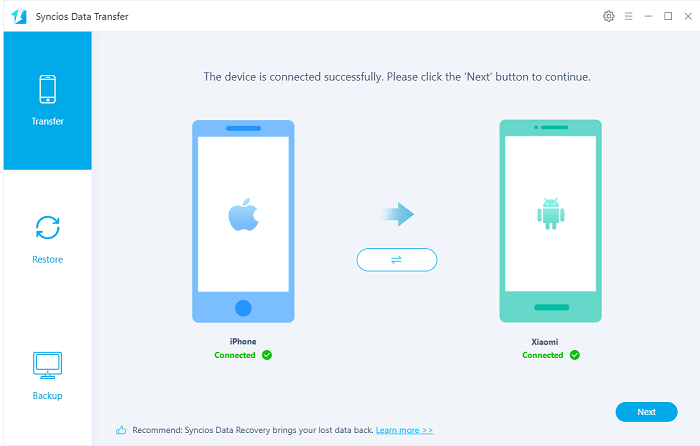
Step 3: Here you are able to choose contents you desire for transferring. If you only want to sync photos, then tick off the check boxes in front of Camera Roll and Photo Library. Then click Next to load photos on the old phone. At last, click on Next again to launch the transfer process. Syncios will sync all photos from the old device (iPhone, iPad, Android tablet and Android phone) to your Xiaomi 15. Wait until it finishes.
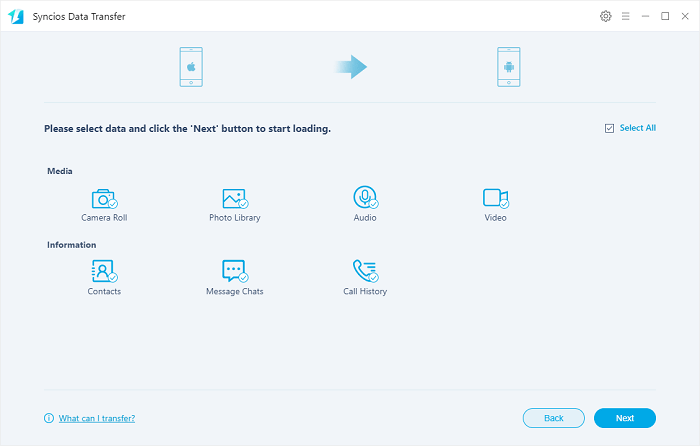
Step 1: Run the transfer program and get Xiaomi 15 connected to computer. Keep phone unlocked during the connection. Check its phone screen timely.
Step 2: To restore iTunes backup files, navigate to Restore mode. Hit iTunes Backup tap. A pop-up window displays all saved iTunes backups on your disk of computer. From the backup list, select one you need then return to the Restore interface. And click on Next.
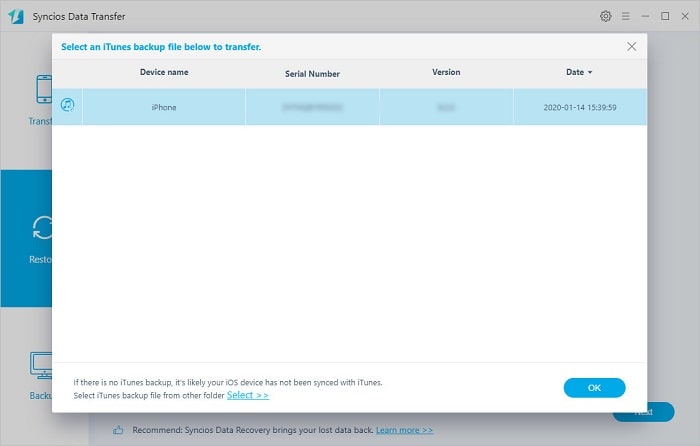
Step 3: Tick off Camera Roll and Photo Library if you only need to restore photos. Click on Next button to load photos and click it again to start transferring. Unlike restoring backups by using iTunes app, your data on Xiaomi 15 won't be overwriting by using Syncios.
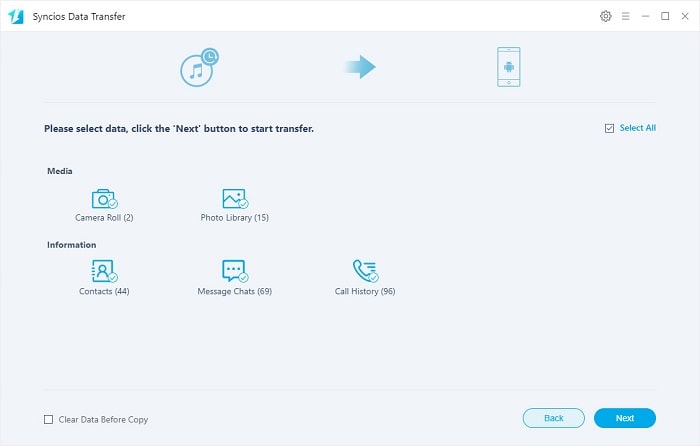
Step 1: Start the transfer tool - Syncios Data Transfer and connect Xiaomi 15 to computer using an USB cable. Head over Restore column and tap iCloud Backup button on the start-up interface.
Step 2: A pop-up window appears. Log in with your iCloud account and all iCloud backups under this account will be enlisted. Your account won't be recorded according to privacy policy.
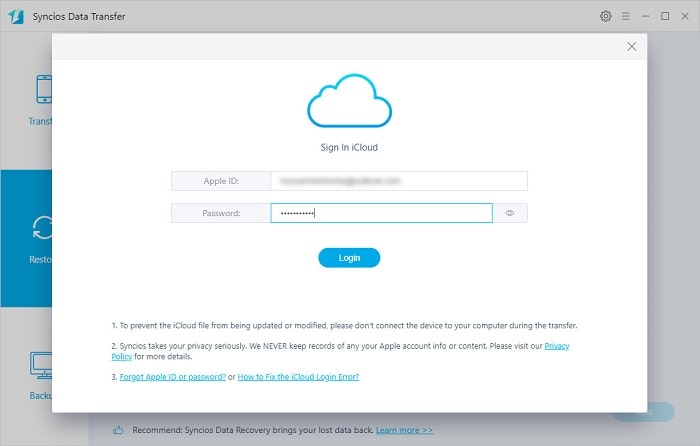
Step 3: From the backup list, select one iCloud backup to download. And from this iCloud backup, choose contents you need to download. Then return to Restore interface. Tap Next button.
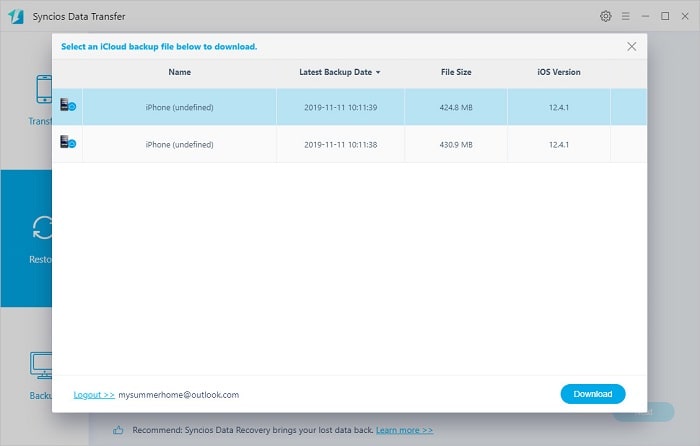
Step 4: Tick off the contents to be transferred and click on Next. If you only want to restore photos to Xiaomi 15, then just tick off the check boxes in front of Camera Roll and Photo Library. After photos loading, click the Next button again to launch the transfer process.
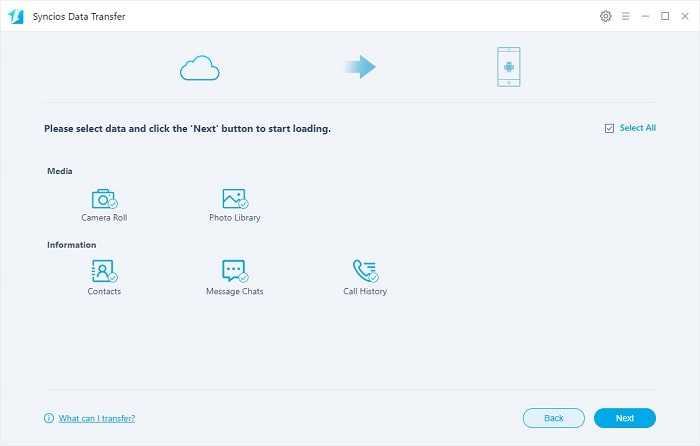
Part 2. Transfer Photos to Xiaomi 15 / 15 Pro via Syncios Mobile Manager (NO OVERWRITING)
Not every user is happy to copy all photos and pictures to a new phone, you need to organize and want a tool which can make this job selectable. Therefore, we have to recommend another tool - Syncios Mobile Manager. The free version of Syncios Mobile Manager supports to manage, edit, backup and restore iOS and Android phone files conveniently. You are allowed to preview, check and select photos and photo albums before the transfer.
In fact, with Syncios Mobile Manager, you can do more:
- ❀ Manage music, videos, photos, apps, ebook, contacts, etc. on iOS and Android devices.
- ❀ Download online videos from 100+ video sharing sites to devices.
- ❀ Handy Toolkit: Phone Transfer, 1-Click Backup, 1-Click Restore, Audio Converter, Video Converter, Ringtone Maker, etc.
- ❀ Works perfectly with Apple, Samsung, HTC, LG, Sony, Google, HUAWEI, Motorola, ZTE, Nokia and more smartphones and tablets.
- ❀ Fully compatible with the latest iOS and Android devices
Download and install the free version of Syncios Mobile Manager to get your reliable help.
Step 1: If you have installed Syncios Mobile Manager on your Windows or Mac, get it started. If not, download the free version from its official website. Get two USB cables then connect both a source device (iOS or Android device) and Xiaomi 15 with computer.
Note: You'd better unlock your phones during the connection and check phone screens timely. For iOS device, authorize computer by choosing "Trust" when asking. For Android device, turn on the USB Debugging Mode.
Step 2: Firstly, backup the source phone or tablet to computer. Take a sample, if you want to transfer photos from iPhone to Xiaomi 15. you need to backup iPhone contacts to computer firstly.
Go to Photos under iPhone column . You are allowed to preview, edit, delete photos and photo album before the transfer. Select photos or photo album you desire and click on Export on the menu bar to save all selected photos to computer
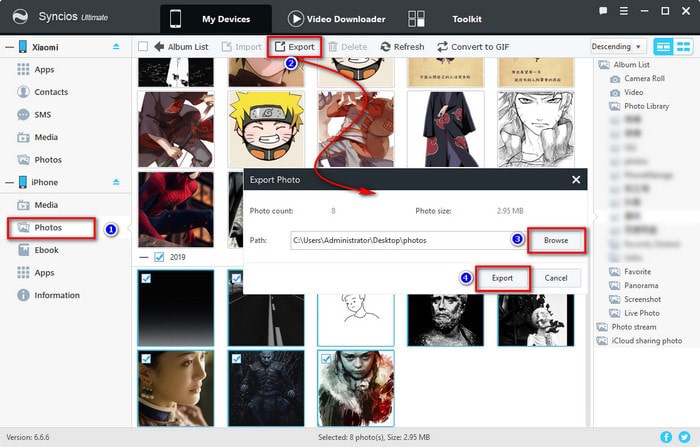
Step 3: Secondly, you are able to restore the photo backup of the source device from computer to Xiaomi 15. Navigate to Photo under Xiaomi 15 device and click on Import tap on the menu bar. Select photos from computer and click on Open to start transferring photos from computer to Xiaomi 15.
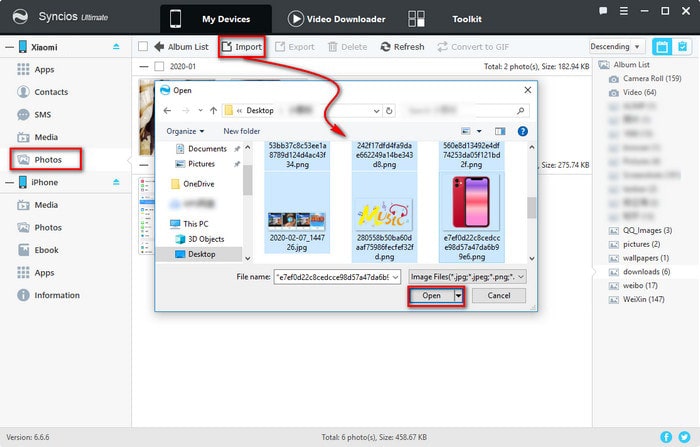
Usually, photos record many important moments in your life, so transferring photos between computer and a phone would be significant for every user. Follow steps below to learn more details.
▼ Export Photos from Xiaomi 15 to Computer
To export pictures or photos from Xiaomi 15 to computer, go to Photos under Xiaomi 15 device, choose photos or a photo album then click on Export to save photos from Xiaomi 15 to computer.
▼ Import Photos from Computer to Xiaomi 15
To import pictures or photos from computer to Xiaomi 15, go to Photos tap and enter a photo album, click on Import to choose pictures from computer. When it's done, click on Open to import the selected pictures or a music folder.
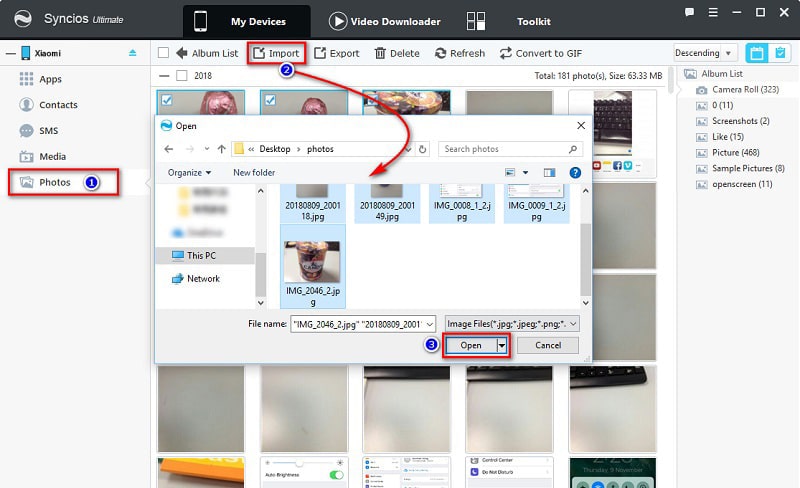
Part 3. Transfer Photos to Xiaomi 15 / 15 Pro via Google Photo App
- Step 1: Download the Google Photo app onto your old phone.
- Step 2: Start Google Photo and the app will automatically upload all your photos and videos into the cloud after logging into your Google account. If you have not Google account, create one then log in. It may take some time, depending on how many photos and videos you have.
- Step 3: Once this is complete, you can start up your new Xiaomi 15 and download the Google Photo app on it.
- Step 4: Sign in the same Google account on Xiaomi 15, and you will be able to see all of your photos displayed for you within the app.
- Step 5: To download photos onto your phone, select them in the app and tap the three horizontally aligned dots at the top right corner. Tapping these will open up a menu, with the option to "Save to device". Tap this option to save the picture locally to your phone.
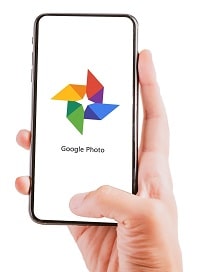
Conclusion
Luckily, this tutorial provides several different ways to sync photos to your Xiaomi 15 / 15 Pro. This also comes in handy if you have photos that you'd like to share with someone else. And even if he or she doesn't, transferring images to a phone is still blissfully easy. If this guide helps, don't forget to share it with your friends.
Tips what's next? Download Syncios Tools now!
Syncios Location Changer
One-click to spoof iPhone location and simulate GPS movement. Learn more >>
Syncios Passcode Unlocker
Remove iPhone passcode, Face ID, Apple ID, Screen Time passcode. Learn more >>
Syncios D-Savior
Recover all types of data from HDDs, USB drives, SD cards, SSDs, etc. Learn more >>
Related Channels
Unlock Phones
- Turn Off Screen Time on iPhone/Mac
- Turn Off Screen Lock on iPhone in Seconds
- Unlock iPhone without Passcode Instantly
- Change Screen Time Passcode Without Code
- Unlock iPhone without Apple ID
- How to Unlock Disabled iPhone
- How to Remove Screen Lock on iPhone
- [Solved] Forgot Screen Time Passcode
- 14 Ways to Solve Face ID Not Working
Data Recovery
- SD Card Recovery: Recover Data from SD Card
- How to Remove Recycle Bin from Desktop
- Recover Deleted/Unsaved/Overwritten Excel
- Windows 10/11 Startup Folder
- How to Format SD Card to FAT32
- Recover Deleted Files from USB Flash Drive
- Stop Windows from Upgrading to Windows 11
- 10 Best Data Recovery Software for Windows
- 9 Methods to Recover Deleted Chrome History
- How to Recover Deleted Photos




