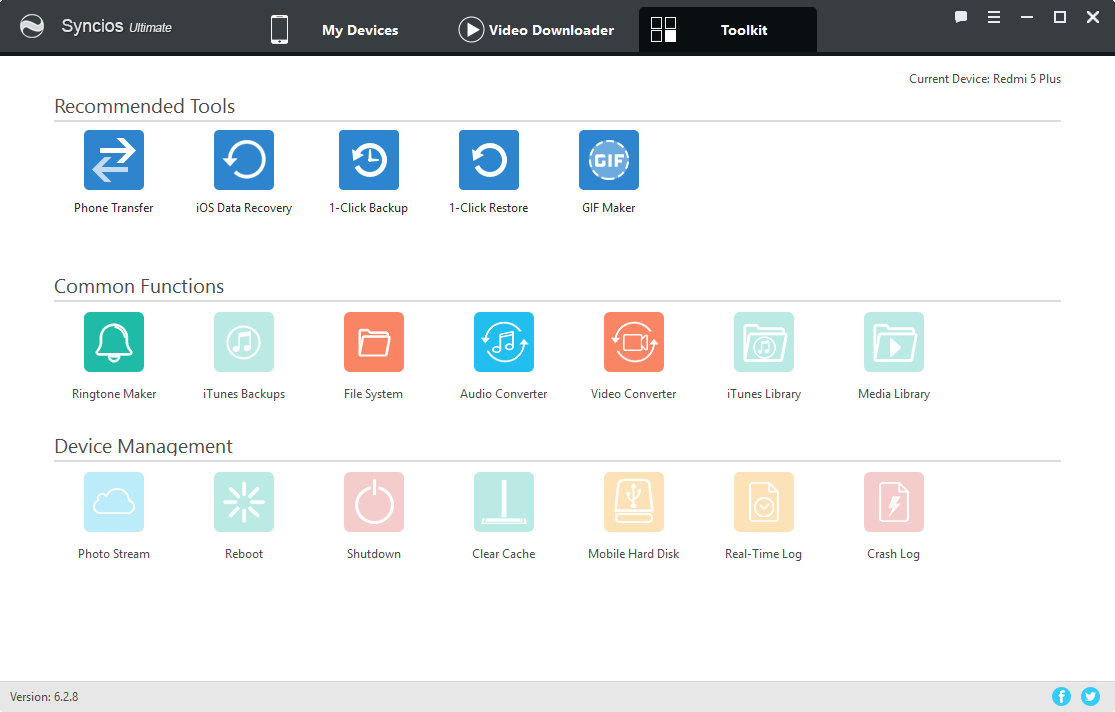![]() One management tool for all smartphones to transfer files between PC & iOS/Android devices.
One management tool for all smartphones to transfer files between PC & iOS/Android devices.
"I can export photos with Syncios, but can I export the photo with .jpg format, not png? Thanks."
We know how to copy pictures or photos and we know how to change the formats one by one. But it's really a waste of time to change one by one manually if we have dozens of photos. Follow this post, a simple solution for you to convert the formats of pictures from JPG to PNG or PNG to JPG. It takes only few steps to change them in bulk.
Step 1 : To change your PNG pictures to JPG. You need to select all PNG pictures and create a new file folder on your computer then copy all PNG pictures into it. After that, we create a new Text Document file to generate a pictures converter tool.
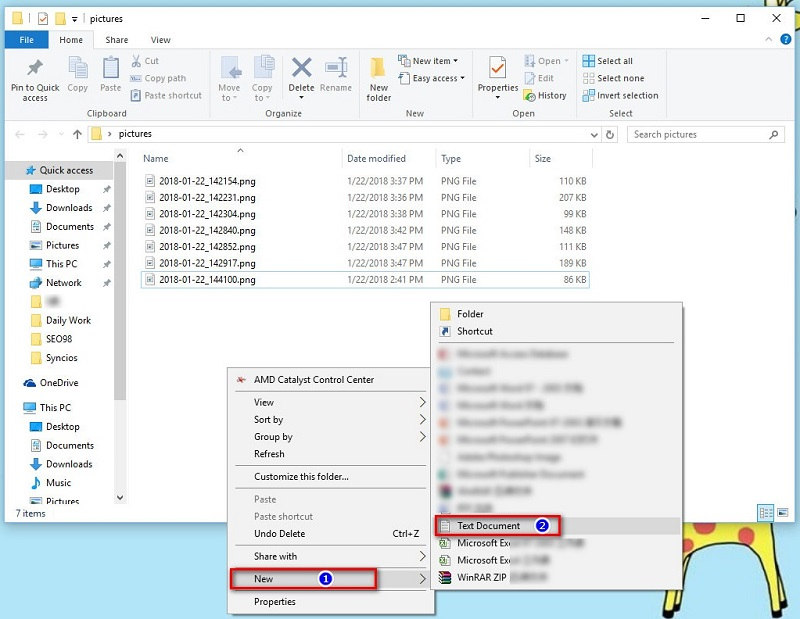
Step 2 : Open the Text Document you've just create then enter ren *.png *.jpg if you need change PNG to JPG. And save the text document. (If you need to change JPG to PNG, you just need to switch the positions of PNG and JPG: ren *.jpg *.png)
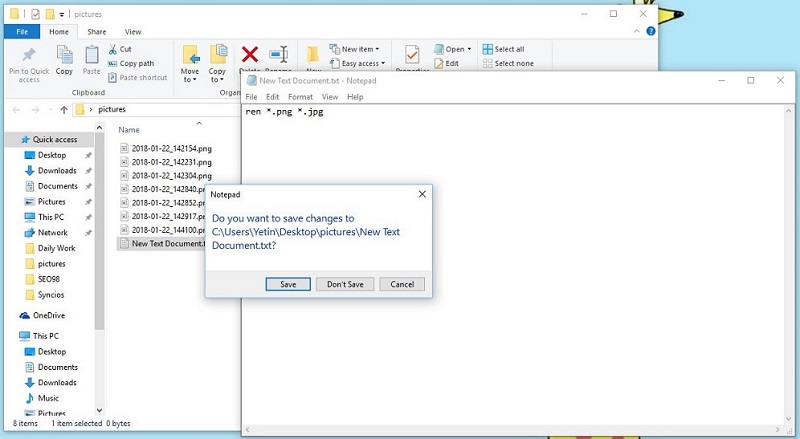
Step 3 : Then go to change the suffix of Text Document from .txt to .bat, now a photo converter is finished.
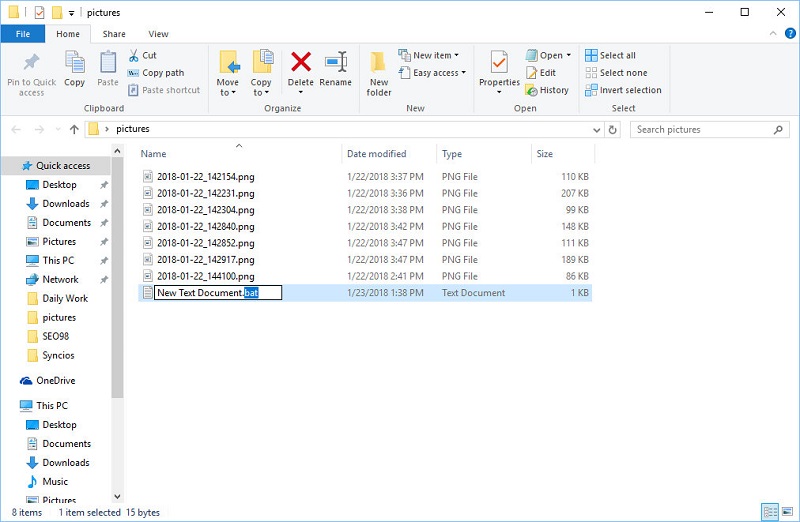
Step 4 : Double click on the .bat file then a pop-up will show up . You can just ignore it. It will disappear a few seconds. And then you'll find all your PNG files are changed into JPG now. You can delete the .bat file now if you want to.
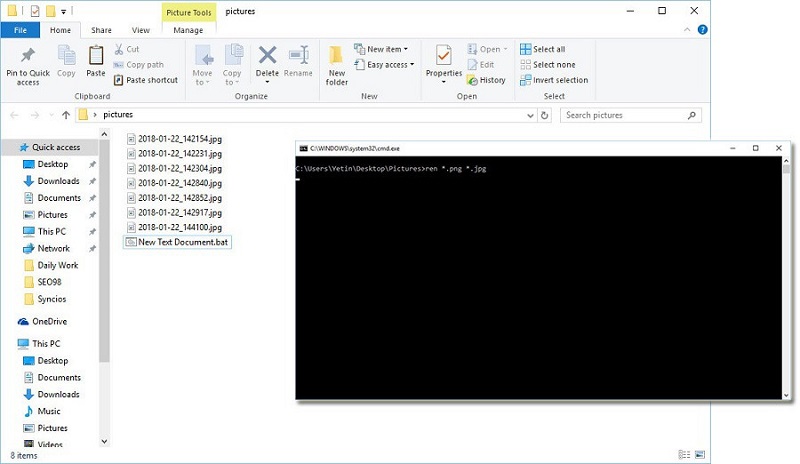
![]() Free Syncios Mobile Manager
Free Syncios Mobile Manager
Free Syncios Mobile Manager is an easy-to-use and powerful iOS & Android Mobile manager, which is well-designed for users who want to manage device contents on PC. It allows you to export contacts, apps, photos, music, ringtone, videos, SMS messages, eBooks and more for free.
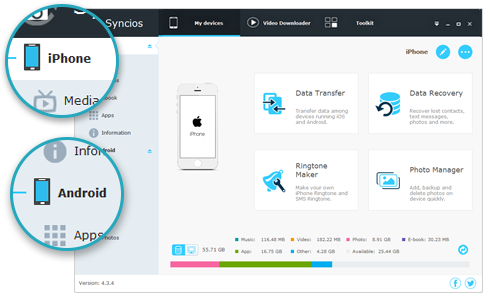
Step 1 : Install this free Phone Manager and launch it. Then connect your iOS or Android device to it.
Step 2 : If you need to export photos from your device. Go to Photos and click on Export to save your photos to computer.
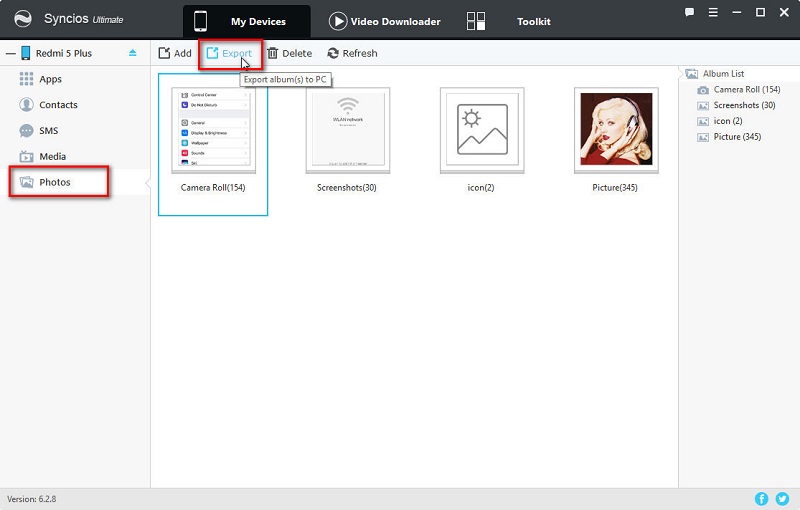
Step 3 : To import photos or pictures to your phone. You just need to go to Photos and click on Add to add photo files or add a photo folder to your phone.
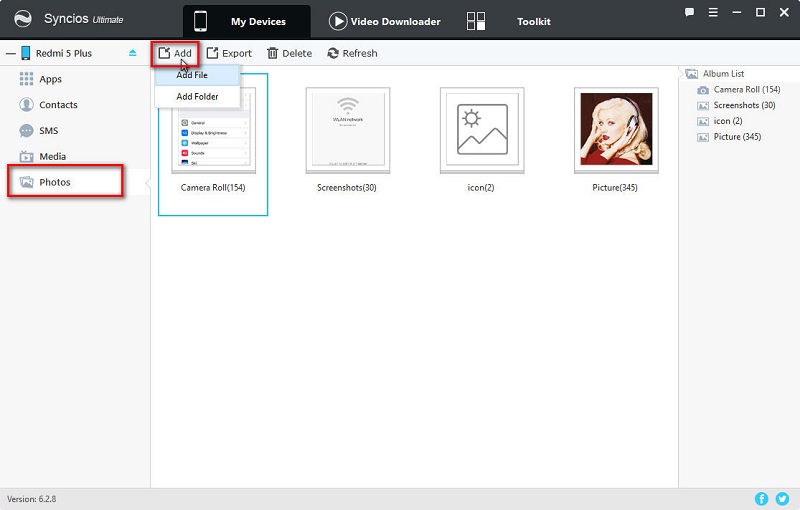
Step 4 : More management of music, videos, contacts, messages and etc. are allowed on Syncios. More handy tools such as video downloader, video converter, audio converter, ringtone maker, GIF maker, phone data transfer, 1-click backup, 1-click restore and more are here waiting for you. Have a try!