![]() One management tool for all smartphones to transfer files between PC & iOS/Android devices.
One management tool for all smartphones to transfer files between PC & iOS/Android devices.
Google announced its new Pixel generation Pixel 2/ Pixel 2 XL in October 2017 which also is the first Android phone launched with the latest Android 8.0 Oreo. Google has followed the footstep of Apple to remove the headphone jack. This means only Bluetooth or USB-C tpye headphones are allowed to use on Google Pixel 9. Here are some useful tutorials for helping you transfer songs to your new Google Pixel 9 efficiently. You can also watch a video tutorial to know more in details at the end of the article. Let's see how they work.
Syncios Manager --- Google Pixel 9 --- USB cable
Step 1: When Syncios Manager successful to synchronize your Google Pixel 9, click 'Media' option on the left category menu bar. Then all the songs in your Google Pixel 9 will display on the screen.
Step 2: Click 'Add' button which locates in the menu bar. We provide you two forms to import music, music file and music folder are all supported to import.
Step 3: You can choose the certain form you like. Click 'OK' or 'Open' to finish import.
Opps! Encounter detection problem in the process? Don't worry, just check our Android detection problem tutorial.
Syncios Data Transfer --- Google Pixel 9 --- USB cable / Wi-Fi
Step 1: Download and install Syncios Data Transfer program on your computer. Launch Syncios Data Transfer and select 'Transfer' option.
Step 2: Then connect both your old phone and new Google Pixel 9 to computer. Make sure the source device is on the left side while Google Pixel on the right.
Step 3: Syncios will show your the backup list including Music, SMS, Call logs, Photos, Apps, Whatsapp, Notes, VIdeo and more. Choose "Audio" and other data you want to sync to Google Pixel 9, then click "Next".
Opps! Encounter detection problem in the process? Don't worry, just check our Android detection problem tutorial.
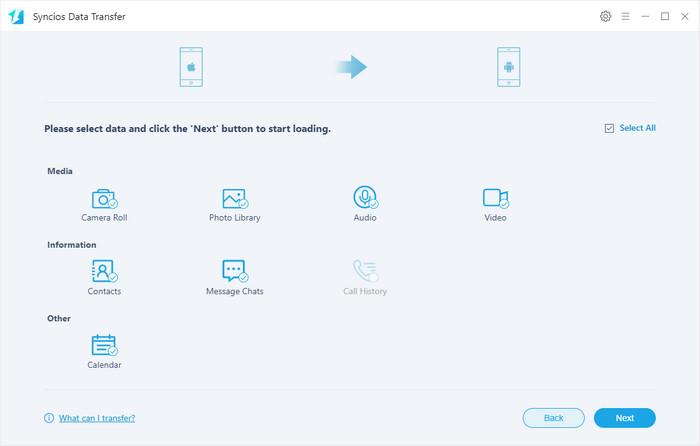
This handy Google Transfer program also enables you to transfer music from iTunes to new Gooogle Pixel 2 device.
Step 1: Launch Syncios Data Transfer and select 'Restore' > 'iTunes Library' option on main interface. Connect Google Pixel 9 to Syncios, wait until it is successfully recognised.
Step 2: All your iTunes library music collection will appear on the left list. Choose a music playlist and click "Next".
TIPS: this data transfer tool also supports to transfer data from iTunes backup/iCloud backup to iOS/Android devices, if you also need to transfer other data from your iTunes/iCloud backup to Google Pixel 9, just download and have a try!
This is the most common way to most people. Just connect your Pixel 2 to computer via USB cable. Then select the specific music file or folder you want and copy to your Google Pixel 9's music folder. However, this mehtod only works on computer to phone transfer.
Samsung |
HTC |
Xiaomi |
Sony |
Oppo |
Lenovo |
Motorola |
Huawei |
Nubia |
Meizu |
Vivo |
LG |
Supported OS: Android 3.0 and above
Supported Files: contacts, messages, apps, music, videos, photos, call logs, bookmarks.