![]() One management tool for all smartphones to transfer files between PC & iOS/Android devices.
One management tool for all smartphones to transfer files between PC & iOS/Android devices.
![]() > Android > How to Import Music to Huawei Nova 3
> Android > How to Import Music to Huawei Nova 3
Huawei Nova 3 has coming up these days. Apart from the design, the new Iris Purple colour option is sure to grab eyeballs. The upper portion of the phone's rear is blue, and it gradually fades into purple on the lower half, which gives it a stunning look. The build quality of the Huawei Nova 3 is superb and the metal frame on the sides is wide enough to offer good grip.
With this super cool Huawei Nova 3 in hand you may can't wait to use it right now! In today's society, music become one of the necessity of their lives, people like to listen to music wherever they are. And this article is going to tell you two methods to import music to Huawei Nova 3 in different ways.


If you prefer to import certain music, which can select by yourself, we recommend you to use Syncios Manager which supports to transfer certain music file or folder as you want. What's more, you can use Syncios Manager's Ringtone Maker to make your own ringtone.
You need to install and launch Syncios Manager on your computer first, then connect your Huawei Nova 3 to computer through USB cable. Wait for Syncios to sync your phone. After finish the syncing work, choose 'Media' option on the left side.
To add music folder or playlist, please click 'Add' button on the menu bar and select 'Add folder' option. Then select your willing music album and click 'OK' to import.
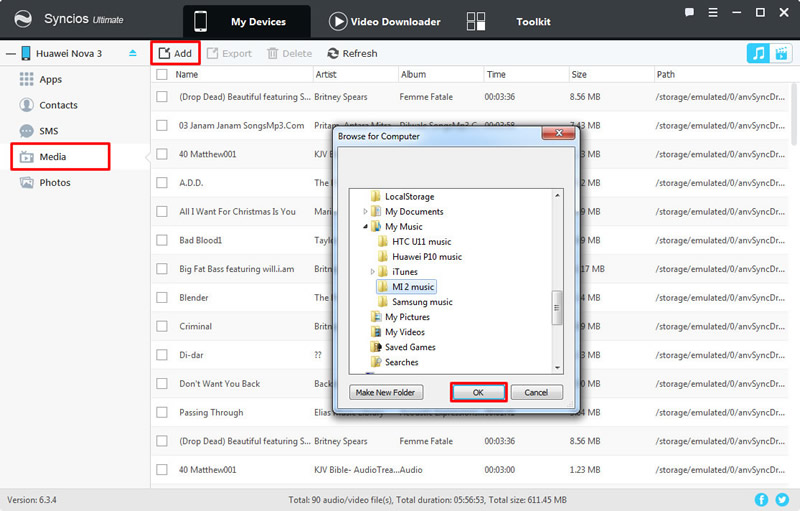
To add certain music file, please first 'Add' button on the menu bar then select 'Add file' option. Then select the certain music file you want and 'Open' to import. Multiple files are also supported to transfer.
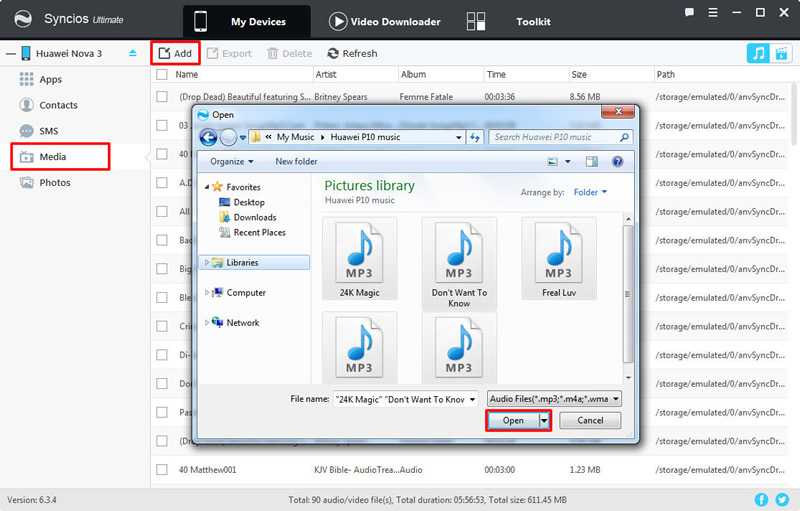

For someone prefer to transfer all music efficiently, Syncios Data Transfer must be the best handy tool for you. You can use it to transfer all music file in only one click operation. Moreover, iTunes playlist and library can also be restore back to your Huawei Nova 3. And you don't need to worry about the duplicate music file, Syncios Data Transfer will automatically detect the duplicate one.
Select 'Phone to Phone Transfer' module to transfer music from other device to Huawei Nova 3 directly. Connect your source device and Huawei Nova 3 to computer through USB cable or by using Wi-Fi connection. Please pay attention that your source device must on the left-source side and your Huawei Nova 3 must on the right-target side. Then choose 'Music' option in the middle of the interface and click 'Start Copy'.
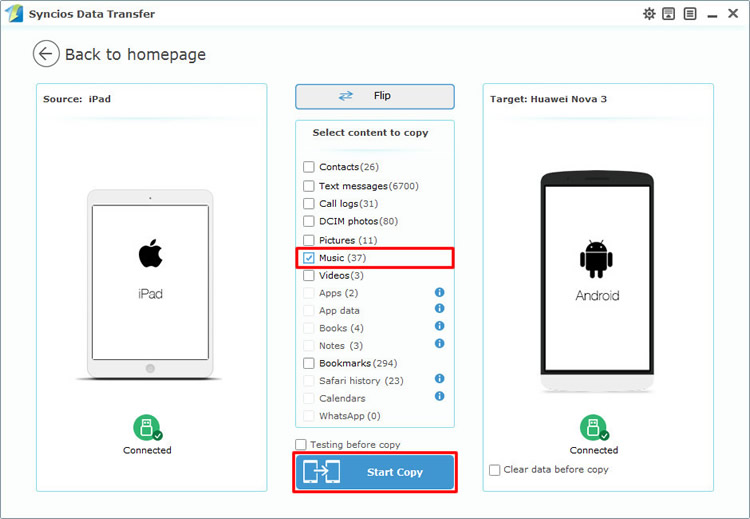
Choose 'Restore Phone from iTunes' module's 'from iTunes library' function and connect your Huawei Nova 3 to computer. Choose the certain playlist and library you want and click 'Start Copy' to launch.
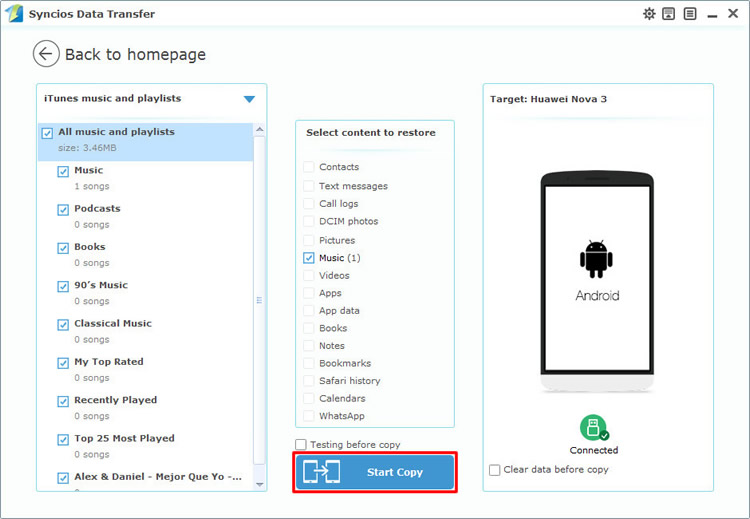
Tips: Encounter any detection problem during the process? please check Android / iOS for help. Please pay attention that only when Android phone and computer are access to the same network can Wi-Fi connection works.
| Contacts | Messages | Video | DCIM |
Pictures |
Audio | Call logs | Apps | Bookmarks | Calendar | |
|---|---|---|---|---|---|---|---|---|---|---|
| Android to Android | ||||||||||
| iOS to Android | ||||||||||
| iTunes/iCloud Backup to Android |
Support all Android Phones and Tablets:
Samsung |
HTC |
Xiaomi |
Sony |
Oppo |
Lenovo |
Motorola |
Huawei |
Nubia |
Meizu |
Vivo |
LG |
Supported OS: iOS 5 - iOS 14 / Android 3.0 - Android 11
Supported Files: Contacts, Text messages, Call logs, DCIM photos, Pictures, Music, Videos, Apps, Bookmarks, Calendars