![]() One management tool for all smartphones to transfer files between PC & iOS/Android devices.
One management tool for all smartphones to transfer files between PC & iOS/Android devices.
The Moto X4 makes it clear that the true successor to the Moto X line is the Moto Z line. It's a mid-range phone with Android One and Google Fi, but otherwise a small upgrade from a Moto G5 Plus or Moto G5S Plus, with a bump in price that sits in the awkward middle of Motorola's flagship and budget phones. The Moto X4 is Motorola's affordable, mid-range smartphone that fits somewhere in between the flagship Moto Z2 Force and the budget-level Moto G5, and comes awkwardly close to the Moto Z2 Play price without the perk of MotoMods. It inherits features from both phone series, like a dual-lens camera, water resistance, a fingerprint scanner and a lot of the same design cues. Inside is where it sets itself apart, with its mid-range Snapdragon 630 chipset.
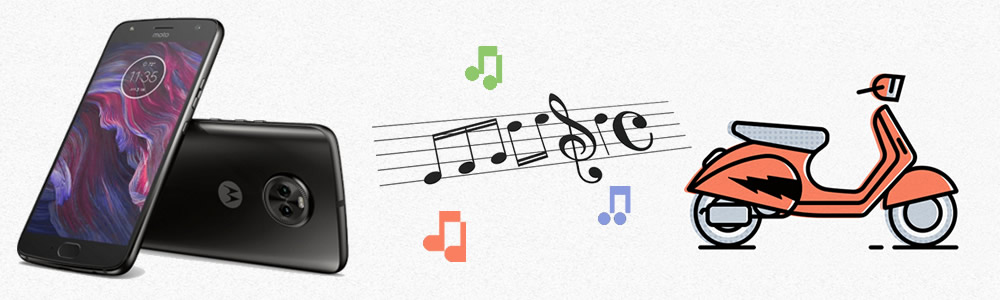
If you are searching for a useful tool to assist you import music to your Moto X4, then you have come to the right place. You can import pieces of music file or the whole playlist to Moto X4 by using Syncios Manager.
Now launch Syncios Manager and connect Moto X4 to computer through USB. Then select 'Media' option in the left panel. You will see two forms once you click 'Add' button. Let's see what to do when selecting different form to import. Opps! Encounter detection problem in the process? Don't worry, just check our Android detection problem tutorial.
Import Music File: Select 'Add file'. Then select the certain songs you want and click 'Open' to import.
Import Music Folder: Select 'Add folder'. Then select the certain music folder or playlist and click 'OK' to import.
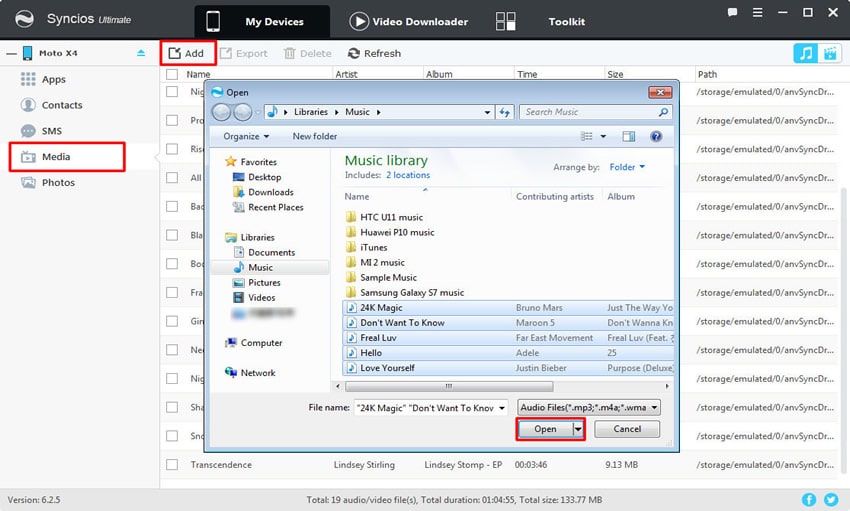
|
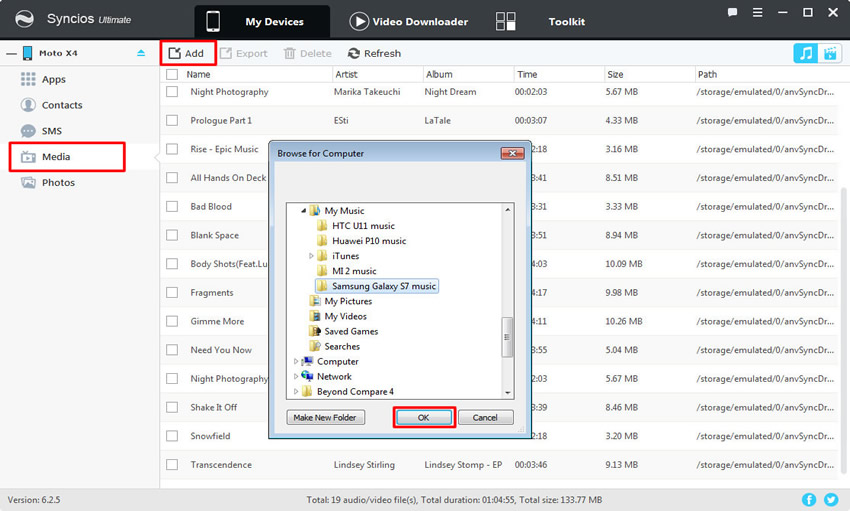
|
| Import Music File | Import Music Folder |
Syncios Manager now support to 1-click backup and restore your Android device. You can also use '1-Click Restore' function to recover music back to Moto X4.
Launch Syncios Ultimate and select 'Toolkit' function. Then choose '1-Click Restore' option to recover music. If you have used '1-Click Backup' to backup your phone before, your interface will shown like image 'Step 2', just select the certain backups and click 'Next'. Then choose content - 'Music' and click 'Start Recover' to restore music.
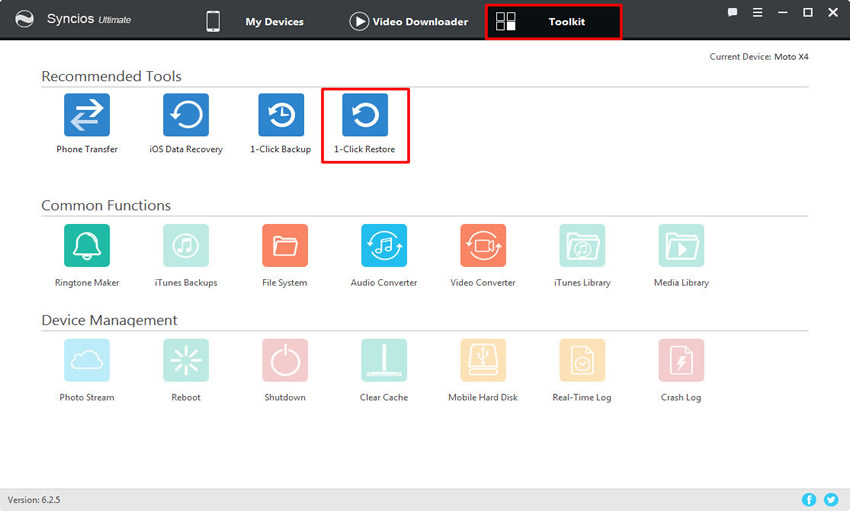
|
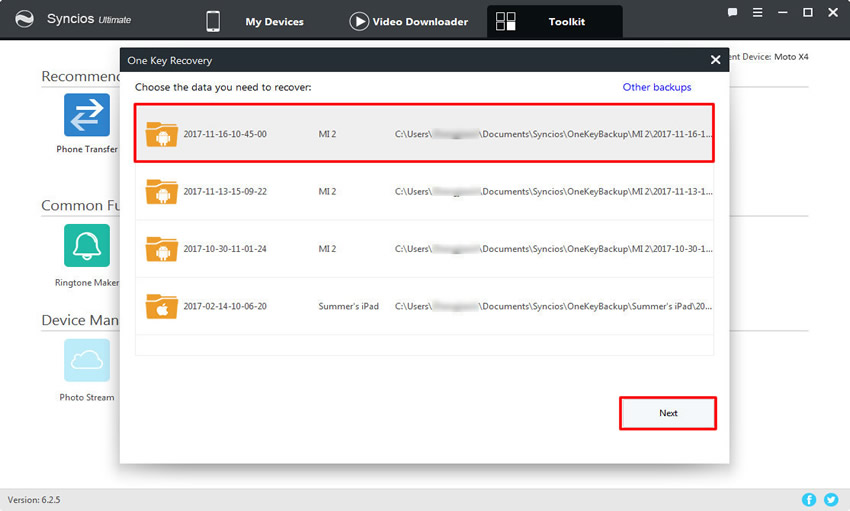
|
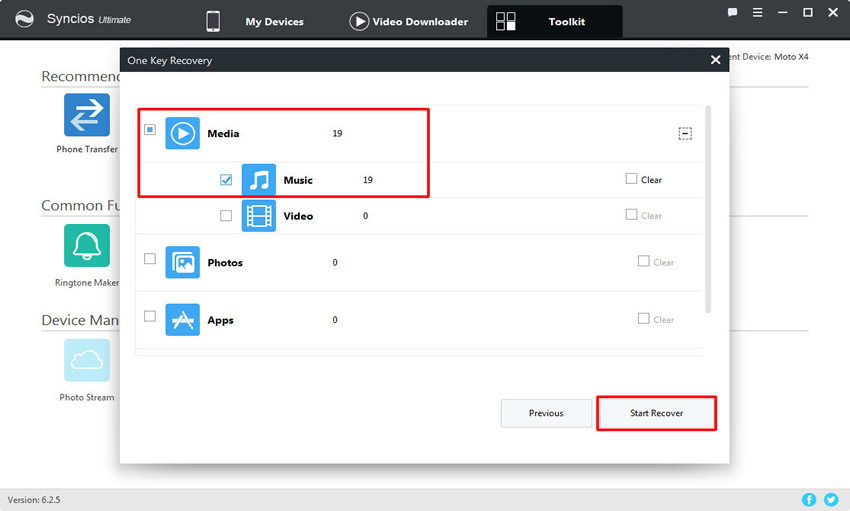
|
| Step 1 | Step 2 | Step 3 |
Syncios Data Transfer can also do this. What's more you can even restore data from your iTunes or iCloud backups. And yes, all the transferring stuff can achieve in only one click operation!!
Launch Syncios Data Transfer and select 'Restore from PC' function. Connect your Moto X4 to computer and wait for sync. Once Syncios has finished to synchronize your phone, all backups you have made before will listed on the left side. Choose the certain backups you want (Content 'Music' is available to transfer if there is a checkbox in front of it). Select the music backups and click 'Start Copy' to launch the restore music. Opps! Encounter detection problem in the process? Don't worry, just check our Android detection problem tutorial.
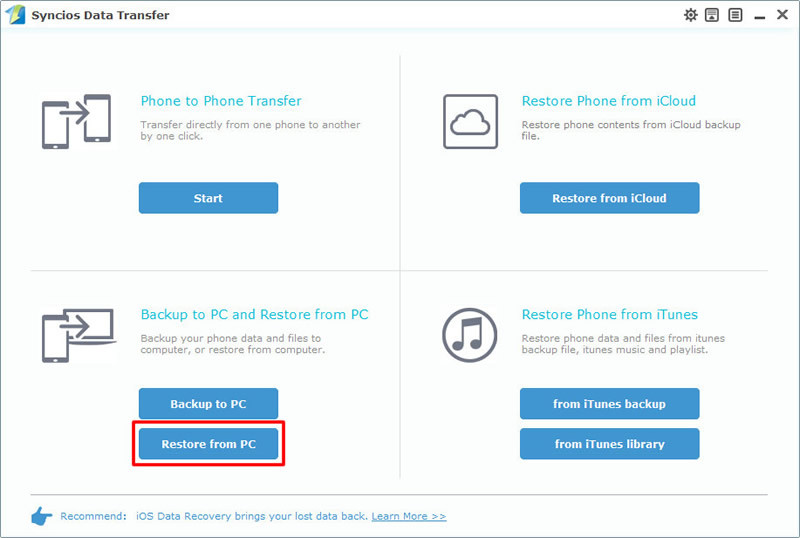
|
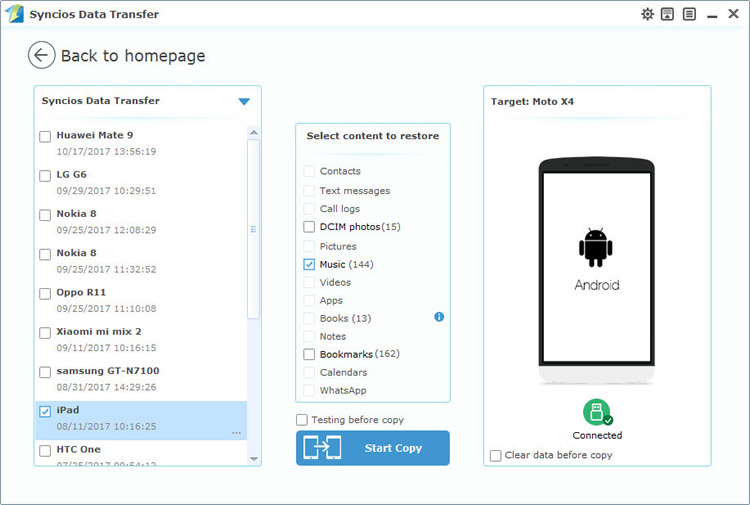
|
| Step 1 | Step 2 |
Samsung |
HTC |
Xiaomi |
Sony |
Oppo |
Lenovo |
Motorola |
Huawei |
Nubia |
Meizu |
Vivo |
LG |
Supported OS: Android 3.0 and above
Supported Files: contacts, messages, apps, music, videos, photos, call logs, bookmarks.