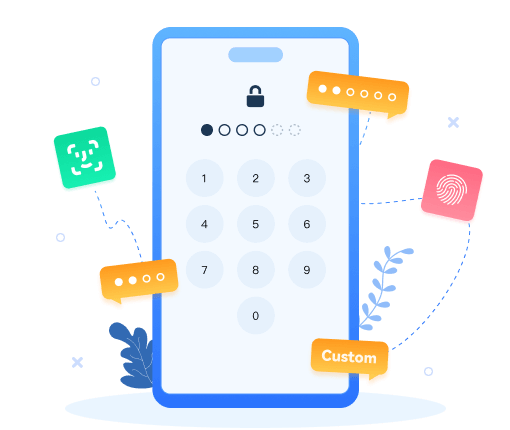How to Manage and Edit Android Contacts from PC?
![]() -Since I got hundreds of contacts on my Samsung Galaxy phone, it is hardy to organize and edit them on smartphone with small screen. I would like to be able to easily see and edit/manage my contacts on my computer and sync them to/from my Android (two-way sync). It is possible?
-Since I got hundreds of contacts on my Samsung Galaxy phone, it is hardy to organize and edit them on smartphone with small screen. I would like to be able to easily see and edit/manage my contacts on my computer and sync them to/from my Android (two-way sync). It is possible?
If you are an Android user, you might be experiencing the same concern. Given this situation, you can use applications like Syncios Android Manager to easily backup, restore, delete, deduplicate and create your contacts from PC. This contact manager offers varying features, simply download it and follow the following steps to manage your phone contacts on PC.
Part 1. Manage Android Contacts from Computer
 Syncios Mobile Manager
Syncios Mobile Manager
Syncios Mobile Manager is an easy-to-use and powerful iOS & Android Mobile manager, which is well-designed for users who want to manage device contents on PC. It allows you to export contacts, apps, photos, music, ringtone, videos, SMS messages, eBooks and more.
- Support to transfer, edit, backup, manage, view mobile data.
- Download videos from 100+ video sharing sites.
- Handy tools: Audio converter, video converter, ringtone maker, etc.
Step 1 Connect your Android to PC
Download and install Syncios Ultimate on your computer and run it. Connect your Android to your computer via USB cable to enable the USB Debugging Mode. You can simply refer to here in case of any device detection problem. Once it is successfully detected, your Android device will appear in the main window of the contacts manager.
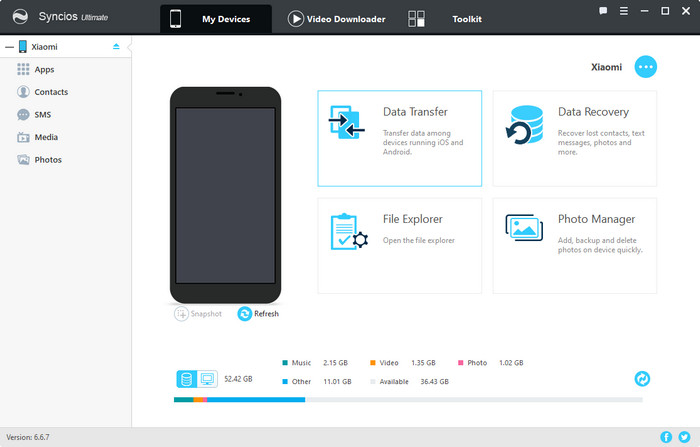
Step 2 Add and Edit Android Contacts from PC
In your Android device directory tree, click contacts. All contacts will show up in the contact window. Click New to add a new contact. In the pop-up window, you are able to add name, phone number, email address, home address, set a special date, like birthday, and more. If you would like to edit existing contact, just select an item and then click on Edit on right panel, then you can edit it in the same way.
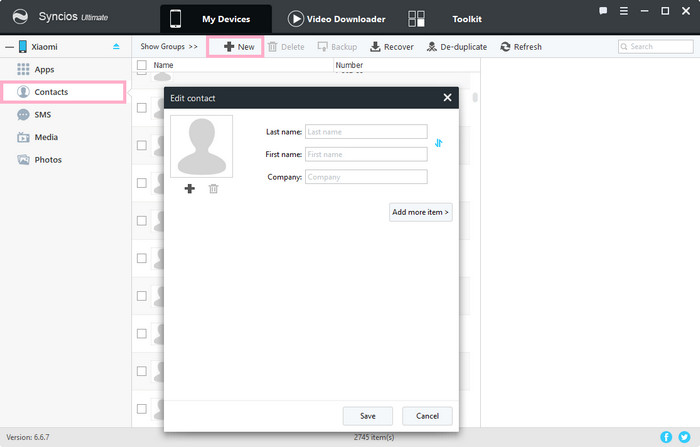
Step 3Backup & Restore Android Contacts
If you would like to back up your Android contacts on your computer for future printing, Syncios is also able to do that. You can just select your target contacts or select all of them and then click on Backup to your PC. Also, you can tap on Recover to restore them from PC to your Android.
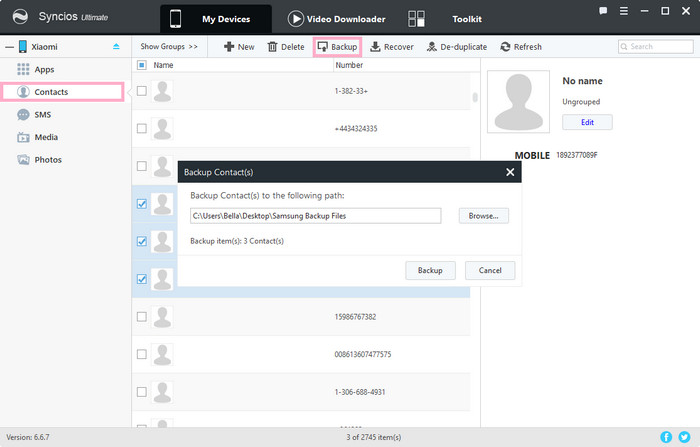
Step 4Delete Android Contacts in Batch or Selectively
When you go to Contacts on the left panel, you are able to either select your target ones or have all of them deleted by simply clicking on Delete.
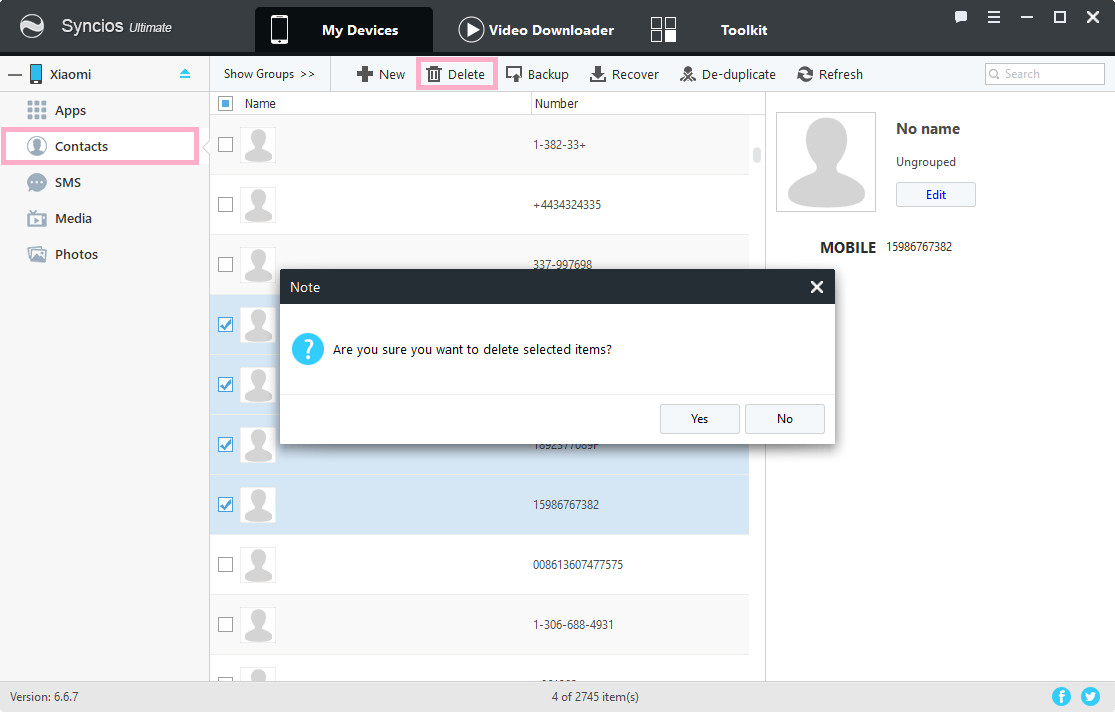
Extra: Transfer Contacts between Devices
 Syncios Xiaomi Transfer
Syncios Xiaomi Transfer
Syncios Data Transfer is a professional iOS & Android synchronizing tool, which enables you to backup or transfer messages, contacts, call logs, music, video, audio and other files between iOS & Android devices and computer with only few clicks or directly phone-to-phone transfer.
- Backup phone data and restore in lossless quality.
- One click phone to phone transfer.
- Recover data from iTunes/iCloud backup to iOS/Android devices.
- Multiple brand phones supported: Apple, Samsung, HTC, Sony, MOTOROLA, LG, HUAWEI, ZTE, Xiaomi and more.
Step 1Download Syncios Data Transfer on your computer and run it. Connect both your devices to computer via USB cables to enable debugging mode. Make sure your target device is on the right, otherwise, you can click on the arrow on the middle to correct its position. After that, simply click on Next to proceed.
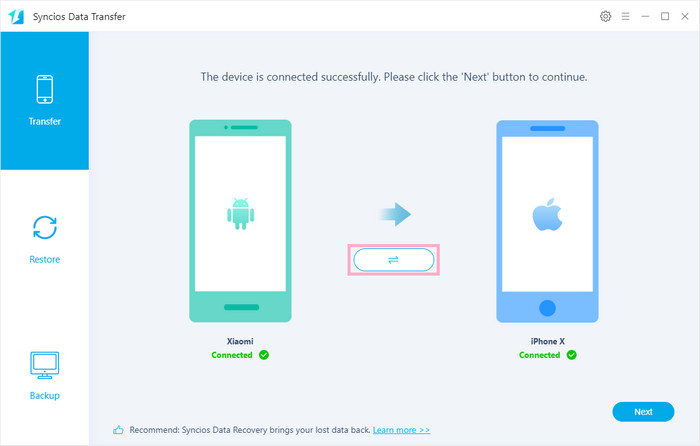
Step 2Since all items that you can transfer between devices are selected by default, you can uncheck Select All and then tick off Contacts to start transfer.
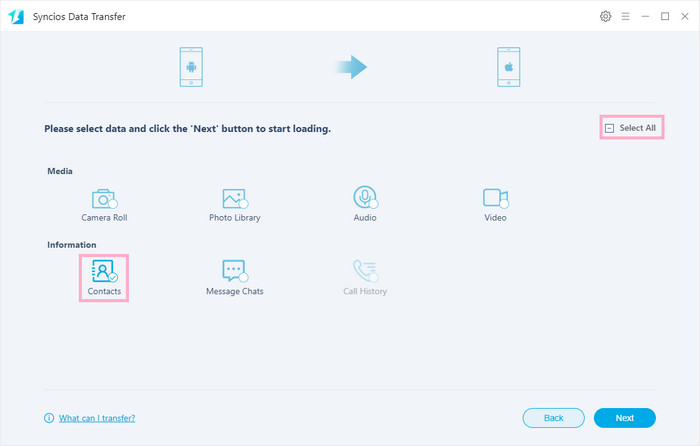
Summary
Above we mentioned how to manage your Android contacts including add, edit, backup, restore and delete from computer with Syncios Manager. Besides, if you want to achieve contacts transfer between devices, you can turn to Synicos Data Transfer which enables you to one-click transfer between devices. Have more ideas about contact manage? Just leave your comments below!