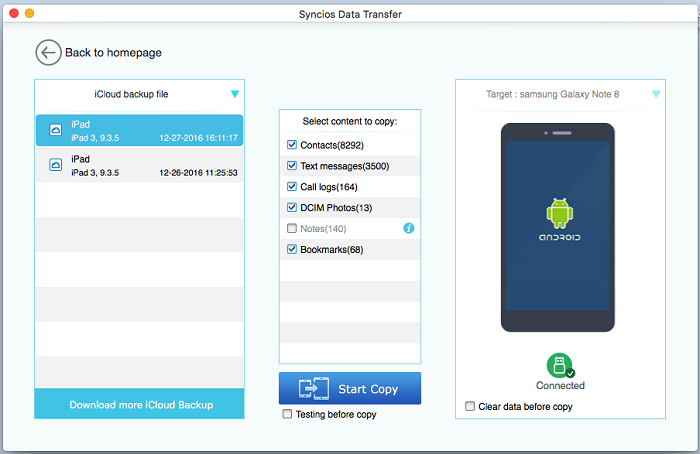![]() One management tool for all smartphones to transfer files between PC & iOS/Android devices.
One management tool for all smartphones to transfer files between PC & iOS/Android devices.
After switching from an iPhone to the latest Samsung Galaxy Note 8, we are eager to transfer the old iPhone data to the new Samsung Galaxy Note 8 and enjoy new journey with our new phone. iPhone users perfer backing up phone data with iCloud or iTunes. And generally, the iCloud backup and iTunes backup are only able to be restored to iOS devices, but not for an Android users. But if we want a way to transfer our iCloud and iTunes backup of iPhone to Samsung Galaxy Note 8, we'll find a way. Now let's see how to make this work.

Of course, to recover iCloud / iTunes backup to an Android device, the Samsung Galaxy Note 8, we must need a third-party tool to help us. Before we started, we recommend a very handy and powerful data transfer tool to help you make this happen. Syncios Samsung Data Transfer, a comprehensive tool that allows you to restore data from iCloud and iTunes backup. A good tool makes things easier, so please do not hesitate to install this tool on your Mac and follow the the steps below to restore iCloud/iTunes backup with ease.
If you’ve done iTunes Backup before, you can retrieve iPhone data from iTunes Backup to Note 8 directly without iPhone. If you haven’t done before, please follow here to do an iTunes backup before data transfer. After backing up iPhone data with iTunes, now you can start to transfer your iTunes backup file of iPhone to Samsung Galaxy Note 8 easily.
Step 1: Free download and install Syncios Samsung Data Transfer from below. After installed program successfully, launch the program. You should be noted that iTunes needs to be installed on your Mac even though you don't need to open it.
Step 2. Click on Restore form Backups on the Syncios Samsung Data Transfer homepage. Then choose restore from iTunes Backup file. Syncios would automatically analyze the iTunes backup on the Mac for you.
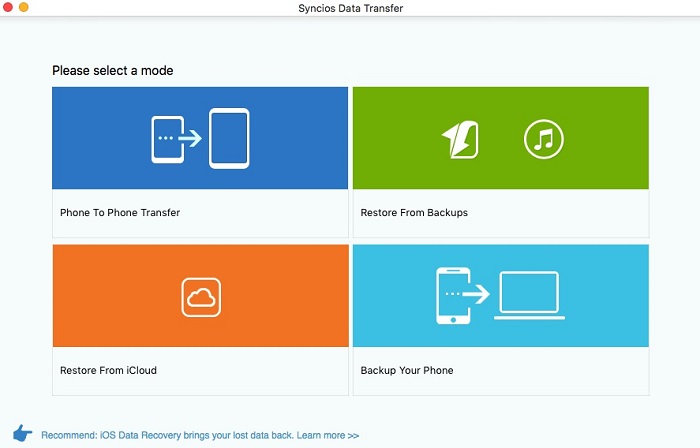
Step 3. Turn on USB debugging mode on your Note 8 to let Syncios detect your device. Then connect your Samsung Galaxy Note 8 to PC. Choose iTunes backup file one the left panel. Then ticks items you’d like to transfer and click on Start Copy.
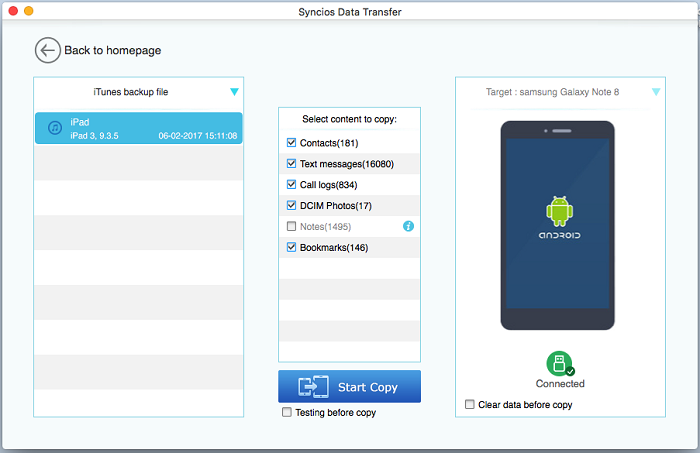
If you’ve done iCloud Backup before, you can retrieve iPhone data from iCloud Backup to Note 8 directly without iPhone. But if you haven’t done before or you’ve done it long time ago, please follow here to do an iCloud backup before data transfer. After backing up iPhone data with iCloud, now you can start to transfer your iCloud backup file of iPhone to Samsung Galaxy Note 8 easily.
Step 1. Open Syncios Samsung Data Transfer, then click on Restore from iCloud on the homepage.
Step 2. Turn on USB debugging mode on your Note 8 to let Syncios detect your device. Then connect your Samsung Galaxy Note 8 to Mac. Click on Download more iCloud on the bottom of left panel. If it's your first time to restore data from iCloud with Syncios, you need to login your iCloud account and select a backup to download to your Mac.
Step 3. After logging in your iCloud account, choose backup file and start Download. If there is an error when sign in iCloud, please follow here to fix it.
Step 4. Now iCloud backup file of iPhone has been downloaded. Just need to choose the items you’d like to transfer and click on Start Copy.