![]() One management tool for all smartphones to transfer files between PC & iOS/Android devices.
One management tool for all smartphones to transfer files between PC & iOS/Android devices.
![]() > Android >How To Transfer Data From Old Samsung To Samsung Galaxy Note 8
> Android >How To Transfer Data From Old Samsung To Samsung Galaxy Note 8
Samsung just unveiled Samsung Galaxy Note 8 on 23 August 2017, it is the successor to the Samsung Galaxy Note 7. It can be annoying previously when changing phones. But now, you can transfer all your data to your new Samsung Galaxy Note 8 before throwing your old Samsung phone away. We introduce Syncios Data Transfer to whom like to sync data in a really easy way. Others who likes to choose their fond can use Syncios Manager.
3 Tutorial of transferring data from old Samsung to Samsung Galaxy Note 8:
 Method 1. Old Samsung Phone to Samsung Galaxy Note 8 transfer directly
Method 1. Old Samsung Phone to Samsung Galaxy Note 8 transfer directly Method 2. Backup old Samsung phone in advance then restore back to Samsung Galaxy Note 8
Method 2. Backup old Samsung phone in advance then restore back to Samsung Galaxy Note 8 Method 3. Choose specific data your want. Export old Samsung data to pc first, then import back to Samsung Galaxy Note 8
Method 3. Choose specific data your want. Export old Samsung data to pc first, then import back to Samsung Galaxy Note 8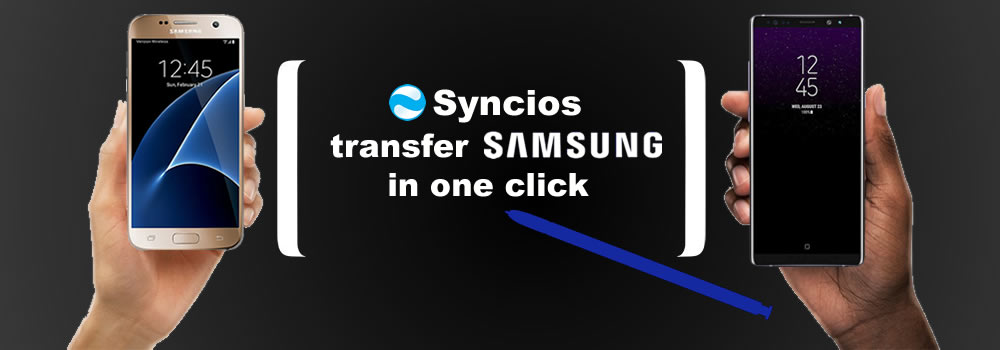
 Phone to Phone transfer directly
Phone to Phone transfer directly
Syncios Data Transfer supports to transfer data in types of Contacts, Messages, Video, DCIM, Photos, Audio, Call logs, Apps, Bookmarks and Calendar within your Samsung Phones. Not only supports Android to Android, iOS to iOS but also Android to iOS and reverse. What's more you only need on click action to realise all these stuff.

 Step 1:
Step 1:
Select 'Phone to Phone Transfer' in the interface and connect your phones to computer through USB cable or Wi-Fi. (UBS detection problem). Make sure Samsung phone is on the source side and Oppo R11 is on the target side. If not click 'Flip' to change.
Tips: When using Wi-Fi connection, please make sure your phone and computer are in the same network.
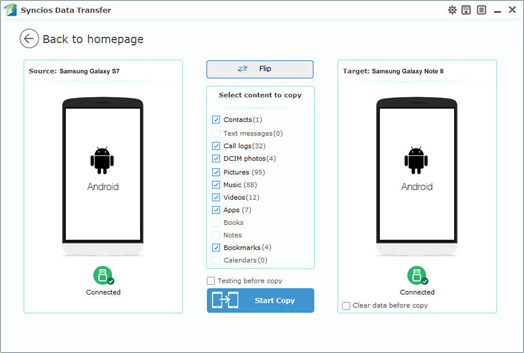
 Step 2:
Step 2:
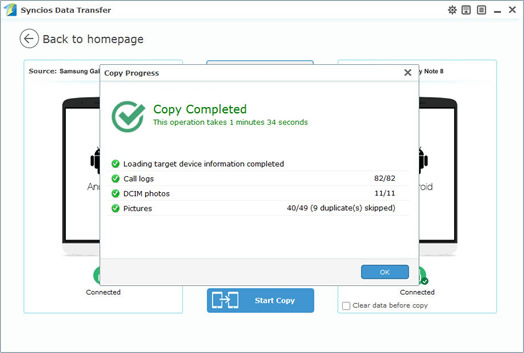
 Step 3:
Step 3:
All you need to do is wait till complete!!!

 Backup old samsung and restore back to Samsung Galaxy Note 8
Backup old samsung and restore back to Samsung Galaxy Note 8
| Backup old Samsung phone first: | |
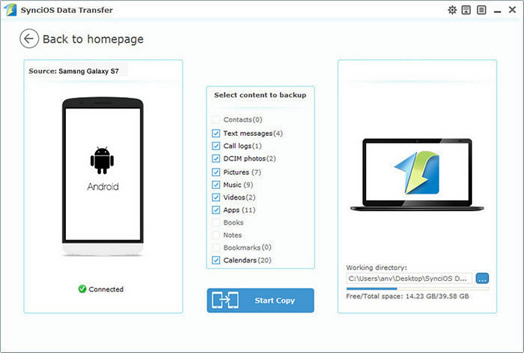
|
 Tutorial
Tutorial
1. Select 'Backup to PC' option and connect your old Samsung device to computer through USB cable or using Wi-Fi are feasible. 2. Once the system finish to synchronize your Samsung device, the content of your phone which are available to backup will show in the option box. 3. Choose the content you want and also select your saving path. Click 'Start Copy' at last and wait till complete. |
| Restore data from pc to Samsung Galaxy Note 8: | |
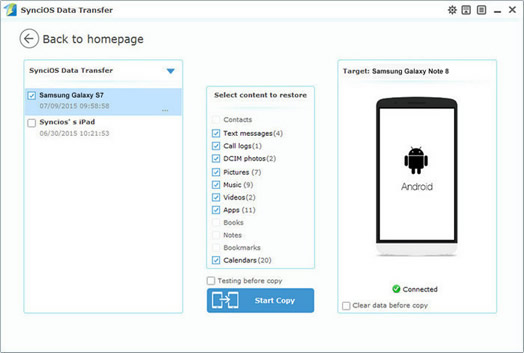
|
 Tutorial
Tutorial
1. Select 'Restore from PC' option and connect your new Samsung Galaxy Note 8 to computer through USB cable or using Wi-Fi are feasible. 2. Once the system finish to synchronize your Samsung Galaxy Note 8, the backup file you have made before will show on the left panel. 3. Select the backup file you made before of your old samsung device , then click 'Start Copy' and wait till complete. |
 Export old Samsung data then import to Samsung Galaxy Note 8
Export old Samsung data then import to Samsung Galaxy Note 8
Syncios Manager is available for you to choose the certain item you want to your Samsung Galaxy Note 8. You can select the specific contents all by yourself. It's clear to see what kind of data you want to transfer.
| Export old Samsung device data to pc: | |
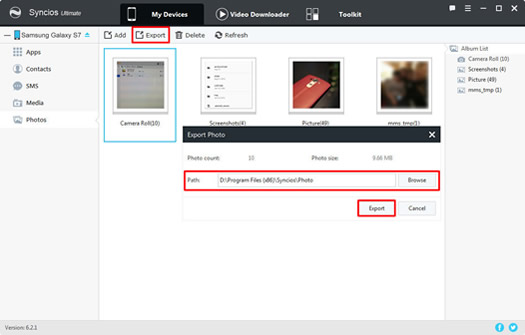
|
 Tutorial
Tutorial
1. Connect your old Samsung device to computer through USB cable. 2. Once the system finish to synchronize your Samsung device, 5 categories of contents will shown on the left side. Choose the option you want and the detailed contents will displayed on the interface, 3. Choose what you want and click 'Export.' Don't forget to select your saving path in advance. |
| Import data back to Samsung Galaxy Note 8: | |
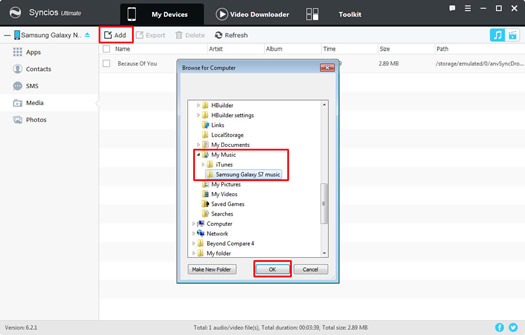
|
 Tutorial
Tutorial
1. Connect your new Samsung Galaxy Note 8 to computer through USB cable. 2. After sync successfully, choose the category you want to import to. 3. Click 'Add' button which locates in the menu bar and select the file you want. Click 'OK' and wait till finished. |
Supported OS: Android 3.0 - Android 11
Supported Files: Contacts, Messages, Video, DCIM, Photos, Audio, Call logs, Apps, Bookmarks and Calendar.