![]() One management tool for all smartphones to transfer files between PC & iOS/Android devices.
One management tool for all smartphones to transfer files between PC & iOS/Android devices.
How to Restore iCloud or iTunes Backup/Playlists to Samsung Galaxy Note 8
Switched from an iPhone to an Android device? The latest Samsung Android flagship Samsung Galaxy Note 8 is a great option. After switched the phone, the next thing we need to do is copying the phone data from the old one to the new device. iPhone users like backing up phone data with iCloud or iTunes, generally, the iCloud backup and iTunes backup are only able to be restored to iOS devices, for an Android user, it seems hard. But if have changed your phone to Samsung Galaxy Note 8, how could you restore data from iCloud and iTunes backup to it? Actually, without Apple, many handy phone manager tools make it possible. Now let's check it out.
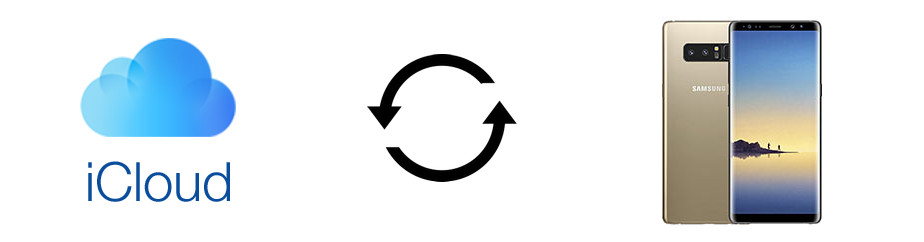
Of course, to restore iCloud/iTunes data to an Android device, the Samsung Galaxy Note 8, we must need a third-party tool to help us. Before we started, we recommend a very handy and powerful data transfer tool to help you make this happen. Syncios Samsung Data Transfer, a comprehensive tool that allows you to restore data from iCloud and iTunes backup, as well as the iTunes music and playlists. A good tool makes things easier, so please do not hesitate to install this tool on your computer and follow the the steps below to restore iCloud/iTunes backup with ease.
 Part 1. Restore iCloud backup file to Samsung Galaxy Note 8
Part 1. Restore iCloud backup file to Samsung Galaxy Note 8
Step 1: Install latest version of the program on computer and launch it.
Free download and install the compatible version of the transfer tool according to your operating system from below. After installed program successfully, launch the program. You should be noted that iTunes needs to be installed on your computer even though you don't need to open it.
Download
Win Version
Download
Mac Version
Step 2: Restore data to Galaxy Note 8 from iCloud backup
Select Restore from iCloud backup module on the homepage. If it's your first time to restore data from iCloud with Syncios, you need to login your iCloud account and select a backup to download to your computer. Then connect Samsung Galaxy Note 8 to computer.
Turn on USB debugging mode on your Note 8 to let Syncios detect your device. After Syncios successfully loading your data on the iCloud, select your desired contents on the checkbox, click Start Copy to start restoring data.
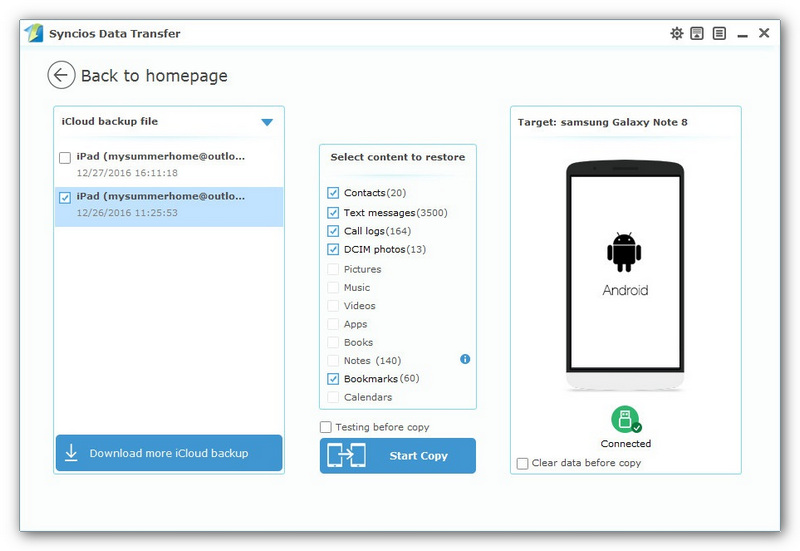
 Part 2. Restore iTunes backup file to Samsung Galaxy Note 8
Part 2. Restore iTunes backup file to Samsung Galaxy Note 8
Similarly, to restore data from iTunes to your Galaxy Note 8, select Restore from iTunes backup module on the homepage, Syncios would automatically analyze the iTunes backup on the computer for you, before long, you can check data on the middle of the panel and click Start Copy to start restoring them to your Galaxy Note 8.
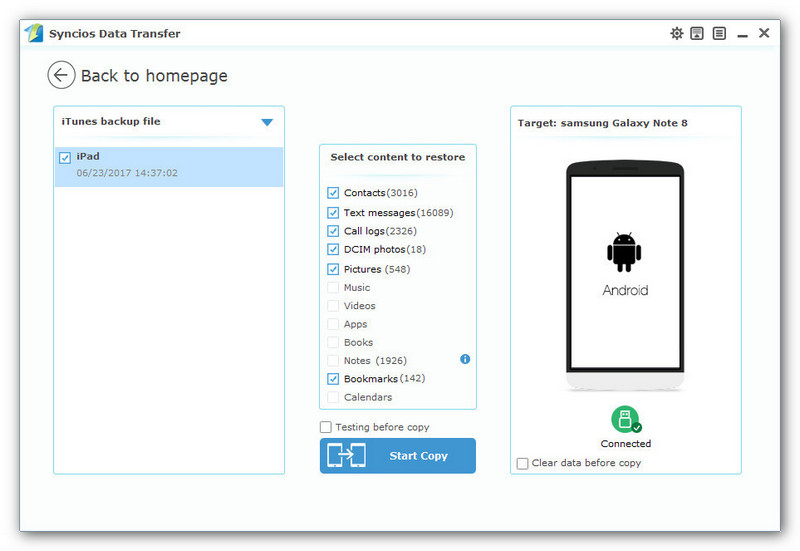
 Part 3. Restore iTunes Music and Playlists to Samsung Galaxy Note 8
Part 3. Restore iTunes Music and Playlists to Samsung Galaxy Note 8
Similarly, to transfer music and playlists from iTunes to your Galaxy Note 8, select Restore from iTunes Library module on the homepage, Syncios would automatically analyze the iTunes Music and Playlists on the computer for you, after a while, you are allowed to check data on the middle of the panel and click Start Copy to start restoring them to your Galaxy Note 8.
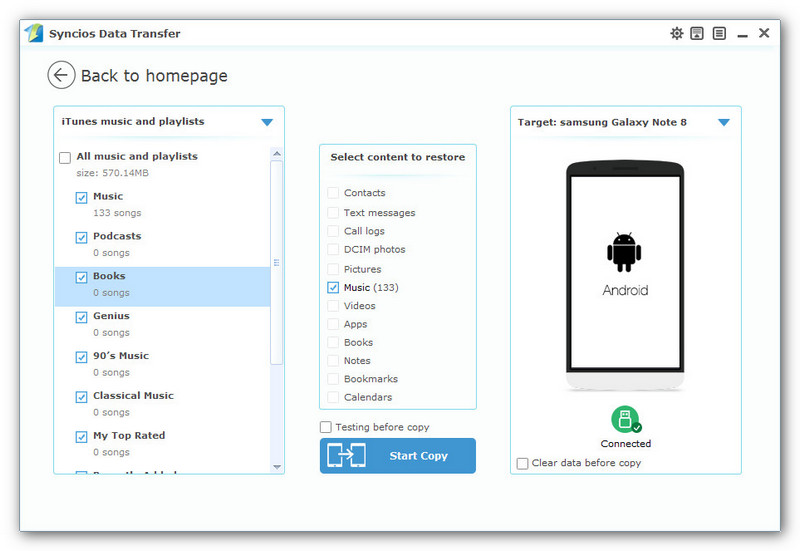
Notes: Syncios Samsung Data Transfer currently only supports restoring Contacts, Messages, DCIM photos, Pictures, Call logs, Bookmarks to Android devices only due to the Apple's restriction. And we are investigating this issue and will support more types of data soon. And if you have some questions or encountered some problems when restoring data to your Samsung Galaxy Note 8, leave a comment below, or feel free to contact us with Email. We are looking forward to hear back from you.