![]() One management tool for all smartphones to transfer files between PC & iOS/Android devices.
One management tool for all smartphones to transfer files between PC & iOS/Android devices.
![]() > Android > How to Transfer from iPhone to Redmi Note 5 Pro
> Android > How to Transfer from iPhone to Redmi Note 5 Pro
Redmi Note 5 (Redmi Note 5 Pro in India) is a smartphone developed by Xiaomi Inc. It is a part of Xiaomi's budget Redmi Note smartphone line. Redmi Note 5 was announced on 14 February 2018 in Delhi, India. Local release of Redmi 5 Plus, rebranded as Redmi Note 5 was also announced on the event. On 1 March, Xiaomi announced that the Redmi Note 5 Pro would be launched as Redmi Note 5 in China. 4 Methods for helping you transfer data from iPhone to Redmi Note 5 Pro.

Please download and install Syncios Data Transfer on computer first. Then launch the program and select 'Phone to Phone Transfer' function. Connect both of your iPhone and Redmi Note 5 Pro to computer via USB cable. Please make sure your iPhone is on the left side and your Redmi Note 5 Pro is on the right side. Once Syncios finish to synchronize your iPhone, choose the contents you would like to transfer. Select the checkbox in front of each item and click 'Start Copy' to launch the transferring process. Encounter any detection problem please check (iOS / Android) detection tutorial.
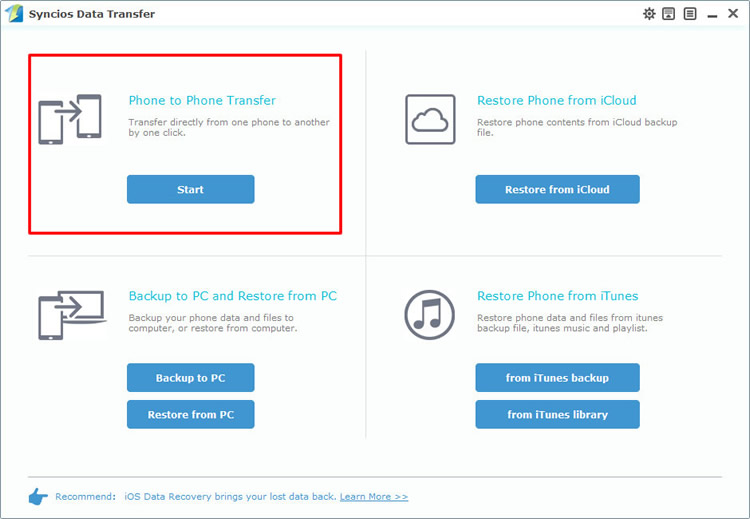
|
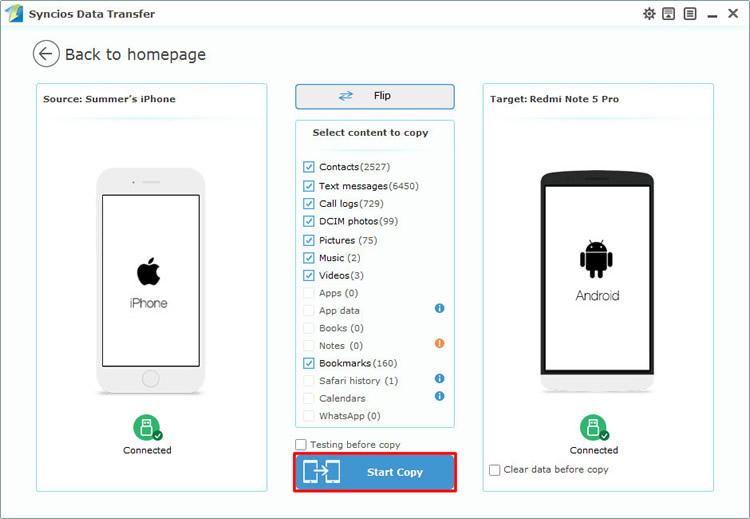
|
| Step 1 | Step 2 |
Only if you have use Syncios Data Transfer to make any iPhone backups can you retrieve backups to Redmi Note 5 Pro. Choose 'Restore from PC' option at the first interface. Then connect Reedmi Note 5 Pro to computer. Wait for sync. Once it finished, backups you have made before will list on the screen. Choose the iPhone backups you want and select the contents. Finally click 'Start Copy' to launch the transferring process.
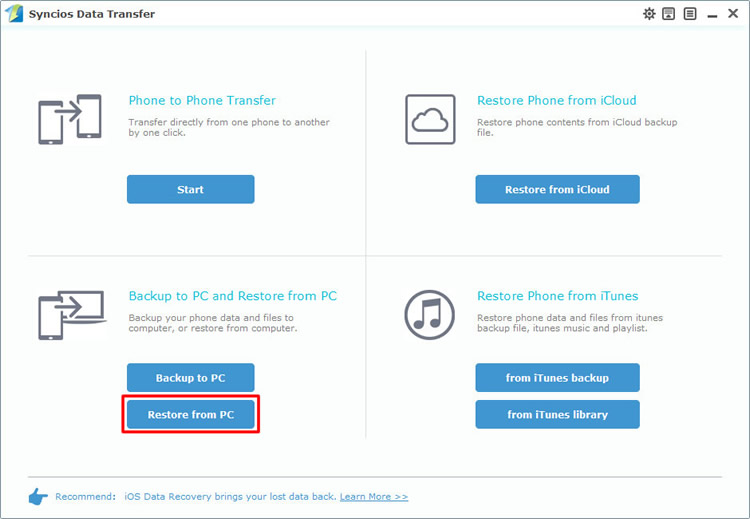
|
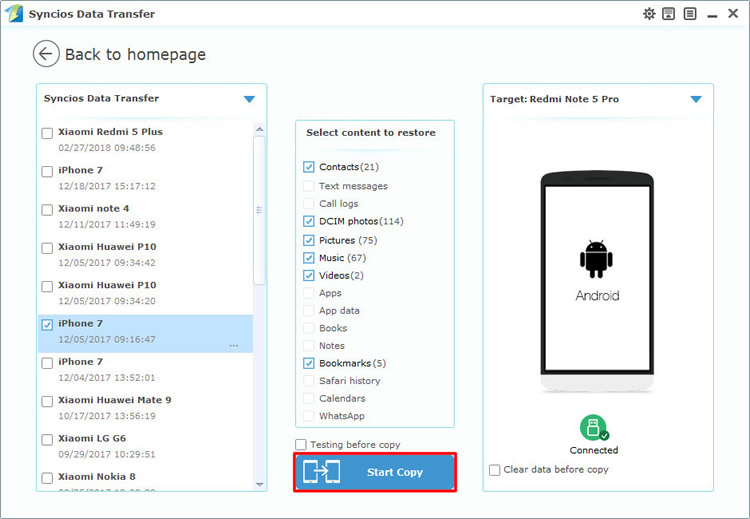
|
| Step 1 | Step 2 |
If you want to select some file by yourself then you can use Syncios Manager for help. Please download and install Syncios Manager on your computer first. Then launch the program and connect your phones to computer via USB cable. Encounter any detection problem please check (iOS / Android) detection tutorial. We will demonstrate you the process of transferring photos.
Export iPhone data:
Export iPhone Photo File: Double click the photo album to enter then select the specific photos you want. Click 'Export' button on the menu bar, you can change your saving route on computer. Finally click 'Export' to launch.
Export iPhone Photo Folder: Select the specific photos folder you want. Click 'Export' button on the menu bar, you can change your saving route on computer. Finally click 'Export' to launch.
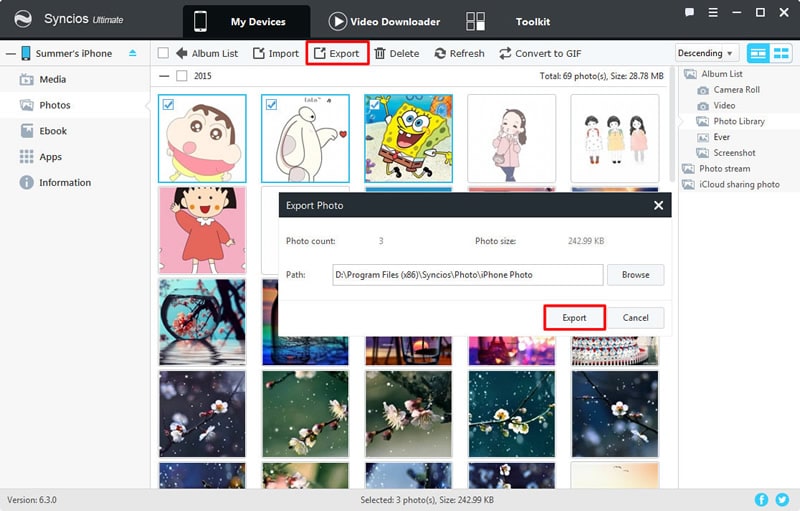
|
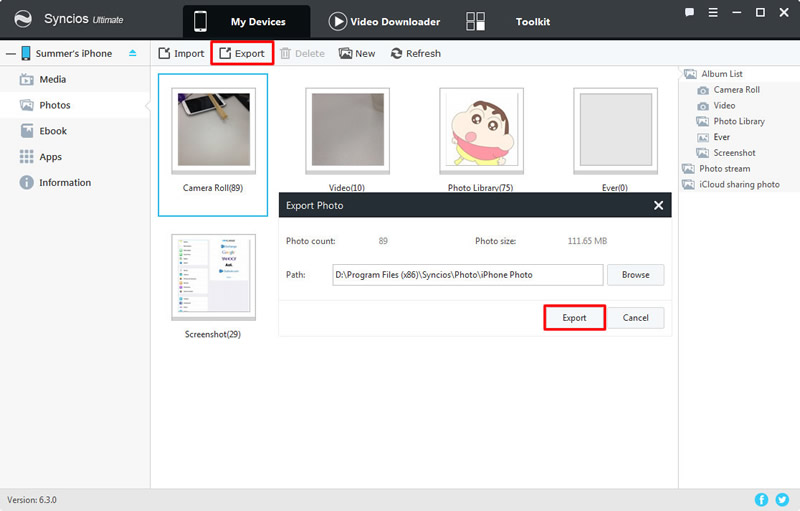
|
| Step 1 | Step 2 |
Import iPhone data to Redmi Note 5 Pro:
Import iPhone Photo File: Select 'Add file'. Then select the certain photos you want and click 'Open' to import.
Import iPhone Photo Folder: Select 'Add folder'. Then select the certain photo folder and click 'OK' to import.
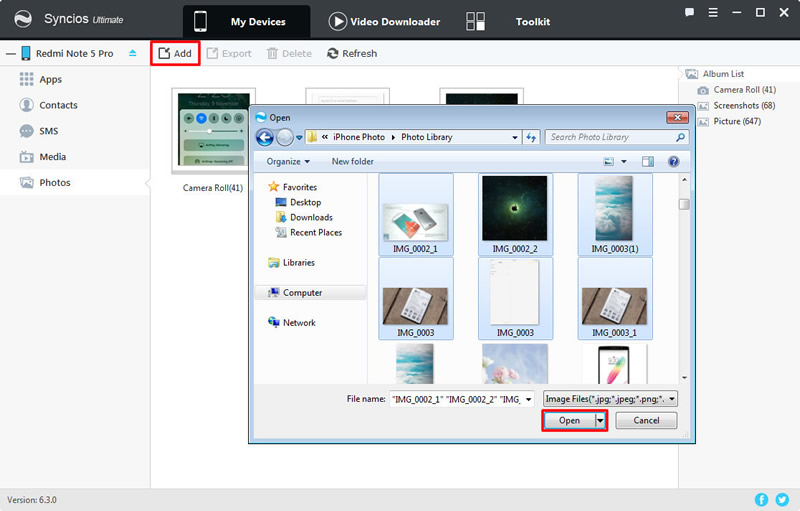
|
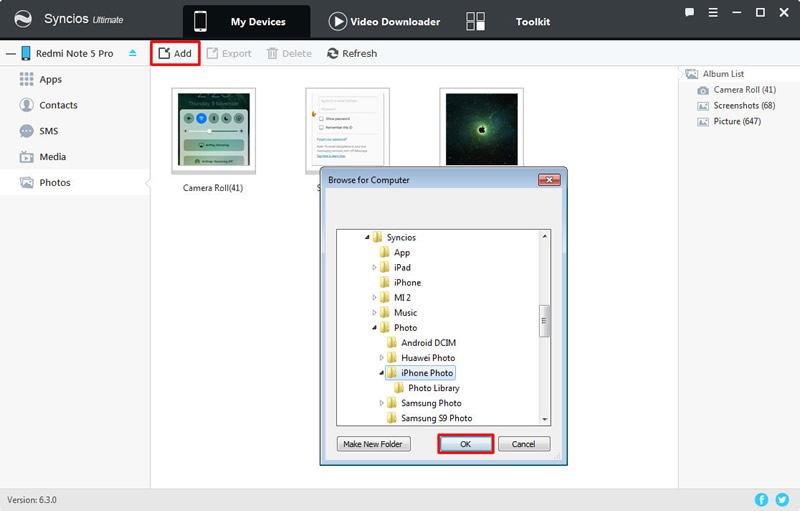
|
| Step 1 | Step 2 |
Launch Syncios Ultimate and connect your Redmi Note 5 Pro to computer, then select 'Toolkit'. Make sure the current device is 'Redmi Note 5 Pro' if you connect other phones to computer at the same time. Choose '1-Click Restore' option to recover data. If you have used '1-Click Backup' to backup your iPhone before, your interface will shown like image 'Step 2', just select the iPhone backups and click 'Next'. Then choose your contents and click 'Start Recover' to restore data.
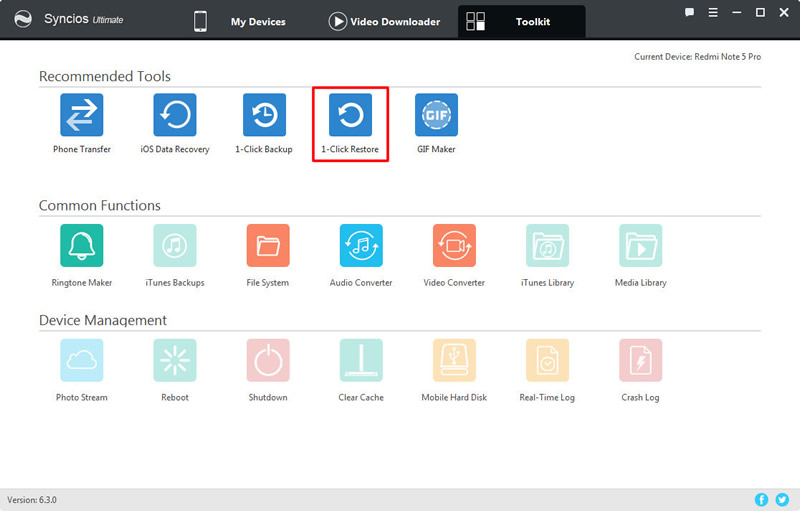
|
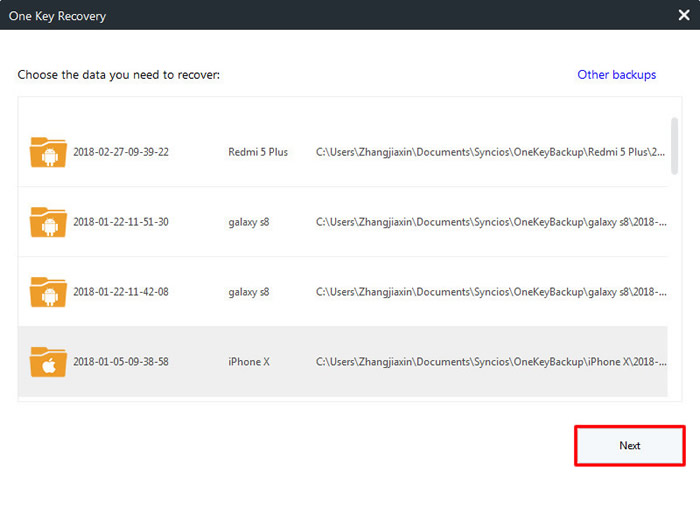
|

|
| 1-Click Restore | Step 2 | Step 3 |
Support iPhone & Xiaomi Devices
|
|
iPhone 3G, iPhone 3GS, iPhone 4, iPhone 4S, iPhone 5, iPhone 5C, iPhone 5S, iPhone 6 (Plus), iPhone 6S (Plus), iPhone SE, iPhone 7, iPhone 7 Plus, iPhone 8, iPhone 8 Plus, iPhone X |
|
|
Xiaomi Mi A1, Xiaomi Mi 2/2A/3/4/4i/4C/4S/5/5S/5C/6, Xioami Mi MIX/Mix 2, Xiaomi Mi Max/Max 2, Redmi 2/2A/3/3X/3S Prime/3S/3 Pro/4/4X, Redmi Note 2/3/4/5, Mi Note/Note 2/Note 3, Redmi Pro, etc. |
Supported OS: iOS 5 - iOS 14 / Android 3.0 - Android 11
Supported Files: contacts, messages, music, videos, photos, call logs, bookmarks.