![]() One management tool for all smartphones to transfer files between PC & iOS/Android devices.
One management tool for all smartphones to transfer files between PC & iOS/Android devices.
The latest edition of LG V series has been unveiled on 31th, August, Berlin. The LG V30 device comes with upgraded dual camera and chipset compared with its predecessor. Meanwhile, there are much differences between the two generation of LG V series as well. For example, the new LG V30 sports full OLED display, and the removed battery and secondary screen have been cancelled on the latest flagship. For more comparison, you can check the table below.
| Camera | Dual 16 MP (29mm, f/1.8) + 8 MP (12mm, f/2.4), laser autofocus, OIS, dual-LED flash | Dual 16 MP (f/1.6, OIS, 3-axis, laser & phase detection autofocus) + 13 MP (f/1.9, no AF), LED flash |
|---|---|---|
| Display | 5.7 inches, Corning Gorilla Glass 4, IPS LCD capacitive touchscreen, 16M colors | 6.0 inches, Corning Gorilla Glass 5, P-OLED capacitive touchscreen, 16M colors |
| Battery | Removable Li-Ion 3200 mAh battery | Non-removable Li-Po 3300 mAh battery |
| Platform | Android 7.0 (Nougat). Qualcomm MSM8996 Snapdragon 820 | Android 7.1.2 (Nougat). Qualcomm MSM8998 Snapdragon 835 |
| Features | Fast battery charging (Quick Charge 3.0), USB 2.0, Secondary display, 160 x 1040 pixels, 2.1 inches | Fast battery charging: 50% in 36 min (Quick Charge 3.0)- Wireless charging, USB 3.1, IP68 certified, Always-on display |
As you can see from the table above, the LG's latest flagship V30 upgraded in many aspects. If you are a LG addict, I guess you can't wait to upgrade your old LG phone to it. After got your new LG V30 device, the next question is that how to transfer all contents from your old LG device to LG V30? And this article is here to help you easily switch your old LG device to the new LG vV30.
And before we started, we sincerely recommend a data transfer tool to you: Syncios Data Transfer, which allows you to 1-click transfer all contents from one to another. So with this handy tool, we can easily transfer all data from old LG device to the new LG V30. The steps are very simple, check them below.
Step 1. Free download and install the latest version of Syncios Data Transfer on your computer from below, then launch it and select Phone to Phone Transfer mode on the homepage.
Download
Win Version
Download
Mac Version
Step 2. Then you would be asked to connect device to the program. So simply connect both of your LG V20 and LG V30 to computer via USB cables and turn on USB debugging mode on both phones to let the program detect them.
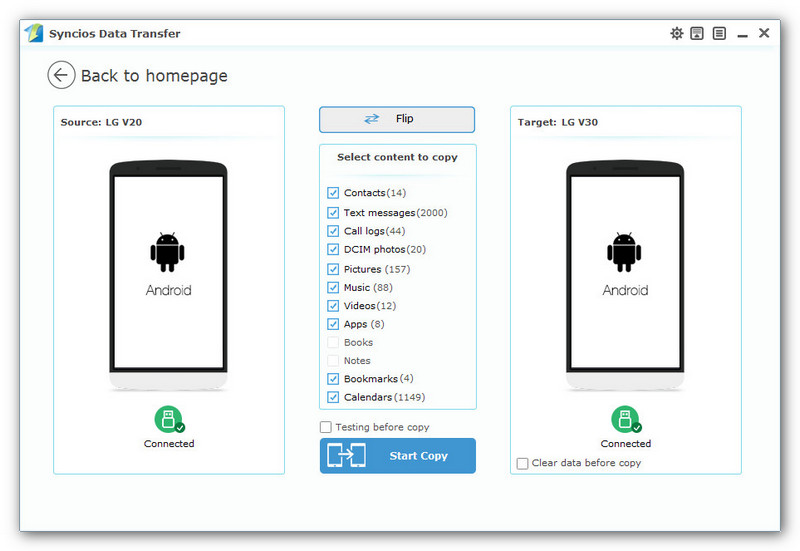
Step 3. After Syncios successfully detect both phones, make sure the LG V20(source device) is listed on the left while LG V30(target device) on the right (Click Flip to exchange to position if not). Then select the contents you'd like to transfer to your new LG V30 and press the blue button Start Copy. After a while, all of the data will be transferred to your new LG V30.
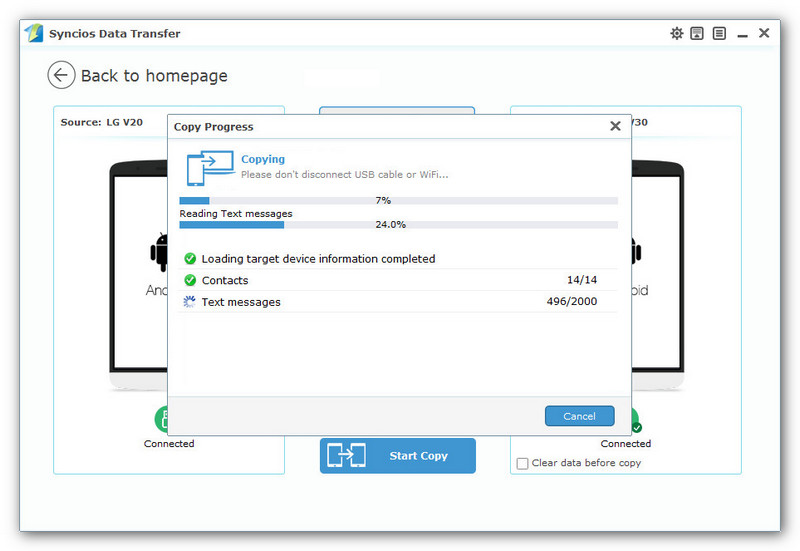
Note: Please ensure that both of your phones were connected well with the computer in case of unknown error occured. And you can check this tutorial if encountered detection problem.