![]() One management tool for all smartphones to transfer files between PC & iOS/Android devices.
One management tool for all smartphones to transfer files between PC & iOS/Android devices.
The Samsung Galaxy S25 and Samsung Galaxy S25 are Android smartphones produced by Samsung Electronics as part of the Samsung Galaxy S series. The devices were revealed at the Mobile World Congress in Barcelona, as the successors to the Samsung Galaxy S24. Swith your old Samsung to new Samsung Galaxy S25 can be a easy way with the help of Syncios! You can transfer different types of data directly within Samsungs! A video tutorial is ready for you to start! Let's start it right now!
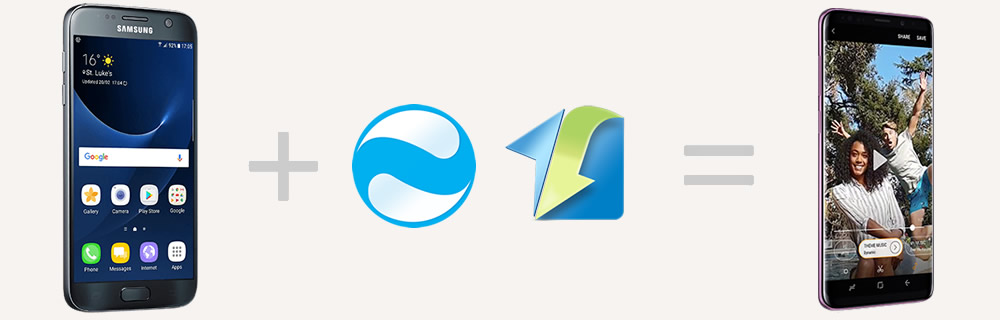
 You can start from a Video Tutorial:
You can start from a Video Tutorial:
 Method 1: Syncios Data Transfer can transfer samsungs directly
Method 1: Syncios Data Transfer can transfer samsungs directly
Syncios Data Transfer can transfer multiple categories of contents within Samsungs. Also, iCloud and iTunes backups are available to recover back to your new Samsung Galaxy S25. And now, Syncios Ultimate contains the fully function of Syncios Data Transfer.
Please install and launch Syncios Data Transfer on your computer as your first step. Then select 'Phone to Phone Transfer' option and connect your Samsung and old Samsung to computer. Ensure your old Samsung phone is on the left-source side while Samsung Galaxy S25 is on the right-target side. Then select the certain content and click 'Start Copy'. (Tips: Encounter any detection problem during the process? please check here for help.)
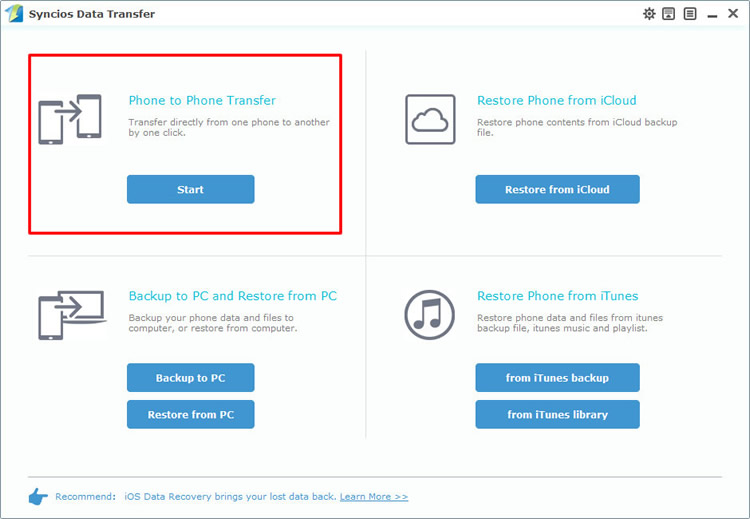
|
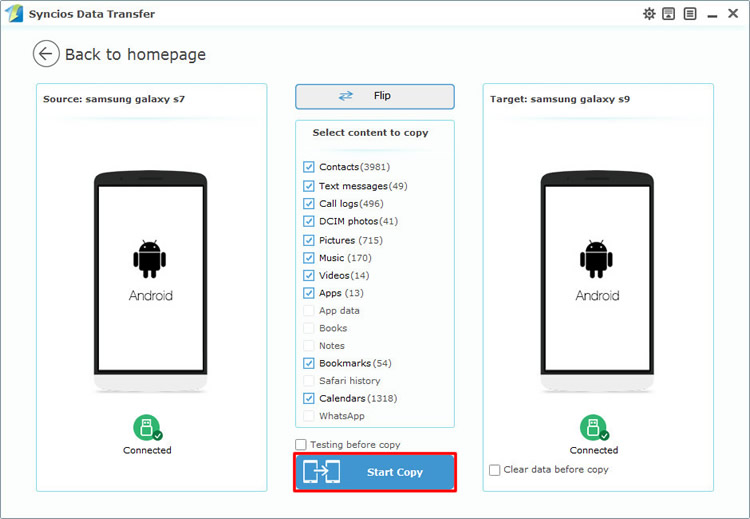
|
| Step 1 | Step 2 |
 Method 2: Use Syncios Data Transfer to restore Samsung backups
Method 2: Use Syncios Data Transfer to restore Samsung backups
We still use Syncios Data Transfer for help. Select 'Restore from PC' at the first interface, then connect your Samsung Galaxy S25 to computer. After Syncios finish to sync your phone, all backups you have made before were listed on the left side. Select the certain Samsung backups you want and simply click 'Start Copy' to launch.
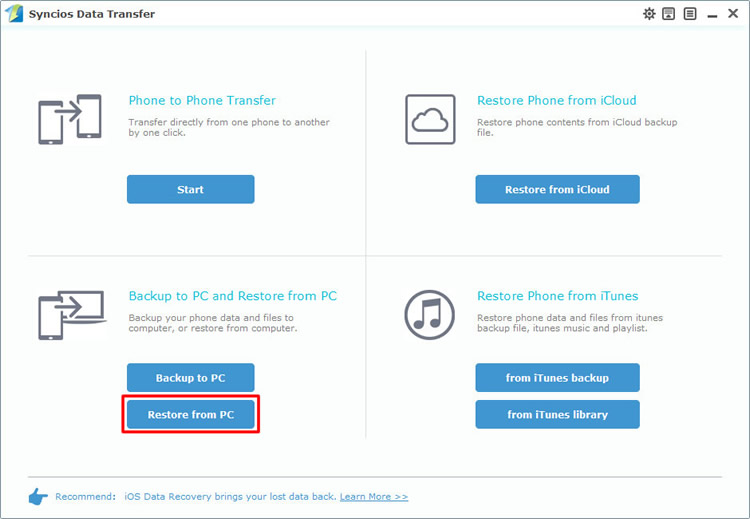
|
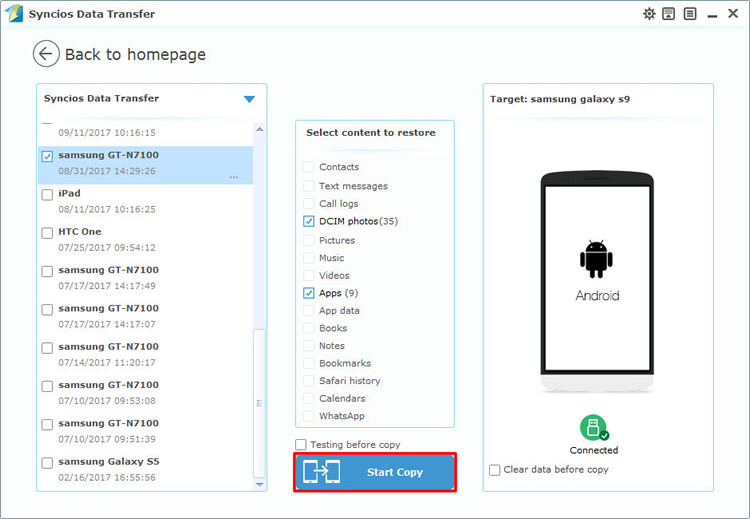
|
| Step 1 | Step 2 |
 Method 3: Use Syncios Manager can select certain contents
Method 3: Use Syncios Manager can select certain contents
Syncios Manager is a comprehensive phone assistant which can let you manage the content or backup and restore your data. You can choose the certain file or folder of your willing to backup for. 1-Click Restore function are ready for you to retrieve your data back.
Please install and launch Syncios Manager on your computer as your first step. Then connect your old Samsung and Samsung Galaxy S25 to computer and wait for synchronize. We will show you how to import and export video as a demonstration. We first do operation on old Samsung phone. Select 'Media' option then turn to the video mode. The switch button is on the right side. Select the certain video clip you want and click 'Export' button on the menu bar to export, don't forget to choose your saving path. Then we do operations on Samsung Galaxy S25. Still select 'Media' option and turn into video mode. Click 'Add' button on the menu bar. You can import specific video clip or the whole video folder of your needs. After selecting your video, click 'Open' or 'OK' to launch.
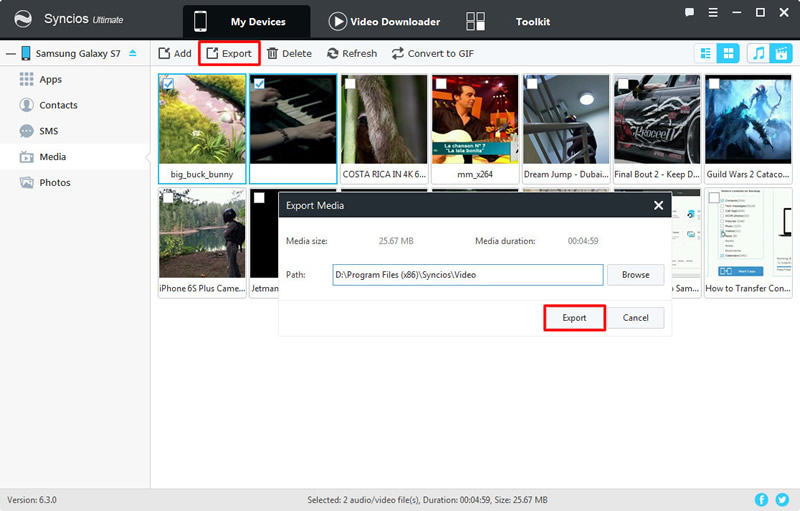
|
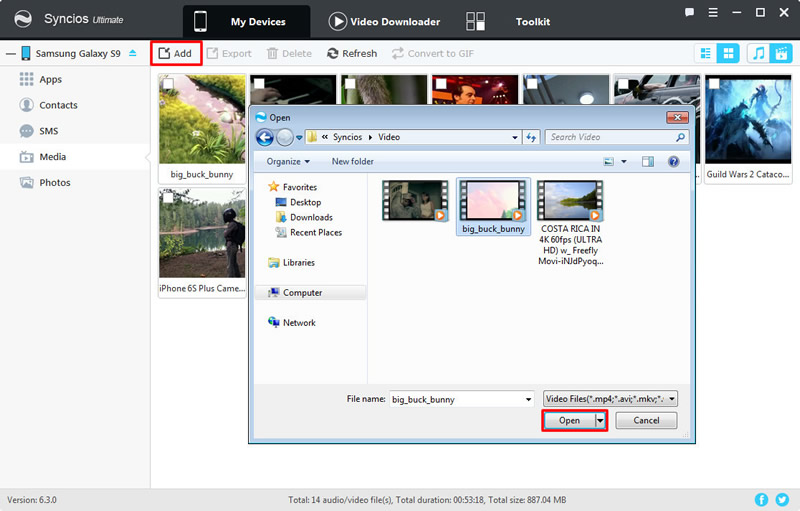
|
| Export old Samsung data | Import old Samsung data to Samsung Galaxy S25 |
 Method 4: Use Syncios Manager's 1-Click Restore
Method 4: Use Syncios Manager's 1-Click Restore
Select 'Toolkit' module and choose '1-Click Restore' function to restore old Samsung data to Samsung Galaxy S25. Now, connect your Samsung Galaxy S25 to computer and make sure your current device is Samsung Galaxy S25 if you connect multiple device to computer at the current time. Click on '1-Click Restore' button and all the backups you have made by '1-Click Backup' will show on the interface. Select the Samsung backups you want and click 'Next'. You can select the certain contents you want and finally click 'Start Recover' to launch.
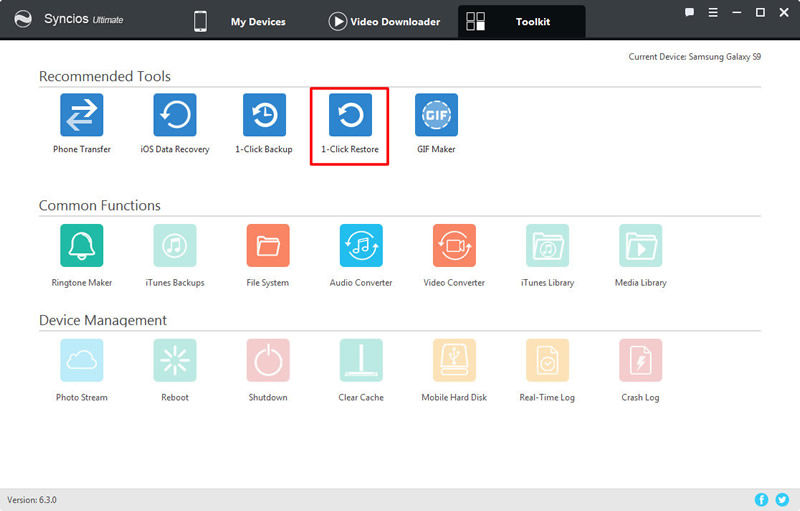
|
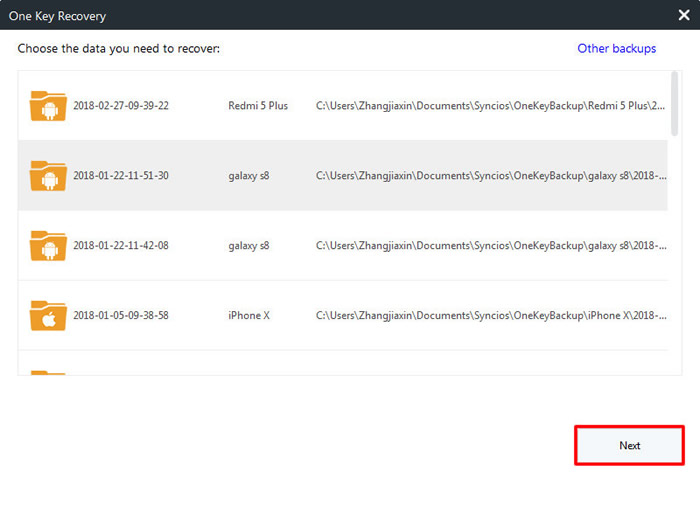
|
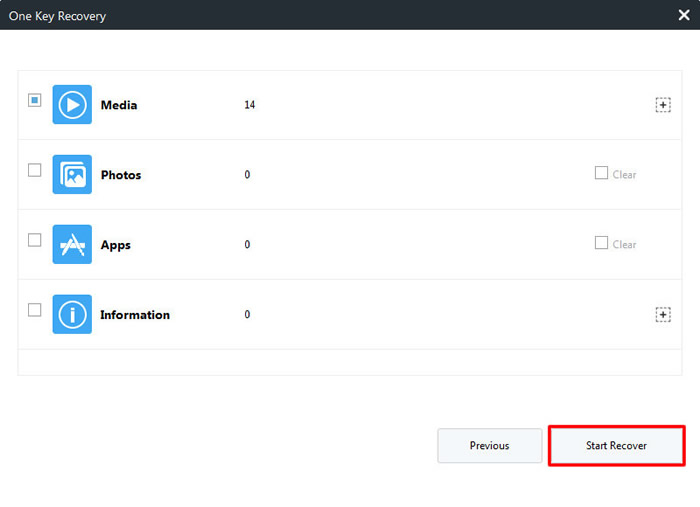
|
| 1-Click Restore | Step 2 | Step 3 |
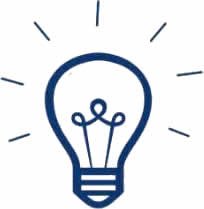 Tips:
Tips:
If you click on the expand button behind 'Information' and 'Media', you will see more items under these categories.
| Information: | Media |
|
|
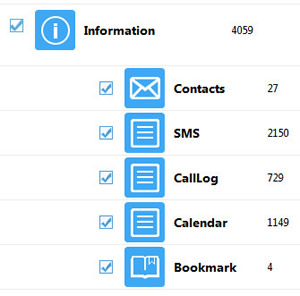
|
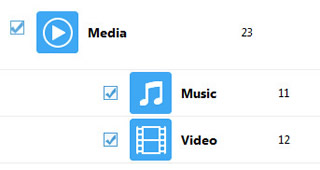
|
Supported Samsung devices:
|
|
Samsung Galaxy S25, Samaung Galaxy S9 Plus, Samsung Galaxy S25, Samsung Galaxy J7 Pro, Samsung Galaxy S25, Samsung Galaxy S25 Plus, Samsung Note 7, Samsung Galaxy S25, Samsung Galaxy S25 Ultra, Samsung Galaxy S25, Samsung Galaxy S25 Plus, Samsung Galaxy S25, Samsung Galaxy S25 Ultra(+), Galaxy Note 4, Galaxy S5, Galaxy Pro, Galaxy Mini 1/2, Galaxy Note 1/2/3, Galaxy S Advance, Galaxy S (Plus), Galaxy S Aviator, Galaxy S Blaze 4G, Galaxy S Relay 4G, Galaxy S2, Galaxy S3 (mini), Galaxy S4 (mini), Galaxy S4 Zoom, Galaxy S4 Active, Galaxy Ace Plus, Galaxy Ace 1/2/3, Galaxy Amp, Galaxy Appeal, Galaxy Admire 1/2/4G, Galaxy Axiom, Galaxy Beam, Galaxy Centura, Galaxy Discover, Galaxy Express, Galaxy Exhilarate, Galaxy Exhibit, Galaxy Fit, Galaxy Fame, Galaxy Gio, Galaxy Pocket (Neo), Galaxy Prevail, Galaxy Proclaim, Galaxy Rugby Pro, Galaxy Reverb, Galaxy Rush, Galaxy Ring, Galaxy Stratosphere 2, Galaxy Stellar, Galaxy Mega, Galaxy Music, Galaxy Metrix 4G, Galaxy Legend, Galaxy Nexus, Galaxy Victory 4G LTE, Galaxy W, Galaxy Xcover 1/2, Galaxy Y (Pro), Galaxy Young, and all Android devices |
Supported OS: Android 3.0 and above
Supported Files: Contacts, Text messages, Call logs, DCIM photos, Pictures, Music, Videos, Apps, Bookmarks, Calendars