![]() One management tool for all smartphones to transfer files between PC & iOS/Android devices.
One management tool for all smartphones to transfer files between PC & iOS/Android devices.
Samsung Galaxy S25 is coming out these days and I know most of the Samsung fans want to experience the new powerful flagship Galaxy phone in a hurry. If you are a Mi-fan before and switch to Note 8 this time, the follow message would help you a lot. This article is going to tell you how to switch Xiaomi to Samsung Galaxy S25, we will introduce you 3 ways to sync. You can use MIUI, Syncios Manager, Syncios Data Transfer and Samsung Smart Switch to achieve data sync.
3 Tutorial of transferring data from xiaomi to Samsung:
 Turotial 1. Use MIUI to manage your Xiaomi phone then use Syncios to import certain items to Samsung Galaxy S25
Turotial 1. Use MIUI to manage your Xiaomi phone then use Syncios to import certain items to Samsung Galaxy S25 Turotial 2. Use Syncios Data Transfer to achieve 1-click transfer data
Turotial 2. Use Syncios Data Transfer to achieve 1-click transfer data Turotial 3. Use Samsung Smart Switch to sync Xiaomi data to Samsung Galaxy S25
Turotial 3. Use Samsung Smart Switch to sync Xiaomi data to Samsung Galaxy S25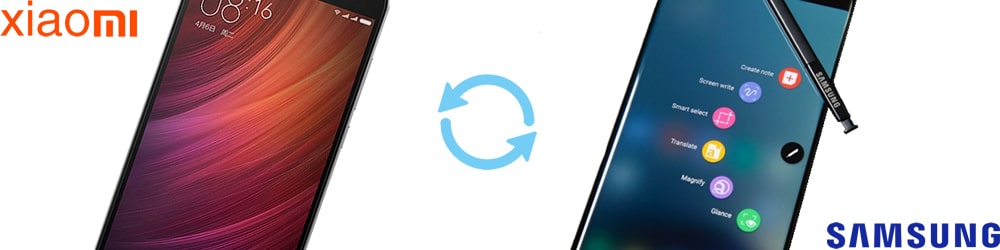
 Tutorial 1: Miui export and Syncios Manager import
Tutorial 1: Miui export and Syncios Manager import
In this part we are going to tell you a method which combine with MIUI and Syncios. We use MIUI to manage xiaomi phone in advance then import xiaomi data back to Samsung Galaxy S25 with the help of Syncios Manager. How will they make a collaboration? You must be curious about this. We'll see in the following paragraph.
Use MIUI to export xiaomi data:
Step1: Open your xiaomi phone's WLAN and search Wi-Fi to connect. (Attention: Please make sure your xiaomi and computer are access to the same network.)
Step2: Go to Tools >> Explorer >> Categories >>FTP, click 'Start FTP' and a FTP site will show up, remember the site IP and port number.
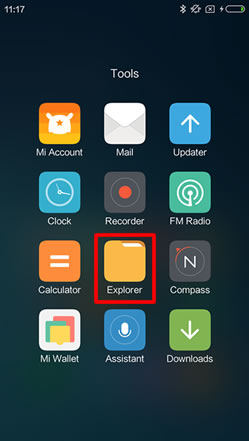
|
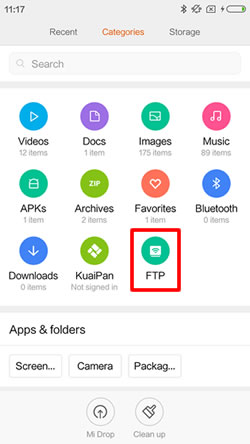
|
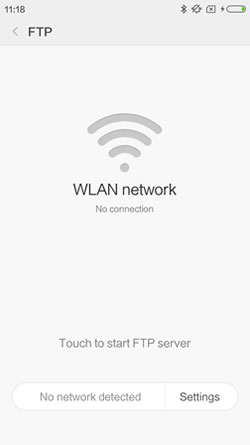
|
Step3: Now you need to create a network location on computer. Open 'Computer' >> Right-click the mouse in the space and select 'Add a network location', click 'Next' >> Select 'Choose a custom network location' and click 'Next' >> Type the Internet or network address, click 'Next' >> Type a name for this network location, click 'Next' >> Click 'Finish' and a network location icon will be generated in your computer!. (Tips: Everyone's FTP site is different.)
Step4: Now you can transfer your data from Xiaomi phone to computer.
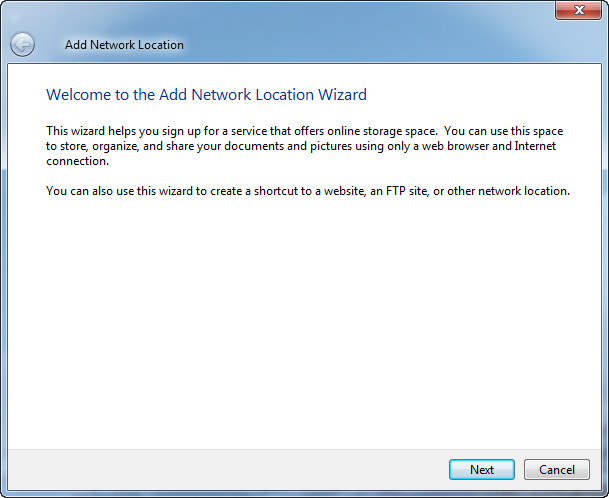
|
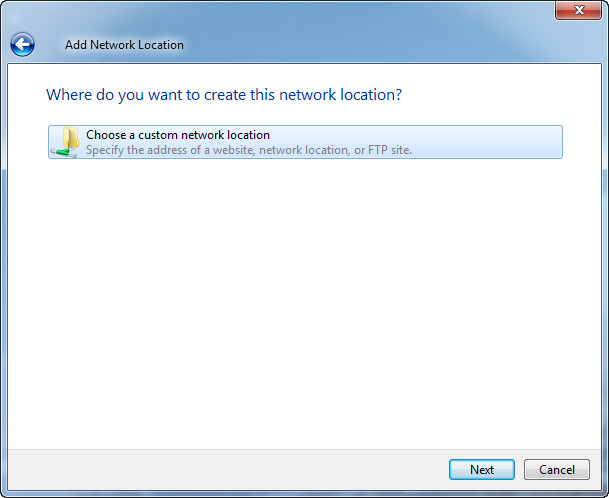
|
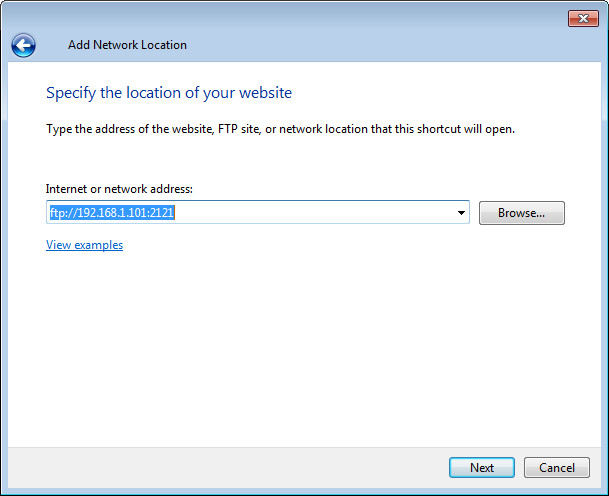
|
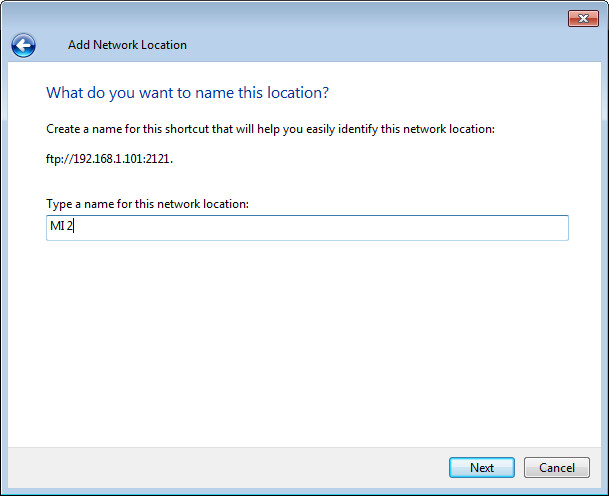
|
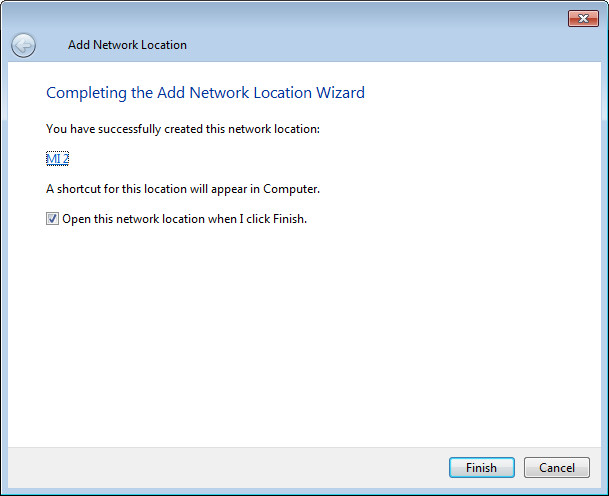
|
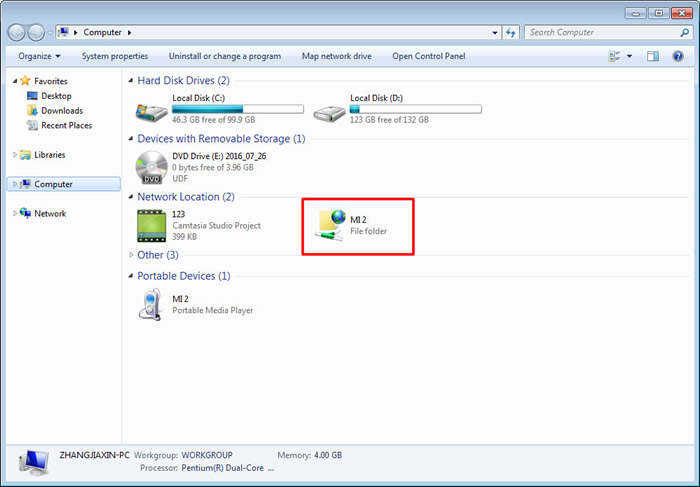
|
click photos to see the details. >>>>>
Use Syncios to import data to Samsung Galaxy S25:
Step1: Download and install Syncios Samsung Transfer on your Samsung Galaxy S25 and computer. Then connect your Note 8 to computer via USB cable (Click here to solve detection problem.)
Step2[1] ---> Add File: Choose the categories as the program shows in the left panel, then Click 'Add' >> 'Add File'. Select the file that you've import by MIUI of xiaomi phone before. And sure, the file needs to correspond to the category you've selected.
Step2[2] ---> Add Folder: The same operations like Step2[1] but this time you can select the whole file to import from MIUI backups. click 'Add' >> 'Add Folder'.
Tips: You can also use Syncios Manager to manager your Xiaomi phone.
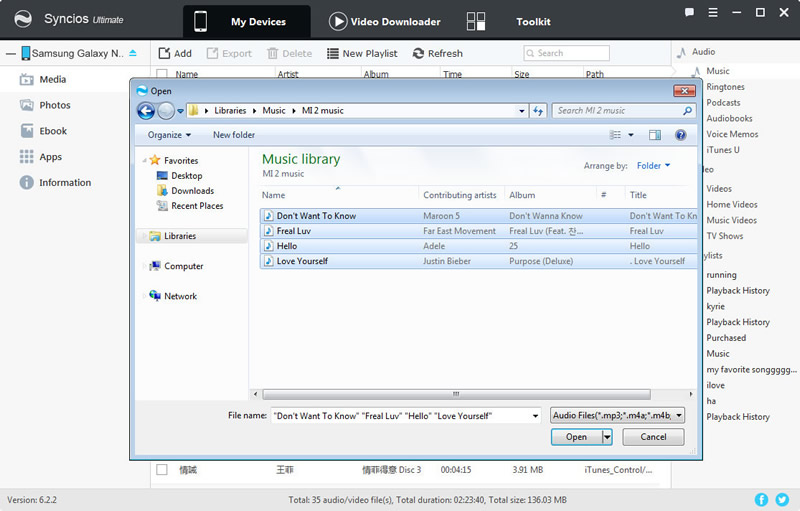
|
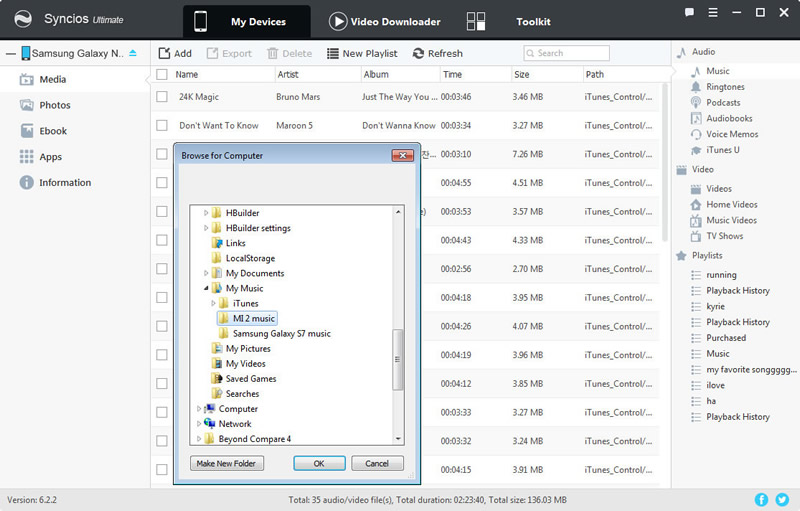
|
 Tutorial 2: Syncios Data Transfer, Transfer within 1-click
Tutorial 2: Syncios Data Transfer, Transfer within 1-click
Phone to Phone transfer directly:
Syncios Data Transfer can transfer your data nice and quick. From now on you don't need to spend so much time and energy on switching data between phones. You only need 5 steps to solve all the problem, Connect >> Synchronize >> Select >> 1-Click >> Wait. Start it right now!
Step1: Download and install Syncios Phone Manager both on your Xiaomi and Samsung Galaxy S25. Make sure you have installed Syncios Data Transfer on your computer. You can select Window or Mac version for your own.
Step2: Choose 'Phone to Phone Transfer' option, connect your phones to computer by using USB cable or Wi-Fi. (Attention: Please ensure your phone and computer are access to the same network when using Wi-Fi.)
Step3: Once synchronize successfully, your phones will both shown on the screen, check your phones whether they are in the correct position. Xiaomi is on left side and Samsung Galaxy S25 is on the right side. Click 'Flip' to change their positons if they're wrong.
Step4: Select the contents you would like to transfer. Contents in grey are what you don't allow syncios to access to. Click 'Start Copy' and syncios will automatically send all your selected contents to Samsung Galaxy S25.
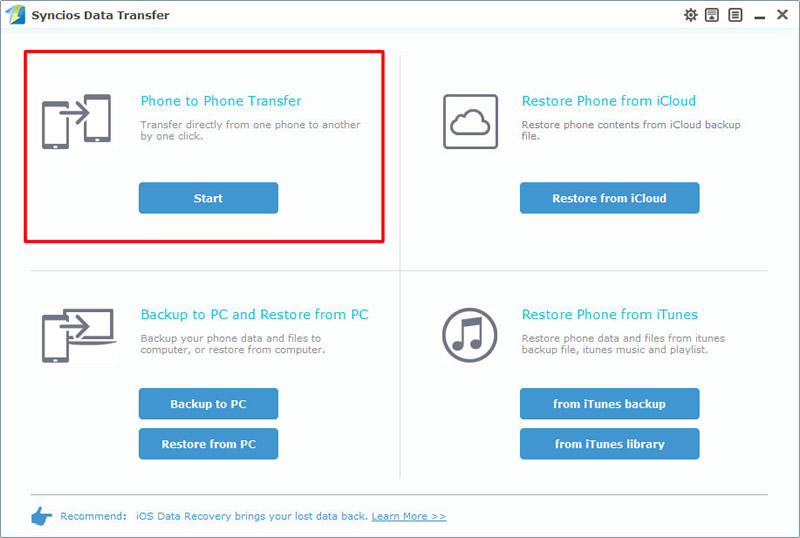
|
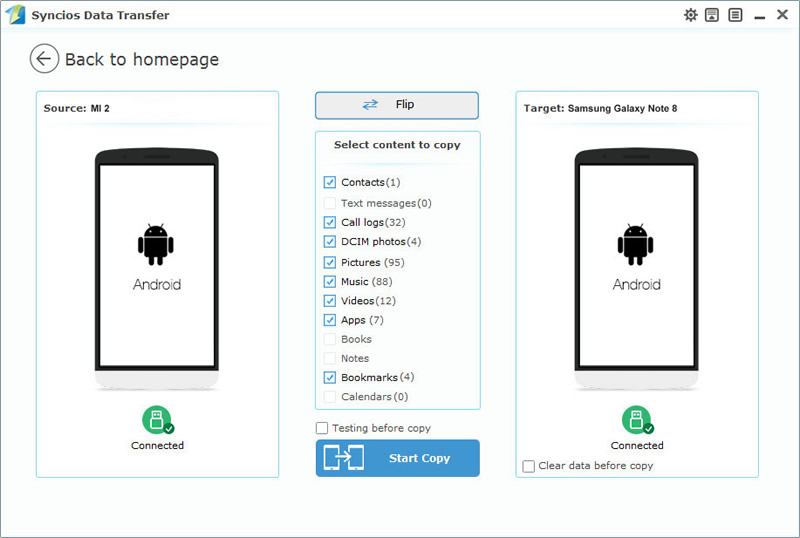
|
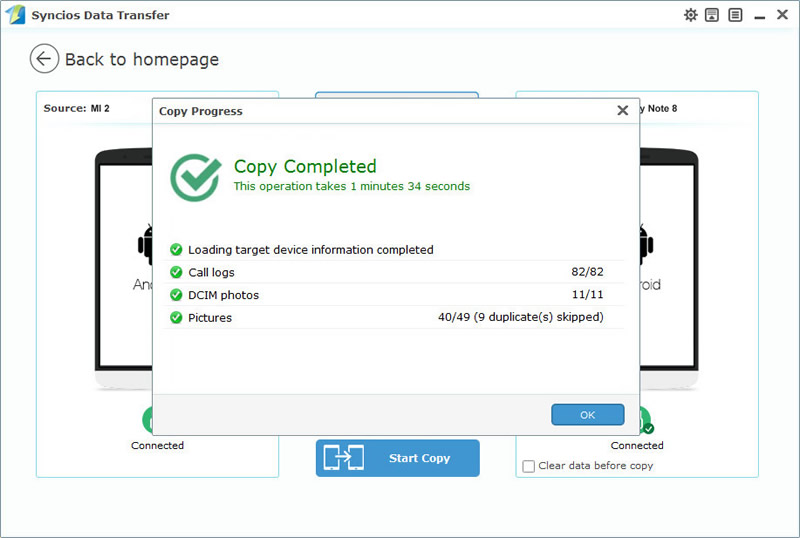
|
Oops, encounter detection problem? Click here to fix -->
Import data from Syncios Xiaomi Backups:
Still using Syncios Data Transfer to sync Xiaomi data to Note 8. You can retrieve the xiaomi backups you've made before. If you use Syncios to backup your Xiaomi phone before, then perfect, you can now retrieve Xiaomi backups to your new Samsung Galaxy S25. Here are the following steps.
Step1: Launch Syncios Data Transfer and Choose 'Resotre from PC', connect your Samsung Galaxy S25 to computer.
Step2: All backups you've made before by syncios will show by the time line on the left side. Choose Xiaomi backups and click 'Start Copy'. Only need to wait!! Hurray!!!
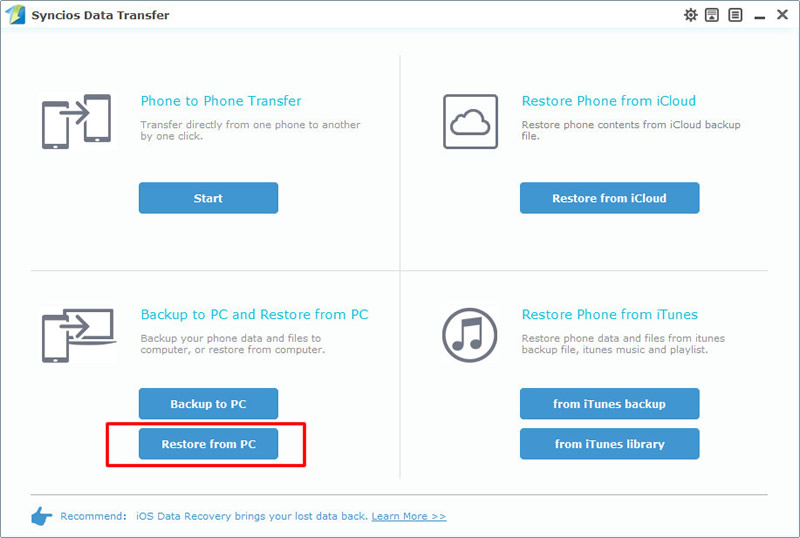
|
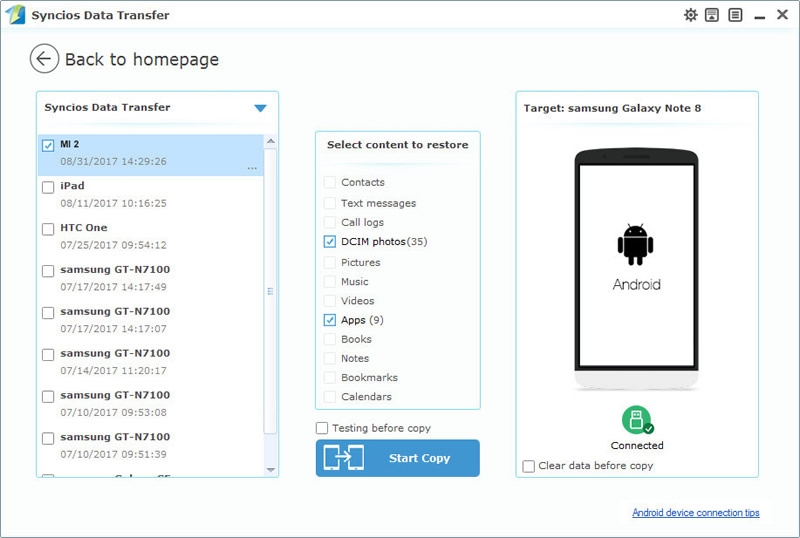
|
Oops, encounter detection problem? Click here to fix -->
 Tutorial 3: use Samsung Smart Switch to sync
Tutorial 3: use Samsung Smart Switch to sync
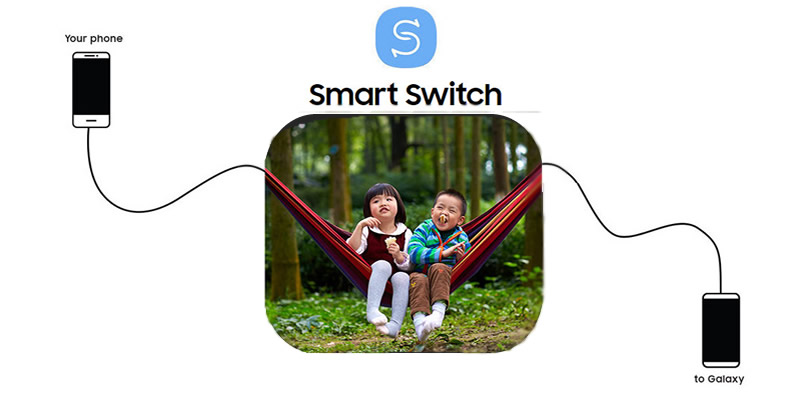
Samaung owns its transferring tool to help you switch everything to your new Galaxy. But you can only transfer from other phones to Galaxy, export data out from Galaxy is not permitted. Whether your old phone is an Android, iOS, BlackBerry or Windows Mobile device, you can use Smart Switch to sync swiftly.
Step1: Now get your app from Google Play Store! Install Smart Switch both on your phones.
Step2: Connect your new Galaxy Note 8 to your Xiaomi using the included USB connector and the cable from your Xiaomi phone.
Step3: Select items you want to transfer to your new Galaxy Note 8.
Step4: Enjoy all your favorite apps, music, contacts and more without skipping a beat.
Samsung |
HTC |
Xiaomi |
Sony |
Oppo |
Lenovo |
Motorola |
Huawei |
Nubia |
Meizu |
Vivo |
LG |
Supported OS: Android 3.0 and above
Supported Files: contacts, messages, apps, music, videos, photos.