How To Transfer Data from Xiaomi to Samsung Galaxy S25
Bigger than previous Note phones in every way, the Samsung Galaxy S25 has a larger 6.4-inch screen, heftier 4,000mAh battery, and a massive 1TB of storage option. The already good camera is slightly better, the stereo speakers are a first for the Note, and the Bluetooth-connected S Pen can activate fun customizable shortcuts remotely.
This article is going to introduce your three method to transfer data from Xiaomi to Samsung Galaxy S25. You can choose the one to help you transfer data effortlessly.
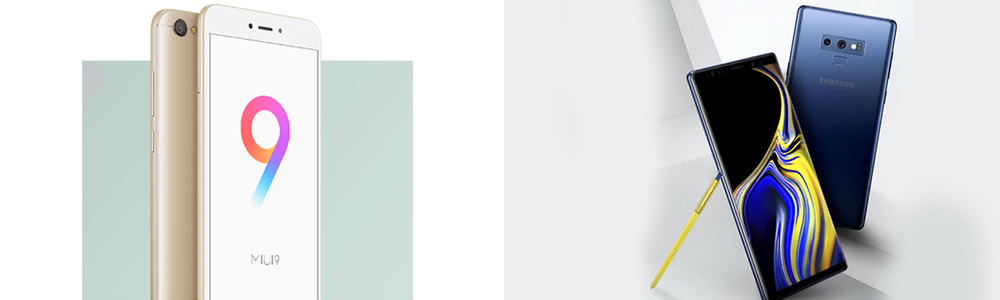
Method 1: Use Syncios Data Transfer Transfer within 1-click
Phone to Phone transfer directly:
Using Syncios Data Transfer to switch your data between phones is the most convenient way. 5 Steps to achieve all the transferring stuff. Connect >> Synchronize >> Select >> 1-Click >> Wait. Let's start it right now!
Step 1 Start Syncios Toolkit on your computer after its installation. On the main interface, choose Phone Transfer to install the Syncios Data Transfer.
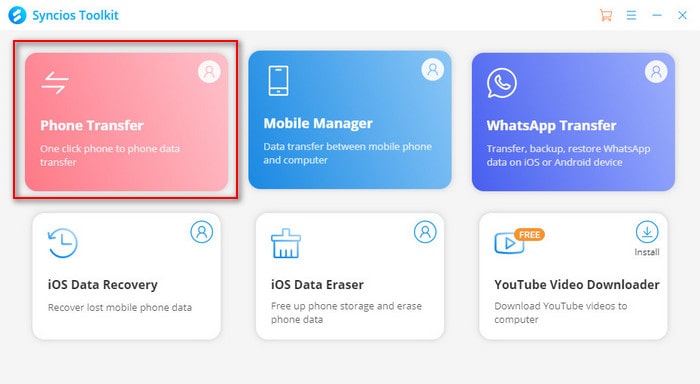
Step 2 After installation, choose 'Transfer' option from the left side and connect both your Xiaomi and Samsung Galaxy S25 to computer via USB cable or by using Wi-Fi connection. (Attention: Please ensure your phone and computer must access to the same network when using Wi-Fi.)
Step 3 Once Syncios finish to sync your phone, please check your phones to see whether they are in the correct position, Xiaomi - LEFT, Samsung Galaxy S25 - Right. If they are not, please click 'Flip' icon to switch their positions.
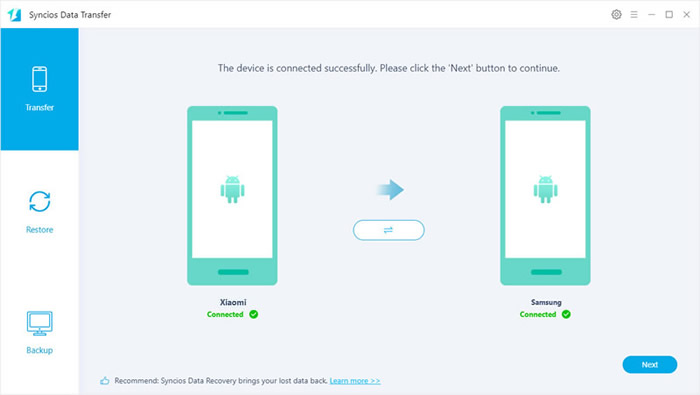
Step 4 Now click 'Next' to select the contents you would like to transfer. Simply tick the checkbox of the contents, then double click on 'Next' to launch the transferring process.
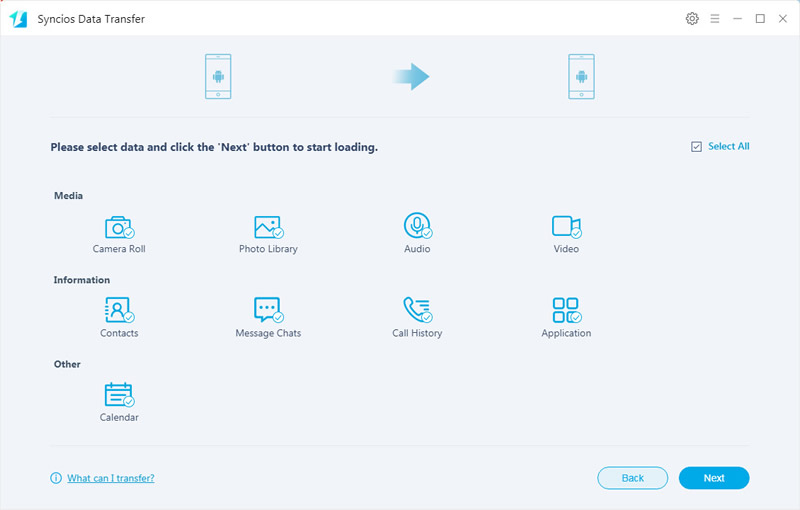
Method 2: MIUI export and Syncios Mobile Manager import
In this method, we will combine MIUI and Syncios for help. We use MIUI to export Xiaomi data and them use Syncios Manager to import certain data to Samsung Galaxy S25. By the way, you can also use Syncios Manager to export Xiaomi data in advance. Now start to learn how they work.
Use MIUI to export xiaomi data:
Step 1 Open your xiaomi phone's WLAN and search Wi-Fi to connect. (Attention: Please make sure your xiaomi and computer are access to the same network.)
Step 2 Go to Tools >> Explorer >> Categories >>FTP, click 'Start FTP' and a FTP site will show up, remember the site IP and port number.
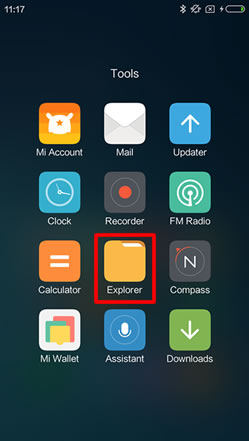
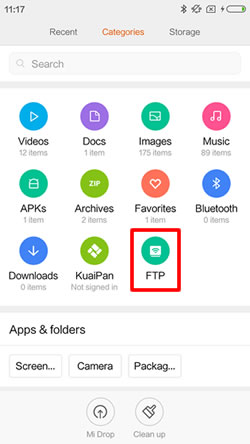
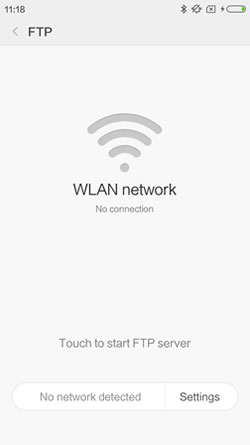
Step 3 Now you need to create a network location on computer. Open 'Computer' >> Right-click the mouse in the space and select 'Add a network location', click 'Next' >> Select 'Choose a custom network location' and click 'Next' >> Type the Internet or network address, click 'Next' >> Type a name for this network location, click 'Next' >> Click 'Finish' and a network location icon will be generated in your computer!. (Tips: Everyone's FTP site is different.)
Step 4 Now you can transfer your data from Xiaomi phone to computer.
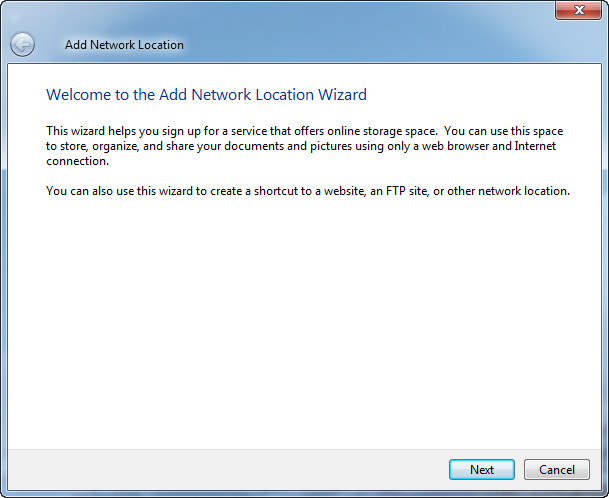 Step 3-1
Step 3-1
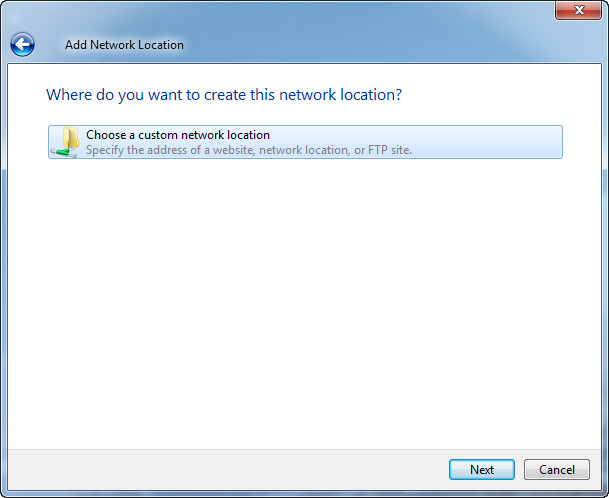 Step 3-2
Step 3-2
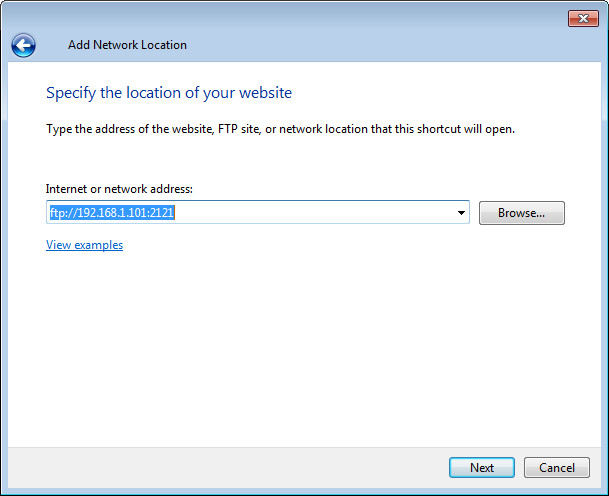 Step 3-3
Step 3-3
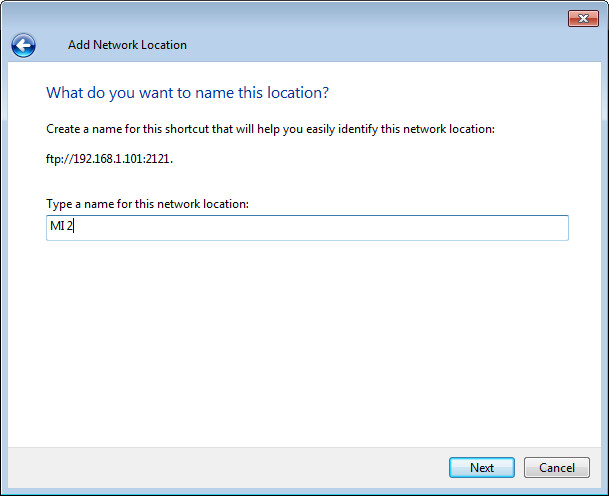 Step 3-4
Step 3-4
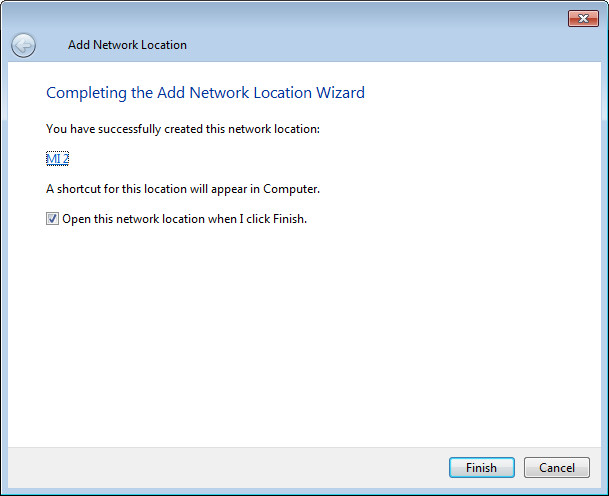 Step 3-5
Step 3-5
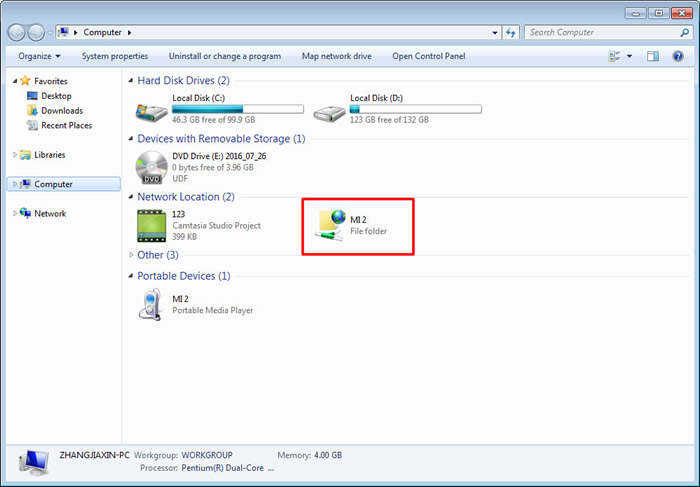 Step 4
Step 4
Use Syncios Mobile Manager to import data to Samsung Galaxy S25:
Step 1 This time, please choose Mobile Manager from Syncios Toolkit to install Syncios Mobile Manager. After the installation, tap Mobile Manager again to launch Syncios Mobile Manager.
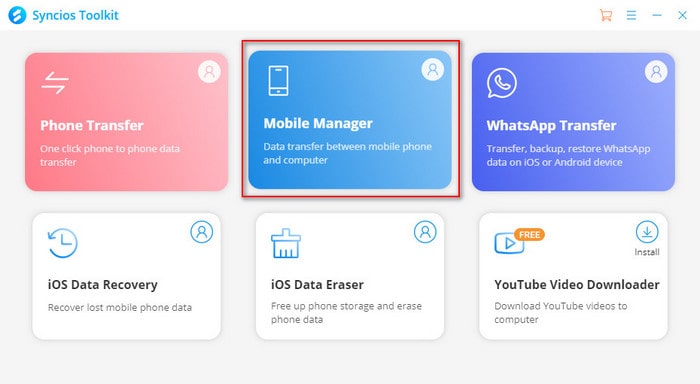
Step 2 Then connect your Samsung Galaxy S25 to computer via a USB cable and wait for sync. If you encounter any detection problem during the process, please check our Android detection tutorial to fix. Here we will demonstrate you how to transfer Xiaomi music to Samsung Galaxy S25.
Step 3 Choose 'Music' option on the top menu bar, then click 'Add' button. Choose the 'Add File' or 'Add Folder' option and you are able to select the specific music file or the folder you've just export from Xiaomi before. After selecting your willing contents, click 'Open' to import.
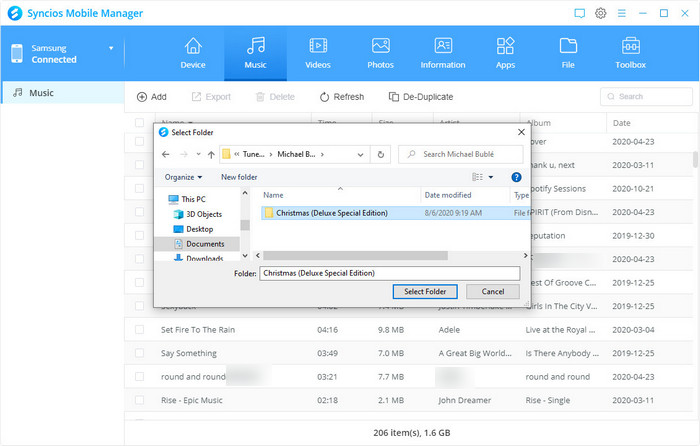
Tips: You can also use Syncios Manager to manage your Xiaomi phone.
Method 3: Use Samsung Smart Switch to Sync
Samsung owns its transferring tool to help you switch everything to your new Galaxy. But you can only transfer from other phones to Galaxy, export data out from Galaxy is not permitted. Whether your old phone is an Android, iOS, BlackBerry or Windows Mobile device, you can use Smart Switch to sync swiftly.
Step 1: Now get your app from Google Play Store! Install Smart Switch both on your phones.
Step 2: Connect your new Galaxy Note 9 to your Xiaomi using the included USB connector and the cable from your Xiaomi phone.
Step 3: Select items you want to transfer to your new Galaxy Note 9.
Step 4: Enjoy all your favorite apps, music, contacts and more without skipping a beat.
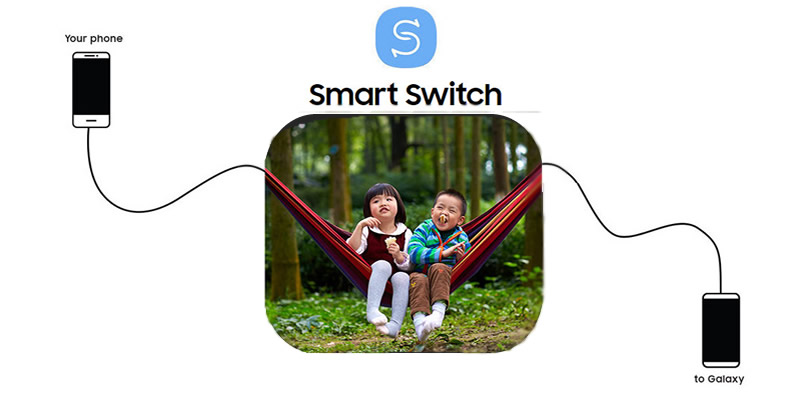
Video Tutorial - How to Transfer Data from Xiaomi to Samsung Galaxy S25
Conclusion
See, above are three praticle methods to help you transfer data from Xiaomi to Samsung Galaxy S25. Method 1 shows you the best way to sync multiple data from Xiaomi to Samsung in a swift directly. While method 2 gives you another way to move certain files from one to the other. In method 3, we give you the most usual way to transfer data by manual. Now start to sync your phone data.


