3 Ways to Transfer iPhone Contacts to Samsung Galaxy S25/S25+/S25 Ultra
Basically, when we bought a new smartphone, we need our contacts on the old phone. Making phone calls and sending messages are the basic functions we use on a smartphone. If you used to be an iOS user, who now buy a new Android device like the new released Samsung Galaxy S25, you may wonder how to sync all your contacts from the old iPhone to the new Samsung Galaxy S25? So this article will give you 3 methods to help you easily transfer all contacts from your old iPhone to the new Samsung Galaxy S25/S25+/S25 Ultra.
- Method 1: Transfer iPhone Contacts to Samsung Galaxy S25/S25+/S25 Ultra via Samsung Smart Switch
- Method 2: 1-click sync all contacts from iPhone to Samsung Galaxy S25/S25+/S25 Ultra via Syncios Samsung transfer
- Method 3: Transfer contacts to Samsung Galaxy S25/S25+/S25 Ultra from iCloud or iTunes backup
Method 1: Transfer iPhone Contacts to Samsung Galaxy S25/S25+/S25 Ultra via Samsung Smart Switch
Samsung Smart Switch, Samsung's official tool that helps its user to sync data. To transfer your contacts from iPhone to Galaxy 20, we recommend the wireless transfer of smart switch to you, it doesn't require any other tools just the app. As of matter of fact, the Smart Switch app syncs the contacts from iCloud, not from iPhone directly. Here are the steps:
Step 1Backup your iPhone via iCloud.
Firstly, backup your old iPhone to iCloud if you haven't. You can refer to Apple site to backup your iPhone easily.
Step 2Transfer data to Samsung Galaxy S25 wirelessly.
Download and install the latest version of Smart Switch app on Samsung Galaxy S25 from Google play store or Samsung store. And then start it, give the app access to all your data. Tap on Receive, Wireless, select iOS, it will ask you to sign in your Apple ID. And then enter the verification code, tap OK.
Check Contacts option on the panel, and then tap Import. It will start to restore the contacts from iCloud to your Samsung Galaxy S25.
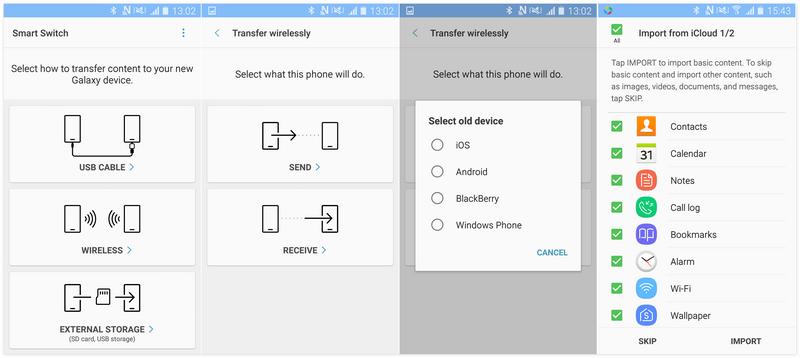
Method 2: 1-click sync all contacts from iPhone to Samsung Galaxy S25/S25+/S25 Ultra via Syncios Samsung transfer
Syncios Data Transfer is a professional phone to phone transfer tool, it allows you to directly transfer all contacts from your iPhone to Samsung Galaxy S25 in one click, so you don't need iCloud or any other service as intermediate. Now let's take a look at how it works:
Step 1 Download and install Syncios Samsung Transfer.
Firstly, you need to download the latest version of the program on your computer, both Windows and Mac version are available below. And start the program after installing it successfully.
Step 2 Connect both of your old iPhone and Samsung Galaxy S25.
There are 3 modules on the main interface: Transfer, Restore and Backup. To transfer the contacts, we need to select the Transfer mode. And please connect both of your old iPhone and the new Samsung Galaxy S25 to computer with USB cables to continue.
Please check our Android tutorial and iOS tutorial for help if you encounter any detection problem.
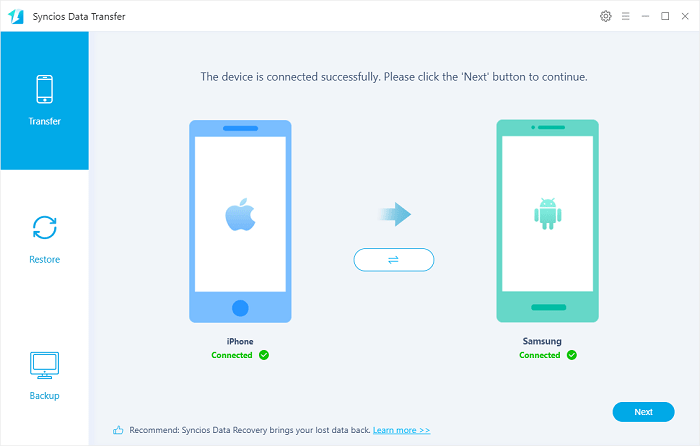
Step 3 Select data and start to transfer.
You are now able to select desired data on the panel, so simply check Contacts option on the panel, and click on Next and OK button to continue. And all your contacts will be transferred to your Samsung Galaxy S25 in a flash.
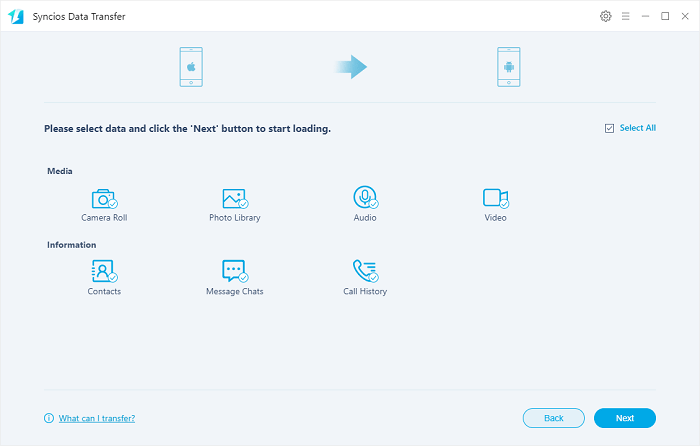
Method 3: Restore contacts from iCloud or iTunes backup to Samsung Galaxy S25
Syncios Data Transfer supports restoring data from iCloud/iTunes backup to Samsung Galaxy S25 as well. If you have no access to your old iPhone, but you have an iCloud/iTunes backup of your device, you can use Syncios Data Transfer to restore the contacts from the backup to your Samsung Galaxy S25.
Step 1 Download and install the program on your computer.
Similarly, you need to firstly download and install the latest version of Syncios Data Transfer on your computer if you haven't.
Step 2 (Optional) Restore Contacts from iCloud backup to Samsung Galaxy S25.
On the main interface of the program, select Restore mode and iCloud Backup. Sign in your iCloud account and select a backup to download to your computer firstly. After that, connect your Samsung Galaxy S25 to the program.
After downloading the iCloud backup successfully, you are now able to select Contacts on the panel to restore. So simply select Contacts and click on Next button to start the restore process. After a while, all contacts will be restored from iCloud backup to your Samsung Galaxy S25.
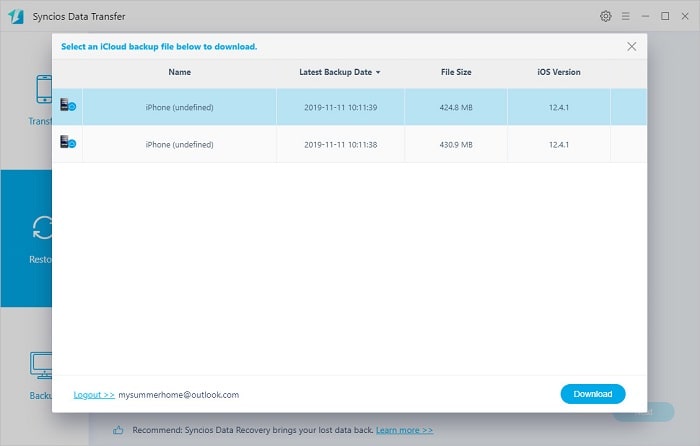
Step 3 (Optional) Restore Contacts from iTunes backup to Samsung Galaxy S25.
Similarly, on the main interface of the program, select Restore mode and iTunes Backup. It will detect the iTunes backup made on your computer automatically. Select a certain backup, and after that, connect your Samsung Galaxy S25 to the program.
After connecting your device, you are now able to select Contacts on the panel to restore. So simply select Contacts and click on Next button to start the restore process. After a while, all contacts will be restored from iTunes backup to your Samsung Galaxy S25.
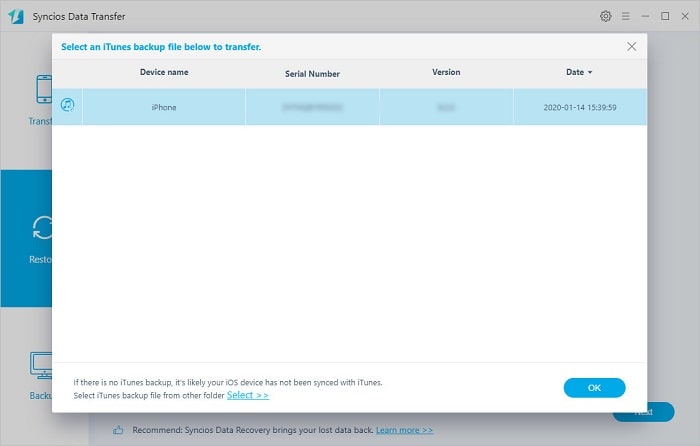
Conclusion
All three methods are introduced above, and each of them is very simple. Moreover, Syncios Data Transfer enables you transfer all kinds of data to Samsung Galaxy S25/S25+/S25 Ultra directly not only the contacts. Syncios Data Transfer also has other features like 1-click backup and restore your device, restore iTunes library to your device. One program for multiple usage. We sincerely recommend you to download and have a try.


