![]() One management tool for all smartphones to transfer files between PC & iOS/Android devices.
One management tool for all smartphones to transfer files between PC & iOS/Android devices.
![]() > Android > How to Transfer Photos from Android to Android
> Android > How to Transfer Photos from Android to Android
You may have more than one Android phone to save your photos in it, or you want to share your photos to your friends on their Androids. You need a useful tool to help you transfer photos within Android at this moment. Syncios Manager and Syncios Data Transfer can be your good assistant. You can use these two useful tool to manage your Android, recover data from iTunes or iCloud are also support to achieve.
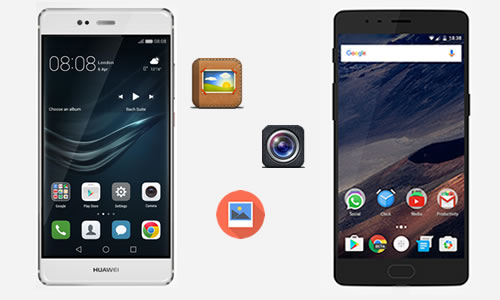
Please ensure you have already downloaded Syncios Manager on your computer. Then launch the program and connect your Androids to computer via USB cable. You may encounter detection problem during the process, if so, please click here to fix. Once Syncios has synced your phones successfully, please choose 'Photos' option and wait for the next step.
Export Android Photos: First we need to do operations on the source Android device. You can select the whole photo album or select the certain photo file of your needs. Then click 'Export' button on the menu bar and choose your saving path. Finally click 'Export' to launch the transferring process.
Import Android Photos: Then we can do operations on the target Android device. Click 'Add' button on the menu bar then choose 'Add folder' or 'Add file' of your willing. Simply choose the photo album or photo files we've just export before. Then click 'OK'/'Open' to import photos.
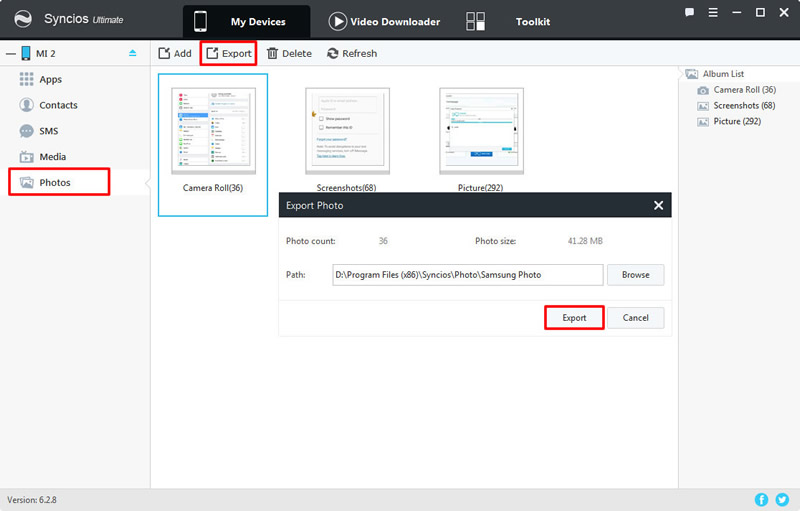
|
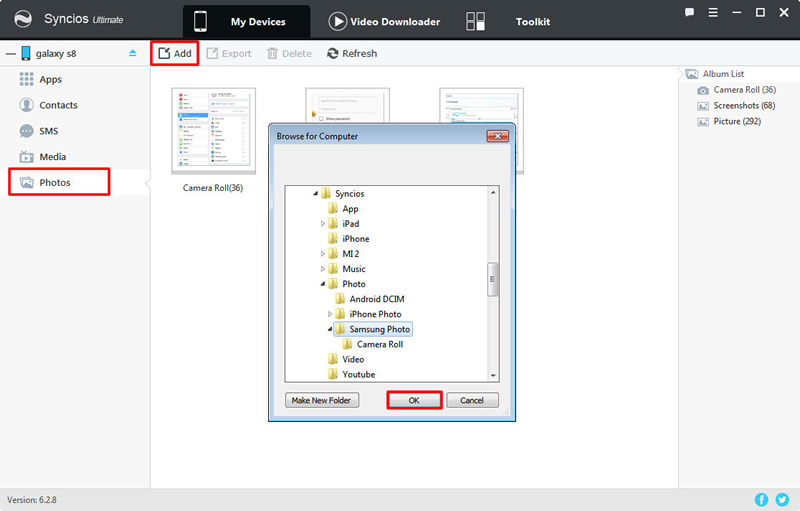
|
| Export Android Photos | Import Android Photos |
If you want to use manage your phones with the function of 1-click backup and restore, Syncios Manager can also achieve it. This function is suitable for whom ever used '1-Click Backup' to backup their Android before. Go to 'Toolkit' module and select '1-Click Restore' function. Select the Android backups you prefer and click 'Next' button. If 'Photos' is checked by default, then you are allowed to recover photos to your Android. Click 'Start Recover' to launch the restoring process.
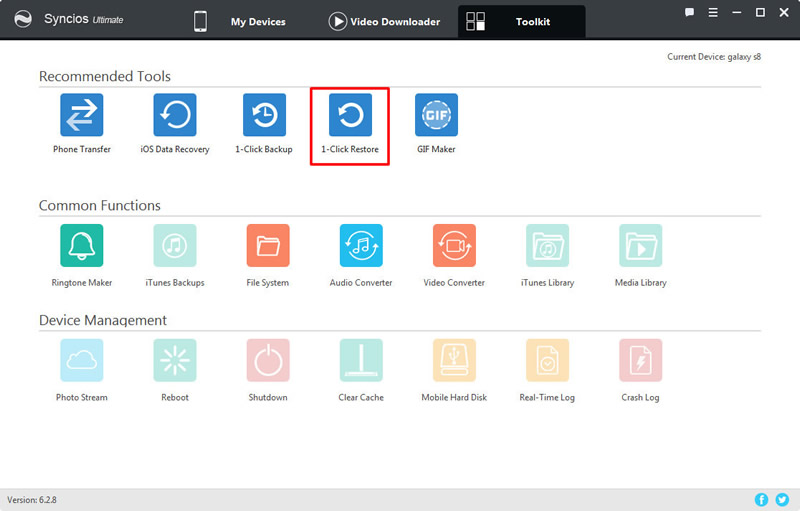
|
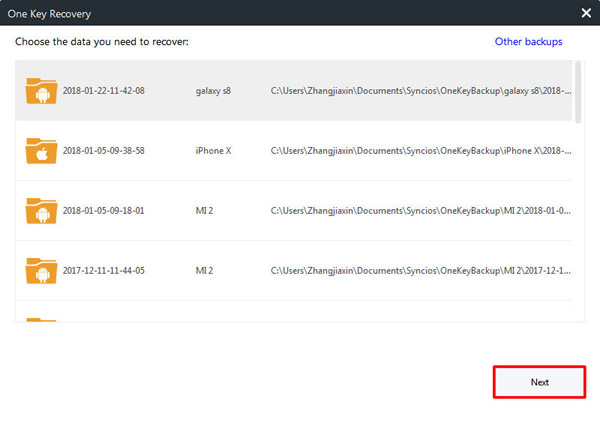
|
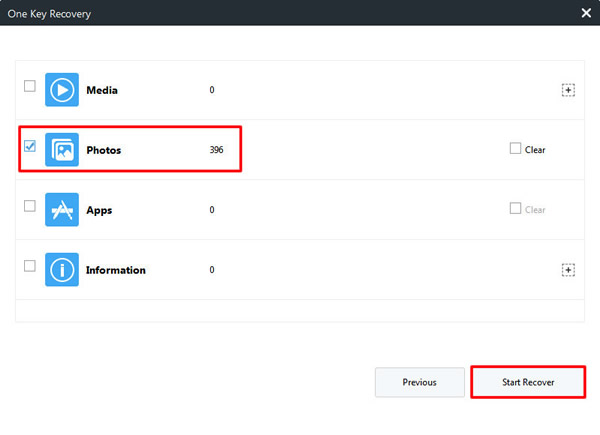
|
| 1-Click Restore | Step 2 | Step 3 |
Please make sure you have already downloaded Syncios Data Transfer on your computer. Then launch the program and select 'Phone to Phone Transfer' function. You can connect your Androids to computer via USB cable or by Wi-Fi connection. Please pay attention that Wi-Fi connect only permitted to use when Android and computer are access to the same network. You may encounter detection problem during the process, if so, please click here to fix. Ensure your source Android is on the left side and the target Android is on the right side. Then choose 'DCIM photos' and 'Pictures' content and click 'Start Copy' to launch the transferring process.
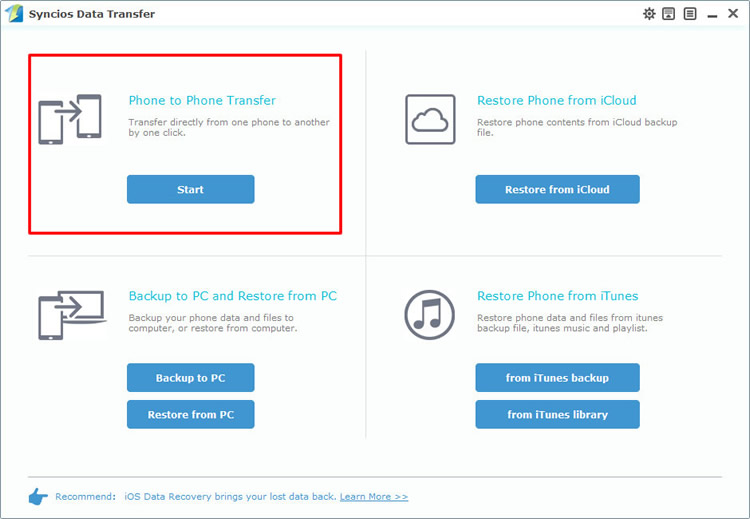
|
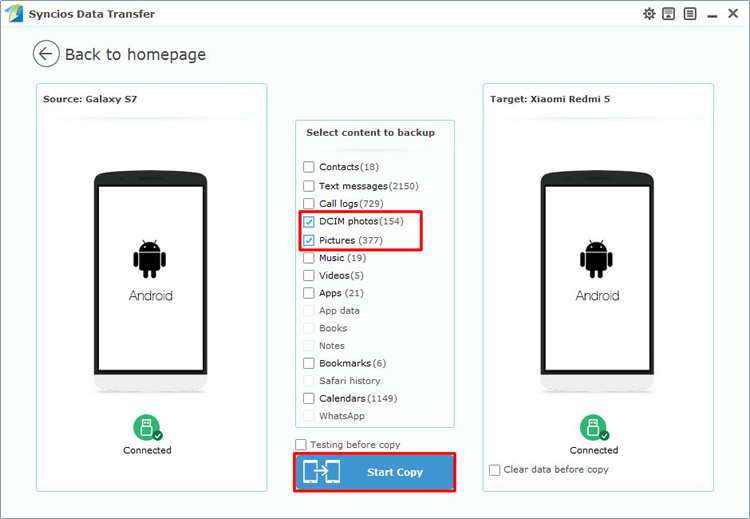
|
| Step 1 | Step 2 |
If you just want to restore your Android backups to your new Android phone, you can still use Syncios Data Transfer for help. Choose 'Restore from PC' function at the first interface, then connect your Android device to computer. Choose the certain Android photo backups you want to retrieve for. 'DCIM Photos' or 'Pictures' will checked by default if you backed up them before. Finally click 'Start Copy' to launch the recovering process.
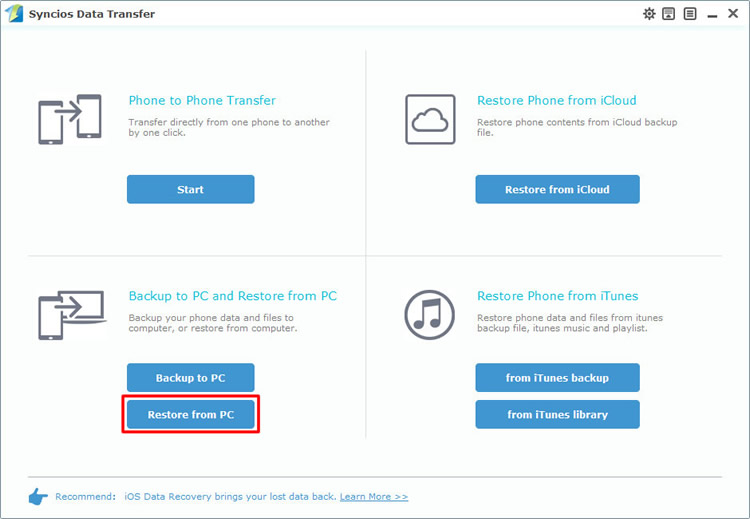
|
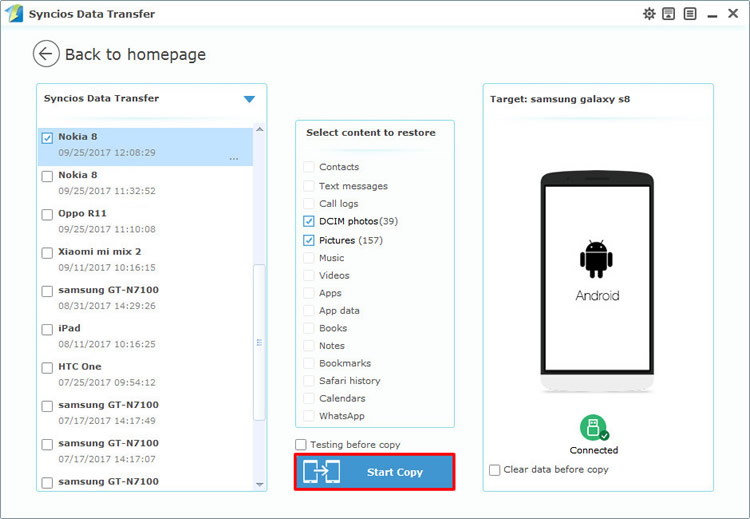
|
| Step 1 | Step 2 |
Support all Android Phones and Tablets
Samsung |
HTC |
Xiaomi |
Sony |
Oppo |
Lenovo |
Motorola |
Huawei |
Nubia |
Meizu |
Vivo |
LG |
Supported OS: Android 3.0 - Android 11
Supported Files: Contacts, Text messages, Call logs, DCIM photos, Pictures, Music, Videos, Apps, Bookmarks, Calendars