![]() One management tool for all smartphones to transfer files between PC & iOS/Android devices.
One management tool for all smartphones to transfer files between PC & iOS/Android devices.
![]() > Android > How to Transfer Photos to Oppo F7
> Android > How to Transfer Photos to Oppo F7
If you are searching for an efficient tool to help you transfer photos to Oppo F7? You may not want to miss these two super power phone manager! Our Syncios Manager and Syncios Data Transfer can wonderfully achieve all these transferring work. Syncios Data Transfer can also transfer your iCloud and iTunes photos to Oppo F7.
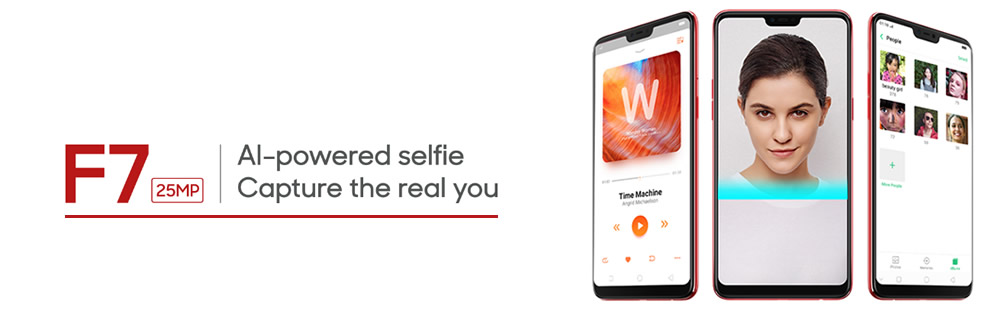

Syncios Manager is a comprehensive mobile phone assistant which contains the function of backup & restore your phone, manage phone data, make personality ringtone, make funny GIF, download YouTube video, etc.
Please install and launch Syncios Manager on your computer as your first step. Then connect your Oppo F7 to computer via USB cable and wait for synchronize. Then choose 'Photos' option on the left panel.
Click 'Add' button on the menu bar and then select 'Add folder' option. Then select the photo album you want and click 'OK' to import.
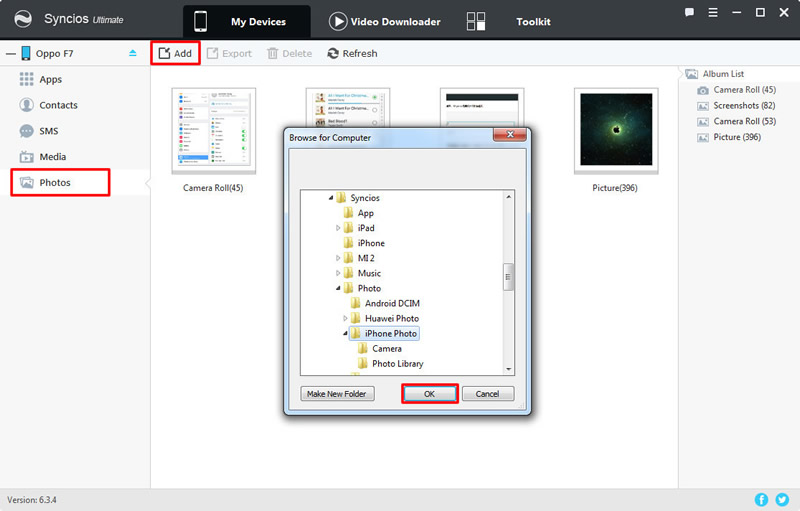
Double click the certain photo album and enter it. Then click 'Import' button on the menu bar and select the specific photos you want and click 'Open' to launch.
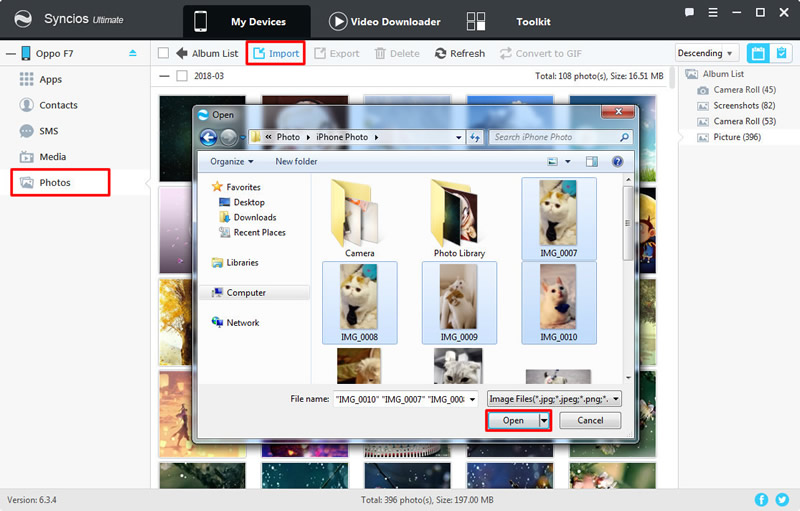

If you want to transfer other devices' photos to Oppo F7 or you want to import iTunes and iCloud photos to Oppo F7. Syncios Data Transfer can realize these function all! We will introduce you three methods step by step. Now install and launch Syncios Data Transfer on your computer!
First we will use 'Phone to Phone Transfer' function to switch data from other device to Oppo F7 directly. Connect your Oppo F7 and the source device to computer via USB cable or by Wi-Fi connection. Please make sure your source device is on the left-source side and Oppo F7 is on the right-target side. Then select the 'DCIM photos' and 'Pictures' option and click 'Next'.
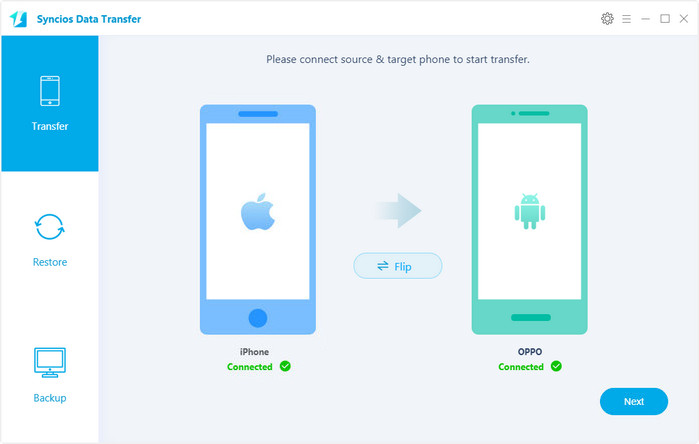
This time select 'Restore from iCloud' function, connect your Oppo F7 to computer. Choose the certain iCloud backup you want and check if 'DCIM photos' or 'Pictures' whether were selected by default. Then click 'Next' to launch.
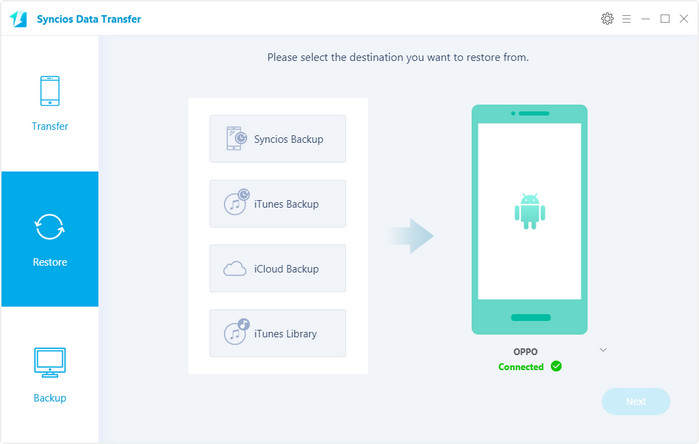
Attention:
Click 'Download more iCloud backup' to download iCloud backup if you never used this method before. You need to log in with your Apple account to select the iCloud backups you want and download it.
1. To prevent iCloud backup from being updated or modified, please keep your device unlocked or disconnect it from computer when downloading the iCloud backup.
2. Syncios Team takes your privacy seriously. We NEVER records of any your Apple account info or content at any time during session.
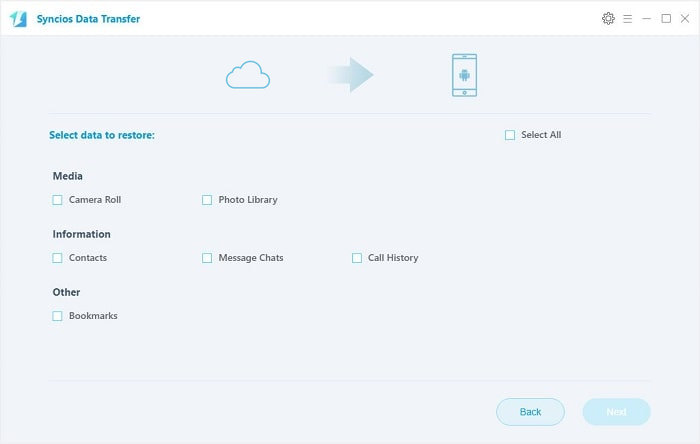
This time select Restore - 'iTunes backup' function, connect your Oppo F7 to computer. Choose the certain iTunes backup you want and check if 'Camera Roll' or 'Photo Library' whether were selected by default. Then click 'Next' to launch.

Tips: Encounter any detection problem during the process? please check Android / iOS for help. Only Android phone are permitted to use Wi-Fi connection, and only if Android and computer are accessed to the same network can Wi-Fi connection work.
| Contacts | Messages | Video | DCIM |
Pictures |
Audio | Call logs | Apps | Bookmarks | Calendar | |
|---|---|---|---|---|---|---|---|---|---|---|
| Android to Android | ||||||||||
| iOS to Android | ||||||||||
| iTunes/iCloud Backup to Android |
Support all Android Phones and Tablets:
Samsung |
HTC |
Xiaomi |
Sony |
Oppo |
Lenovo |
Motorola |
Huawei |
Nubia |
Meizu |
Vivo |
LG |
Supported OS: iOS 5 - iOS 14 / Android 3.0 - Android 11
Supported Files: Contacts, Text messages, Call logs, DCIM photos, Pictures, Music, Videos, Apps, Bookmarks, Calendars