![]() One management tool for all smartphones to transfer files between PC & iOS/Android devices.
One management tool for all smartphones to transfer files between PC & iOS/Android devices.
![]() > Android >How to Transfer Photos to Xiaomi Mi A1
> Android >How to Transfer Photos to Xiaomi Mi A1
The Mi A1 raises the bar for what one expects in a mid range Android smartphone. Previously, the game was restricted to good hardware but Xiaomi in collaboration with Google has ratchet up the ante by adding the missing piece of great software. Despite there being phones with stock Android in the market, the Mi A1's clutter free Android One certified experience gives the peace of mind of timely software updates and simplicity of use. Here is a tutorial of transfer photos to xiaomi a1.
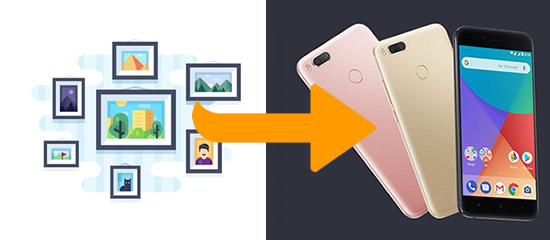
 Method 1: Syncios Manager let you select the certain photos
Method 1: Syncios Manager let you select the certain photos
Some people prefer to transfer camera roll rather than pieces of photos, or for whom want to select the certain photo to transfer can use our Syncios Manager to achieve.
Firstly, download and install Syncios Manager on your computer. Then launch it and connect Xiaomi Mi A1 to computer via USB cable. Encounter any detection problem please click here to fix. After Syncios finish to sync your phone, five categories will show on the left panel. Select 'Photos' option and wait for the next step.
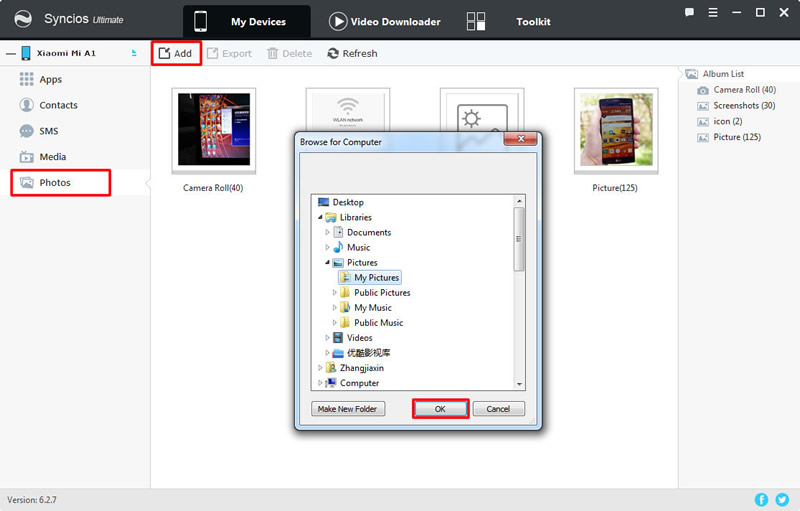
|
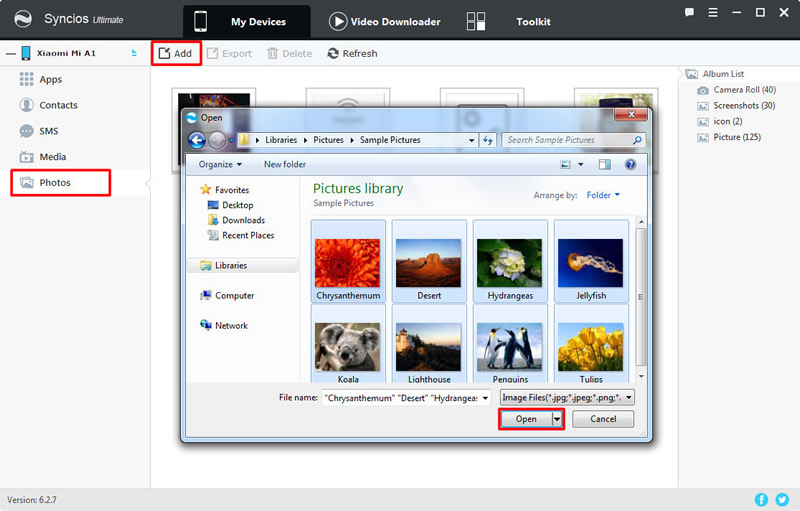
|
| Step 1 | Step 2 |
 Method 2: Syncios Manager's 1-Click Restore to recover photos
Method 2: Syncios Manager's 1-Click Restore to recover photos
Syncios Manager also has '1-Click Restore' function which can restore photos to Xiaomi Mi A1 in one click operation. You can also restore other type of data back to your phone.
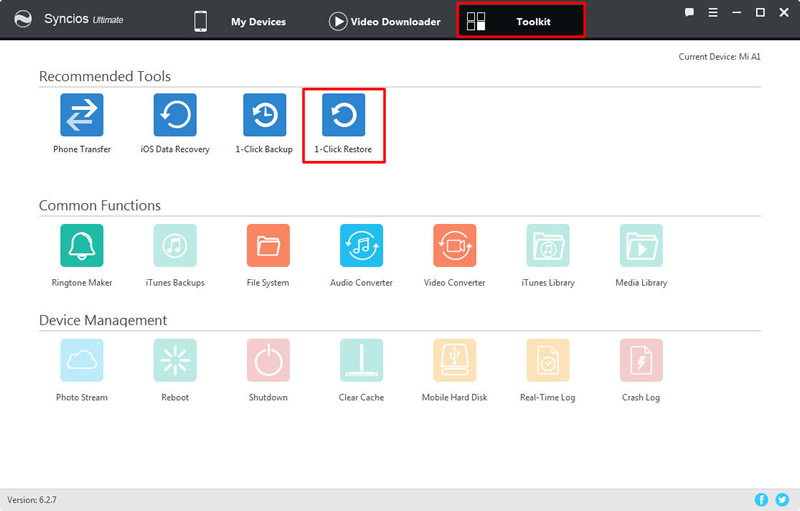
|
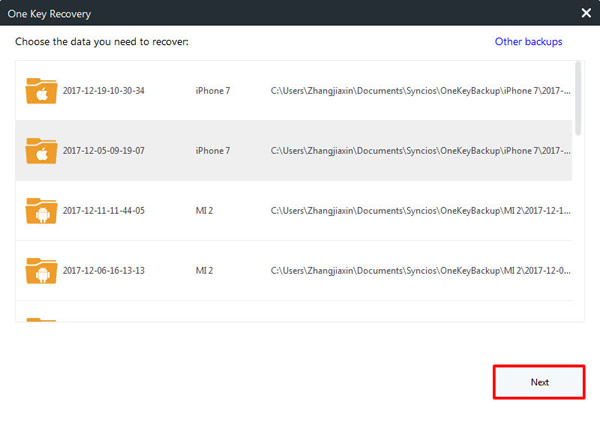
|
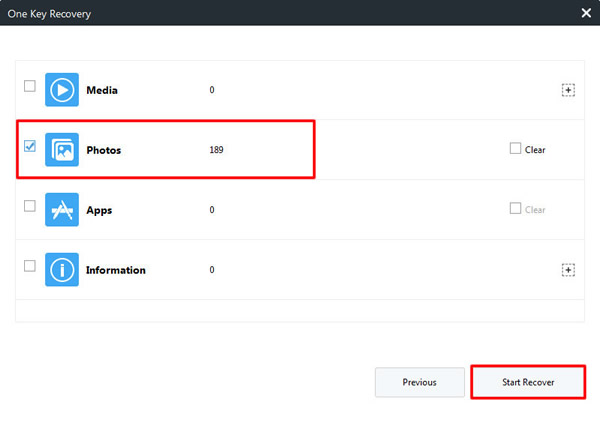
|
| 1-Click Restore | Step 2 | Step 3 |
 Method 3: Syncios Transfer can transfer in one click
Method 3: Syncios Transfer can transfer in one click
You can also transfer photos to Xiaomi MI A1 with the help of Syncios Data Transfer. Different types of data can also be transferred. What's more, iCloud and iTunes backups can also restore to your device.
If you want to restore the backups to your Xiaomi Mi A1, the pre-condition of this method is that you have used Syncios Data Transfer to backup your iPhone before. Choose 'Restore from PC' function and connect Xiaomi Mi A1 to computer. Once Syncios finish to synchronize your phone, all the backups you have made before will listed on the left side. Choose the certain photo backups and select 'DCIM photos' and 'pictures'. Finally click 'Start Copy' to launch the transferring process.
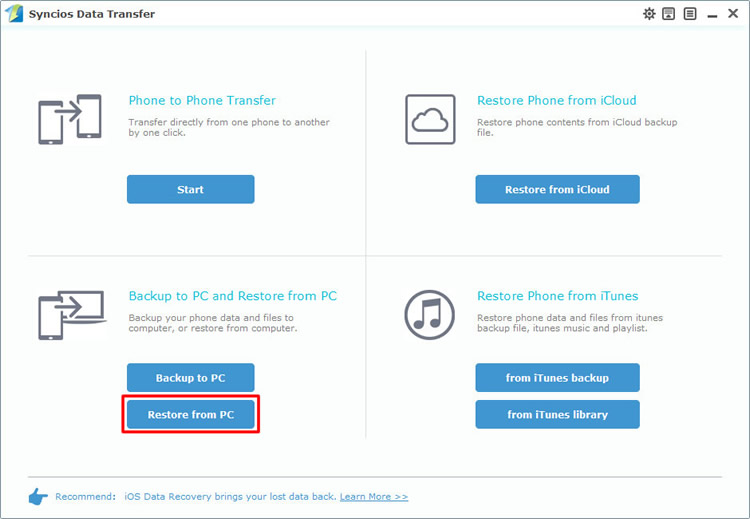
|
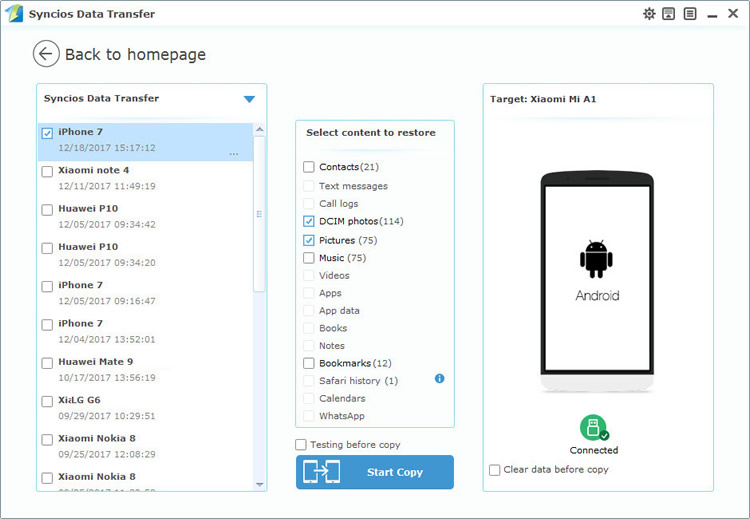
|
| Step 1 | Step 2 |
Choose 'from iTunes backup' function at the first interface and connect Xiaomi Mi A1 to computer. Once Syncios finish to synchronize your phone, all the backups you have made by iTunes before will listed on the left side. Choose the certain backups and select the 'DCIM photos' and 'pictures'. Finally click 'Start Copy' to launch the transferring process.
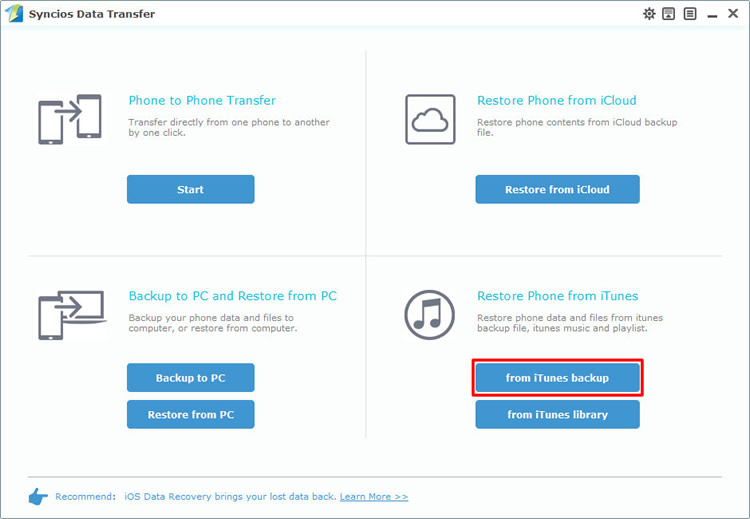
|
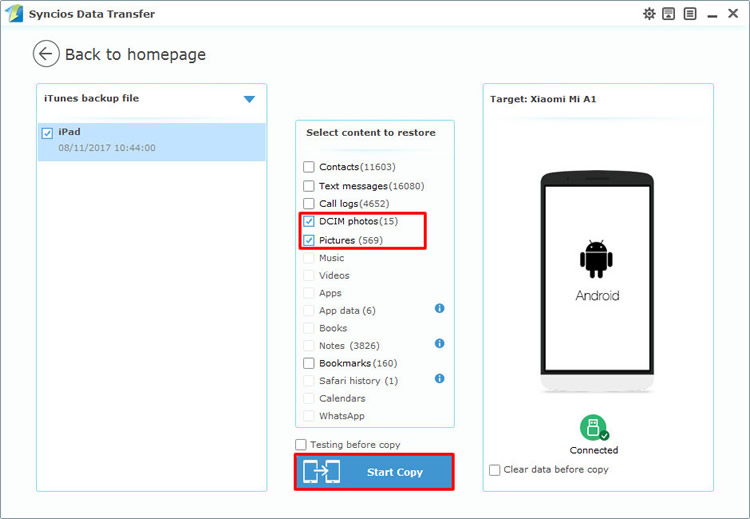
|
| Step 1 | Step 2 |
Support all Android Phones and Tablets
Samsung |
HTC |
Xiaomi |
Sony |
Oppo |
Lenovo |
Motorola |
Huawei |
Nubia |
Meizu |
Vivo |
LG |
Supported OS: Android 3.0 - Android 11
Supported Files: Contacts, Text messages, Call logs, DCIM photos, Pictures, Music, Videos, Apps, Bookmarks, Calendars