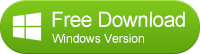![]() One management tool for all smartphones to transfer files between PC & iOS/Android devices.
One management tool for all smartphones to transfer files between PC & iOS/Android devices.
How to Transfer Video from Samsung Galaxy S6/S6 Edge to Computer
You've been taking a ton of family videos with the stellar camera on the Samsung Galaxy S6, and now you want to work with them elsewhere. Here are the easiest ways to backup your video to your computer or local hard disk, kept then safely, or put on your computer for more extensive editing.
Sync Video among Samsung Galaxy S6/S6 Edge and PC at Ease

Generally, using USB cable is the easiest way to get a hold of your videos on your computer. With Syncios Mobile Manager, your Samsung Galaxy phone will have a new, simplified way of interacting with a computer. That is you are able to manage, transfer or backup videos on computer eaiser. It only takes 3 steps to backup videos from Samsung Galaxy S6/S6 Edge to computer or from computer to your Samsung. Here is how:
1. Download an install Syncios Mobile Manager on your computer. After installed, double-click the icon to open the program. Then, connect Samsung Galaxy S6/S6 Edge to computer with USB cable.
2. Under "My devices", tag on "Media" on the left panel. The Media section includes all music and video files on your phone. You can simply click on the ![]() icon on upper right corner to switch to video folder.
icon on upper right corner to switch to video folder.
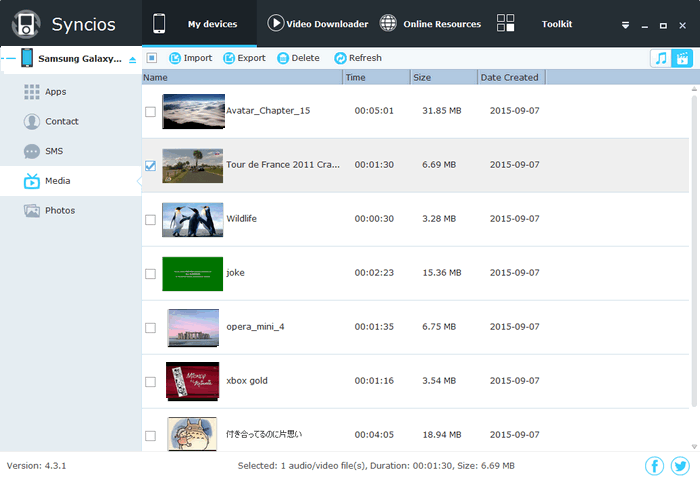
3. Select video(s), click "Export". On the prompt-out window (as psicture showed below), browse backup path and confirm to backup video(s) from GS6 to PC. If you would like to copy videos from computer to Samsung Galaxy S6, you can click on the "Import" button and select videos to transfer. Also, it enables you to drag and drop videos between Samsung Galaxy S6 and computer.
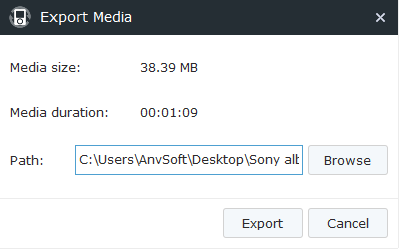
 Tips: You can try to drag and drop music, photo, video and App among your Android/iOS device and computer.
Tips: You can try to drag and drop music, photo, video and App among your Android/iOS device and computer.
Video Tutorial:
For sure, automatic cloud back-up is an ideal way to get your video from Android to computer. There are a number of services that offer automatic cloud backup. Bundled with the Galaxy S6 is a Microsoft OneDrive promotion that includes a little bit of extra storage if you sign up. Dropbox is big too of course, once you've installed Syncios on your computer an connected your GS6 to it, the Dropbox app would be installed on your phone automatically, which allows you to backup data to Dropbox wirelessly. Also, If your photos and videos are saved in Dropbox or SkyDrive, they will be automatically synced between your phone and your PC.