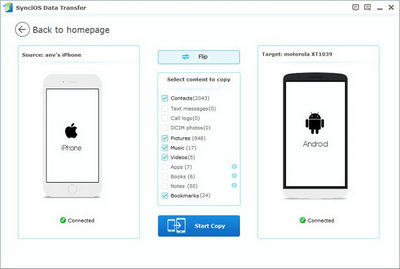![]() One management tool for all smartphones to transfer files between PC & iOS/Android devices.
One management tool for all smartphones to transfer files between PC & iOS/Android devices.
OnePlus X is definitely one of the best budget smartphones of 2015. ompared to other $250 unlocked devices, it's more powerful than the Motorola Moto G, more beautiful than the Alcatel OneTouch Idol 3 and runs a more updated OS than the Huawei P8 Lite. With its stylish design and faster speed than its rivals, I was ready to buy into the OnePlus motto to "never settle." This article will show you how to backup your old phone data to OnePlus X.


Connect your Android device to your computer and launch the Syncios OnePlus Data Transfer. You will see the main screen shows connecting devices is required. There are 3 modes: Phone to Phone Transfer, Phone to PC Backup, Pc to Mobile Restore. Click the Start button under Phone to Phone Transfer mode. Then it would display the the backup list.
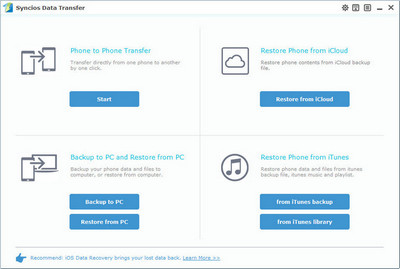
It will be just a second before the program recognize them. (Any detection problem, click here) Make sure your target phone is on the left side while OnePlus X the right. If not, click "Flip" to exchange the source device and target device.
On the middle panel, check data (contacts, text messages, call logs, photos, music, videos, apps, calendars, bookmarks) to transfer from old Android phone to new OnePlus X as your will. Press the blue button "Start Copy" and the details will be shown in the interface. After a while, all of conetent will be saved on your OnePlus X.
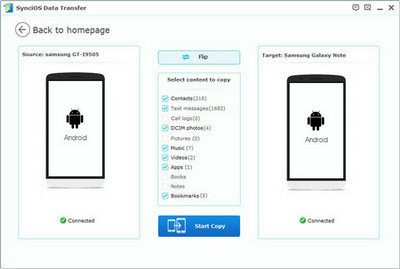
The One-Click Data Transfer tool is also works for iOS devices. Follow these quick steps to transfer your data safely and easily, including contacts, messages, call history, photos, videos, songs, bookmarks and so on.
This iPhone to Android data transfer tool works on Windows and Mac OSX with good support for the latest version, you can choose the right version according to your computer OS. After download, double-click the file to start installing the software on a computer. It will be launched automatically when installation is completed. Then Connect both your iPhone 16/15/14 and OnePlus X to PC via USB cable.
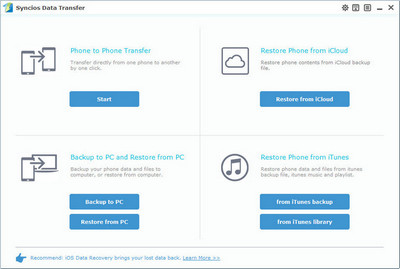
There are several items available to transfer from iOS to OnePlus X, such as Music, Videos, Photos, Contacts, SMS, Call logs, bookmarks etc. Choose the proper items you’d like to transfer from one device to another and click "Start Copy". Literally, it takes only a couple of minutes even you have a large number of files to be moved.
After successfully transferred your data, unplug and check your OnePlus X, all of your iPhone contents are synced to your new OnePlus X.