![]() One management tool for all smartphones to transfer files between PC & iOS/Android devices.
One management tool for all smartphones to transfer files between PC & iOS/Android devices.
Oppo debuted its camera-centric F-series at the beginning of last year with the launch of the OPPO Find X8 in India. Shortly after, we got the F1 Plus, which was a more premium model. The company has been marketing this new series aggressively, especially in offline retail channels. The F1s is a much-needed upgrade, in terms of both design and features, in order to give it a fighting chance. The focus however, continues to be on the front-facing camera. Let's check the specs below.
| Specs | ||||
|---|---|---|---|---|
| Display | 5.0 inches IPS LCD capacitive touchscreen, 16M colors 720 x 1280 pixels |
5.5 inches AMOLED capacitive touchscreen, 16M colors 1080 x 1920 pixels |
5.5 inches IPS LCD capacitive touchscreen, 16M colors 720 x 1280 pixels |
6.0 inches IPS LCD capacitive touchscreen, 16M colors 1080 x 1920 pixels |
| OS | Android OS, v5.1 (Lollipop) | Android OS, v5.1 (Lollipop) | Android OS, v5.1 (Lollipop) | Android OS, v6.0 (Marshmallow) |
| Chip | Qualcomm MSM8939v2 Snapdragon 616 | Mediatek MT6755 Helio P10 | Mediatek MT6755 or MTK7650 | Qualcomm MSM8976 Pro Snapdragon 653 |
| Storage | 16 GB(microSD, up to 256 GB ), 3 GB RAM | 64 GB(microSD, up to 256 GB), 4 GB RAM | 32 GB(microSD, up to 256 GB ), 3 RAM or 64 GB(microSD, up to 256 GB ), 4 GB RAM | 64 GB(microSD, up to 256 GB ), 4 GB RAM |
| Camera | 13 MP + 8 MP | 13 MP + 16 MP | 13 MP + 16 MP | 16 MP + Dual (16 MP + 8MP) |
| Battery | 2500 mAh | 2850 mAh | 3075 mAh | 4000 mAh |
The One-Click Data Transfer tool works for both Android & iOS devices. Follow these quick steps to transfer your data safely and easily, including contacts, messages, call history, photos, videos, songs, bookmarks and so on.
Download the handy OPPO Data Transfer tool on your computer. You will see 3 modules: Phone to Phone Transfer, Backup, Restore. Click the "Next" button under Phone to Phone Transfer mode.
Download
Win Version
Download
Mac Version
Connect both of your devices to Syncios, mae sure you have enabled USB debugging mode on OPPO Find X8s. After your devcices are detected, Syncios program will display the the backup list. Any detection problem, please check FAQ Q1.
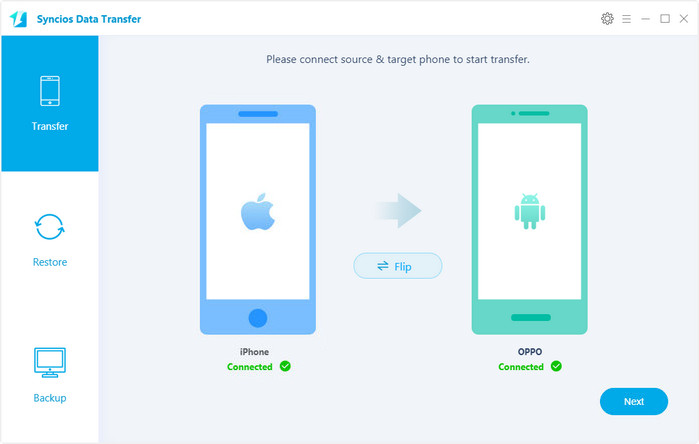
It will be just a second before the program recognize them. Make sure your source phone is on the left side while OPPO Find X8s on the right. If not, click "Flip" to exchange the source device and target device.
On the middle panel, check data (contacts, text messages, call logs, photos, music, videos, apps, calendars, bookmarks) to transfer from old phone to new OPPO Find X8s as your will. Press the blue button "Next" and the details will be shown in the interface. After a while, all of conetent will be saved on your OPPO Find X8s.
Note: You can check the supported contents for Android-to-Android-transfer or iOS-to-Android-transfer here.
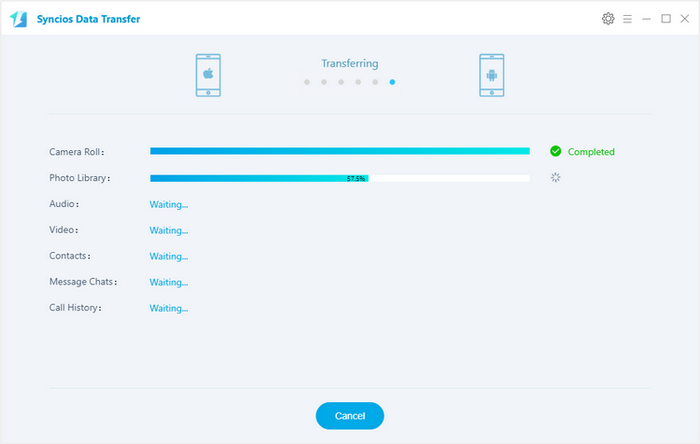

For iOS devices: Click here.
For Android devices: Click here. Android devices can also connect Syncios via WiFi.