![]() One management tool for all smartphones to transfer files between PC & iOS/Android devices.
One management tool for all smartphones to transfer files between PC & iOS/Android devices.
------- Big. Bold. Beautiful.
Apple unveiled iOS 10, the latest version of its mobile operating system that will launch in the fall. Apple’s list of new features for iOS 10 is extensive, focusing on revamping established apps (like Messages, Photos, and Apple Music), introducing new aspects of the user interface, and doubling down on privacy.
"Everything you love is now even better with iOS 10, our biggest release yet. Express yourself in bold new ways in Messages. Find your route with beautifully redesigned Maps. Relive memories like never before in Photos. And use the power of Siri in more apps than ever. There’s so much to say about iOS 10."---------Apple
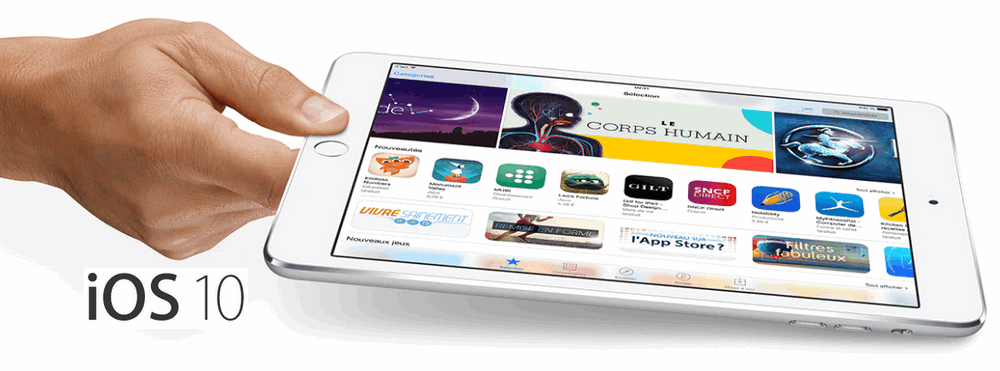
Now, please follow this article to download the latest iOS 10 beta safely without data loss.
Before going ahead with installing iOS 10 beta on your device, it is important to note that this is a very early beta of iOS 10 which is prone to bugs and issues and hence isn’t really advisable to install on primary devices. We all know every upgrade comes with risk of data loss. To avoid that, we suggest you backup all your iPhone or iPad data you operate the upgrade. iTunes or iCloud are both good choices for you. However, if you are tired of suffering numorous iTunes bugs and searching for a safe and useful iOS backup tool. Then we recommend you try with Syncios Mobile Transfer.
This One-Click Data Transfer tool works for both Androif & iOS devices. Follow these quick steps to transfer your data safely and easily, including contacts, messages, call history, photos, videos, songs, bookmarks and so on.
Step 1 . Download This iOS Backup Program
Download and install Syncios Mobile Transfer on your computer first before doing the iPhone/iPad/iPod Touch backup and restore job.
Plug your iOS device to the computer and then run Syncios.
Click "Backup" button under "Backup and Restore" modle.
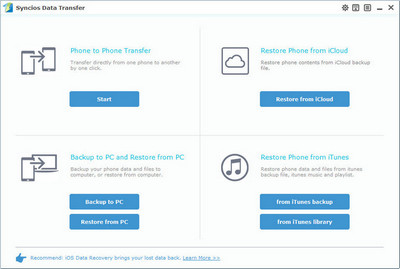
Step 2 . Backup All contents on iPhone/iPad/iPod Touch
In the main window, you are allowed to select items you would like to back up onto your computer. On the right panel, you will also have the option to change or choose the location of the backup data.
By default, all contents you can backup are ticked. You can also just tick your desired ones.
Then, click "Start Copy" button to backup your data to computer.
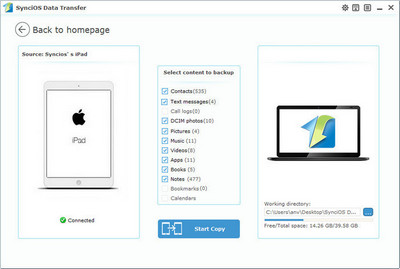
| iPhone | iPhone 6s, iPhone 6s Plus, iPhone 6, iPhone 6 Plus, iPhone SE, iPhone 5s, iPhone 5c, iPhone 5 |
|---|---|
| iPad | iPad Pro (12.9-inch), iPad Pro (9.7-inch), iPad Air 2, iPad Air, iPad 4th generation, iPad 3rd generation, iPad 2, iPad mini 4, iPad mini 3, iPad mini 2, iPad mini. |
| iPod | iPod touch (6th generation), iPod touch (5th generation) |
Step 2 . Once you’ve determined that you have a compatible device, you’ll need to sign up for an Apple Beta Software Program account. Signing up is as simple as using your regular Apple ID to confirm you want to join the program.
Step 3 . Once you’ve successfully backed up your device and, if necessary, freed up some space, it’s time to update to iOS 10 beta. The public beta update is an Over The Air (OTA) process so make sure you’ve got your device fully charged and, preferably, hooked up to a charging cable.
On your iOS device, launch Safari and navigate to https://beta.apple.com/profile. If prompted, log into the same Apple account you linked to the beta testing program. Scroll down and look for the step “Download Profile” and click it.
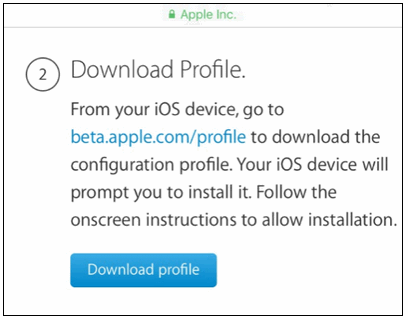
Step 4 . You’ll be prompted to install the profile. Click “Install” in the upper right corner.
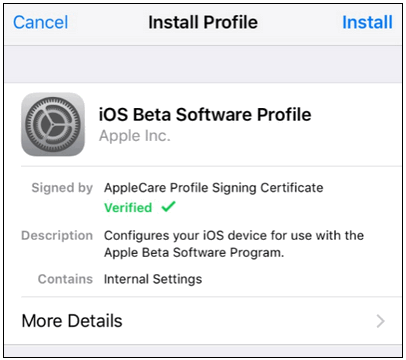
Step 5 . If your device is secured with a PIN number, you’ll be prompted to enter it. Next you’ll see a big block of legalese, click “Install” in the upper right corner again. Finally you’ll be prompted to restart your phone. Click “Restart”.
Note: this does not install iOS 10, it merely updates the profile on your phone so that you are even eligible for the OTA update in the first place.
After the phone restarts, it’s time to actually download and apply the update.
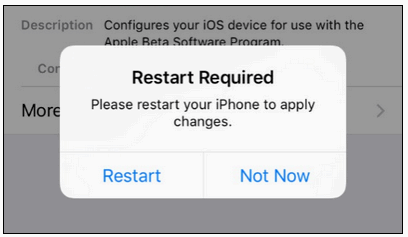
Step 6 . With the phone booted back up and with a health battery life, navigate to Settings > General > Software Update. When you click on it you should see the following entry for “iOS 10 Public Beta 1” (or higher, if you’re reading this tutorial once further Beta updates have rolled out).
Click on “Download and Install”.
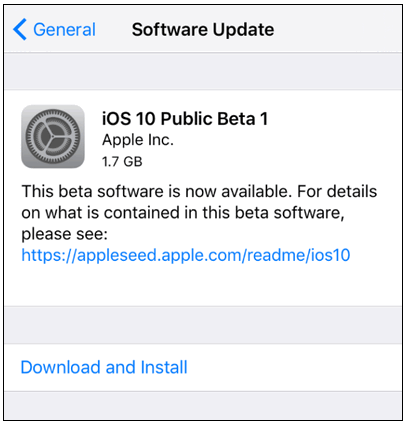
Enter your PIN, if applicable, and then accept another round of agreements. Once you’ve done that, the download will start–but be prepared to wait (especially if you’re following along with this tutorial around the July 7 release of the first public beta). Even though our broadband connection would normally make very short work of a simple ~2GB download, it took around a half hour to download the update file.
Once the update file is on your device, the “Download and Install” option, seen above, will turn to “Install”. You can install immediately or use the install later function (but come on, this is a beta release and not Christmas Eve, you want to play with your toys now).
Step 7 . When your iOS device finishes updating and you’re back at the lock screen, key in your PIN to get started. You’ll be prompted to accept some more agreements (iOS software is, apparently, agreements all the way down). Then you’ll be prompted to participate in various data collection programs like error reporting to Apple and app developers. Even if you normally lock down those kind of privacy settings we’d encourage you to turn them on (at least while you’re using beta versions of iOS). The whole point of the beta program is for curious/dedicated iOS users to try things out before they reach the public in a stable release–every error report helps.
Step 1 . Check whether your device supports this iOS 10 beta.
| iPhone | iPhone 6s, iPhone 6s Plus, iPhone 6, iPhone 6 Plus, iPhone SE, iPhone 5s, iPhone 5c, iPhone 5 |
|---|---|
| iPad | iPad Pro (12.9-inch), iPad Pro (9.7-inch), iPad Air 2, iPad Air, iPad 4th generation, iPad mini 4, iPad mini 3, iPad mini 2 |
| iPod | iPod touch (6th generation) |
Step 2 . Before you can go ahead and download iOS 10 beta, you need to first enroll yourself into Apple Developer Program at https://developer.apple.com/programs/. If you are already registered on it, simply skip to Step 3.
Note: If you're signing up as an individual you'll need an Apple ID, and provide your basic personal information. Click the 'Start Your Enrollment' to begin and then follow the instructions. Remember, you'll need to pay $99 (about £69, AU$140) to enroll.
Step 3 . Login to Account section of Apple Developer Program using your Apple ID: https://developer.apple.com/account/. And choose Join the developer program in the following page.
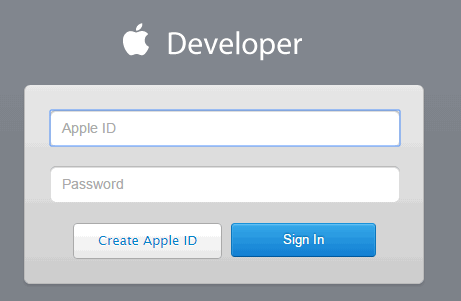
Step 4 . Now you will need to register your UDID with Apple for the iOS device you want to install the beta on. To find the UDID of your device, simply plug your device into iTunes, select it, and then click on the serial number for it to show the UDID. Now copy this number using ctrl+c on Windows, or command+c on Mac.
Step 5 . From the main Account section of the page, Click on Certificates, Identifiers & Profiles. From the Devices section found in the left panel, click on All. Now from right hand panel, click on “+”, and then add the UDID of your iOS device.
Step 6 . Once the UDID has been added, head to the Develop > Downloads section. You can find this page directly at https://developer.apple.com/download/. Now from here, select your device from drop down to begin downloading the required iTunes-restorable iOS 10 beta firmware file.

Alternatively, you can also choose to install iOS 10 beta using OTA update method. For that, open the same download page as mentioned above directly on your iOS device, then click on ‘Download’ under iOS 10 beta and alongside Configuration Profile, and then allow it to install on your iOS device (this may require a restart). Once the profile is set, head to General > Settings > Software Update on your device and wait for iOS 10 beta OTA update to show up. Once it is available, tap on Download and Install to get onto the new firmware version.
Step 7 . Coming back to the iTunes-restorable firmware download method, make sure that iTunes installed on your Windows PC or Mac is the latest version. Once you are sure it’s on the latest version, launch iTunes and also connect your iOS device to the computer.
Step 8 . Now to install the beta, Mac users need to hold the Alt key, for Windows users this will be the Shift key, and then click on the Restore iPhone… button. iTunes will now prompt you to select the ipsw firmware file. Select iOS 10 beta file you downloaded earlier.
Step 9 . Now the only you need to do is to be patient as this could take some time depending on the speed of your computer and the type of device you are installing it on. Once installed, your device will reboot automatically and you’ll be greeted with Hello screen of iOS 10.
Now, you must have successfully upgraded to iOS 10. You can still use Syncios Mobile Transfer to restore your backup anytime you need.
Go to the homepage of Syncios, click "Restore" beneath "Backup and Restore". All backups you have made with Syncios will be displayed on the left panel, just select your previous backup files from it, check data you would like to restore to your iPhone/iPad/iPod Touch.
Press Start Copy button, all of your selected files will be restored to the target device.
Tips: If your switch to a new phone one day, even an iOS device, Syncios is also capable of restoring your backup files to it, or directly transferring between your old device and new device. Learn more>>
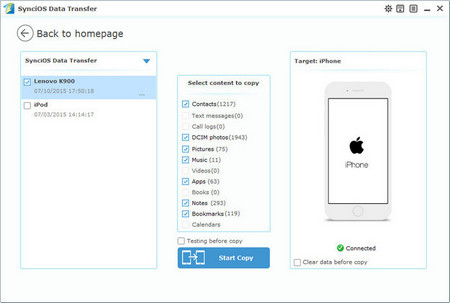
Related Articles