![]() One management tool for all smartphones to transfer files between PC & iOS/Android devices.
One management tool for all smartphones to transfer files between PC & iOS/Android devices.
Apple announced its iOS 18 at the WWDC 2016 conference last week. The tenth version of iOS is, according to Apple , the biggest release of iOS ever. You must be interested in the new coming iOS 18 and expected the new features of it. However, pay attention, updating your iPhone/iPad/iPod to the newest version of Apple operating system iOS 18 (Check tutorial here), might cause data loss without proper backup.
iOS 7, 8, 9, 10 enables automatic iCloud and iTunes backups, which are super useful once data loss happens. In this article, we will go through every possible process on how to recover lost, deleted, formatted, wiped data from iOS 18 devices.
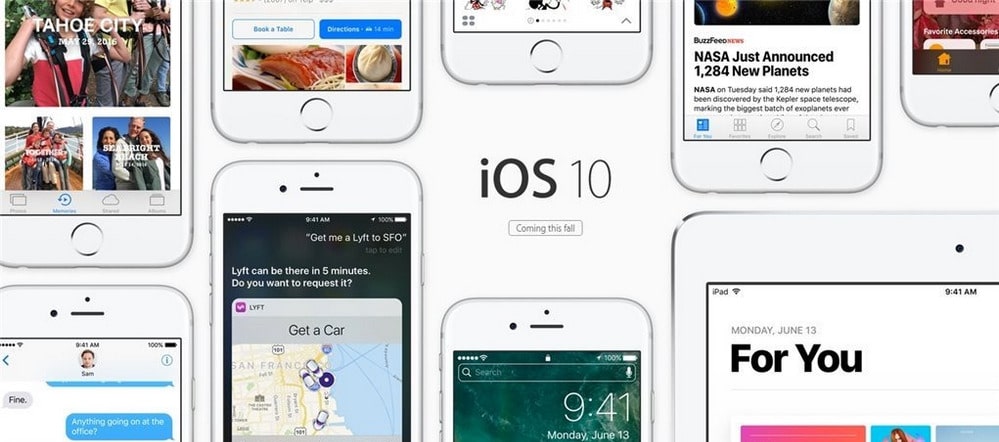
Before getting start, make sure you have installed the iOS 18 Data Recovery software on your Windows or Mac computer. With this tool, no matter whether you have made an iTunes or iCloud backup,you can get a way to retrieve what you lost on device. This superior program supports to recover SMS, bookmarks, call history, contacts, whatsapp messages, photos, videos, notes etc on your iOS device.
Supported devices: iPhone SE; iPhone 6s/6s Plus; iPhone 16/16 Plus; iPhone 5s/5; iPhone 5c; iPad Pro 12.9-inch; iPad Pro 9.7-inch; iPod touch 6th generation; iPad Air 2; iPad Air; iPad 4th generation; iPad mini 4; iPad mini 3; iPad mini 2.
This easy-to-use iPhone data recovery program allows you to recover data on iPhone from the iTunes backup files, no matter you have your iPhone on your hand or just lose it.
If you have synced different iOS devices with iTunes before, more than one backup files will be displayed in the windows after you click Recover from iTunes Backup File. Just choose the one for your iPhone and click Start Scan.
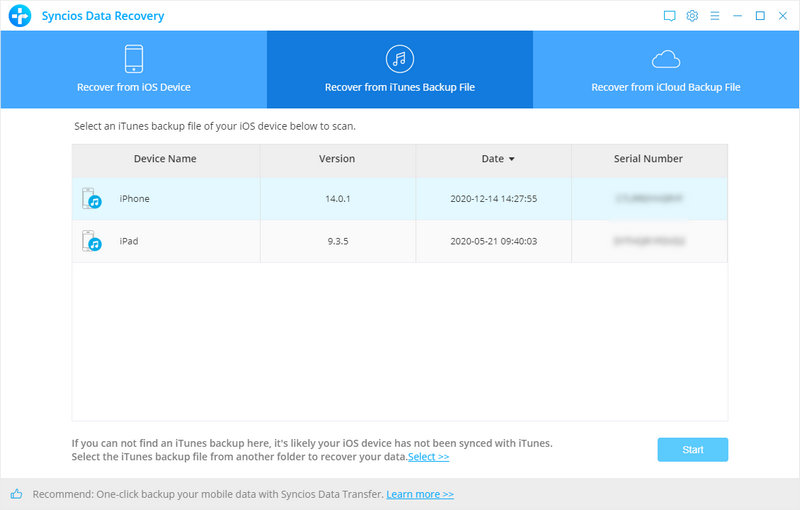
It only take you a few seconds to scan. All contents from the backup file including contacts, messages, call history, notes, photos and videos will be displayed in detail. To restore lost data, tick items on the checkbox, then all contents will show up, just choose those data you would like to recover, and click Recover button.
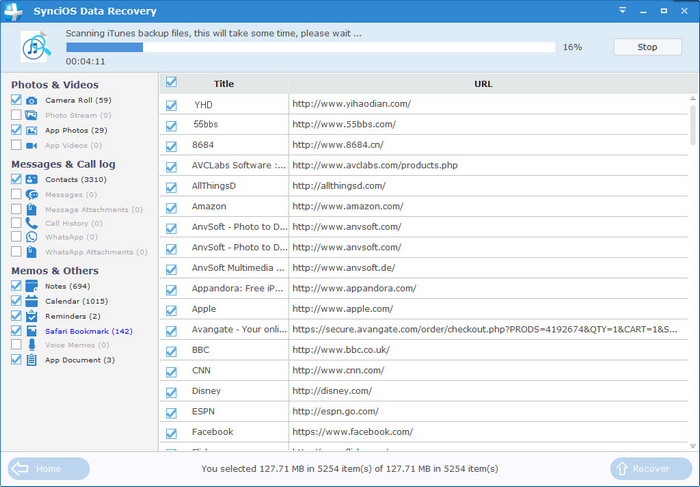
You will get two options, recover to computer and recover to device.
After you click Recover from iTunes Backup File on the top of the primary, you will be prompted to sign in to Cloud. Please sign in iCloud.
Note: please do not connect the device to your computer during the recovery to prevent the iCloud file from being updated or modified.
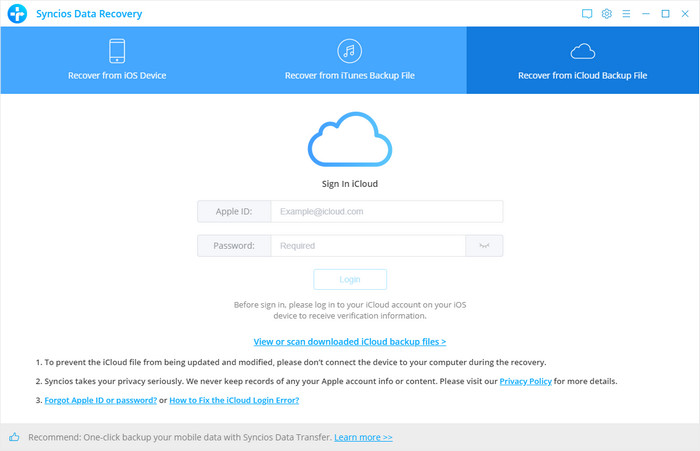
Similarly. if you have synced different iDevices with iCloud before, more than one backup files will show up after you sign in iCloud. Just choose the one for your iPhone and click Download button. Then move further.
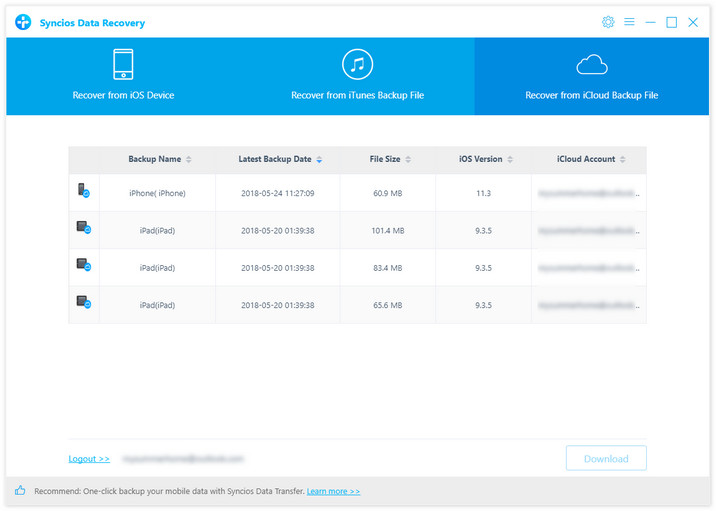
Now a dialog will pop up, all the contents from the iCloud backup file including contacts, notes, calendar, Camera Roll will be displayed in detail. When the download is complete,click on the next button to extract files.
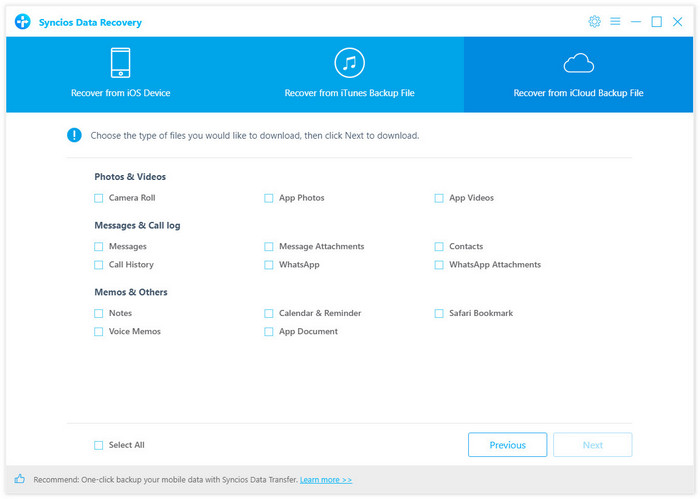
During the process,you can preview certain files.All data found in the iCloud backup can be restored. It enables you to select the data you would like to restore to iOS device.
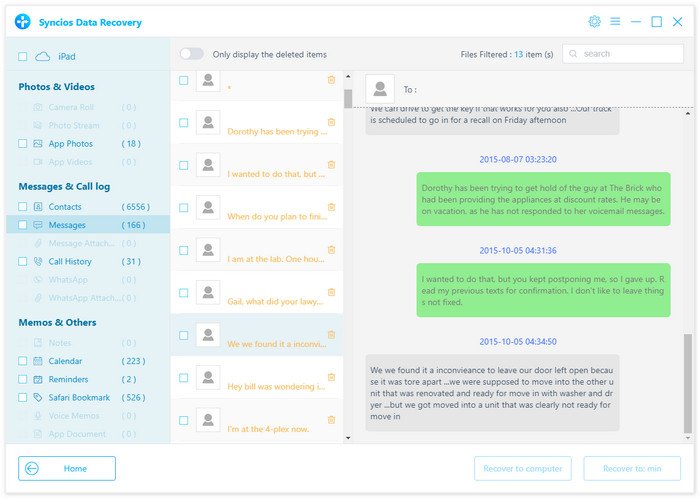
You will get two options, recover to computer and recover to device.
If you didn't backup your iPhone, you can use this way to recover your data. Connect your iPhone and run this iPhone data Recovery program on your computer.
Click Start Scan button, then the program will automatically start scanning your iPhone accordingly.
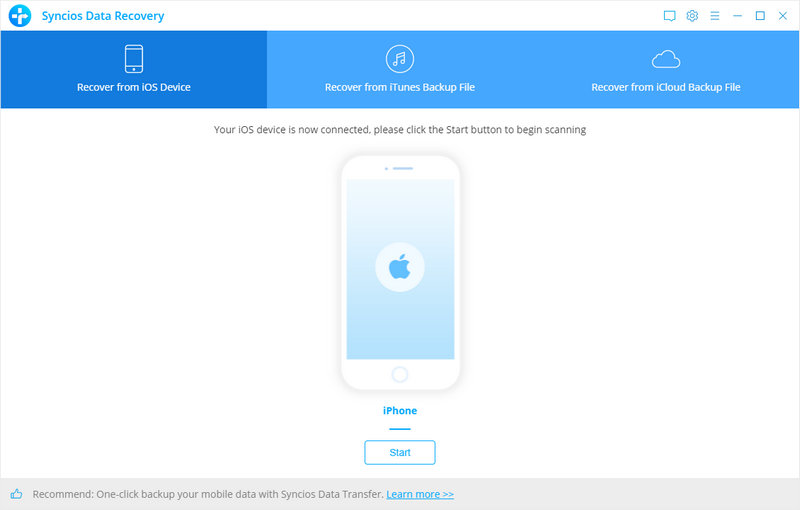
The program will scan lost or delted data on your iDevice with iOS 18. It takes a while.
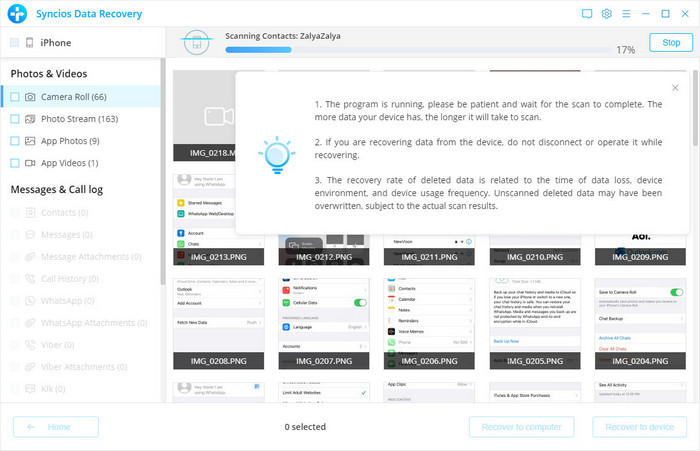
You will get two options, recover to computer and recover to device.
We should have realized how important it is to backup data. As long as you’ve backed up data somewhere, you can restore it on your iPhone and retrieve deleted data easily.