![]() One management tool for all smartphones to transfer files between PC & iOS/Android devices.
One management tool for all smartphones to transfer files between PC & iOS/Android devices.
Apple iCloud provides us a great icloud storage service to allow us to store our contacts, calendars, bookmarks, mail messages, notes, documents, My Photo Stream, share iCloud photos and also enables us to backup our iPhone data. Sure, it is so nice but...You may heard of the news about Apple iCloud accounts that belong to some celebrities which were being hacked, and their photos circulated the internet. You may say "I'm just a common guy, not a celebrity,. No one would be interested in my embarrassing photos." That could be true. But maybe not.
So here are some tips on how to delete photos from iCloud. To avoid data loss, you need to backup your photos first:
• Backup – Please make sure that you have backed up the photos to an external memory card or location from where they can be retrieved whenever needed before deleting photos from iCloud storage/backup. You can also use Syncios Free iPhone Backup Tool to do this.
Note: to delete all of your photos permanently from your iCloud account, you need to delete them from My Photo Stream and Shared Stream, and disable all three services from our device.
Go to your Photos App and tap on the Albums icon at the bottom, find a folder named My Photo Stream, go inside and delete ALL the photos there.
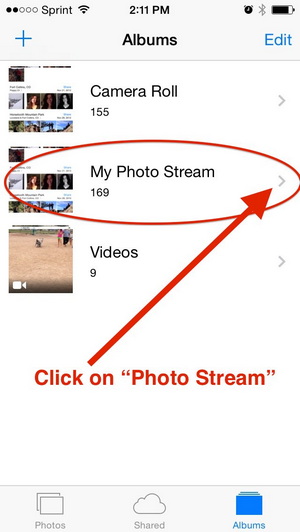
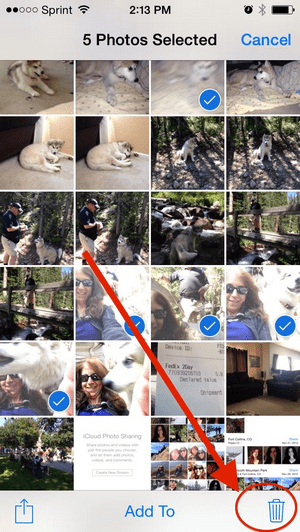
Go to your Photos App and tap on the Shared icon at the bottom. To delete everything listed here, you can do this by going in to each of the stream and delete from there, or by selecting Edit mode and tap on all the Red delete icon.
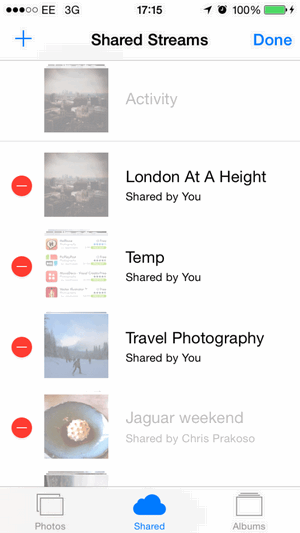
Go to your Settings app then navigate your way to the following: iCloud -> Photos, turn off both My Photo Stream and Photo Sharing.
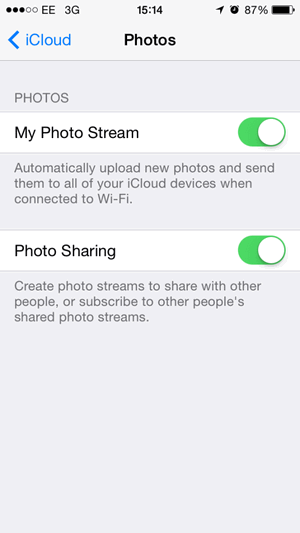
You could completely delete photos from iCloud now.
"Is there is any possibility to get iCloud's photo stream to our Windows PC other than iTunes? " The most easiest way to access and download photos in iCloud Photo Stream to Windows PC is using Syncios Free iPhone Manager, which makes export iCloud Photo Stream to PC quickly and easily.
Download
Win Version
Download
Mac Version
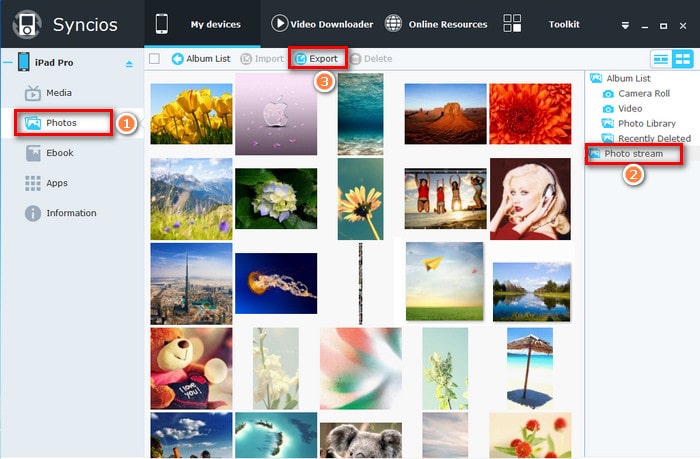
Simply go to Toolkit > Device Management > Photo Stream, enter your Apple ID and password to log in to your iCloud account via Syncios.
To get iCloud's photo stream to Windows PC.
Note: Double-click the icloud photo stream in Syncios, you are able to preview the iCloud Photo.
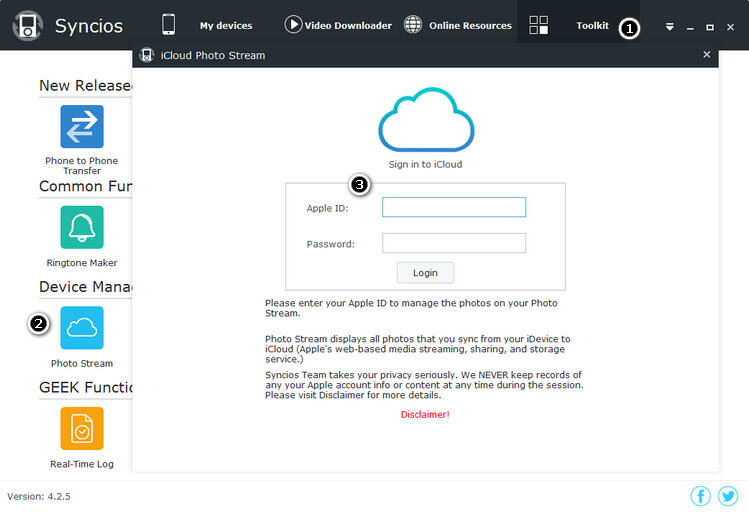
Further Reading