![]() One management tool for all smartphones to transfer files between PC & iOS/Android devices.
One management tool for all smartphones to transfer files between PC & iOS/Android devices.
Apple has released three new iPhone models on 12th, September. Yes, three! Besides of iPhone 8 and iPhone 8 Plus, there is one more Apple's 10th anniversary iPhone edition, the full OLED screen with facial recognition iPhone 16, which is the biggest suprise on the Apple's release event. So this time Apple gives you more options if you want to switch to a new iPhone. iPhone X is a big step forward by Apple, the full display without home button is beautiful, the faceID and A11 bignic chip is cool, the wireless charging is helpful, and of course the price, is the highest ever.
After got a new iPhone X, to keep your personal data safe, backup iPhone regularly is recommended, and that's what this article is goona to talk about. Basically, iTunes and iCloud can be the best option to backup your iOS devices since Apple's intense security settings prevent other third-party program to access its data. However, iTunes and iCloud is not that user friendly though. For example, iCloud has limited free space, only 5GB, and the backup process is time consuming. And iTunes can only backup everything so that we can't decide to select desired contents to backup, what's worse, when restoring the backup file back to iPhone, it would overwrite everything on your iPhone. So you might wonder if there is some handy tool to avoid this? How to backup and restore iPhone without using iTunes or iCloud? And this tutorial will help you make it, find the details below.
This iTunes alternative tool called Syncios Data Transfer, which allows you to backup almost everything from iPhone to computer by single click. Of course, if you don't need to backup everything, you are also enabled to choose disired contents to backup. Of course, you are able to restore the backup back to your iPhone X whenever you want without quality loss. Follow the steps below:
Step 1. Download Syncios and install it on your PC or Mac from the download button below. Then open it and select Backup to PC mode, connect your iPhone X to computer with USB cable.
Download
Win Version
Download
Mac Version
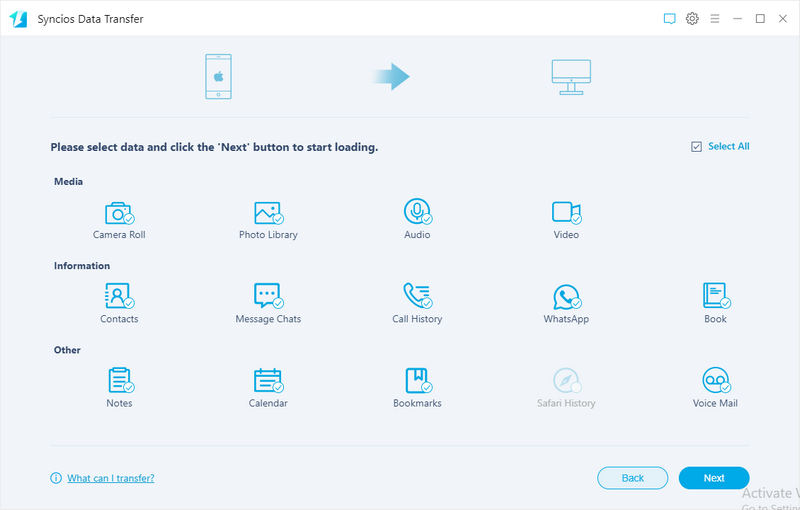
Step 2. After Syncios successfully detect your iPhone X, select the file type you want to backup on the checkbox, and change the path on the right of the panel, then click Next.
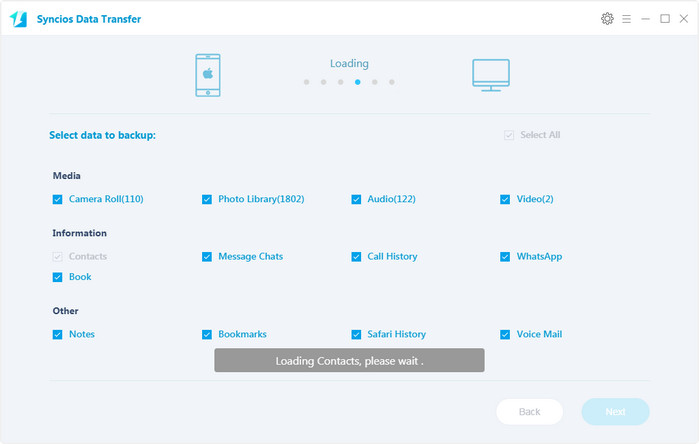
Step 3. Before long, your selected data would be backed up to computer successfully, you can browse the backup files as you like.
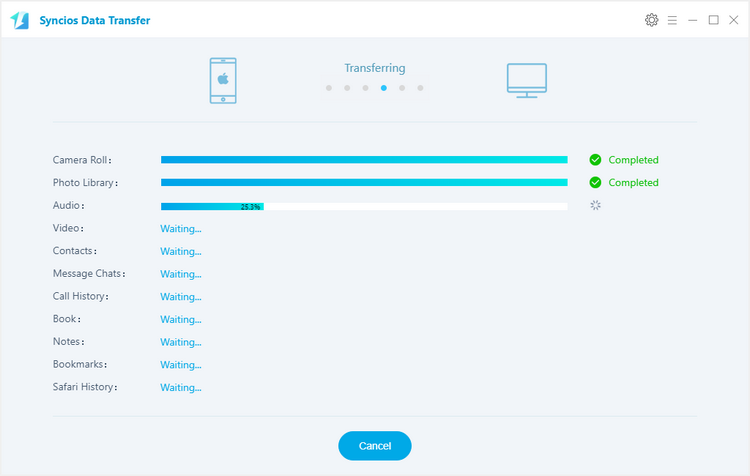
To restore previous backup file back to iPhone 16, launch Data Transfer, click Restore mode this time, connect your iPhone X to PC and select a certain backup file on the left panel, check items to restore then click Next. After a while, the data would be restored to your iPhone X.
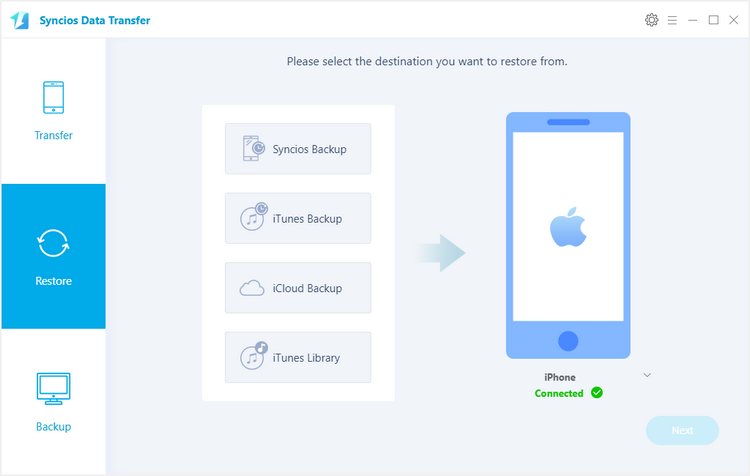
Moreover, this program also supports restoring data from iCloud backup and iTunes backup without overwriting existed data on iPhone. You can simply try it out if you need to.