How to Transfer Data from iPhone 4s/5/6/6s to iPhone 16/ 7 Plus
Apple releases its new iPhone on the 2016 WWDC event on September 7th -the iPhone 16. The new iPhone 16 is smarter and faster than its previous iPhone 16/16 Plus and iPhone 16/16 Plus More importantly the new iPhone runs on iOS 10. If you want to switch from iPhone 16/16 Plus iPhone 16/15/14, iPhone 16/16 Plus iPhone SE to the new iPhone 16, there are several ways to sync old iOS device to the new one. This article also apply to transferring data on old iPhone to the any newly released iPhone, as long as it is iOS 5 and above. If you have upgraded your old iPhone to the latest iOS devices, you can as well take this tutorial to help sync the important files.

Turn on the WI-FI connection on your old iPhone and connect it to power source. Then, tap on Settings > iCloud > Storage & Backup to enable iCloud Backup. By default, it backs up notes, photos, bookmarks, contacts, calendars, etc. Of course you can manually set what to be backup, but make sure that notes is checked!
Step 1: Restore iCloud Backup on your new iPhone 6s.
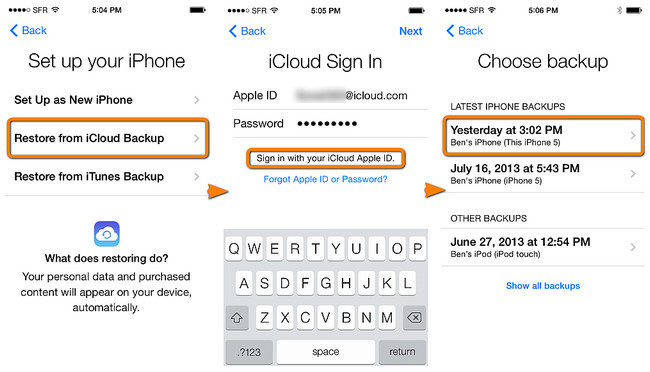
Now turn on your new iPhone 16, start to set up your new phone, navigate to "Restore from iCloud Backup", sign in your iCloud account, then choose backup.
Limitations: Apple offers only 5GB for free backup to iCloud. The restoring process might take long time it depends on the data size and network speed.
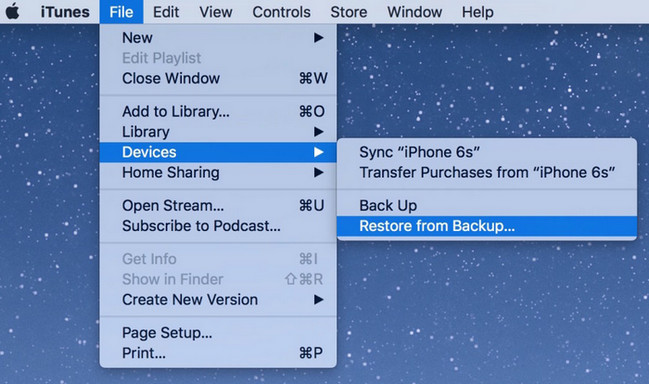
Limitations: If you are not restoring to a totally new iPhone, iTunes properly will clear thing that you need while restoring.
These methods above are helpful for transferring data from old iPhone to new iPhone 16, but they won't help you transfer to the non-purchased files, like CD copies, ripped videos and so on. In this method, we will show you an easier way to transfer all data from old iPhone to iPhone 16, including the non-purchased files with Syncios Data Transfer. This software is used for transferring files among iOS devices, iTunes and computers with only one click.
Step 1:Run the iPhone to iPhone Data Transfer Tool on your PC
Launch the mobile data transfer. Connect your old iPhone and iPhone 16 to PC via USB cable. The program supports any iPhone on iOS 5 to iOS 13 and is available for macOS 10.15. To sync old iPhone to iPhone 16, click Transfer.
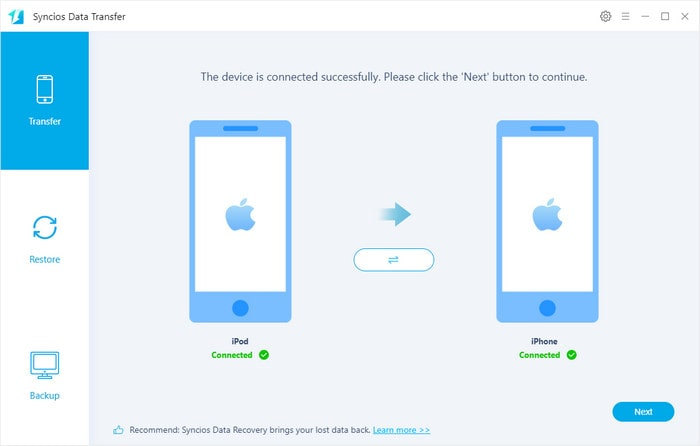
Step 2:Transfer SMS, Contacts, Calendar, Photos, Video, Ebooks and Music from iPhone 16/15/14 to iPhone 16
The old phone will be showed on the left, and the iPhone 16 would be detected as target device on the right panel. Click "Flip" button to change the source device. Then, click on Next and select items on middle checkbox, including photos, music, video, contacts, bookmarks, notes, e-books, WhatsApp messages, etc.
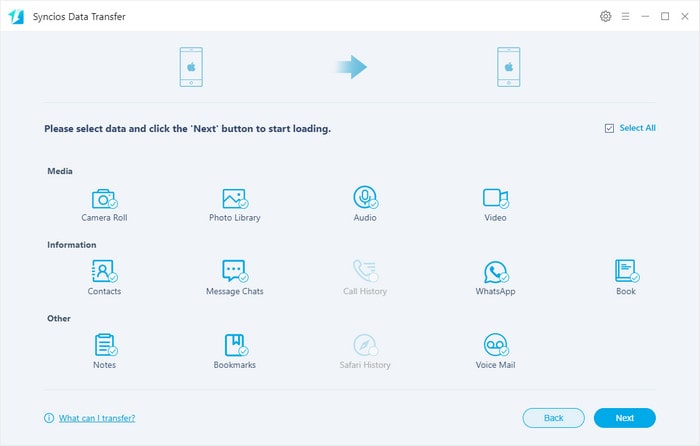
Step 3:Click to start copy
During synchronizing process, never disconnect either phone. After a while, the data you chose will be transferred to your new iPhone.
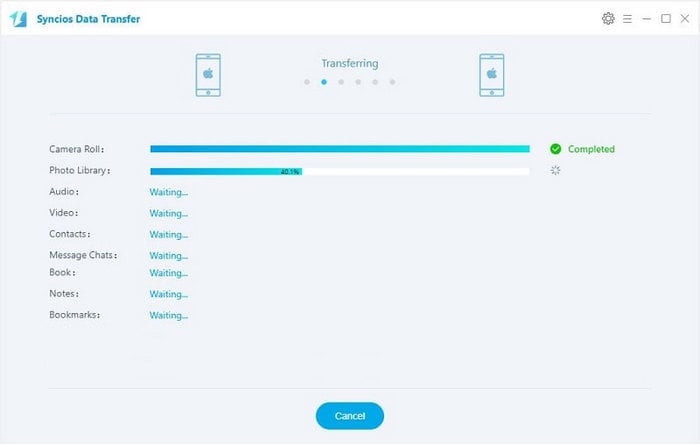
Solution 4: Easiest way to restore iTunes and iCloud data to New iPhone 16
Besides the phone data, there are still data stored on iTunes and iCloud. So to restore iTunes and iCloud backup to iPhone 16, check the following steps with Syncios Data Transfer. By this way, you can easily transfer your iTunes and iCloud backup to mobile phone. And you don't even worry about data loss or overwritten at all.
Step 1:Connect iPhone 16 to Syncios Data Transfer
Navigate to Restore module under Syncios Data Transfer. As usual, you are supposed to connect your phone in step 1. Here you just make sure you have installed iTunes on computer while you don't have to initiate it when working with Syncios Data Transfer.
Step 2:Select iTunes backup folder to restore from
Under Restore mode, users are provided to restore data from Syncios Backup, iTunes Backup, iCloud backup and iTunes Library. Tap one of them you actually want to restore the data. And here we choose iTunes backup. Following is to choose a iTunes Backup folder to further restore and transfer to iPhone 16.
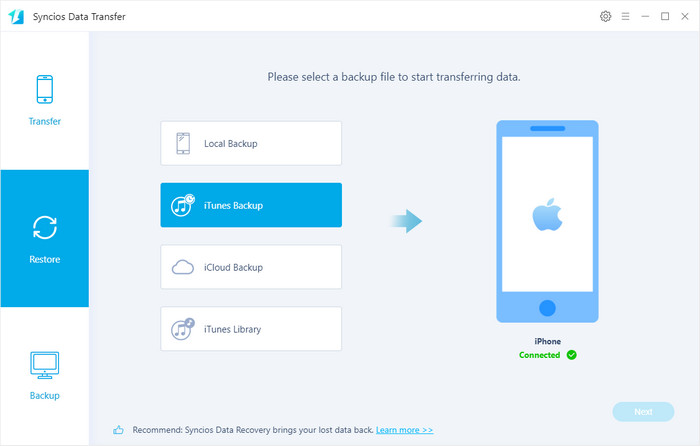
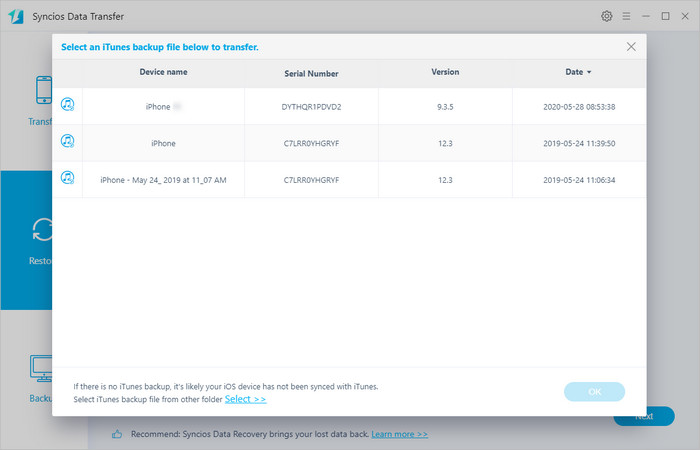
Step 3:Select certain data in iTunes to restore and transfer to iPhone 16
Next, you are going to select which data you want to extract from iTunes and then send it to your iPhone 16. The files can be Camera Roll, Photo Library, Contacts, Messages Chats, WhatsApp, Note, Booksmark and more. And finally hit the Next button to get it work for the transfer.
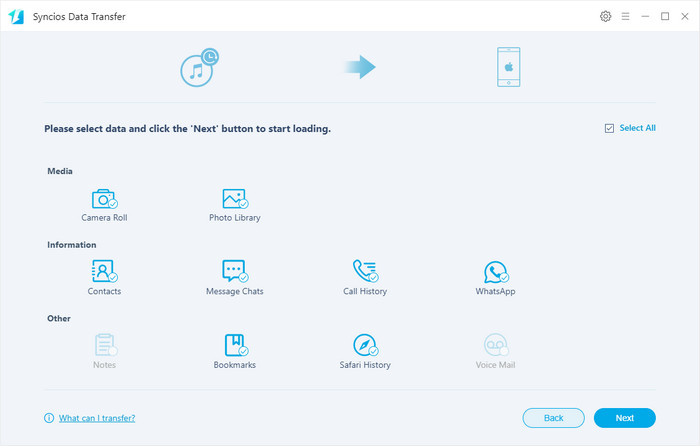
Step 4:Restore iCloud backup to iPhone 16
As you go through the process of restoring iTunes backup above, you can do the similar steps to simply restore iCloud backup to iPhone 16. What differentiates is to select iCloud backup instead of iTunes backup in the step 2. And if you are first time to work the iCloud with Syncios Data Transfer, you do need to log in your iCloud account. Then Syncios program will be able to read and extract your data to transfer.
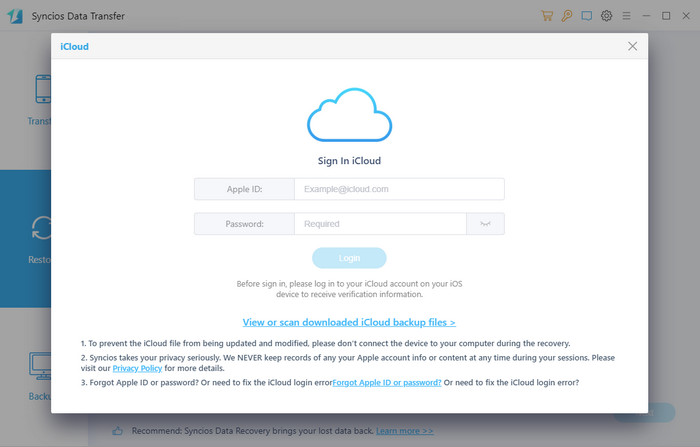
Syncios Data Transfer is helpful for various kinds of data transfers for iPhone 16, iPad and iPod without quality loss, and users can take advantage of the programs to backup iPhone, iPad and iPod data, restore iTunes backup to handset selectively without erasing old data.
In the future days, we will have to cope with this kind of data migration thing, a reliable mobile tool is always needed. Above, we lists 4 different ways to transfer the data from old iPhone to new iPhone by iCloud, iTunes and Syncios Data Transfer. But we have to mention that, Syncios Data Transfer lets you directly transfer from one to another, without necessity to backup and restore at all. It is absolutely time and effort saving.
What's next? Download Syncios Data Transfer now!
Syncios Location Changer
One-click to spoof iPhone location and simulate GPS movement. Learn more >>
Syncios Passcode Unlocker
Remove iPhone passcode, Face ID, Apple ID, Screen Time passcode. Learn more >>
Syncios D-Savior
Recover all types of data from HDDs, USB drives, SD cards, SSDs, etc. Learn more >>
Related Channels
Unlock Phones
- Turn Off Screen Time on iPhone/Mac
- Turn Off Screen Lock on iPhone in Seconds
- Unlock iPhone without Passcode Instantly
- Change Screen Time Passcode Without Code
- Unlock iPhone without Apple ID
- How to Unlock Disabled iPhone
- How to Remove Screen Lock on iPhone
- [Solved] Forgot Screen Time Passcode
- 14 Ways to Solve Face ID Not Working
Data Recovery
- SD Card Recovery: Recover Data from SD Card
- How to Remove Recycle Bin from Desktop
- Recover Deleted/Unsaved/Overwritten Excel
- Windows 10/11 Startup Folder
- How to Format SD Card to FAT32
- Recover Deleted Files from USB Flash Drive
- Stop Windows from Upgrading to Windows 11
- 10 Best Data Recovery Software for Windows
- 9 Methods to Recover Deleted Chrome History
- How to Recover Deleted Photos




