![]() One management tool for all smartphones to transfer files between PC & iOS/Android devices.
One management tool for all smartphones to transfer files between PC & iOS/Android devices.
For most users, WhatsApp plays a more vital role in daily life. It facilitates the communications among intimate friends as well as strangers at the first time. And the records of the conversions are cherished for most reasons like memory or e-evidence for the future. Oppositely, some people would need to remove the WhatsApp messages which are vital-ever and now-useless. And most for the reasons like storage free-up or iPhone resell. But they could not realize that such fast deletion on iPhone is not 100% safe in data protection. Because the data could be easily recovered once someone use the recovery tool. Therefore, you would need to pay more attention to the possibility that your WhatsApp messages may be leaked out on this too easy way.
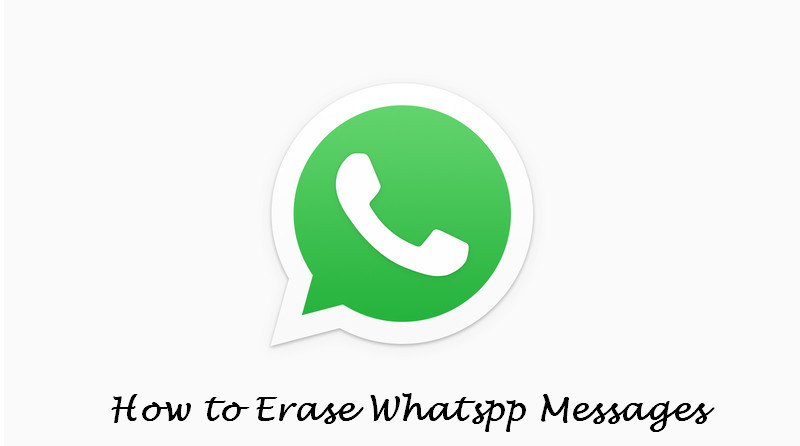
So, how could you fix this issue out? If you have to release some space for your iPhone. And as we know that WhatsApp messages have been a main reason of the storage limit. You can gain assistance from a third party program to totally set your iPhone free without data breach. As one of the most productivity program, Syncios iOS Eraser is highly effective to truly 100% delete your WhatsApp messages. It lets no others to keep track of your iPhone data. It will go through a process scan-detect-erase to fully separate the WhatsApp messages from your iPhone. With the right program assisting your iPhone job, It should give you peace of mind if someone tries to do anything with your personal information.
Let’s go to start the right way to clear our your WhatsApp messages:
Step 1 Download Syncios from the official website and install it to your laptop. Check for the complete installation of Syncios on your PC and then launch the program.
Step 2 Connect your iPhone or iPad to Syncios. When the key button Quick Scan shines, it means that the connection is successfully finished. You could firstly have the whole preview of the functionalities built in Syncios.
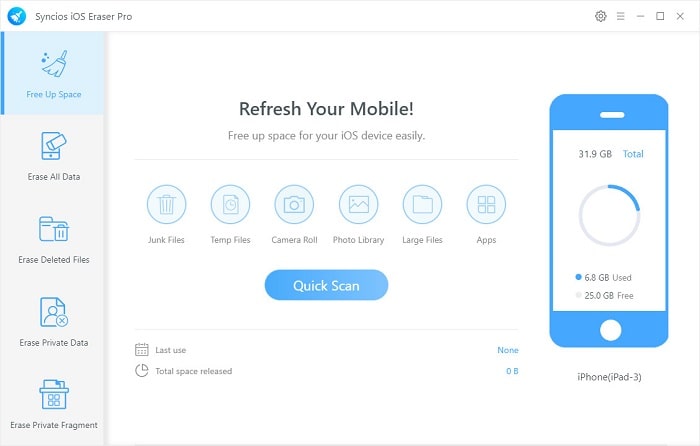
Step 3 Go to the Erase Deleted Files mode. Similarly, you will notice Erase button is initiated if you have successfully connected your iPhone to the program. Click on the Erase button, it would take seconds to read and scan data from your iPhone on this step.
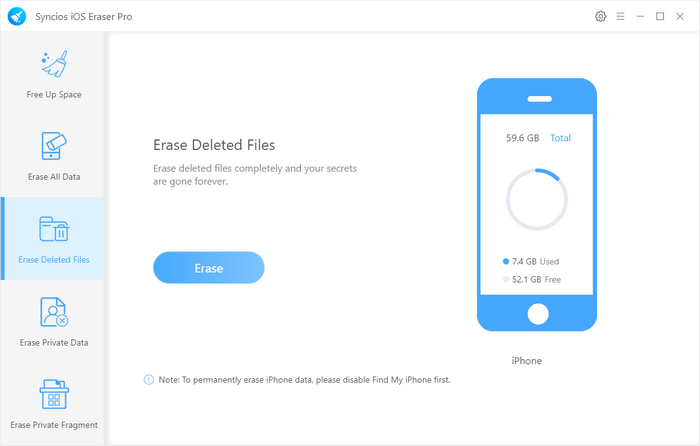
Step 4 After a quick scan of the deleted data on your iPhone, Syncios looks great on the surface where covers a variety of deleted files. Rolling down the bar under Deleted Data table to choose WhatsApp item. It offers top-tier security options allowing to preview before erasing the files. Kick on the specific conversation and Syncios will execute the erase instruction to totally delete the group conversation. Press Erase now button to permanently delete data.
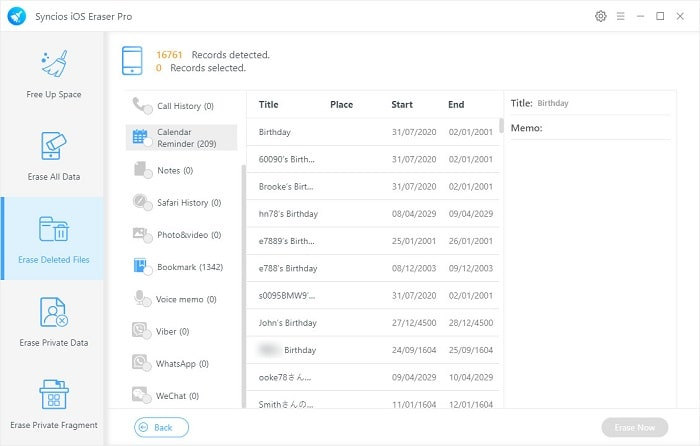
NoteDifferent from the traditional ways to deleted files on your iPhone, Syncios iOS Eraser not only helps clear out your WhatsApp messages, but it doesn't lead to bad guys accessing more of your online accounts where they recover the deleted data unfriendly.
| Syncios iOS Eraser | ||||
|---|---|---|---|---|
| Upside | 1. Secure; 2. Pretty user-friendly interface 3. Supports many different iOS devices involving iPhones, iPads, and iPod Touch. | |||
| Downside | 1. Connection requires USB cable instead of Wi-Fi connection. 2.Currently not support Android devices like Huawei, Samsung and OnePlus, etc. | |||
Related Articles