![]() One management tool for all smartphones to transfer files between PC & iOS/Android devices.
One management tool for all smartphones to transfer files between PC & iOS/Android devices.
Going to have a new iPhone due to run out of the storage of the old one? It may be a higher cost to do that. And for iPhone users, there is no access for SD card to iPhone or iPad, they are prone to switch a new one when the storage is fully used. Under this situation, there is a product designed to free up your iPhone space. You would be easy to erase those cumbersome files on your devices. Don't rush to buy a new iPhone, here gives you 4 tips on how to optimize your iPhone or iPad storage to get a fresh one.
Syncios iOS Data Eraser is originally designed for data erase. It would completely erase your iOS data to secure your privacy. It helps clear out all potential threats to the iOS devices storage. It will help to erase the junk and temp files from iPhone perfomace processing, act as a private tool to protect data in Facebook-like social application , totally remove the deleted files on your iOS devices. The good part of this tutorial is that all the tips could be achieved by such a perfect program. I would step by step show you how these functions work.
As we know, the data we have viewed will be saved on our mobile phone. We won't deliberately focus on these records, while they will store on our mobile phones and take up certain space. So action should be taken to periodically clean up these junk and temporary file data.
After downloading Syncios on your PC, you could start from Free up Space mode and connect you iPhone to Syncios iOS Eraser program. Prompt will pop out to remind you turn off iTunes. This is done to avoid the data overwritten.
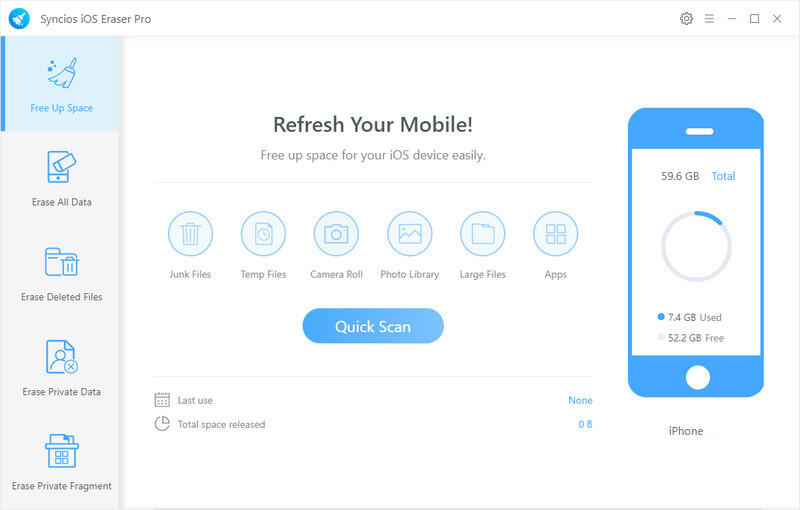
The connection successfully initiated the functions under Free up Space mode. Its main purpose is to refresh the junk and temp files left on your iPhone, such as photo caches, iTunes caches, large files caches and other temporary files from your browser recording. Click on the key button Quick Scan to start set all of them free from your devices. After scanning, the program will report how much space can be released this time. You can selectively hit on the button Clean to erase the cache. This is equivalent to reducing the burden on your iPhone performance.
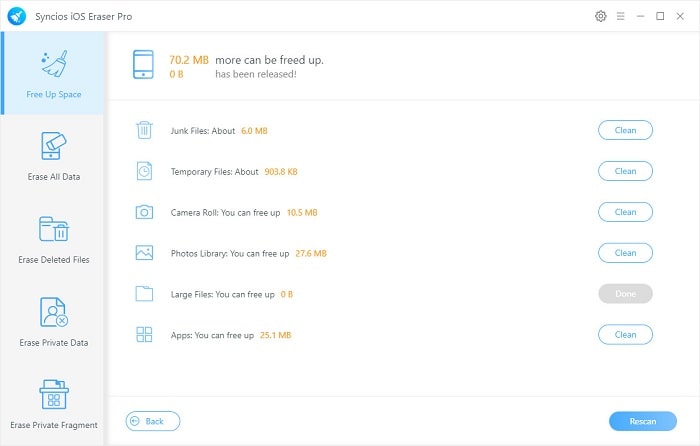
If you regularly delete some unnecessary data directly on your phone, this operation did not fully achieve a thorough removal effect. And when the data is related to important files, a simple data recovery tool can easily retrieve them. Once your devices are invaded by unscrupulous people and steal your data, your information or property security will be threatened.
Jump to the Erase Deleted Files mode. This is aimed to 100% erase those you have deleted on your phone without no chance to recover with any data recovery tool. In some degree, this is a good news for those privacy-sensitive. Syncios adds one more safeguard line for their deleted data and files. Kick on the key blue button Erase to wait Syncios to fetch and read the deleted traces on your iPhone.
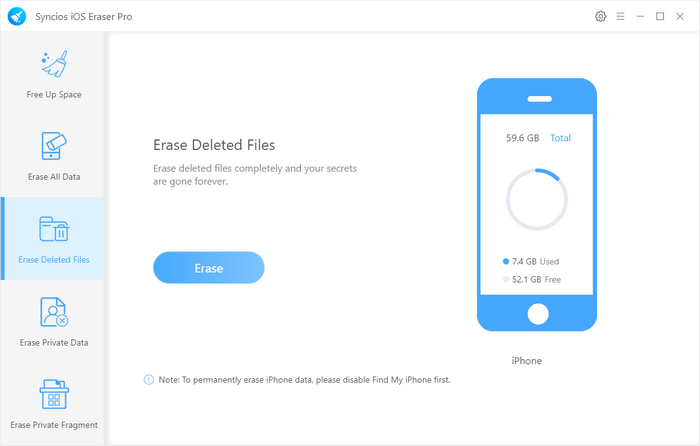
After scanning, report emerged that how much the deleted data size is and you can look into the detailed items. Before you clear out these files, you can preview the contents. For example, you can click on the Message, and the conversation from sender or recipient would display in front of you. For the sake your information privacy, you would kick on the messages and tag on Erase button to delete them forever.
Tying a word erase to confirm your choice. This step is designed for no chance for others to retrieve these data, whatever tool they could use.
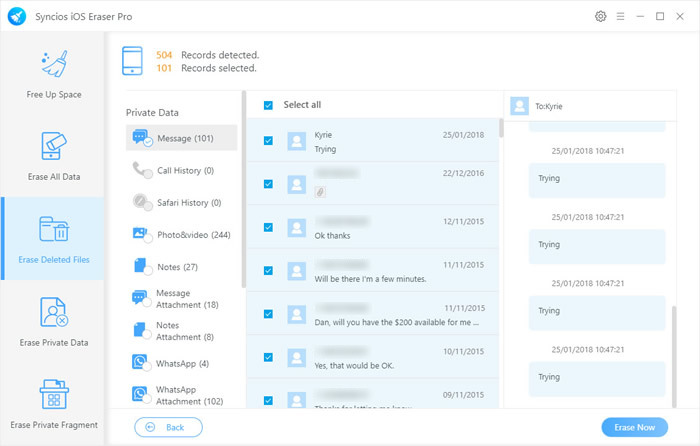
Some users expressed some uncertainty about iPhone’s ability to totally remove the private data on their phone. So that they would search for a tool to modify this deficiency. Syncios is highly recommended for your private files cleaner.
Step forward to Erase Private Data mode.
Kick on the Scan button and the program would download the private data on your devices.
Messages, WhatsApp, Contacts, Notes, Safari History all these could be your personal information. And these stuff becomes extraordinarily important when you sell your phone to other people. So you should thoroughly clear them. Selectively kick on the checkbox under the Deleted Data category and the hit on Erase now to destroy these data, let no chance for invader to reuse.
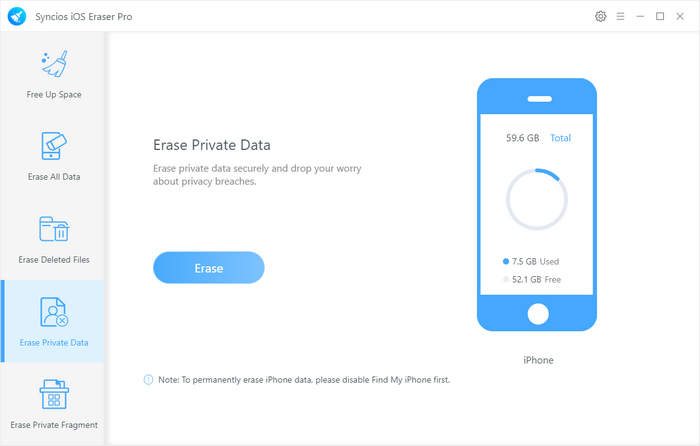
Google Browsing History, Facebook SMS Messages, Skype Chat History, etc. Your third-party app records and browsing data could be memorized when it connect to recover, and this may be one aspect you need to focus on. Syncios Erase Private Fragement work for this.
Come to Erase Private Fragment mode, make sure your device is still connected to program. If not, please re-plug in the USB until it works again. And click on the Scan to instruct Syncios to read and fetch the data on your iPhone.
Icons of the Apps shine if Syncios finished the data detection. Kick on the checkbox below to choose the target. For instance, if you want to erase the private fragment of Facebook, you could kick on the checkbox of the Facebook icon.
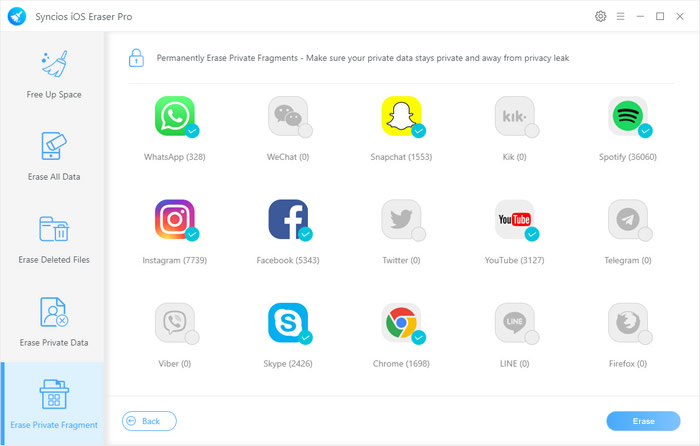
Hit on Erase button at the bottom of the interface. There would be 3 security level from low to high depending on the degree of damaging the files. Middle level is recommended to totally overwrite the private data and no chance is offered to recover any more. And the high level would at once tho crash your private and files at all.
If you have decided to throw away your iPhone or sell it by another one, you should as well clear out the data on your iPhone. Otherwise, the buyer would retrieve your information for unwilling purpose. There is still an ultimate mode to erase all the data on your iPhone, which is equivalent to a factory reset of your phone. Whether you decide to have a new phone, sell your old phone, or optimize your phone space, you'll need a tool that will help you completely erase your data and fully prevent your privacy files from leak. Syncios iOs Eraser is a good way to protect your privacy information.That's it! Now you can enjoy your privacy-protect tool that erases the data all around.
![]() Syncios iOS Data Eraser
Syncios iOS Data Eraser
PanFSynciosone iOS Data Eraser supports to erase messages, contacts, call history, photos & video, browsing data and more with 0% recovery and 100% wipes 3rd-party apps. With Syncios you can protect your private data by:
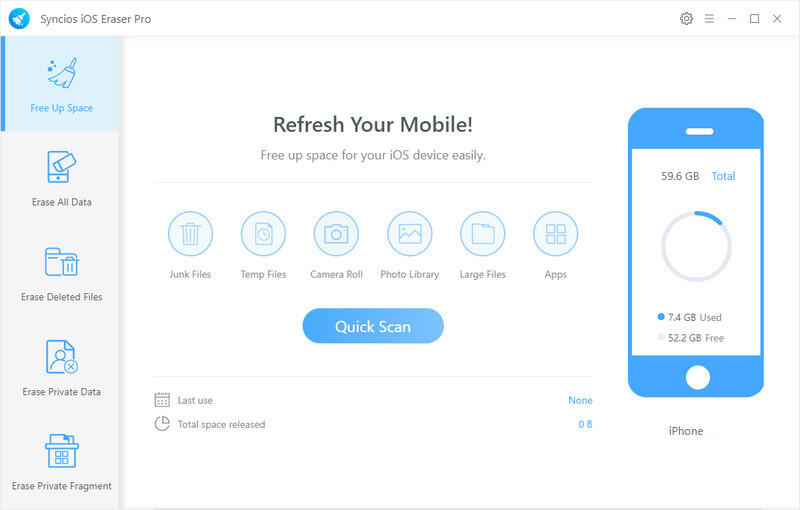
Related Articles