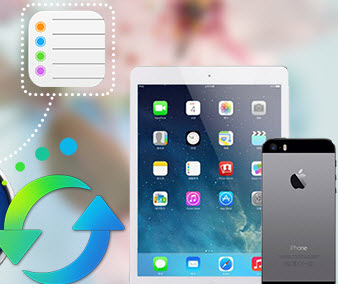How to Transfer iPad Music to Mac Without Using iTunes?
While iTunes is far from perfect, its numerous features and deep integration with Mac OS X and iOS devices make it your best bet when playing and managing your music on Mac OS X.

There are nearly no comparable alternatives on Mac OS X because iTunes is so deeply integrated into the Mac OS X experience. That said, there still is one particularly good alternative called Syncios iOS Manager. It matches many of the features of iTunes, importantly, it supports transferring Apple and non-Apple music between your iPhone/iPad/iPod and Mac PC.
Guide on How to export iPad music to Mac
Step 1. Install and launch iPad music transfer on your PC
As a very good alternative to iTuens, Syncios iOS Manager supports transfer not only songs and music videos to your Mac computer, but also album, playlist, artist, lyric, cover and more. To copy music from iPad to Mac, all you have to do is have this amazing music transfer installed on your iMac or Macbook.
DownloadWin Version Download
Mac Version
Step 2. Launch iPad music transfer and connect iPad to Mac
Double-click Syncios.exe to run iPad music transfer and connect your iPad to Mac using USB cable. On the homepage, you will see your device infor and conetent.
From left panel, it shows several types of data which is available for synchronizing to Mac, including video&audio, photo, apps, contacts, messages, bookmarks, call log, ebook, note. To export songs to Mac, click on "Media".
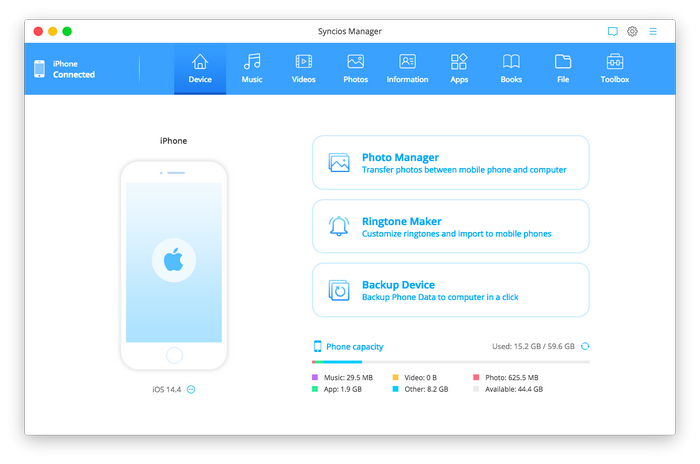
Step 3 . Select music to transfer to Mac
All of your iPad songs and music infor (artist, album, duration, size) will be list on the interface. You are able to select an entire playlist to export from the right panel, or create new playlist by clicking "New Playlsit" button.
It enables you to drag and drop songs to transfer music to Mac, or hold down Command key to select multiple music, or Command+A to select all songs at one time, then click "Export". Browse output location and export selected music from iPhone to your Mac.
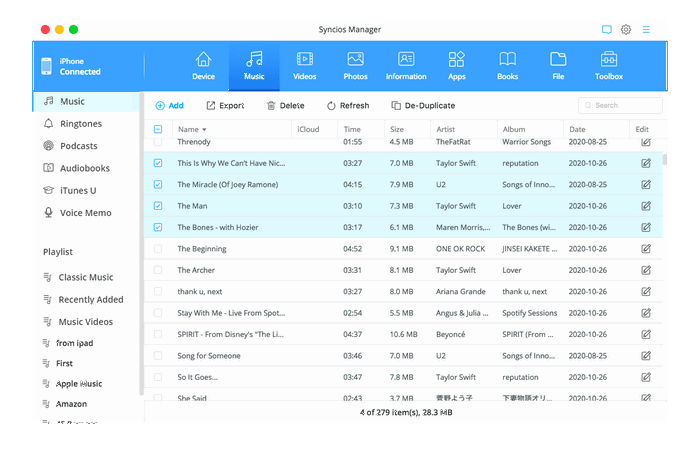
That's it! After a while, all of your iPad music will be saved on you Mac computer and you can enjoy music whenever you want.
iTunes is likely to be the first choice for many Mac users who also owns iOS device(s), as it's difficult to exist in the Apple ecosystem without using iTunes, but it's likely to be cherished by the niche group who aren't tied to the features only iTunes can provide.
DownloadWin Version Download
Mac Version
Read More:
Supported Apple Devices and iOS Versions
| iPhone | iPhone 6s, iPhone 6s Plus, iPhone 6, iPhone 6 plus, iPhone 5S, iPhone 5C, iPhone 5, iPhone 4S, iPhone 4, iPhone 3GS |
| iPad | iPad Pro; iPad mini 4;, iPad mini 3/2/1, iPad with Retina display, The New iPad, iPad 2, iPad |
| iPod | iPod touch 5, iPod touch 4, iPod touch 3, iPod Touch |
| iOS | iOS 5, iOS 6, iOS 7, iOS 8, iOS 9 |
Have something to say about this tutorial? Share your comments below! Need help with something else? Submit your question via online form, we will reply you within 24 hours.