![]() One management tool for all smartphones to transfer files between PC & iOS/Android devices.
One management tool for all smartphones to transfer files between PC & iOS/Android devices.
Hi, Synciso support, I need to send my iPhone away tomorrow. Now I urgently need to backup all my photos (including the ones in "Recently Deleted" then delete them all. Could you please advise what should I do? --- Matin Pliener
If you accidentally deleted a photo off of your iPhone or iPad, it goes into Recently Deleted folder on the Photo App. Hence, it is easily to recover deleted pictures on iPhone by clicking Restore on Recently Deleted album. It is noticeable that images on Recently Deleted album can be erased automatically and permanently after 30 days. Under some occasiations, you need to deleted the photos from "Recently deleted", no matter for free up more storage on your phone or just for personal pravicy reasons. After that, you may need to pay extra fee for recovering deleted photo from "Recently Deleted".
Hence, we always suggest Apple users to backup your photos from "Recently Deleted" before a permanently delete, just in case of any data loss. In order to save your precious time, here we introduce you a high efficient free iOS Manager tool, Syncios Mobile Manager. Syncios Mobile Manager is a free mobile manager tool which can help you manage, import, export, backup and delete photos easily.
![]() Syncios Mobile Manager
Syncios Mobile Manager
Syncios Mobile Transfer is a professional iOS & Android manager tool, which enables your to manage, import, export, backup, delete photos, videos, music with only few clicks or directly phone-to-phone transfer.
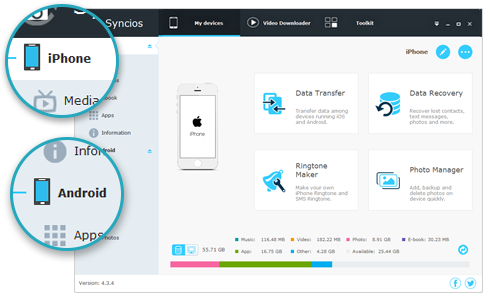
This handy iPhone/iPad/iPod manager tool has both Windows and Mac version, download and install the suitable version onto your computer. Connect your iPhone to Syncios, keep your device unlocked, click "Trust this computer" on device screen, and disable iCloud Photo Library.
![]() Still not detected? Please follow this tutorial.
Still not detected? Please follow this tutorial.
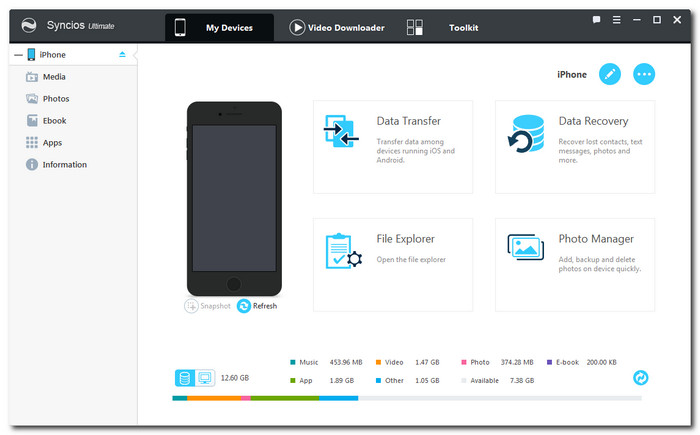
Click "Photos" on the homepage, all the Photo albums in your iPhone/iPad will be loaded in a few seconds. Double click "Recently deleted" album to preview photos, choose the pictures you want to backup and click "Export" button. Syncios will let you to set up the backup location. You can also check the backup path via Menu > Settings > Photos > Photo Export Location. And the pictures you picked will be transferred to your computer without any quality loss.
![]() If you find out the transferred photos become small thumbnails, then please make sure you have disabled iCloud Photo Library and try again. Please follow this tutorial.
If you find out the transferred photos become small thumbnails, then please make sure you have disabled iCloud Photo Library and try again. Please follow this tutorial.
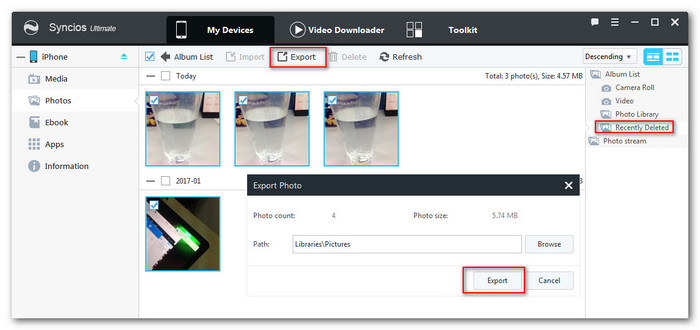
Now you have made a photo backup to computer via free iPhone manager. You can delete these pictures from your iPhone or iPad to free up device storage. Simply go to "Recently Deleted" folder on your device, click "Select" button. Choose the pictures you want to delete and click "Delete" button. Then all the pictures will be permanently deleted from your "Recently deletd" folder.
TIPS: you can also click "Import" button to restore the photo backup to your iPhone/iPad devices via Syncios if you need.
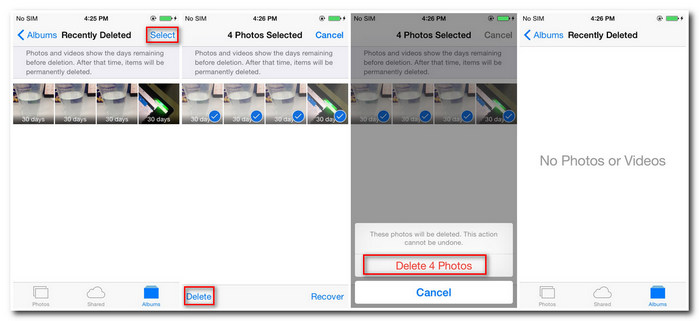
Related Articles