How to Recover Deleted Data on iOS 18 (iPhone/iPad)
You may wonder why there is possibility to recover data after an accidental delete. If fact, when you choose to delete, the system just hides the data and marks the space as free for use, but the space is limited. New data is likely to overwrite the previously deleted files, so the possibility of successful data recovery will be affected. Therefore, if you delete data from a device mistakenly, it's better to stop using the device now and do the recovery process as soon as possible. Learn from this article to recovery deleted files from iOS 18 iPhone or iPad right now (No Overwriting to Existing Data).

Solution 1: Recover Deleted Data on iOS 18 Device without Any Backup (No Overwriting to Existing Data)
A professional data recovery tool is needed if you want to recover deleted data without any advanced backup. It's recommended to use Syncios Data Recovery to effortlessly bring the lost contacts, messages, photos, WhatsApp and more back on iOS 18. Don't waste of time, have a free scan to your iOS 18 iPhone or iPad firstly to see if all desired deleted files are overwritten.

Syncios Data Recovery:
- 3 recovery modes to retrieve data from your iDevice, iTunes backup and iCloud backup.
- Recover photos, messages, contacts, as well as WhatsApp data.
- Preview what you've found before performing recovery.
- You can choose to extract the scanned data to PC or put them back to device.
Step 1 Connect iOS 18 Device to Computer and Scan Data.
Get Syncios Data Recovery installed on your computer. Start this program after its installation. Get the exclusive USB cable of iPhone or iPad to connect the device to computer. As soon as you connect the device, remember to unlock iOS device and choose "Trust" on iOS device. Wait with patience, it may takes a while to analyze your data. Any detection problem, please check this tutorial.
Click on Start button to start the data analysis.
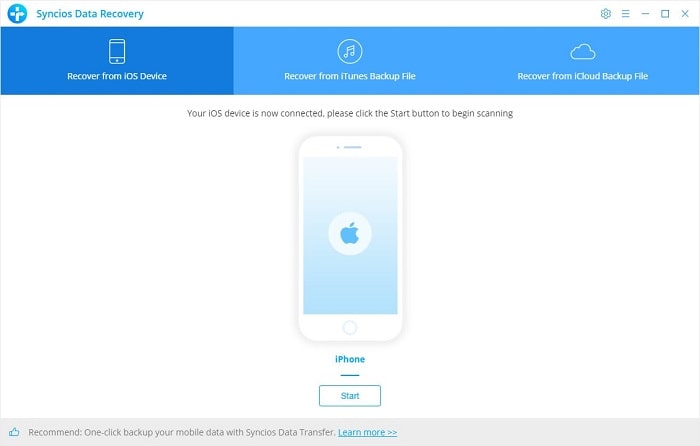
Step 2 Select Contents to Recover.
Once the scan process is finished, you are able to choose data you need for a recovery later. If you need to download all types of contents, just tick off Select All option. Then tap Next.
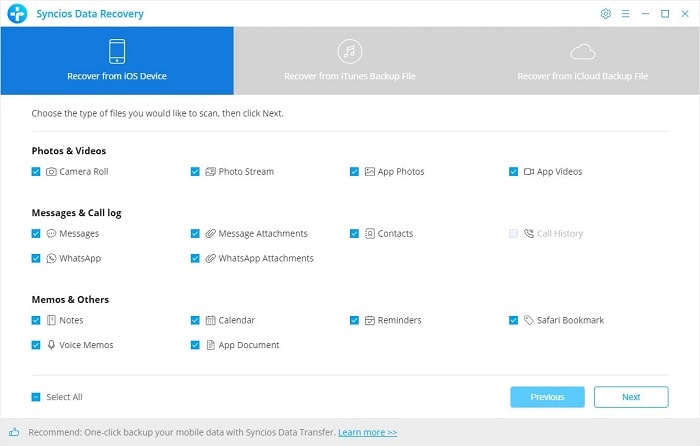
Step 3 Preview and Recover Deleted Files to iOS 18 Device.
Navigate to content side bar and choose any content tap you need to restore. For instance, select Camera Roll if you need to recover photos. You can check deleted files and existing files on iOS 18 device at the same time. Choosing to show all files or only show deleted files are available. The deleted files are in red color or own a red delete icon on the lower right. Choose deleted files you need then click Recover to Computer or Recover to iPhone (device name here) according to your need. You phone will reboot and disconnected for a while when recovering. Please do not disconnect your phone until Syncios prompts you the recovery is finished
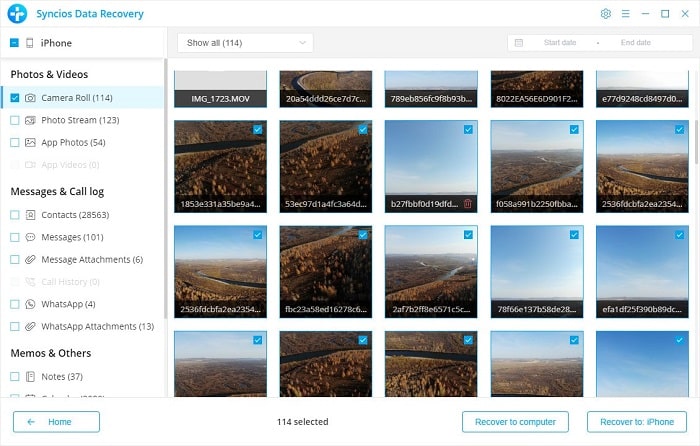
Solution 2: Recover Deleted Data on iOS 18 Device from iTunes Backup (No Overwriting to Existing Data)
If you perform a restore with iTunes, you know you need to erase all existing data on your iOS 18 device. So if you backed up your iOS device with iTunes previously, you'd better recover those backup files with Syncios Data Recovery. It will not overwrite the existing data on your iOS 18. The restored files will merge with the existing data perfectly. And it allows you to preview details of all contents before performing a restore.
Step 1 Choose the iTunes Backup File.
If you have synced with iOS device by using iTunes on this computer then Syncios is capable to detect the iTunes backup files. Start Syncios Data Recovery then go to Recover from iTunes Backup File tab. Syncios will start load iTunes backup from your computer. Do not ignore any prompts in case it's failed to load backup files. After that, all saved iTunes backups are enlisted. Choose one backup according to its backup date or backup size. Then click on Start.
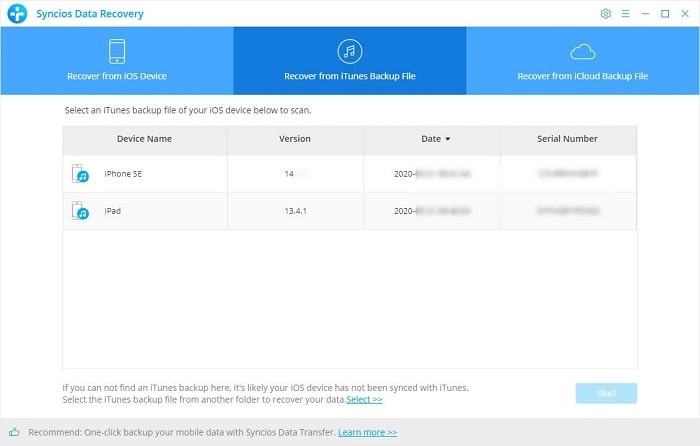
Step 2 Select Desired Contents from iTunes Backup.
All contents from the backup file including camera roll, photo stream, app photos, app videos, contacts, messages, call history, WhatsApp, notes, calendar, reminders, safari bookmark, voice memo, app document and more are available to recover. Just select contents you need then click on Next to load files. It takes a longer time to scan a mass of data. Wait with patience during this period and do not disconnect your iPhone or iPad with computer.
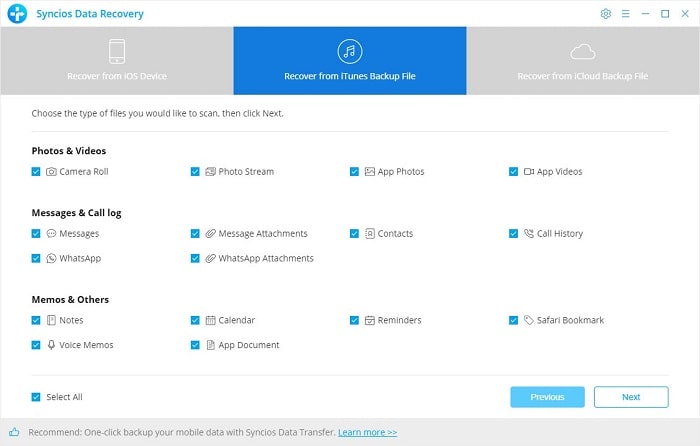
Step 3 Recover Deleted Files from iTunes Backup to iOS 18 Device.
Once the data is loaded completely, to recover the deleted files, choose files you want then click Recover to Computer or Recover to iOS 18 device according to your need. You'll be notified that your iPhone would reboot automatically after the process finished. Do not disconnect your phone until you see a prompt says that the recovery is successful.
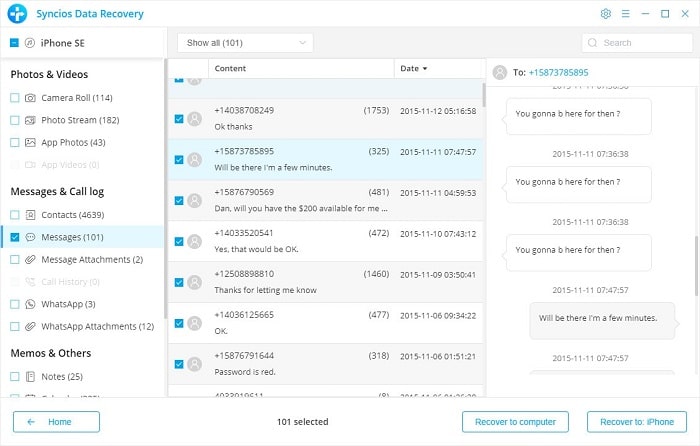
Extra Tip: Backup iOS 18 Device to Computer in Case of Loss
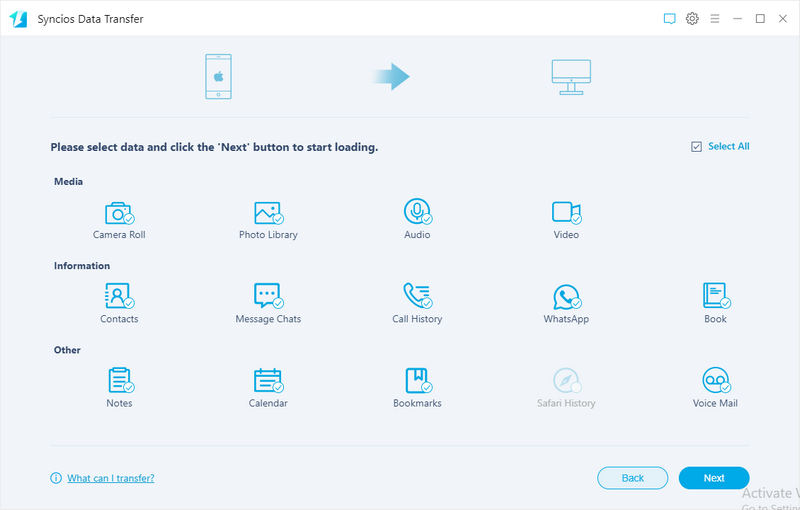
Every time you lost data, you could help thinking why don't I back up all files in advance? Thus, the best way to avoid data loss is to make a regular backup of mobile device. You can upload them to cloud service if you own enough cloud space. Also you can make a full backup to your iOS 18 device on computer by using Syncios Data Transfer. It supports to backup and restore phone data with few clicks. Actually, many solutions are available to backup and restore iOS 18 device, but you need help from a third-party mobile tools. Because only by using mobile tools like Syncios, you can restore backup to your iOS 18 device without overwriting.
Conclusion
An advanced backup of iOS 18 device is necessary for all phone users. But do not feel helpless even you lost some important data accidentally. Get help from this article you can recover deleted files on your iOS 18 devices. Before all deleted files are overwritten, get a Syncios Data Recovery to free scan your iOS 18 device even there is no backup. If this guide helps, please share it with your friends.


