![]() One management tool for all smartphones to transfer files between PC & iOS/Android devices.
One management tool for all smartphones to transfer files between PC & iOS/Android devices.
![]() > iPhone > How to Import Music to iPhone XS Max
> iPhone > How to Import Music to iPhone XS Max
Are you a big fan of iPhone? Are you a music lover? If your answer is yes then you'd better come up and see this passage. This article is going to tell you three methods to import music to this coming up new iPhone XS Max! Syncios Manager, as well as the iTunes killer helps you transfer music to iPhone XS Max without using iTunes, music file or playlist are all supported to be transmitted. Syncios Data Transfer achieve to transfer Android and iOS data to iPhone XS Max directly, it supports to transfer iTunes playlist to iPhone XS Max as well.


If you don't want to use iTunes to transfer iTunes playlist and library to iPhone XS Max, don't worry, you have this Syncios Data Transfer which could be your beset iTunes killer! You can transfer desired iTunes playlist and library to iPhone XS Max perfectly! Moreover, Syncios Data Transfer also supports to transfer Android or iOS data to your iPhone XS Max directly.
![]() Step 1: Please install and launch Syncios Data Transfer first, then connect your iPhone XS Max to computer via USB cable. Select 'Restore' module and you will see four different types of restoring form, choose 'iTunes library' option.
Step 1: Please install and launch Syncios Data Transfer first, then connect your iPhone XS Max to computer via USB cable. Select 'Restore' module and you will see four different types of restoring form, choose 'iTunes library' option.
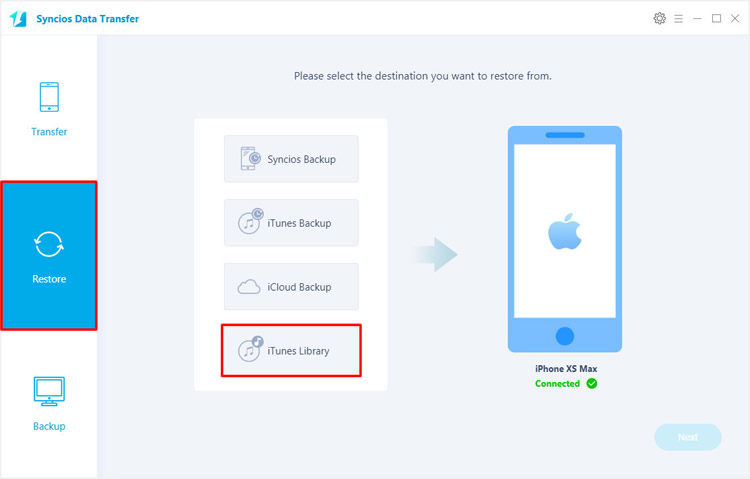
![]() Step 2: Syncios will automatically detect your iTunes. Now you can select your desired songs from iTunes playlist or library and click 'OK'. Finally, click 'Next' to start the transferring process.
Step 2: Syncios will automatically detect your iTunes. Now you can select your desired songs from iTunes playlist or library and click 'OK'. Finally, click 'Next' to start the transferring process.
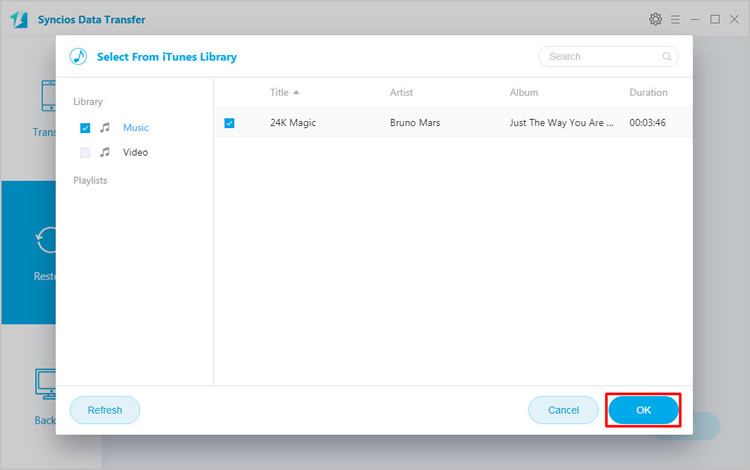

If you want to transfer music from your old device to iPhone XS Max directly and here we have the most convenient phone to phone transfer program which can swiftly transfer data from one phone to another. And you don't need to worry about the different OS these two devices running of, Syncios Data Transfer can transfer data from Android to iOS perfectly, as well as Android to Android and iOS to iOS!
![]() Step 1: Still need the help of Syncios Data Transfer, now launch it and connect your SOURCE device and iPhone XS Max to computer via USB cable. We use Samsung Galaxy S9 here to transfer. Please noticed that your SOURCE phone must on the LEFT side and your iPhone XS Max must on the RIGHT side. (Tips: You can also connect your Android phone to computer by using Wi-Fi connection if Android and computer are accessed to the same network).
Step 1: Still need the help of Syncios Data Transfer, now launch it and connect your SOURCE device and iPhone XS Max to computer via USB cable. We use Samsung Galaxy S9 here to transfer. Please noticed that your SOURCE phone must on the LEFT side and your iPhone XS Max must on the RIGHT side. (Tips: You can also connect your Android phone to computer by using Wi-Fi connection if Android and computer are accessed to the same network).
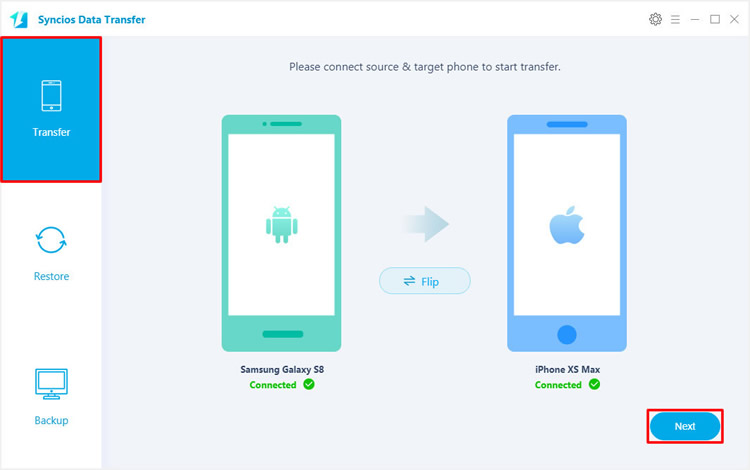
![]() Step 2: Click 'Next' to select the contents you would like to transfer, all the transferrable contents will show on the screen. To transfer music from other phone to iPhone XS Max, please simply select 'Audio' option. Then click 'Next' to start the transferring process.
Step 2: Click 'Next' to select the contents you would like to transfer, all the transferrable contents will show on the screen. To transfer music from other phone to iPhone XS Max, please simply select 'Audio' option. Then click 'Next' to start the transferring process.
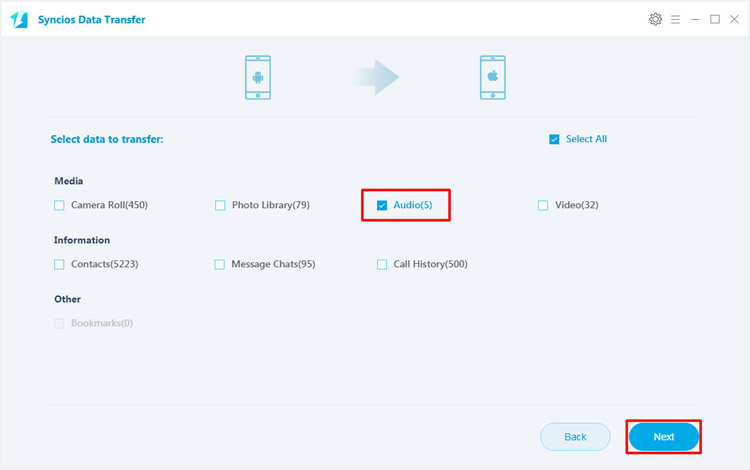

For whom want to import certain music file or folder from their computer can use Syncios Manager for help. Syncios Manager also is an excellent phone assistant, it offers you the function of import, export, edit and delete data. Syncios Manager also is a video downloader, a ringtone maker and a gif maker itself. If you upgrade to ultimate version, you can experience the fully function of Syncios Data Transfer.
Please install and launch Syncios Manager on your computer first, then connect your iPhone XS Max to computer via USB cable. Select 'Media' option on the left panel and wait for Syncios to sync your iPhone XS Max. Click 'Add' button on the menu bar, there will be two adding form for you to select, 'Add File' and 'Add Folder'. We will describe this two adding form in the following passage. You can also create a new playlist if you want.
![]() Import certain music file: Choose 'Add File' and select multiple of your desired songs, click 'Open' to import.
Import certain music file: Choose 'Add File' and select multiple of your desired songs, click 'Open' to import.
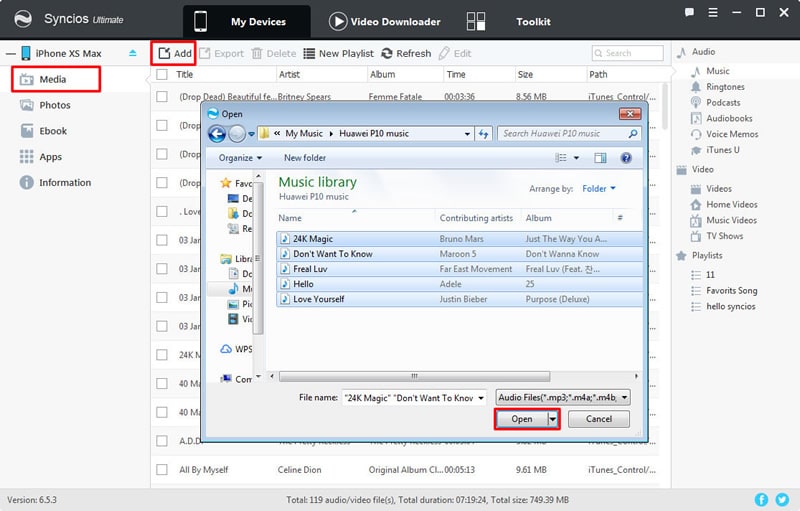
![]() Import certain music folder: Choose 'Add Folder' and select desired music folder, click 'OK' to import.
Import certain music folder: Choose 'Add Folder' and select desired music folder, click 'OK' to import.
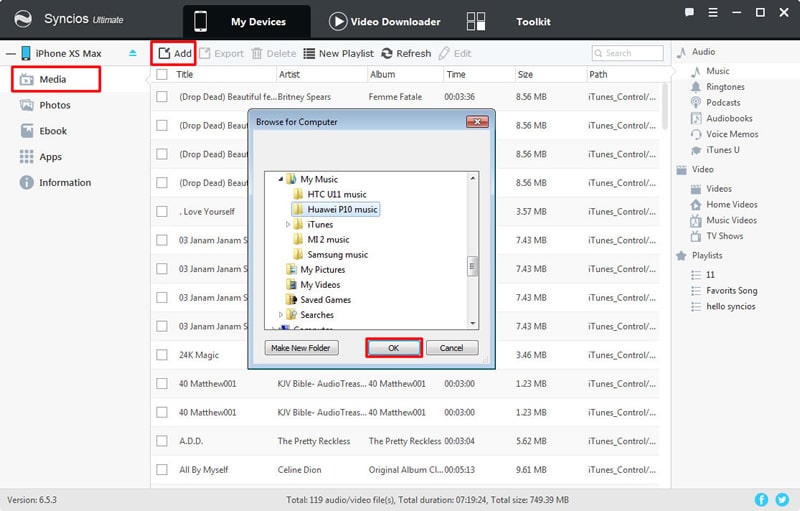
Tips: If you encounter any detection during the process, please check our detection tutorial to fix: iOS device / Android device.
Support iPhone Devices
|
|
iPhone XS, iPhone XS Max, iPhone XR, iPhone X, iPhone 8, iPhone 8 Plus, iPhone 7, iPhone 7 Plus, iPhone SE, iPhone 6s, iPhone 6s Plus, iPhone 6, iPhone 6 Plus, iPhone 5S, iPhone 5C, iPhone 5, iPhone 4S, iPhone 4, iPhone 3GS, iPhone 3G |
Supported OS: iOS 5- iOS 13
Supported Files: Music, Video, Photos, EBook, Contacts, Note, Bookmark, Call History, Messages, WhatsApp, Safari History, Voicemail