4 Detailed Solutions to Sync Android Contacts to iPhone
If you previously used an Android phone and have switched to an iPhone, one of the first things you will wish to do is transfer contacts from the Android to the iPhone. If you're trying to find out how to do so, you've come to the right place. In this article we show you four ways to move contacts from Android to iPhone.
 Solution 1: Sync Android Contacts to iPhone Via Google Contacts Service
Solution 1: Sync Android Contacts to iPhone Via Google Contacts Service
If you own a Google account, Google Contacts Service provides one of the most direct paths for backing up contacts from an Android phone to its G-cloud. So needless to say, you can restore your entire address book to the new iPhone. You won’t need to purchase or download any special software or app. You will only need a Google account.
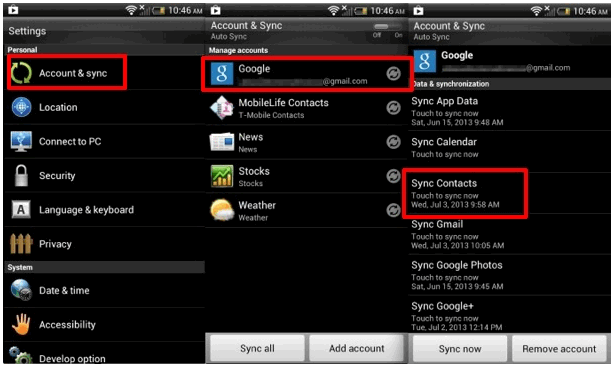
Now navigate to the iPhone, open Settings > Mail Contacts Calendars > Add Account . Tap Other, and under Contacts, click on Add CardDav Account to enter your Google email address and password. Tap Next and syncing should commence immediately. When it done, all of your Android contacts would be saved on Contacts App on iPhone.
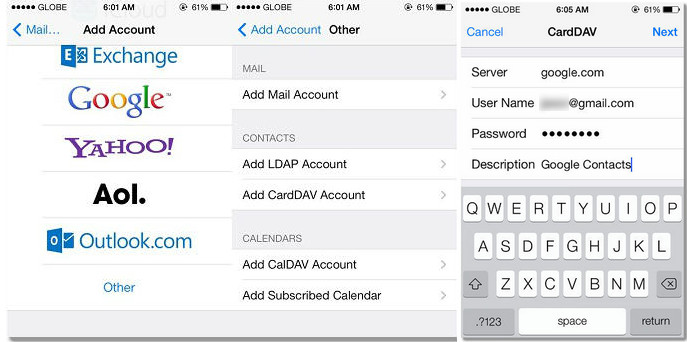
 Solution 2: Restore Android Contacts on iPhone via 'Move to iOS'
Solution 2: Restore Android Contacts on iPhone via 'Move to iOS'
If you roll down the iPhone product page on Apple's site, you will see the recommendation of ‘Move to iOS’. The Move to iOS App supports transferring Contacts, Messages, Camera photos, Videos, Calendars from android handset to the new iPhone using wireless connection. Obviously, it goes without saying that Apple is being aggressive to capture the smartphone market share. The app that Apple released to help users switch from Android to iPhone called Move to iOS, and here's how to sync your data with this app.
It is noticeable that the Move to iOS App only works on new iDevice. That is, this method is available only if you’re setting up your iPhone as a new device. If you already selected to setup your iPhone as a new iPhone, you need to erase all contents of iPhone via Settings > General > Reset > Erase All Contents and Settings and start over.
Step 1 When set up your iPhone for the first time, after a few setup steps, you will enter Apps & Data screen. Select Move Data from Android, it will generate a code.
Step 2 Now turn to your Android device, download and install Move to iOS app from Google Play store.
Step 3 Open the app on your Android phone, agree the terms and conditions that appear, then tap Next to enter the Find Your Code screen. Simply enter the code generated on Step 1, wait for the Transfer Data screen to appear.
Step 4 Simply select the contents you want to get transferred on your Android device, then wait for the transfer process to complete. It may take a while, depending on how much content you selected. And then continue to finish the rest of setup steps on your iPhone to enjoy it.
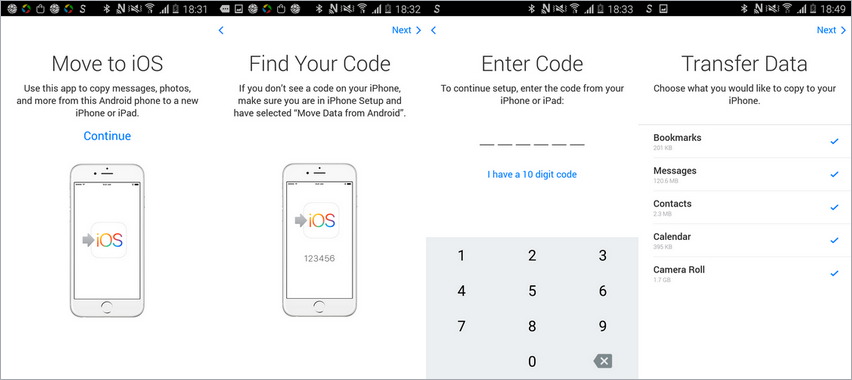
Notes: Your Android device needs to run Android 4.0 and above, and the contents allow to be transferred including contacts, message history, camera photos and videos, web bookmarks, mail accounts, calendars and some supported apps.
 Solution 3: Transfer Android Contacts to iPhone via 1-Click Transfer
Solution 3: Transfer Android Contacts to iPhone via 1-Click Transfer
The third-party software - Phone Data Transfer, enables you to copy contacts from Android phone to iPhone in one click. This phone-to-phone transfer has both Windows and Mac version, which meets different needs. All of contacts on Android can be transferred to iPhone with people info like e-mail, address, birthday, company info, etc. Also, you can backup your Android and restore it to iPhone later as you wish.
Step 1Click the download button provided below to get a Syncios Toolkit onto your computer. And then click into 'Phone Transfer' mode on the interface to initiate the Syncios Data Transfer. If for Mac user, directly tap the button to get the program onto your computer. Before connecting iPhone to PC, please close iCloud Backup and iCloud Drive to make sure your data can be read.
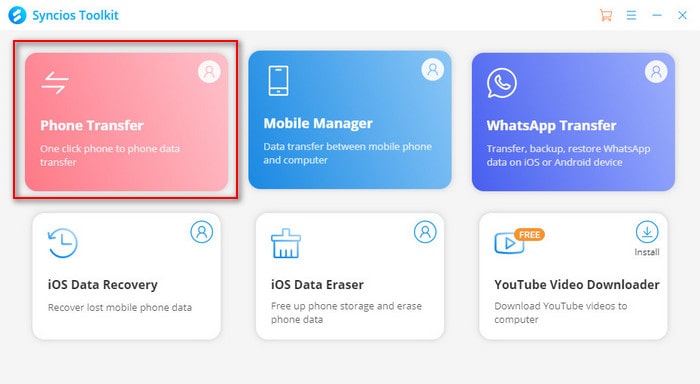
Step 2 Please check your phone screen and click on Allow or Trust to make sure Phone Data Transfer can detect your phone information. Then go to Transfer module and click on Next to enter in.
Step 3 The software will load all your Android data and list them on the middle panel. Check Contacts to transfer from Android to iPhone. If you also want to transfer other items, just check them and click on Next.
Note that the source phone is on the left and the target phone is on the right. So if you would like to switch the place of Android and iPhone, just simply click the Flip button. After a while, the data will be transferred to your new iPhone.
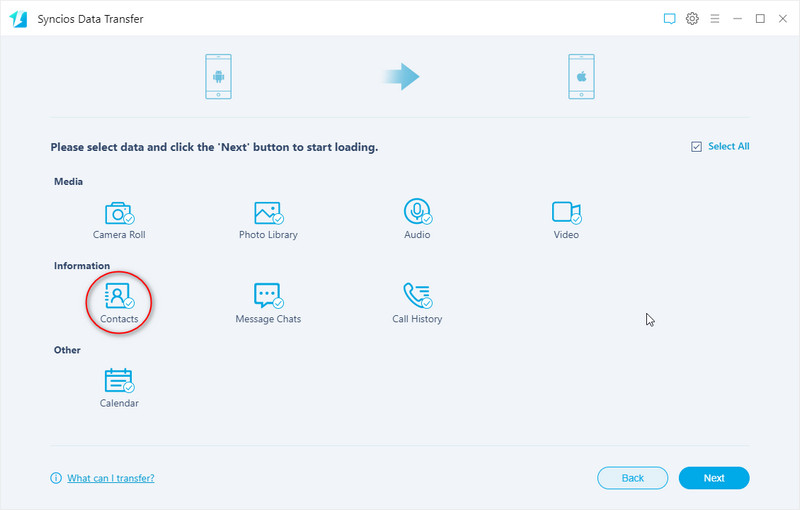
Step 4 If you want to achieve data transfer from iPhone to Android, it can work well too. Just make sure that iPhone is on the left panel and Android is on the right panel and you can switch the position by Flip button. Then choose the items you'd like to transfer and click on Next.
You can also learn from a video tutorial:
 Solution 4: Transfer Android Contacts to iPhone Selectively with Detailed Preview
Solution 4: Transfer Android Contacts to iPhone Selectively with Detailed Preview
You can own a mobile manager to help you in contacts backing up and restoring. Syncios Mobile Manager is an easy-to-use and powerful iOS & Android Mobile manager, which is well-designed for users who want to manage device contents on PC. It allows you to export contacts, call histories, photos, music, ringtone, videos, SMS messages, eBooks and more for free. We provide this method for better preview when transferring contacts from Android to iPhone. Download Syncios Mobile Manager on your computer firstly, and then follow us to transfer contacts from Android to iPhone selectively.
Step 1 Download and install Syncios Toolkit on your computer and run it. And click into 'Mobile Manager' on Syncios Toolkit interface to intiate the Syncios Mobile Manager. If for Mac user, directly tap the button to get the program onto your computer. And connect Android phone and iPhone to program via USB cable.
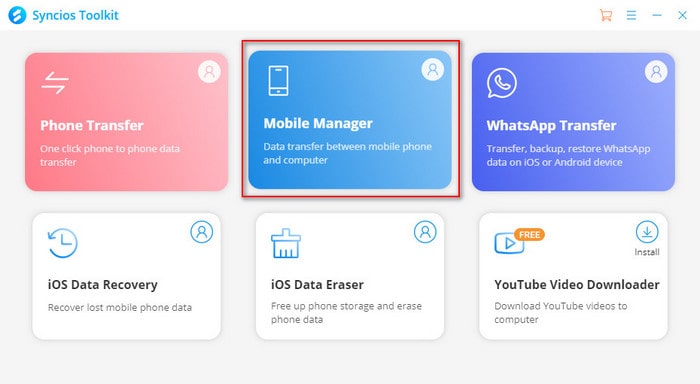
Step 2Go to Information under Android device. It may take a while to load data. A clear preview of all contacts on your Android phone will be displayed. Select the items that you want to sync. Go ahead, click on Backup and choose a backup location to save these contacts to computer.
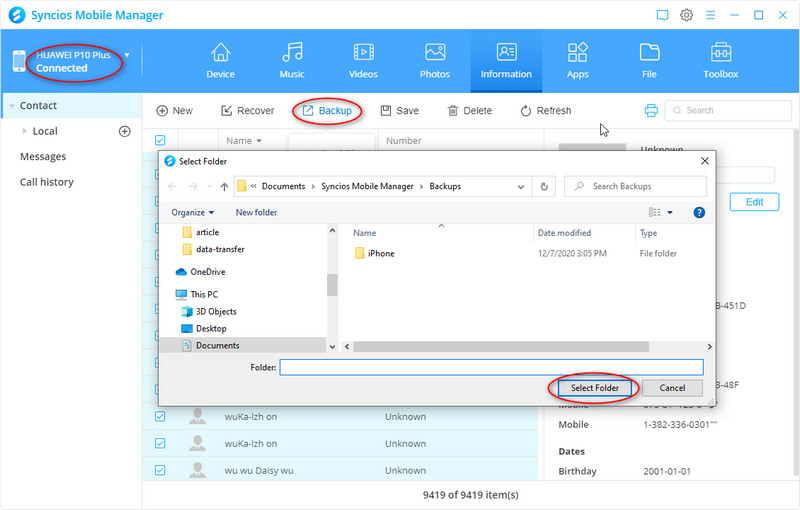
Step 3After backing up Android contacts to computer, switch your management to iPhone by tapping the inverted triangle on the upper left corner. Also under 'Information' management, click on Recover and choose the previous backup file to recover. All Android phone contacts will be restored from PC to iPhone after a while.

Conclusion
After reading 4 methods above, I bet now you can transfer your contacts from Android device to iPhone with ease. And if you encountered some issues or have any other questions while transferring your contacts, you can simply leave a comment below or contact us, we are very willing to help you solve them.
Syncios Mobile Manager (Win and Mac):
Syncios Data Transfer (Win and Mac):


