5 Best Android to iPhone Transfer Tools
Android and iOS are operating systems which are primarily adopted in mobile technology. For Apple fans, they can always list as many as reasons why iOS beats Android. And many people do choose iOS in consideration of its performance, camera, UI, ecosystem and more. Not long ago Apple just unveiled its low-cost iPhone SE 4, so if you want to switch to iPhone from Android, you should never miss this guide offering 5 best Android to iPhone transfer tools. Keep reading to figure out how to seamlessly move crucial data from Android to iOS.
Part 1. Syncios Manager - Data Transfer
 Syncios Mobile Manager
Syncios Mobile Manager
Syncios Mobile Manager is an easy-to-use and powerful iOS & Android Mobile manager, which is well-designed for users who want to manage device contents on PC. It allows you to export contacts, apps, photos, music, ringtone, videos, SMS messages, eBooks and more.
- Support to transfer, edit, backup, manage, view mobile data.
- Download videos from 100+ video sharing sites.
- Handy tools: Audio converter, video converter, ringtone maker, etc.
There are both free and ultimate version of Syncios manager which is a management tool for all smartphones.
Pros:Step 1Download Syncios and Connect Devices
Download and install Syncios Manager on your computer and run it. Connect both your Android and iPhone to computer via USB cables. Encountering any device detection problem, you can simply refer to Android or iOS.
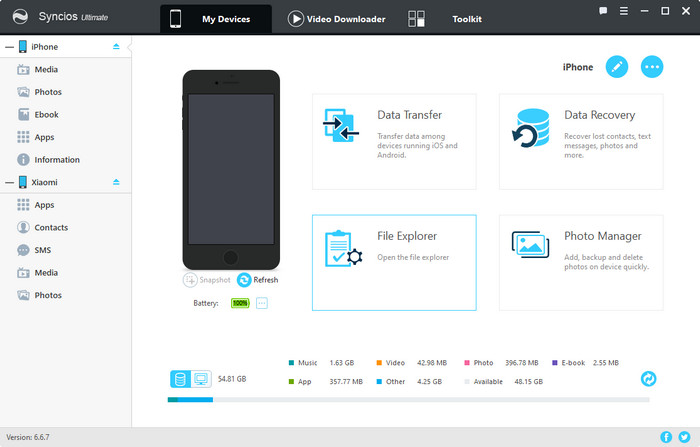
Step 2One-click Transfer from Android to iPhone
After both your Android and iOS are successfully detected by Syncios, simply go to Toolkit >> Phone Transfer. Here you will find 3 modules which are Transfer, Restore and Backup. Make sure that target device of iOS is on the right of the interface, otherwise, you can tap on the arrow in the middle to adjust the positon. Since Transfer is selected by default, you can just tap on Next to proceed. All the items that you are able to move from Android to iPhone are displayed on the interface and are all selected by default as well. You can either simply enter Next to go on or uncheck Select All and then tick off your desired items to the next step as you wish. After a while, the data you selected will be transferred from Android to iPhone.
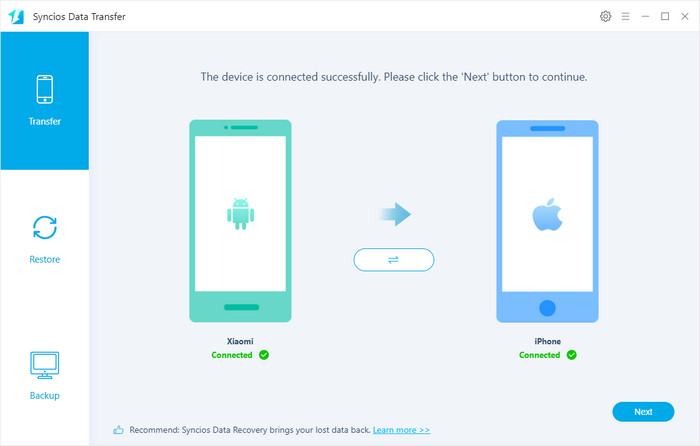
Step 3Selectively Transfer from Android to iPhone
If you want to preview your data and select target ones to move from Android to iPhone, Syncios Manager is also capable of doing that. Since the procedures of data transfer are the same, here we take photos as an example to illustrate how to selectively transfer. In the previous step, when you initiate Syncios and get both your Android and iOS connected to the computer, you can tap on Photos under your Android device and then select what you want to Export them to PC. After your desired photos from Android are well backed up to computer, now tap on Photos under iOS device, select an album and then click on Import to choose your previous android backup files to your iOS device.
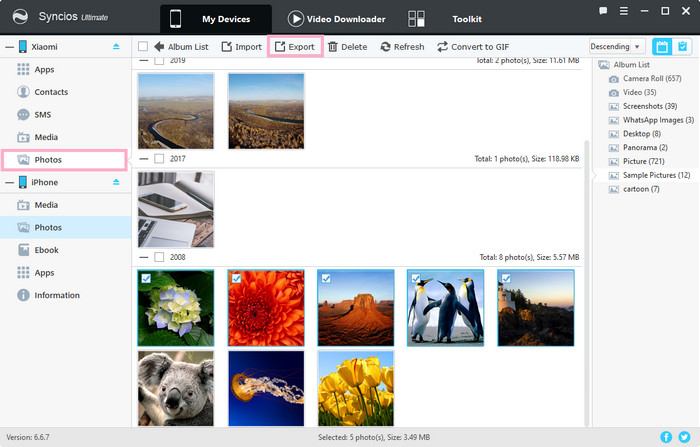
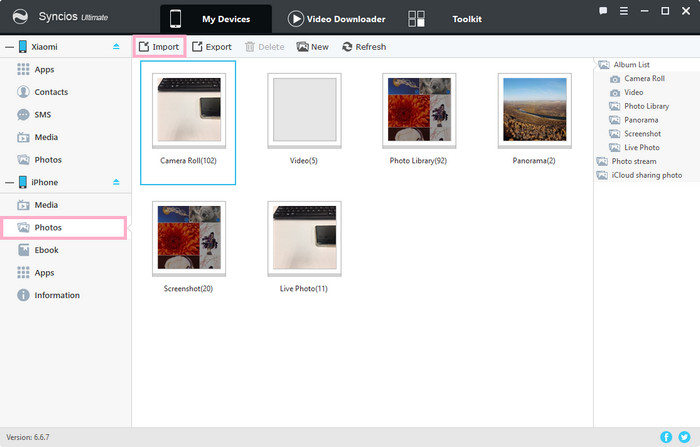
Part 2. Syncios MobiTrans Free
As it is suggested by the name, Syncios MobiTrans Free is totally free to use. With this software installed on your computer, you are able to back up your data from Android/iOS to computer or selectively transfer data from Android to iOS.
Pros:Step 1Download Syncios MobiTrans Free on your computer and run it.
Step 2Connect your Android to computer via USB cable and then select the data to Export to your PC.
Step 3Unplug your Android and then get your iOS device connected via USB cable. Select the item you want to import data to and then click on Add to bring previous Android backup files to your iOS device.
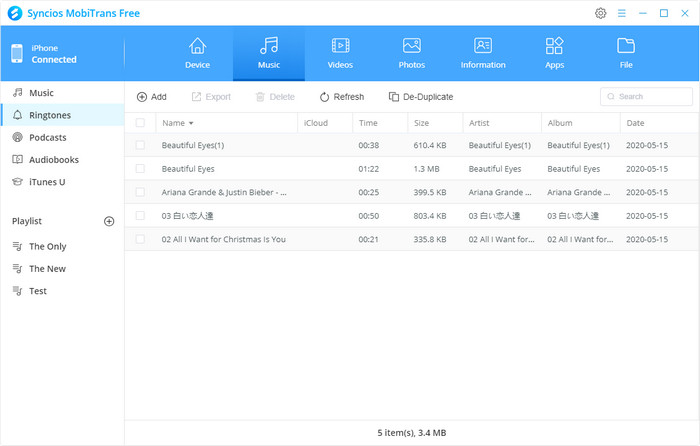
Part 3. iSkysoft - Phone Transfer
iSkysoft is relatively multifunctional for it supports data transfer between Android and iOS, Backup and Restore once you purchase its license.
Pros: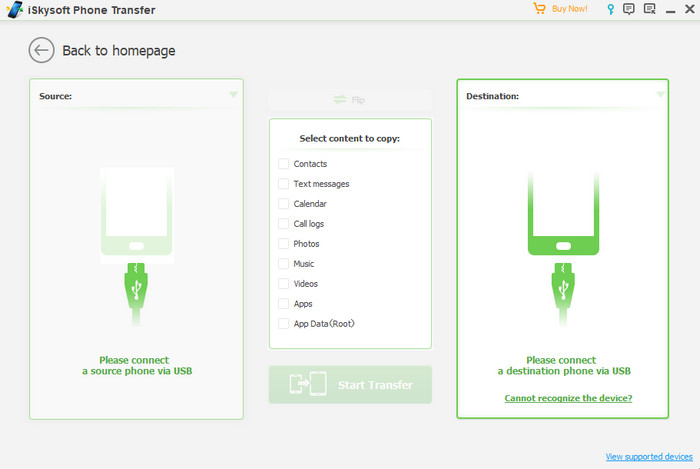
Part 4. Gihosoft – Mobile Transfer
Gihosoft – Mobile Transfer enables you to transfer data from Android to iPhone, backup and restore your data.
Pros: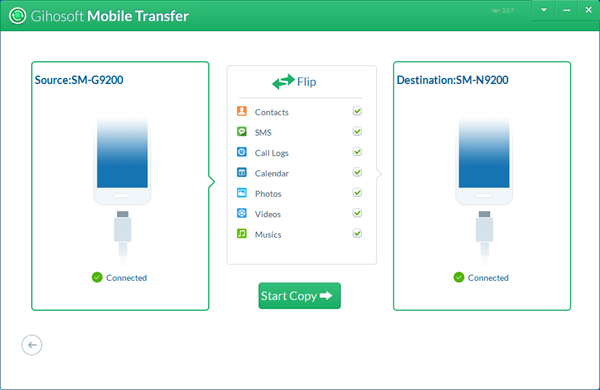
Part 5. Move to iOS
Move to iOS is a good way when you set up for a new phone, otherwise, it would be a disaster for you have to clear your iOS data before copy from Android.
Pros: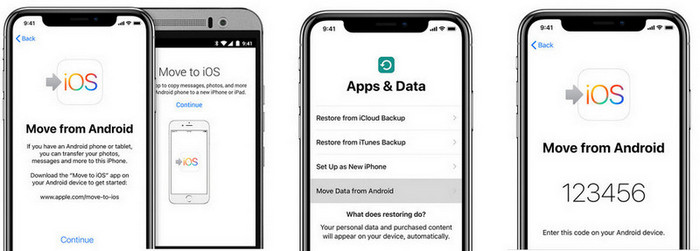
Summary
It may be quite easy to have data transferred between Android devices or between iOS devices, but it takes time to find how to move data between two different operating systems. So here we present you 5 most frequently used and popular ones for your reference. In terms of performance, multi-functionality, price and reviews, it is not difficult to find that Syncios Manager outstands among them for it both supports one-click and selectively transfer between Android and iOS. What’s more, it is multi-functional yet affordable. The next time you want to switch to iOS from Android without any hassles, you should definitely give it a shot to Syncios.


