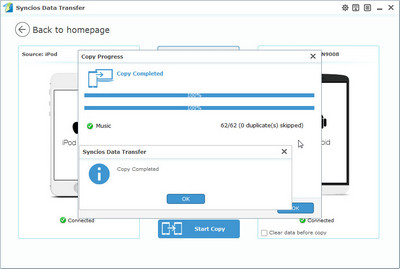![]() One management tool for all smartphones to transfer files between PC & iOS/Android devices.
One management tool for all smartphones to transfer files between PC & iOS/Android devices.
Sometimes, when we just switch from an old phone to a new one, or switching from an iPhone to an Android phone, like the most popular Samsung Galaxy S25 and S7 Edge, under these two circumstance, we may need to transfer data from the old phone to the new one, especially our favorite music which we listen to everyday of our life. So are you still struggling with how to transfer data between different operating system, please simply follow this article to see how to move your data easily and safely.
Here I’d like to introduce you two methods to transfer your music from iPhone to Samsung Galaxy S25, the first one supports transferring selected music, while the other one allows you to transfer all music from iPhone to Samsung Galaxy S25 in one click. Let’s go check the details.
If you just would like to transfer some specific music from iPhone to Samsung Galaxy S25, you can follow this method, which enables you to transfer selected music to your Samsung with great convenience.
Step 1: Download and Install Syncios iPhone to Samsung Transfer
Download and install the free Syncios iPhone to Samsung Transfer tool on your PC, simply launch it and make sure iTunes has been installed on your PC although you do not have to run iTunes when using this free iPhone transfer tool.
Step 2: Connect your two devices to PC
After running the iPhone to Samsung Transfer tool, connect both of your iPhone and Samsung Galaxy S25 to PC, and two devices will be displayed on the left panel of the homepage.
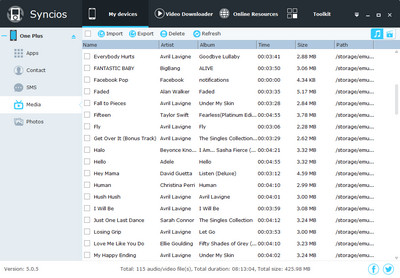
Step 3: Export iPhone music to PC
Go to the left panel of Syncios, click media tab. Simply select the music you would like to transfer from iPhone to Samsung Galaxy S25. Hold down Ctrl key and tick off on the checkbox to select multiple music.Then Click "Export" button and export iPhone music to PC first.
Step 4: Import music from PC to Samsung
Switch to the Sumsang panel. Click "Import" button, a pop-up window appears to allow to select music, simply select the music you export to computer a moment ago, then click "open" button to start copy the music to your Samsung.
Connect your iPhone and Samsung Galaxy S25 or Galaxy S7 Edge to your computer/Mac with USB cables and launch Syncios iPhone to Samsung Data Transfer. Then select "Phone to Phone Transfer".
Tips: the program supports all series of iPhone/iPad/iPod Touch, including iPhone 3GS, iPhone 4, iPhone 4s, iPhone 5, iPhone 5s/5c, iPhone 6/ 6 Plus, iPhone 6s/ 6s Plus and the new released iPhone SE.
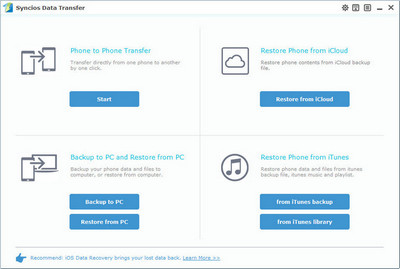
Check the "Music" to transfer from your iPhone on the checkbox. Then, click Start Copy to sync music to the Galaxy S7.
Literally, the Galaxy S7 would be showed in right panel. You can click on "Flip" button to exchange the source and target device . And you can click here to learn what other types of data are supported to be transferred between iOS and Android devices.
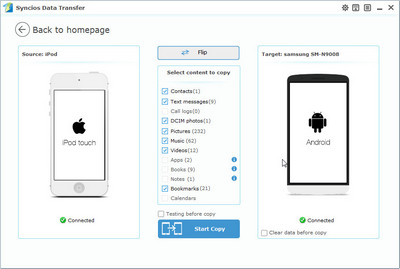
The transferring process would be launched automatically. When the transfer process is over, click "OK" to end it.
Besides, you can rest assured that the quality of songs on your new Samsung Galaxy S25 is as good as it is on iPhone.
Tips: Please assure that both of your devices are connected well with your computer in case of some unknown error occurred.