1-Click to Sync WhatsApp to iPhone 16/16 Plus
8 Ways to Transfer WhatsApp Chats to iPhone 16/16 Plus
As a cross-platform instant messaging for phone users, Whatsapp can be used to make voice calls, chats, send images, files and etc. Nowadays WhatsApp has more than 1 billion users over 180 countries. You are likely one of them. As a regular user of WhatsApp, you might consider moving whatsapp messages whenever switching to a new phone. If you've just got a iPhone SE, you should read this tutorial to get knowledge of 7 different options for a easier whatsapp transfer to iPhone 16/16 Plus.
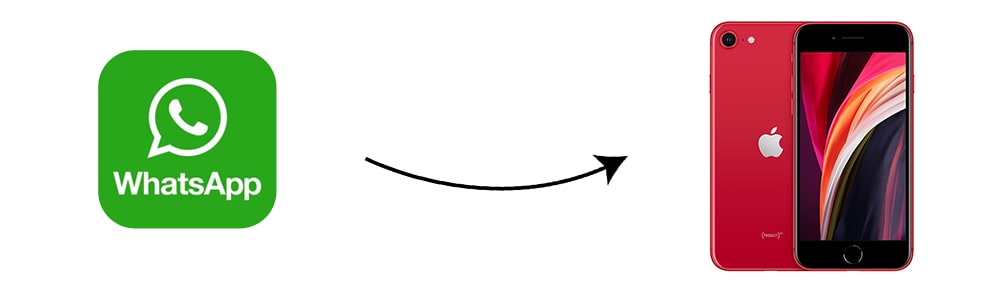
- Method 1. Transfer WhatsApp Chats to iPhone 16/16 Plus During iPhone Setup
- Method 2. Transfer WhatsApp Chats to iPhone 16/16 Plus Directly (No Overwriting)

- Method 3. Transfer WhatsApp Chats from Android Phone to iPhone 16/16 Plus
- Method 4. Transfer WhatsApp Chats from iTunes Backup to iPhone 16/16 Plus
- Video Tutorial - Transfer WhatsApp Chats to iPhone 16/16 Plus
- Method 5. Transfer WhatsApp Chats to iPhone 16/16 Plus Selectively (No Overwriting)

- Method 6. Transfer WhatsApp Chats to iPhone 16/16 Plus via WhatsApp iCloud Backup
- Method 7. Transfer WhatsApp Chats to iPhone 16/16 Plus via iTunes
- Method 8. Transfer WhatsApp Chats to iPhone 16/16 Plus with Email
We’ll show you the six different methods of transferring your WhatsApp messages to a new iPhone SE. Here we are going to talk about the story about WhatsApp messages transferring. Choose one method you find it most suitable and get your job done.
 Method 1. Transfer WhatsApp Chats to iPhone 16/16 Plus During iPhone Setup
Method 1. Transfer WhatsApp Chats to iPhone 16/16 Plus During iPhone Setup
This method is only for users who set up a new iPhone SE. You'd better try another way if you are already using your iPhone SE. But if you don't mind erasing all data on iPhone SE, you can reset iPhone SE to restore whatsapp messages backup to your iPhone SE.
Step 1: At the first step, get access to your old iPhone and go to its Settings find iCloud settings. Scroll down to check if you've turned on WhatsApp sync option. If not, enable this option.
Step 2: In addition, navigate to Backup feature and turn on the iCloud Backup option from here. It may takes a while to sync a complete backup to iCloud with a stable internet connection.
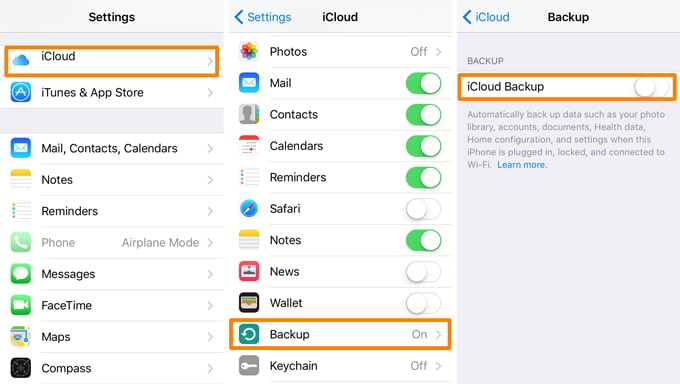
Step 3: Once the backup is completed, unlock your iPhone SE to perform its initial setup. Follow instructions provided by Apple, and while setting up backup and restore service, you need to choose to restore an iCloud backup. Simply sign in with the same iCloud account and choose th latest backup where your WhatsApp data is stored to restore.
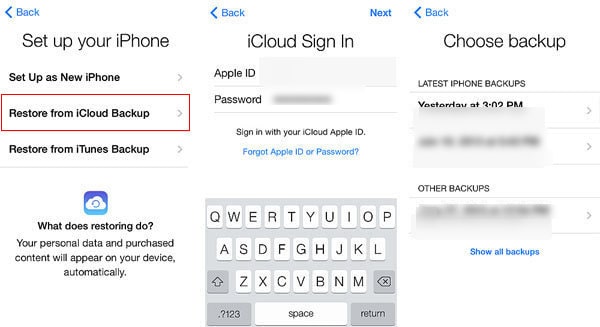
Step 4: After that, all your data will be synced from the selected iCloud backup to your new iPhone SE. Just open WhatsApp on your iPhone SE, if it's not installed, get one from app store. At the start-up interface, you will be required to link with your phone number. Just link it to the same number and it will automatically detect the existing backup and would allow you to restore it.
 Method 2. Transfer WhatsApp Chats to iPhone 16/16 Plus Directly
Method 2. Transfer WhatsApp Chats to iPhone 16/16 Plus Directly 
If you are looking for a way to directly transfer WhatsApp data from old device to iPhone SE, then give a try to Syncios Data Transfer. You can also backup and restore phone data with 1-click by using this app.
Step 1: Download and install Syncios Data Transfer via downloading buttons below:
Step 2:Launch it from the Syncios Toolkit after the installation. Then connect both of your old iPhone and iPhone SE to computer. Choose Trust on iPhone screens during the connection.
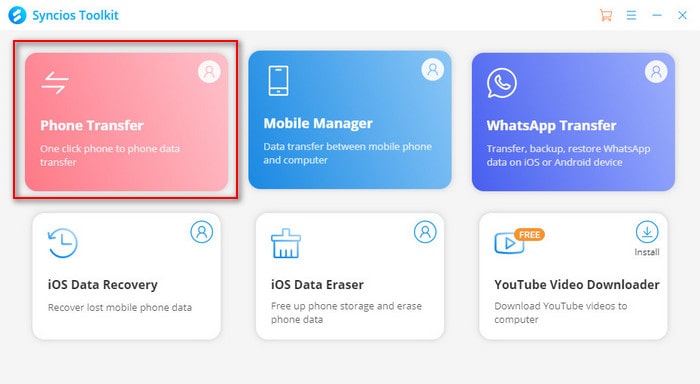
Step 3: On the main interface, select Transfer mode. Make sure the old iPhone is on the left panel and iPhone SE is on the right panel. If not, exchange their positions by clicking the flip icon on the between two devices. Click on Next once you get them on the right place.
Step 4: Now, tick off content options you want. Just tick off WhatsApp if it's your desired data. Click on Next to load WhatsApp data on old iPhone. With all the steps done, you are able to click on Next again to start the transferring process. Wait till it finishes. Syncios Data Transfer will not overwrite data on your target phone when importing new files. Restart your iPhone SE to reload WhatsApp and check if chats get transferred successfully.
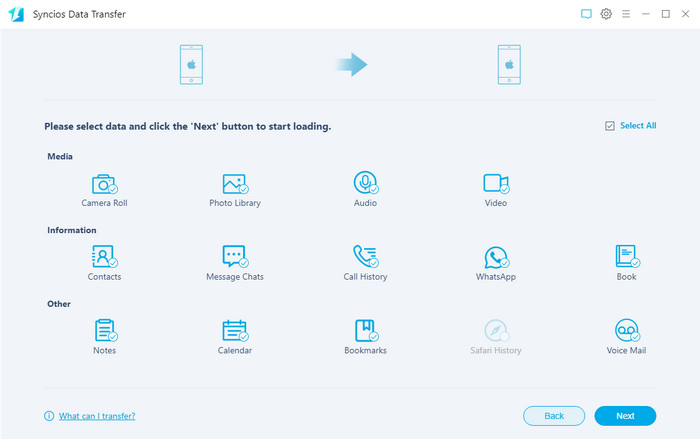
 Method 3. Transfer WhatsApp Chats from Android to iPhone 16/16 Plus
Method 3. Transfer WhatsApp Chats from Android to iPhone 16/16 Plus
If you switch from an Android phone to iPhone SE 4, you can make a safe WhatsApp data migration from old Android device to your current phone at ease with Syncios WhatsApp Transfer. It support to achieve a direct phone to phone WhatsApp transfer between 2 devices, whatever it be an iOS or Android phone. Syncios WhatsApp Transfer will merge your old and new WhatsApp data without data loss at all.
Step 1: Download the proper version of Syncios WhatsApp Transfer and install it on your computer.
After the installation, click "WhatsApp Transfer" module within Syncios Toolkit interface to start the Syncios WhatsApp Transfer program.
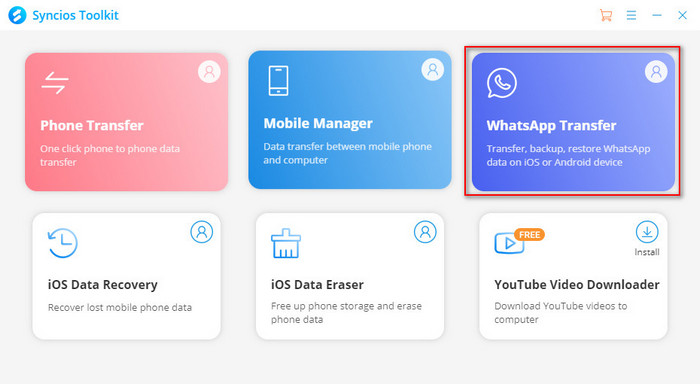
Step 2: You can see 4 modules provided to transfer, backup, and restore WhatsApp. They are 'Transfer WhatsApp between 2 devices', 'Backup WhatsApp (to PC)', 'Restore WhatsApp from local path', and the last 'Restore WhatsApp from iTunes Backup'. Here let' go to enter the first module 'Transfer WhatsApp between 2 device'.
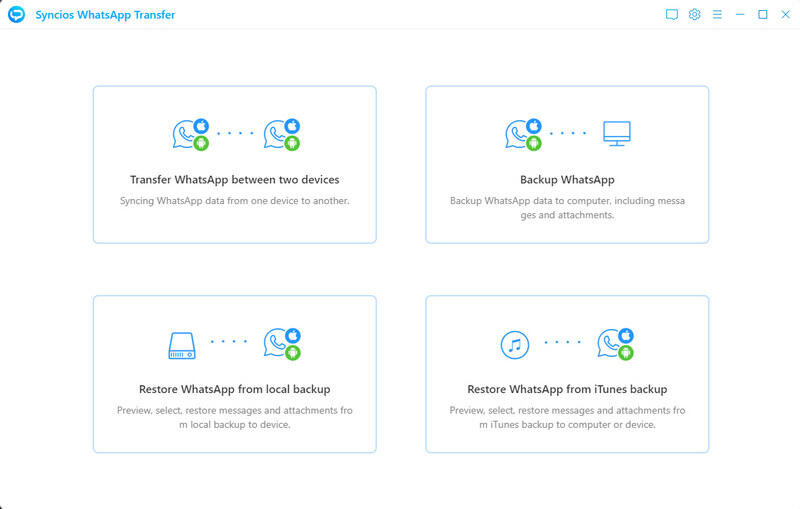
Step 3: Connect both Android phone and iPhone to your computer via USB cable. Make sure the target phone is in the right place (the right side). If it is not correct, please click the Flip button.
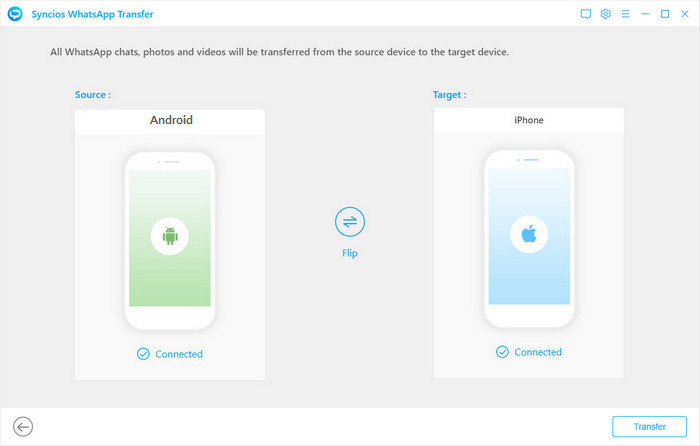
Step 4: Then click Transfer to continue. There will be a prompt to let you choose to merge the WhatsApp data or overwrite the data on your iPhone SE. Pick one and continue.
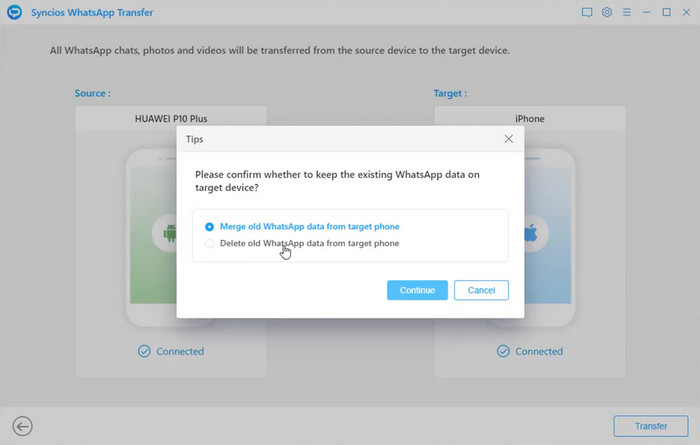
Note: If you choose to overwrite the data on your iPhone, we suggest you to make a backup at first.
During the transfer, do not disconnect your phone until the process is completed successfully.
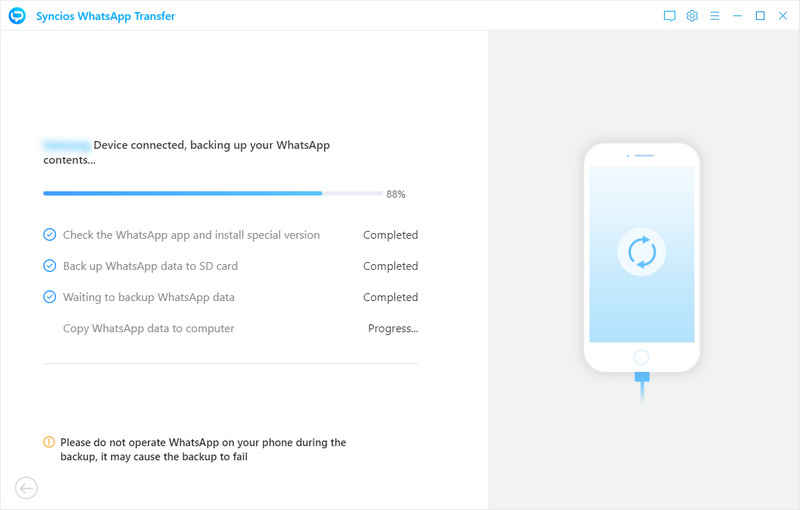
 Method 4. Transfer WhatsApp Chats from iTunes Backup to iPhone 16/16 Plus
Method 4. Transfer WhatsApp Chats from iTunes Backup to iPhone 16/16 Plus
If you deleted WhatsApp chats from your old iPhone already, you can restore them from iTunes backup with Syncios Data Transfer. It support to restore iTunes backup to your iPhone SE without overwriting
Step 1: Download and install Syncios Data Transfer via downloading buttons below, launch it after the installation. Then connect iPhone SE to computer. Choose Trust on iPhone SE screen during the connection.
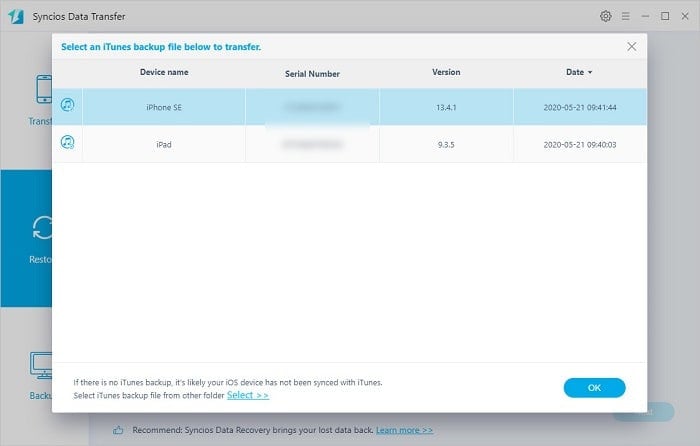
Step 2: On the main interface, select Restore mode. Then tap iTunes Backup. A list of iTunes backup will pop up. Choose one iTunes backup from the list then click on OK. And click on Next to move on.
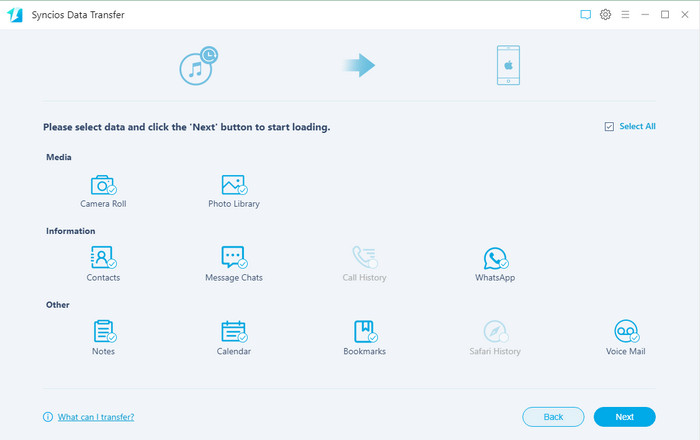
Step 3: Now, tick off content options you want. Just tick off WhatsApp if it's your desired data. Click on Next to load WhatsApp data in the selected iTunes backup. With all the steps done, you are able to click on Next again to start the transferring process. Wait till it finishes.
 Video Tutorial - Transfer WhatsApp Chats to iPhone 16/16 Plus
Video Tutorial - Transfer WhatsApp Chats to iPhone 16/16 Plus
 Method 5. Transfer WhatsApp Chats to iPhone 16/16 Plus Selectively
Method 5. Transfer WhatsApp Chats to iPhone 16/16 Plus Selectively 
If you don't need to move all whatsapp chats to iPhone SE, you should try this method. Syncios Mobile Manager allows you to preview, select WhatsApp chats from old iPhone then backup to computer. And then you can restore the whatsapp chats to your new iPhone SE.
Step 1: Download and install Syncios Mobile Manager on your computer from below, then launch it. And connect your old iPhone to computer with USB cable, tap Trust and keep your phone unlocked when connecting. Syncios will load your phone data after connection.
Step 2: To backup old phone WhatsApp, from content bar, navigate to Information > WhatsApp. Select certain conversations or select all after a detailed preview. Next, click on Backup and choose a proper saving path to backup your WhatsApp chats to your computer.
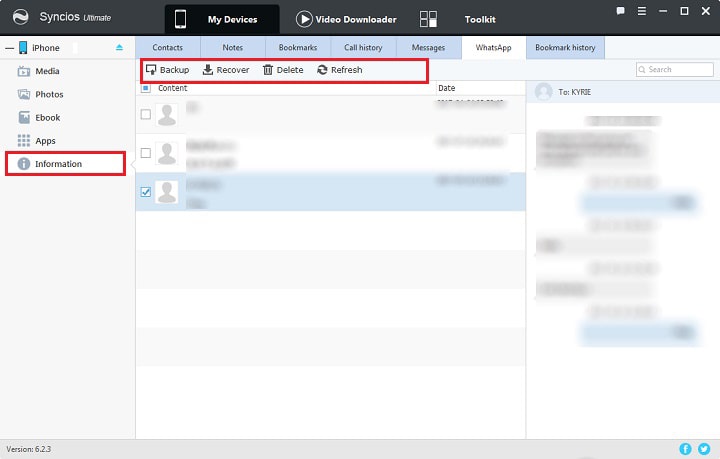
Step 3: To restore WhatsApp chats to your iPhone SE, connect your iPhone SE to computer. Still go to Information > WhatsApp . On the top menu bat, tap Recover option then the previous WhatsApp backup will be detected and listed by Syncios automatically. Then choose the backup file and restore. Wait till is finishes.
 Method 6. Transfer WhatsApp Chats to iPhone 16/16 Plus via WhatsApp iCloud Backup
Method 6. Transfer WhatsApp Chats to iPhone 16/16 Plus via WhatsApp iCloud Backup
By default, we backup and restore iOS data via iCloud backup. It's the most common way to sync our iOS files. By using the same iCloud account, we can restore an existing backup whenever the internet allows. WhatsApp app also provides cloud backup service which allows you backup and restore WahtsApp when switching phones.
Step 1: Firstly, you should enable iCloud backup function for iPhone on both your phones. Start Settings app on your phone, tap on your Apple ID on the top, then find iCloud, slide down to find iCloud Drive, turn it on, and make sure WhatsApp option is turned on as well.
Step 2: Then unlock your old iPhone and launch WhatsApp on it, go to its Settings > Chat settings > Chat backup and tap on Back Up Now to take an immediate backup. After a while, all of your WhatsApp chats history will be backed up to WhatsApp's iCloud server. Also, there is an option to enable the auto backup feature here for daily, weekly, or monthly frequency. You can also choose to include or exclude videos in the backup.
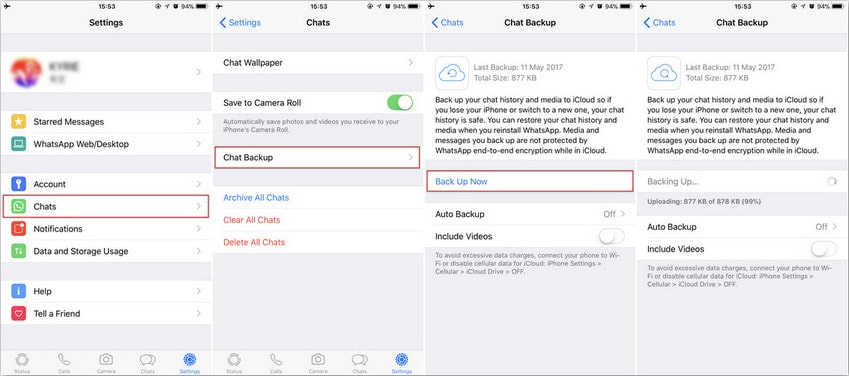
Step 3: After the backup taken on your old device, you need to uninstall WhatsApp from the ole device or log out your account from WhatsApp. Furthermore, get your iPhone SE and log in with the same iCloud account on iPhone SE. Then install WhatsApp on iPhone SE and launch it. enter the same phone number that was registered before when setting up WhatsApp on iPhone SE. You will be prompted to restore your previous chats. Just tap on Restore Chat History” to restore all past conversations on iPhone SE.
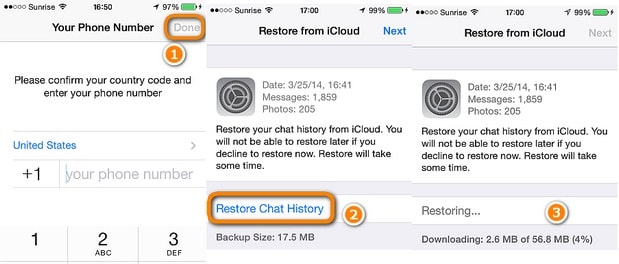
 Method 7. Transfer WhatsApp Chats to iPhone 16/16 Plus via iTunes
Method 7. Transfer WhatsApp Chats to iPhone 16/16 Plus via iTunes
iTunes could also be helpful regarding backup and restore. You can backup and restore WhatsApp files with the assistance of iTunes. However, you should take care, restoring files using iTunes would overwrite existing data on your phone. And it could only restore the entire backup to your iPhone SE not just WhatsApp data.
Step 1: Connect your old iOS device to computer and start the latest iTunes on the computer. On that main interface, go to its Summary tab and click on the Backup Now button to take an immediate backup. Just make sure you are taking a backup on This Computer instead of iCloud.
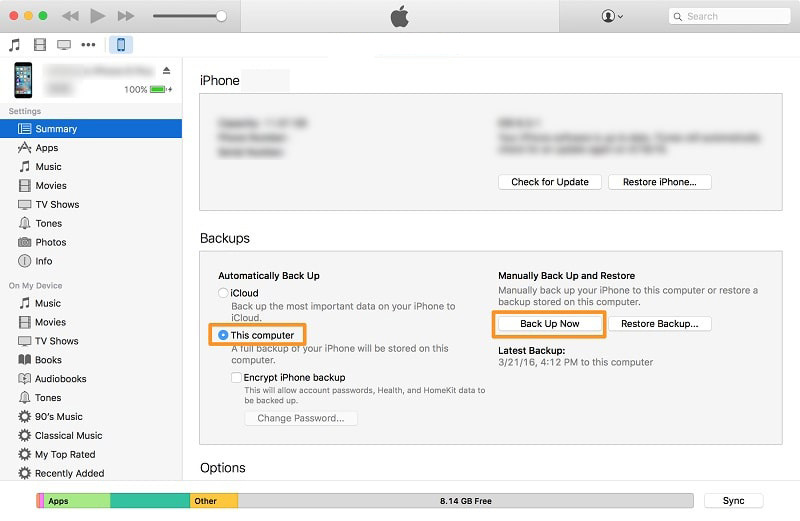
Step 2: Once the backup is completed, you can get your old iOS device disconnected and then connect your new iPhone SE to computer. After the device is recognized, go to its Summary tab and click on the Restore Backup under the Backups option. Select your backup from the available list and restore it to iPhone SE.
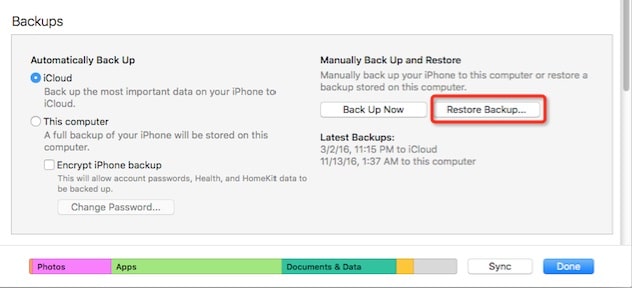
Step 3: After a while, the backup will be restored to your iPhone SE. Your phone will restart, after that, open WhatsApp on your iPhone SE, then set up WhatsApp on iPhone SE using the same number when asking. If you are lucky, WhatsApp will automatically detect the existing backup present on the device. Though, most of the times, users complain of compatibility issues with this method when the iOS version is not the same between these iPhone models.
 Method 8. Transfer WhatsApp Messages to iPhone 16/16 Plus with Email
Method 8. Transfer WhatsApp Messages to iPhone 16/16 Plus with Email
Email WhatsApp to your new iPhone SE is just an "OK" idea when you need to check certain whatsapp chats on iPhone SE suddenly. IF you don't need to sync all chats from old device to new iPhone SE, you can selectively email chats and even for cross-platform devices. This way can be used when moving whatsapp chats between Android and iOS devices. But this is not suitable for massive transfer. It could be a trouble-maker to email messages one by one.
Step 1: Start WhatsApp app on your old phone and pick the conversations you need. Then slide the chat and tap on the More option. Or navigate to Settings. Choose Chat settings, then click Email chat from the showing list.
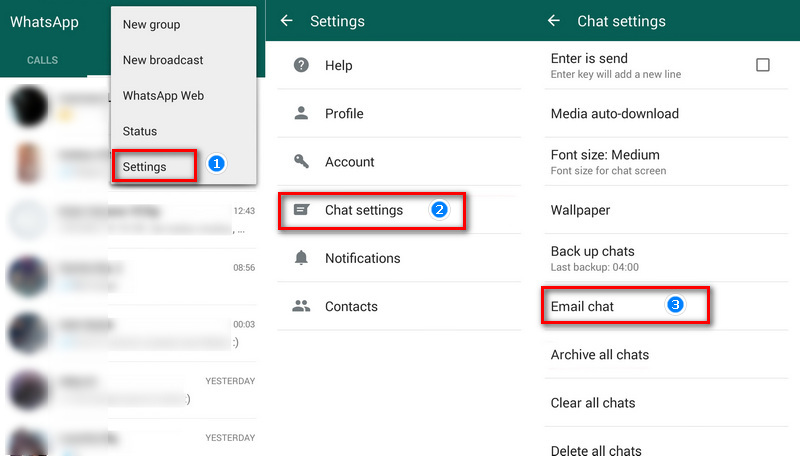
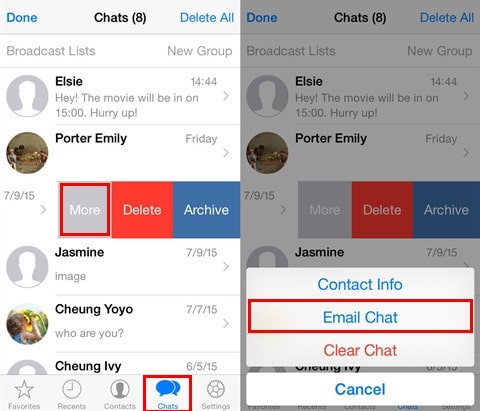
Step 2: A pop-up window says whether you wish to attach media or not from here, you can choose what you need and enter the the sender’s email ID. Tap Done to send the conversation. Get your new iPhone SE and log in the receiver's email, then you can view your WhatsApp messages at email on iPhone SE. But you can’t sync WhatsApp messages to your WhatsApp application, it's only for check.
Conclusion
This tutorial tells so many ways to transfer WhatsApp to your new iPhone SE. Moving WhatsApp chats to another phone is a common decision whenever you get a new device. So keep this article in case you need it later. If this guide helps, don't forget to share it with your friends.


