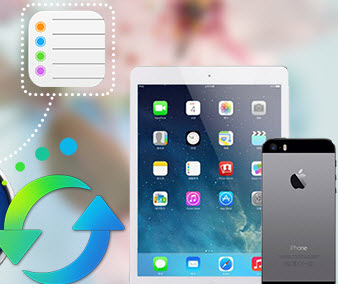How to Transfer iTunes Library from PC to PC
Finally, you’ve upgraded to a brand new computer and can’t wait to enjoy music, videos etc on it, but you have pretty large iTunes libraries on your old Windows PC, which makes trying to transfer iTunes to a new computer tricky.
You've searched the methods to copy iTunes from PC to PC on Internet, and found that using external hard drive to transfer iTunes from one PC to the new computer seems great. You feel excited and start trying it, While It enquiries enough free space to store your entire iTunes data. To help you transfer iTunes library from PC to PC in an easier way, we will show you how to transfer iTunes from PC to PC with an Apple device including iPhone, iPad, iPod in this guide.
How to Transfer iTunes Library from One PC to Another New Computer
Syncios iTunes Transfer tool is the program that we'd like to use to transfer iTunes Library from old PC to a new computer.
Step 1. Download and install this iTunes Library to PC Transfer tool on your new PC
Download
Win Version
Download
Mac Version
Please be sure that iTunes has been already installed on your computer for running this free iTunes Library Copy to PC properly. But you do not have to run iTunes.
Step 2. Sync needed music, video and more to iPhone/iPad/iPod via Syncios
Click iTunes Library under Toolkit, a window will pop up. You can see Music, Videos, Podcasts, TV shows, Audiobooks, iTunesU tabs. Press one of the tab, corresponding files will be listed on the main window. Simply choose the files selectively you need and hit Transfer to device button to transfer iTunes file to your iPhone/iPad/iPod.
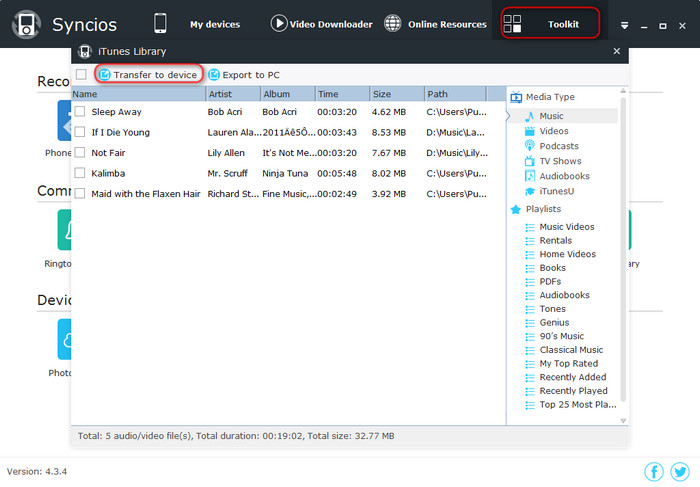
Step 3. Transfer needed files from PC to PC
1. Transfer needed files (music, video and more) from iPhone/iPad/iPod to PC
Syncios will detect your iOS device and display it in the main window. You can see Media, Photos, etc from the left panel of this iTunes Library to PC transfer tool. Press Media tab, you will see Music, Videos, Podcasts, Audiobooks, iTunesU, TV Shows and more from the right panel. Just choose one of the media type, corresponding files that you've synced to the device will be listed on the main window. Choose media files and hit Export option to transfer those music, video to PC.

2. Transfer needed music, video and more to new iTunes Library
Open iTunes, click Edit > Add File to Library, select files that you need to transfer to the iTunes library by highlighting it and clicking on the 'Open' button at the bottom of the window. You finally successfully transfer music, video in your iPhone/iPad/iPod to iTunes Library.
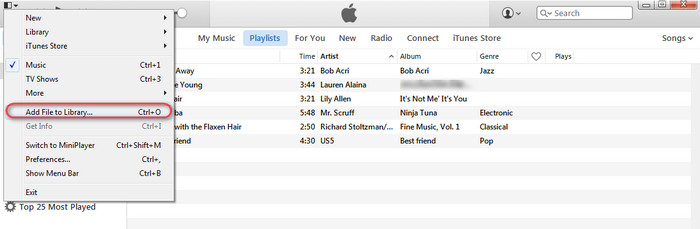
Note: Only media files from iTunes are transferred to PC in this way. To copy apps and books in iTunes Library from PC to PC, we recommend you authorizing your new PC iTunes Library with your Apple ID, and then click Edit > Preferences>Store, tick Download pre-orders when available. and select music, apps, books you need to download.
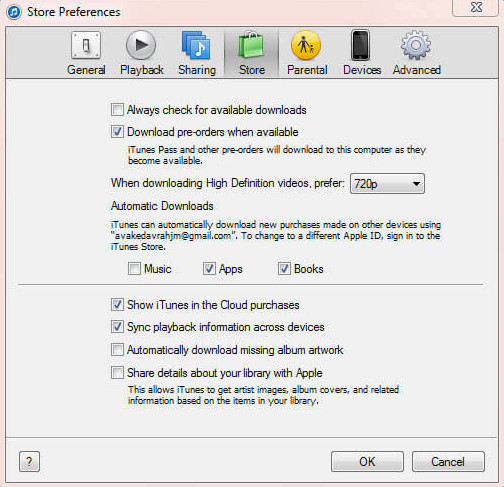
Supported Apple Devices and iOS Versions
| iPhone | iPhone 6s, iPhone 6s Plus, iPhone 6, iPhone 6 plus, iPhone 5S, iPhone 5C, iPhone 5, iPhone 4S, iPhone 4, iPhone 3GS |
| iPad | iPad Pro; iPad mini 4, iPad mini 3/2/1, iPad with Retina display, The New iPad, iPad 2, iPad |
| iPod | iPod touch 5, iPod touch 4, iPod touch 3, iPod Touch |
| iOS | iOS 5, iOS 6, iOS 7, iOS 8, iOS 9 |
Have something to say about this tutorial? Share your comments below! Need help with something else? Submit your question via online form, we will reply you within 24 hours.