![]() One management tool for all smartphones to transfer files between PC & iOS/Android devices.
One management tool for all smartphones to transfer files between PC & iOS/Android devices.
![]() > iTunes >How to Transfer iTunes Backup and Playlists to Samsung Galaxy Note 9
> iTunes >How to Transfer iTunes Backup and Playlists to Samsung Galaxy Note 9
Wonder how to transfer iTunes backup and iTunes library to Samsung Galaxy Note 9? We provide you three methods to solve this. A super detailed video which shows you how to use Syncios Data Transfer transfer iTunes backup and library to Samsung Galaxy Note 9 directly is also ready for you. And you don't need to worry about the unidentifiable iTunes M4P file anymore, NoteBurner can convert M4P into MP3.
 Method 1. Transfer iTunes backup or library to Samsung Galaxy Note 9 by using Syncios Data Transfer
Method 1. Transfer iTunes backup or library to Samsung Galaxy Note 9 by using Syncios Data Transfer Method 2. Move iTunes Playlists from iTunes Media Folder to Samsung Galaxy Note 9 Manually
Method 2. Move iTunes Playlists from iTunes Media Folder to Samsung Galaxy Note 9 Manually Method 3. Use NoteBurner to Transfer iTunes M4P Playlists to Samsung Galaxy Note 9
Method 3. Use NoteBurner to Transfer iTunes M4P Playlists to Samsung Galaxy Note 9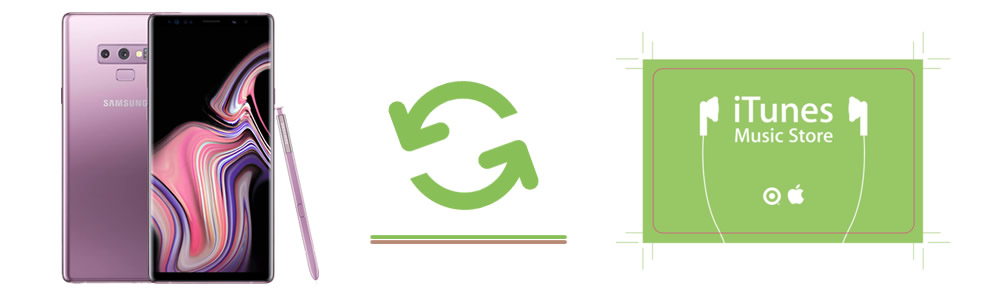

Syncios Data Transfer supports to transfer iTunes backup and iTunes playlist to Samsung Galaxy Note 9 directly! Contents include Contacts, Text messages, Call logs, DCIM photos, Pictures, Bookmarks can be transferred.
Please download and install Syncios Data Transfer on your computer as your first step. Then launch Syncios Data Transfer and choose 'Restore Phone from iTunes' module. You can restore iTunes backup or iTunes library to Samsung Galaxy Note 9 by selecting 'from iTunes backup' or 'from iTunes library' two functions. Now connect your Samsung Galaxy Note 9 to computer via USB cable or by using Wi-Fi connection.
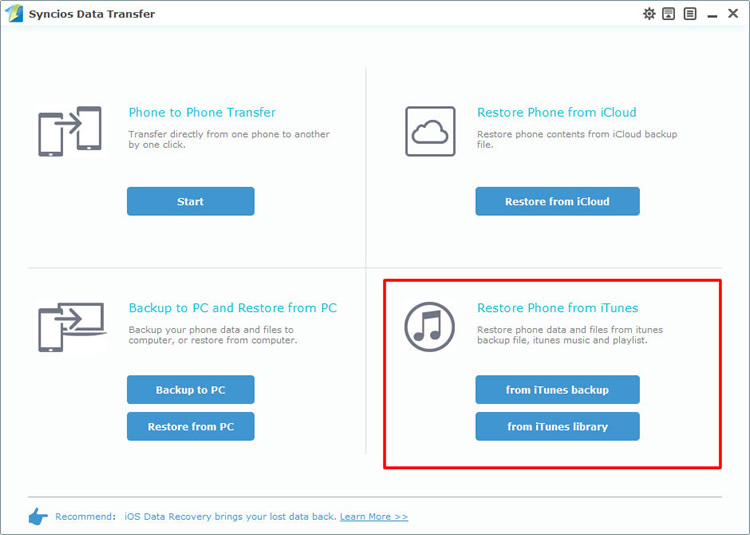
Now choose 'from iTunes backup' function. If you've ever used iTunes to backup your iOS device on this computer. Syncios will automatically detect all the iTunes backup and list them on the left side. You can choose the certain iTunes backup you want and select the contents. If you want to formatting your Samsung Galaxy Note 9, you can click the checkbox of 'clear data before copy' to erase the data. Finally click 'Start Copy' to launch the transferring process.
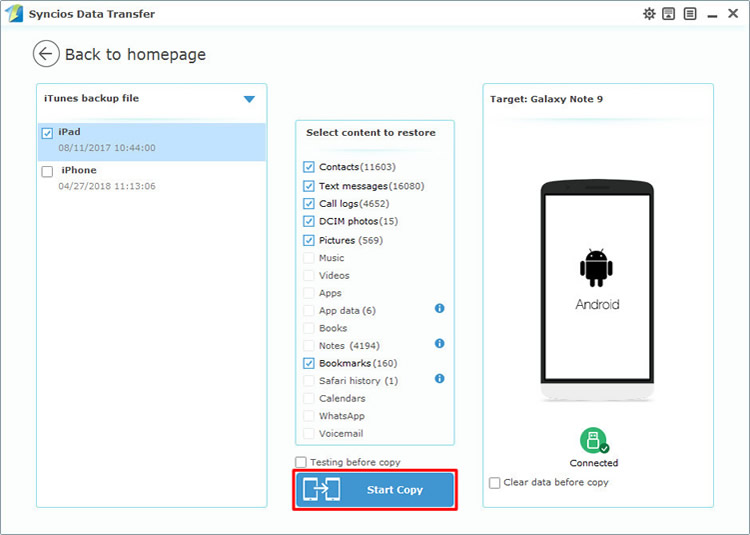
This time choose 'from iTunes library' function. Syncios will detect your iTunes on your computer. Your iTunes playlist will all list on the left side. Then do the same operations as we mentioned before.
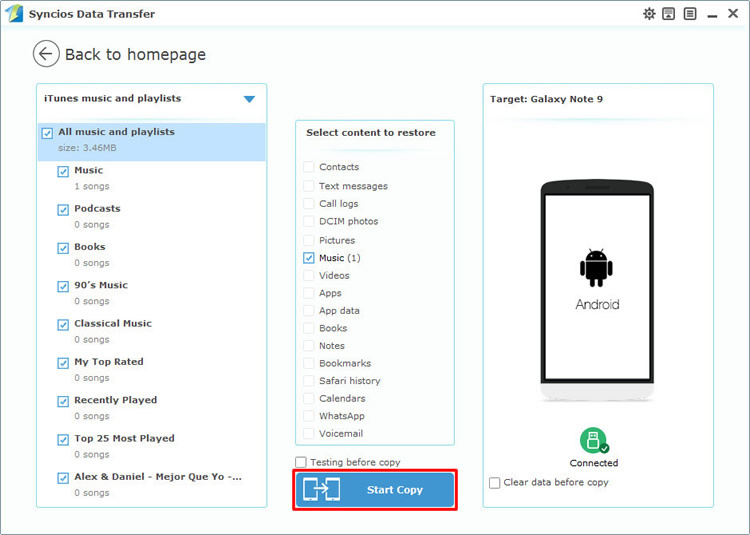
Tips: If you encounter any detection problem during the process, please check our Android detection tutorial to fix. Please pay attention that only when your Samsung and computer have accessed to the same network can Wi-Fi connection work.

Support Samsung Devices
|
|
Samsung Galaxy Note 1/2/3/4/5/6/7/8/9, Samsung Galaxy S9/S9+/S8/S8+/S7/S7 Edge/S6/S6+/S6 Edge(+)/S5/S4/S4(mini)/S4 Zoom/S4 Active/S3/S3(mini), Samsung Galaxy J7 Pro, Galaxy Pro, Galaxy Mini 1/2, Galaxy S Advance, Galaxy S (Plus), Galaxy S Aviator, Galaxy S Blaze 4G, Galaxy S Relay 4G, Galaxy Ace Plus, Galaxy Ace 1/2/3, Galaxy Amp, Galaxy Appeal, Galaxy Admire 1/2/4G, Galaxy Axiom, Galaxy Beam, Galaxy Centura, Galaxy Discover, Galaxy Express, Galaxy Exhilarate, Galaxy Exhibit, Galaxy Fit, Galaxy Fame, Galaxy Gio, Galaxy Pocket (Neo), Galaxy Prevail, Galaxy Proclaim, Galaxy Rugby Pro, Galaxy Reverb, Galaxy Rush, Galaxy Ring, Galaxy Stratosphere 2, Galaxy Stellar, Galaxy Mega, Galaxy Music, Galaxy Metrix 4G, Galaxy Legend, Galaxy Nexus, Galaxy Victory 4G LTE, Galaxy W, Galaxy Xcover 1/2, Galaxy Y (Pro), Galaxy Young, and all Android devices. |
Supported OS: iOS 5 - iOS 14 / Android 3.0 - Android 11
Supported Files: Contacts, Text messages, Call logs, DCIM photos, Pictures, Bookmarks