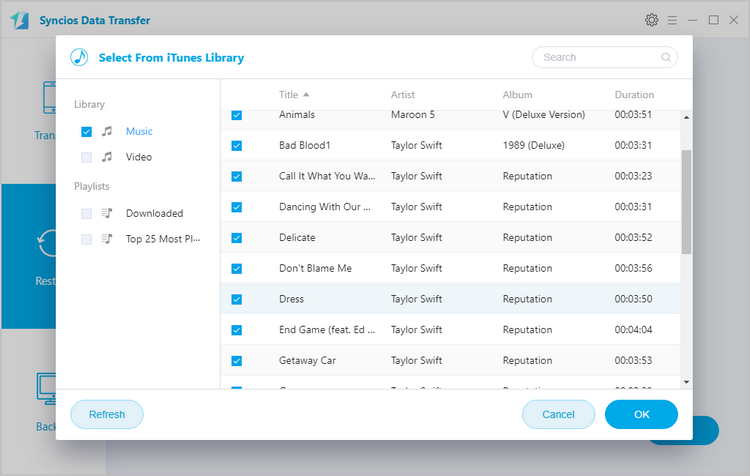![]() One management tool for all smartphones to transfer files between PC & iOS/Android devices.
One management tool for all smartphones to transfer files between PC & iOS/Android devices.
The Samsung's new flagship cell phone Samsung Galaxy S25 or S8 Plus changed a lot in many aspects, including design (boundaries removed), camera (12MP rear camera and the 8MP front camera), foolproof security, fast performance (the world's first 10nm processor driven).
And maybe you are ready to switch your phones to this beautiful one! If this gorgeous cell phone comes to your hand, it is necessary for you to transfer or backup some important data from your computers or old phones (Android or iPhone) to this new one. Here this article guides you how to transfer or sync iTunes playlist to Samsung Galaxy S25 or S8 Plus for enjoying.
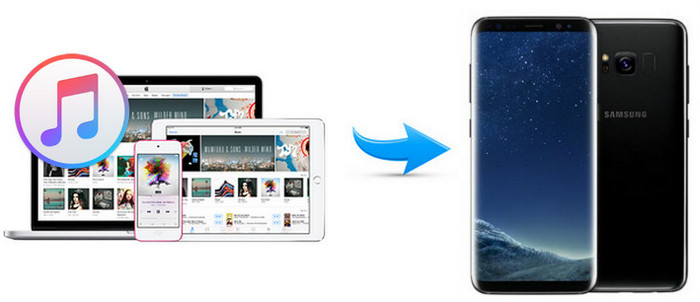
This is the easiest way for Windows users to sync or transfer iTunes playlists without needing any other assistant programs.
Launch iTunes on your computer first and check Copy files to iTunes media folder when adding to library in iTunes to make all your iTunes music, playlists, and videos will be saved automatically. Please find the default iTunes media folder on your PC according to operating systems:
Windows 7/8: C:\Users\username\My Music\iTunes\
Windows XP: C:\Documents and Settings\username\My Documents\My Music\iTunes\
Windows Vista: C:\Users\username\Music\iTunes\
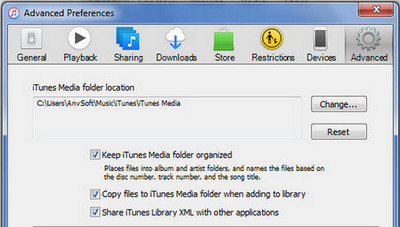
Connect S8 with PC via a USB cable. After successfully connecting, go to find the external hard drive of S8 device and open it. Then open the iTunes Media Folder to copy and paste playlists to Samsung Galaxy S25.
In this way, most of your iTunes playlists will be transferred to Samsung Galaxy S25 or S8 Plus.
This is an usual and simple way to transfer iTunes playlists to Samsung, but it also has limitations.
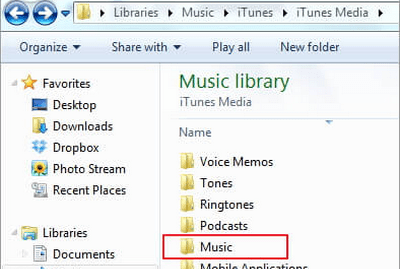
Because there are some limitations on transferring iTunes playlists through copying and pasting, here we recommend a professional iTunes playlists to Samsung Transfer, with which you can transfer or sync iTunes playlists to Samsung Galaxy S25 or S8 Plus with one click, what's more, it can also transfer contents include contacts, messages, call logs, music, photos, videos, apps, notes, ebooks and more to this new cell phone.
Download
Win Version
Download
Mac Version
Please download and install the latest version of iTunes Music to Samsung Transfer according to the operating system of your computer. After successfully install and launch iTunes to Samsung Transfer on your computer, connect Samsung Galaxy S25 to computer with USB cable and four modules on the program homepage will pop up automatically. Then click Restore button and choose "iTunes Library". The software will then turn to iTunes Music to Samsung Transfer window.
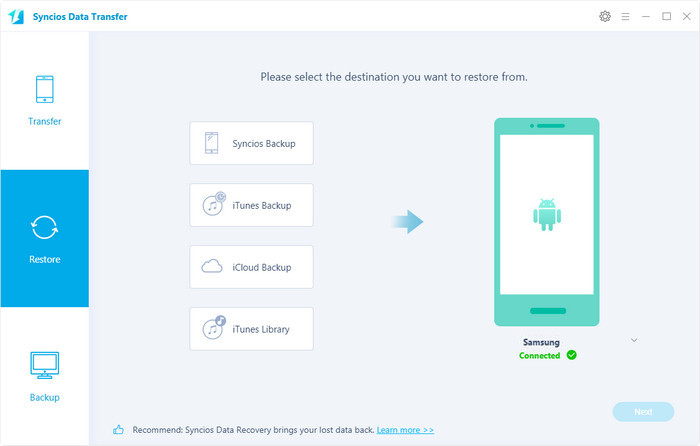
On the left panel, please select iTunes Music and Playlists option from the drop-down list, then please tick Music item on the middle panel. Click the OK button. A dialog comes out both showing the files’ names and a progress bar, and please do not disconnect S8 with computer while transferring, otherwise the transfer will stop.