Are you still troubles in losing all the music because of a system reinstall, computer repair, iTunes crash, or unknown reasons? And want to move your playlists to a new computer for backup? As it is known, iTunes is a one-way tool which cannot allow you to transfer music from iPhone to computer.
In this case, Syncios iPhone Transfer is what you need. With which you can copy and export music from iPhone 16/15/14 to PC with no loss. Check this guide if you want to transfer music from iPhone to a Windows PC without iTunes, and you would find it a pretty painless process.
Here is step-by-step guide of how to transfer music from iPhone to PC.
Step 1: Download and Install Syncios iPhone Transfer
Download and install the free Syncios iPhone Transfer on your PC. Make sure iTunes has been installed on your PC. Please note that you do not have to run iTunes when using this free iPhone transfer tool.
Step 2: Connect your iPhone/iPad/iPod to PC
After installing, run the Syncios iPhone Transfer tool meanwhile connect your iPhone/iPad/iPod to computer.
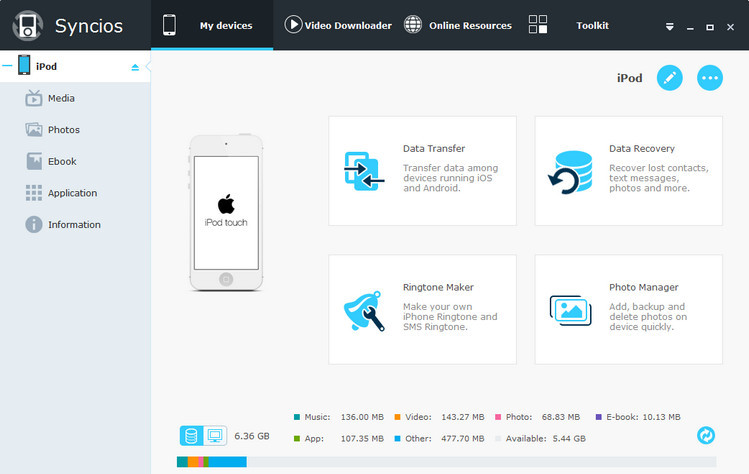
Step 3: Export iPhone Music to PC
Go to the left panel of Syncios, Click Media tab on the left panel. Choose playlist if needed. Select music files and then click "Export" button. Then browse folder on your computer and export music from iPhone to PC.

Check the video guide and you would find it really easy to transfer music from iPhone to PC without iTunes.
Syncios also functions as iOS Data Recovery, which can help you easily backup photos, music & videos, apps, SMS, contacts, call logs, voice memos, notes, Safari bookmarks and recover even you thought you'd lost forever from the Syncios Backup Folder or from iTunes Backup and Other iOS Device.