- Store
- Products
 Windows Products >>
Windows Products >>  Mac Products >>
Mac Products >>  Phone Data Transfer
Phone Data Transfer Phone Data Transfer for Mac
Phone Data Transfer for Mac iOS Data Recovery
iOS Data Recovery iOS Data Recovery for Mac
iOS Data Recovery for Mac Syncios Free
Syncios Free Syncios for Mac
Syncios for Mac - Download
- Freeware
- How-To
- Support
- Blog
Syncios Data Transfer is free and easy-to-use iOS Data Recovery tool that can help you easily recover photos, music & videos, apps, SMS, contacts, call logs, voice memos, notes, even Safari bookmarks you thought you'd lost forever from iTunes backup or directly from Syncios backup folder.
2 Recovery Modes are provided by Syncios iOS Data Recovery:
If you have ever backed up your iPad, iPhone, iPod touch through Syncios Data Transfer, you can simply recover data including photos, songs, videos, apps, SMS, contacts, call histories, notes and more from the previous Syncios backup folder in your local computer.
Step 1. Connect your iPad/iPod/iPhone to computer and launch the Syncios iOS Recovery.
Connect your iOS device to your computer and launch the Syncios iOS Recovery, hit the Restore button. Then it would display the the backup list. Please make sure you have ever backed up your iPad/iPhone/iPod with Syncios Data Transfer.
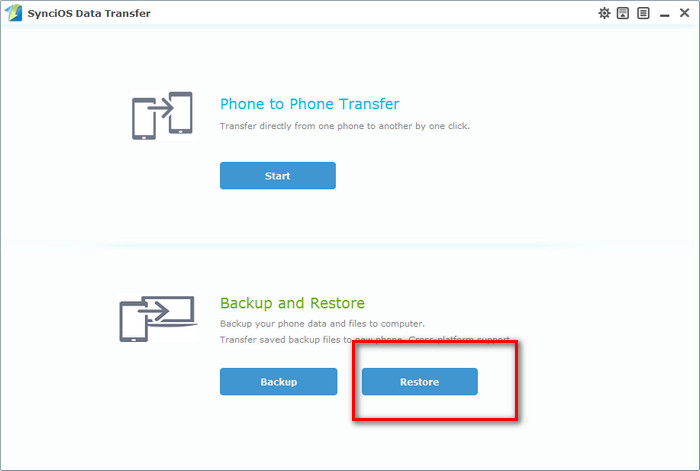
Step 2. Select contents you would like to recover from the Syncios backup.
You can directly recover contacts, music, videos, notes, apps, photos, bookmarks from the backup folder. Check the contents you would like to restore and click Start Copy button.
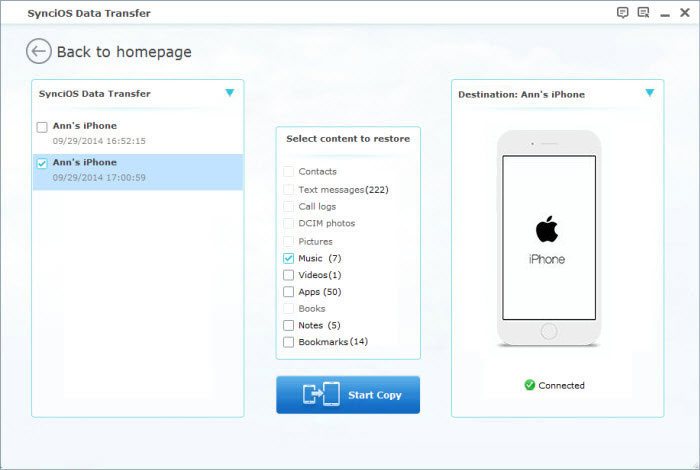
Step 3. Start Restoring.
It may take some time to recover iPad/iPhone/iPod from the Syncios Backup Folder. Please be patient.
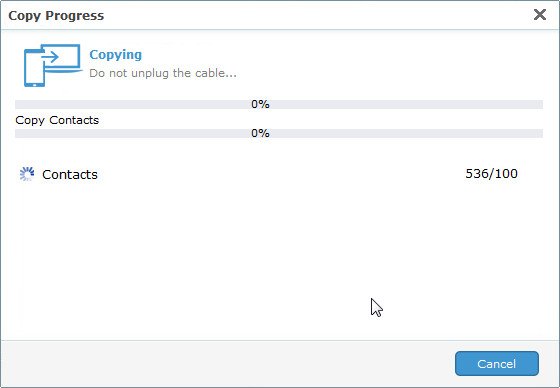
Note: Recovery iOS device from the Syncios Backup Folder won't delete current data in your iPad, iPhone or iPod.
If you have ever backed up your iPad, iPhone, iPod touch through iTunes, you can recover lost contacts, photos, videos, SMS messages, notes, ebooks, app data and settings from iTunes backup files in your computer.
Step 1. Connect your iPad/iPod/iPhone to computer and launch the Syncios iOS Recovery.
Connect your iOS device to your computer and launch the Syncios iOS Recovery, hit the Restore button. Choose iTunes backup file from the drop-down list. Check the iTunes backup file from the left list and the content you would like to restore.
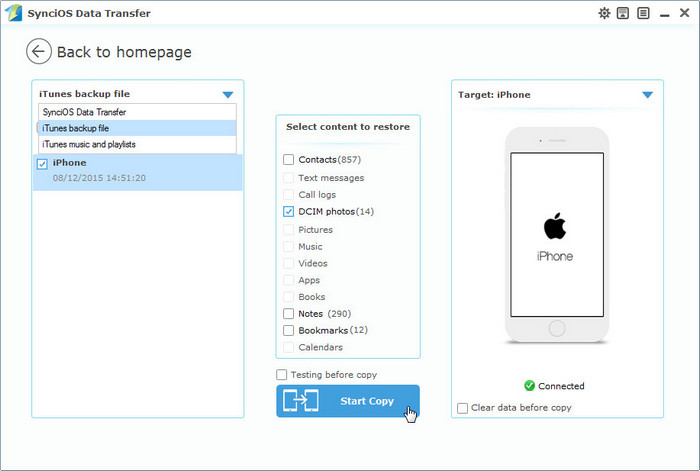
This iOS Data Recovery Tool also allows you to recover your previous data by extracting iTunes backup for all iOS Devices. You can use this recover mode to find your previous data that you failed to directly recover from your device, or you lost your device.
Step 2. Start Restoring.
Confirm Start Copy to restore all data from iTunes Backup. Restore from iTunes backup will restore all data, including Settings and DCIM from iTunes Backup and erase current DCIM and Settings in your iPad/iPhone/iPod.
Note: Recover iOS device from iTunes Backup will overwrite DCIM, device settings (for example, Phone Favorites, Wallpaper, and Mail, Contacts, Calendar accounts); app data; Home screen and app organization; Messages (iMessage, SMS, and MMS), ringtones, and more in your iPad/iPhone/iPod.
| Recoverable Data | Photos, Music, Videos, Apps, Contacts, Messages, Call History, Notes, Safari Bookmark |
| Files Can Be Backed Up | Camera Roll, Photo Stream, Photos, Music, Videos, Apps, Ebooks, Contacts, Messages, Call History, Notes, Safari Bookmark, File System |
| iPhone Restore | iPhone 6 (Plus), iPhone 6S (Plus), iPhone 5S, iPhone 5C, iPhone 5, iPhone 4S, iPhone 4, iPhone 3GS |
| iPad Restore | iPad Pro, iPad mini 4, iPad mini 3, iPad Air 2, iPad mini, iPad Air, iPad with Retina display, The New iPad, iPad 2, iPod |
| iPod Restore | iPod touch 5, iPod touch 4, iPod touch 3, iPod classic 3, iPod classic 2, iPod classic, iPod shuffle 4, iPod shuffle 3, iPod shuffle 2, iPod shuffle 1, iPod nano 7, iPod nano 6, iPod nano 5, iPod nano 4, iPod nano 3, iPod nano 2, iPod nano |
| iOS Restore | iOS 5, iOS 6, iOS 7, iOS 8 |