![]() One management tool for all smartphones to transfer files between PC & iOS/Android devices.
One management tool for all smartphones to transfer files between PC & iOS/Android devices.
Syncios Data Transfer helps to move contacts, text message, call logs, Apps, photos, music and videos from phone to phone directly and backs up the data mentioned above on computer and then restores the data back to device.
Step 1: Connect both devices to PC via USB cables
If you are using Android phone, go to the home screen, press MENU, select Settings → Applications → Development, then enable USB debugging before connecting.
Note: You can also click the Flip button to flip source and target phone.
Step 2: Select content you wish to transfer
Choose the contents you would like to transfer in the middle of the interface. Please note that you are allowed to transfer files depends on the OS of the source and target device. e.g. Android apps can not be transferred to iOS device.
From Android to Android:
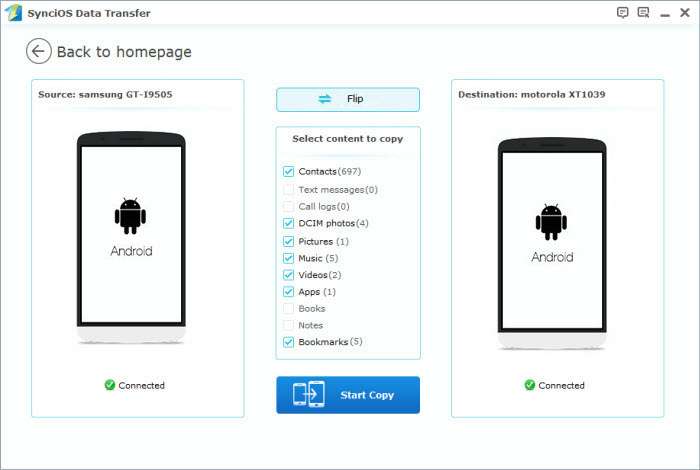
From Android to iOS:
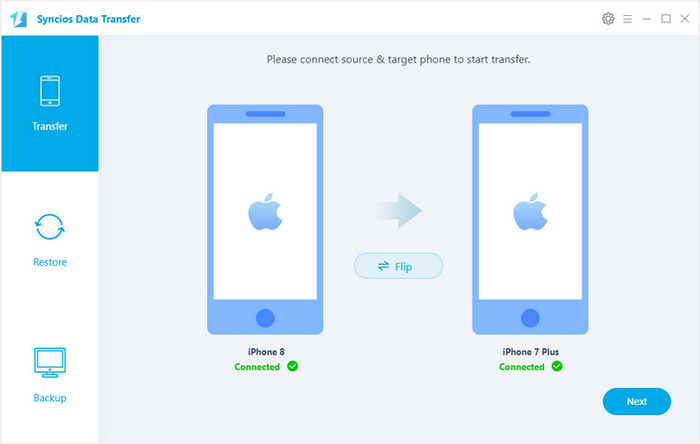
For iOS to Android:
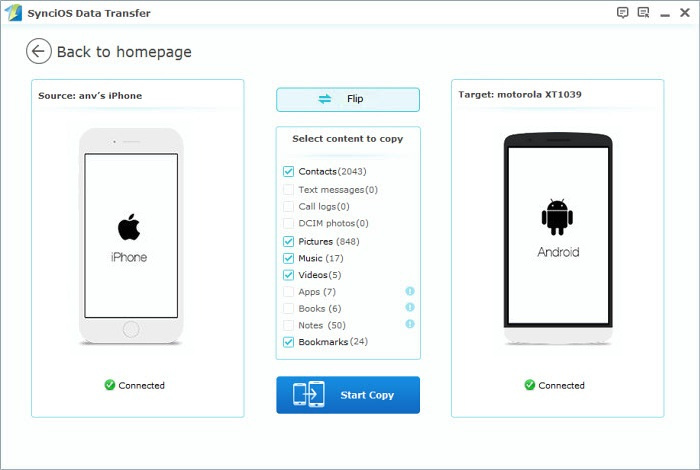
For iOS to iOS:

Step 3: Start copy contents to target phone
Click Start Copy button to copy from source phone to target phone. Please do not disconnect either phones during the transfer process.
1. To backup data on computer, follow the steps below:
Step 1: Click the Back Up button.
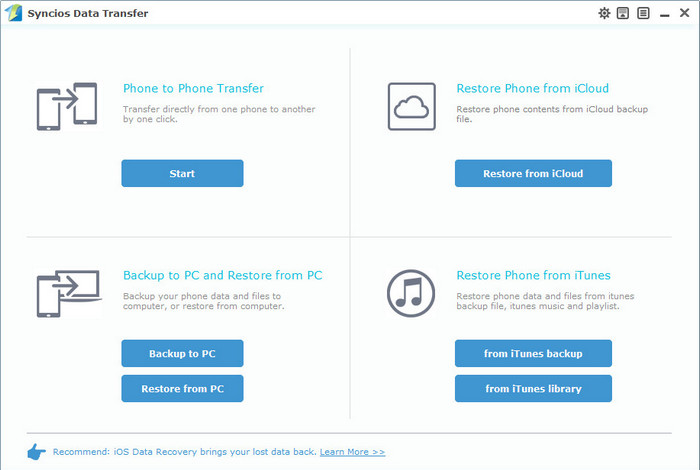
Step 2: In the middle of the window, select the files you would like to backup and then click the Start Copy button to backup the data.
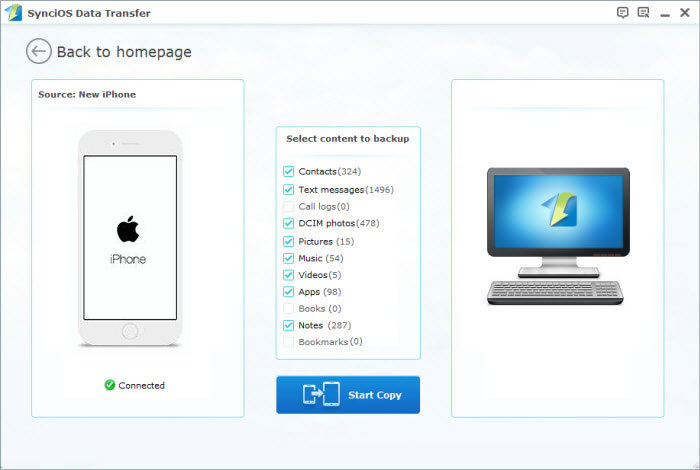
2. To restore Syncios Data Transfer backup file to device, follow the steps below:
Step 1: Click the Restore button
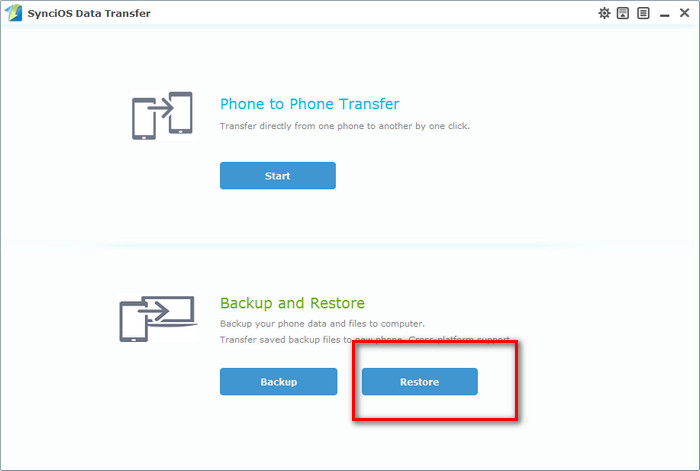
Step 2: You will be shown the restore interface. Click on the inverted triangle button and select Syncios Data Transfer from the drop-down list. Tick off the files you need to restore on the list and then click the Start Copy button to restore the data to your device.
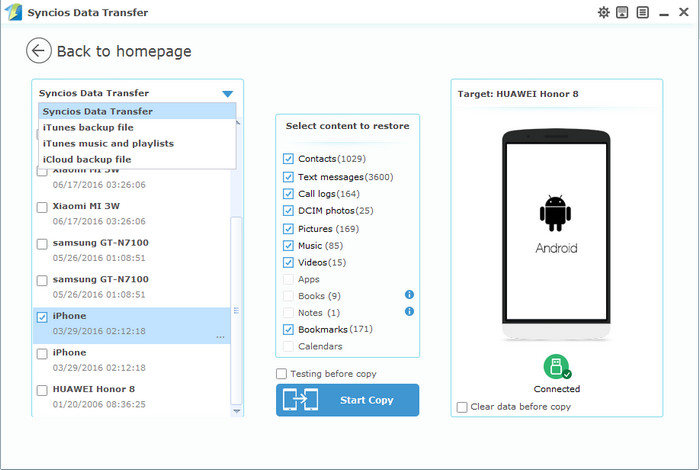
Note: Different type of data would be restored according to the operation system of the destination phone. For more details, please check the screenshots above or visit our FAQ.