![]() One management tool for all smartphones to transfer files between PC & iOS/Android devices.
One management tool for all smartphones to transfer files between PC & iOS/Android devices.
![]() >How-tos > Android Tutorial >Backup and Restore Android Pictures
>How-tos > Android Tutorial >Backup and Restore Android Pictures
Every moment in our life is precious, that's why people take lots of photos with phone/tablet to keep track of those gorgeous scenery and seconds. But it will not be safe to keep photos on Android phone, they may get lost due to various reasons: you may delete them accidently, get your Android phone lost/damaged or you just need to backup your data before upgrading Android system. For example, the recently-released Android Marshmallow.

This article will show you how to backup and restore pictures easily.
If you don't like to use any Android backup tool to transfer pictures from Android to the computer, here is the way for you.
Step 1. Plug your Android phone into the computer with a USB cable. Now, your Android phone is acted as an external hard drive.
Step 2. Find the external hard drive for your Android phone on your computer and open it.
Step 3. Find picture folders you need.
Normally, the camera pictures are stored in DCIM folder. Photos imported from computer are saved in a folder named Photos or others. If those pictures are downloaded or taken by other apps, you need go to these folders to find these photos.
Step 4. Transfer Android camera photos and others to your computer.
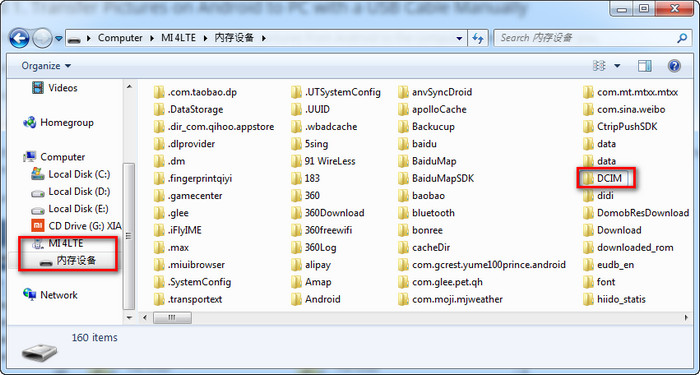
Once the folders are found, just open it copy one by one and copy your desired ones. Then, transfer Android camera photos and others to your computer.
Feel it tricky to backup android to computer via USB. Take it easy. There’re many useful tools to back up Android photos. Syncios Android Manager is one of them, which provides an easier way to transfer your Android pictures to PC.
Simply install and launch this smart and powerful all-in-one Android data transfer and backup tool, which allows you to transfer contacts, video, photos, etc from your Android phone to your computer within simple steps.

To get started, install and run the Syncios free Android Manager on your computer, and plug your Android phone into computer, you can also try WiFi connection.
After your Android Phone got connected, it will be shown in the primary window with photos and more files categorized in the left panel.
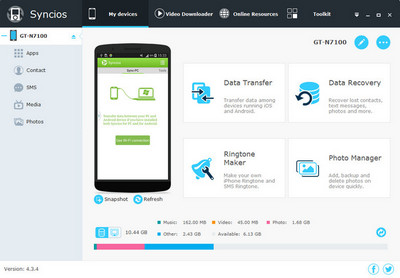
To backup Android phone photo to Windows PC, click Photos tab on the left panel of Syncios, you'll see all the photos on your device,
click Camera or Album on the right panel of the program to select the photos you need to transfer to PC, and then press "Export" option.
Now, you could successfully transfer photos from Android to your computer. You can also click "Import" to restore your photos to Android devices.
Tips: You can hold on Ctrl key to batch-choose pictures.
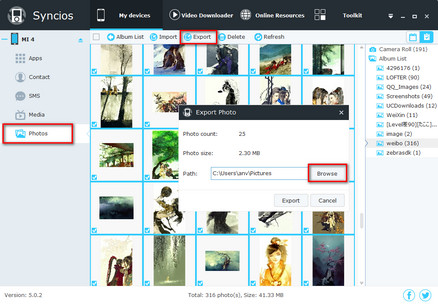
Supported OS: Android 3.0 - Android 11
Supported Android Devices: Samsung; Sony; Huawei; Xiaomi; Motorola; Nubia; Meizu; Vivo; LG; lenovo; Nexus; HTC; Vivo; Oppo, etc
Supported Backup Files: contacts, messages, apps, music, videos, photos.