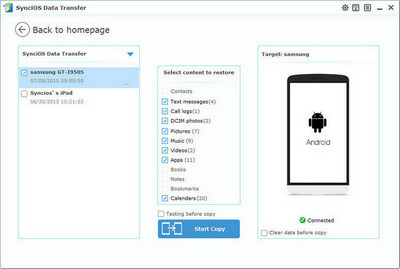![]() One management tool for all smartphones to transfer files between PC & iOS/Android devices.
One management tool for all smartphones to transfer files between PC & iOS/Android devices.
![]() >How-tos > Android Backup >Backup & Restore HTC U Ultra/U Play
>How-tos > Android Backup >Backup & Restore HTC U Ultra/U Play
Are you worried of losing your phone data when you reset your HTC to factory setting or when you buy a new phone, for example HTC U Ultra or U Play? To save time and to avoid frustration of personalizing your smart phone again, just back up your HTC device. You need to back up your HTC to save data loss due to technical fault or mishandling. And all you need is a handy HTC Backup tool.
|
|
|
| Device | HTC U Ultra |
HTC U Play |
| Display | 5.7 inches Super LCD5 capacitive touchscreen, 16M colors, 1440 x 2560 pixels | 5.2 inches Super LCD capacitive touchscreen, 16M colors, 1080 x 1920 pixels |
| OS | Android OS, v7.0 (Nougat) | Android 6.0 (Marshmallow) |
| Chipset | Snapdragon 821 | Mediatek MT6755 Helio P10 |
| Storage | 64/128 GB, 4 GB RAM( microSD, up to 256 GB) | 32 GB, 3 RAM or 64 GB, 4 GB RAM( microSD, up to 256 GB) |
| Camera | Main Camera (12 MP); Front Camera (16 MP) | Main Camera (16 MP); Front Camera (16 MP) |
| Battery | Non-removable 3000 mAh battery | Non-removable 2500 mAh battery |
The One-Click Data Transfer tool works for both Android & iOS devices. Follow these quick steps to transfer your data safely and easily, including contacts, messages, call history, photos, videos, songs, bookmarks and so on.
Download and install Syncios Mobile Transfer Program on your computer before doing the HTC U Ultra/U Play backup and restore job.
Enable the USB debugging mode, plug in your HTC U Ultra/U Play to computer and run Syncios. (Any detection problem, please check here)
Click "Backup to PC" button on the program interface to bakup your mobile contents to computer.
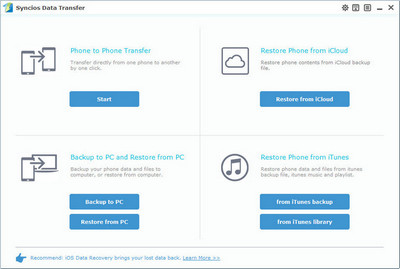
On the Backup window, you are allowed to select items you would like to back up onto your computer.
You can change or choose the location of the backup data in lower right corner. Click "Flip" to change the target and resource devices.
By default, all contents you can backup are ticked. You can also just tick your desired ones. Then, click "Start Copy" button to backup your HTC U Ultra/U Play contents to computer.
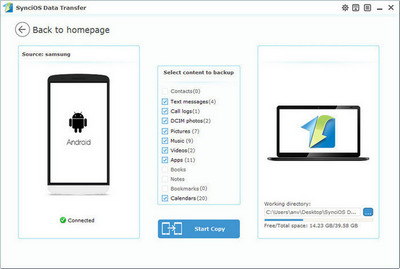
Go to the homepage of Syncios, click "Restore from PC". All backups you have made with Syncios will be displayed on the left panel, just select your previous backup files from it, check data you would like to restore to your HTC U Ultra/U Play and click "Start Copy".
This handy transfer tool also supports to recover iTunes backup and iCloud backup to your HTC U Ultra/U Play device.
Tips: If your switch to a new phone one day, even an iOS device, Syncios is also capable of restoring your HTC backup files to it, or directly transferring your HTC data to other iOS/Android devices. Learn more>>