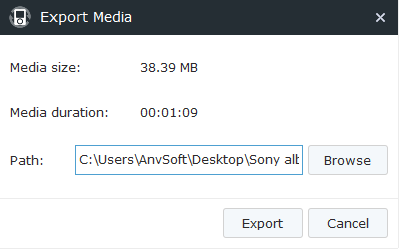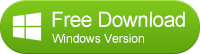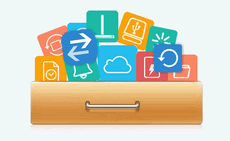![]() One management tool for all smartphones to transfer files between PC & iOS/Android devices.
One management tool for all smartphones to transfer files between PC & iOS/Android devices.
How to Transfer 4K Video from Samsung Galaxy S7/S7 Edge to Computer
Currently, the amount of amateur 4K video being created and made public on the web is growing at a very rapid speed. This is because people by nature tend to look for the best thing available for their media devices if they can afford it, consumers are buying all these 4K devices more often than ever. And because the number of devices that let anybody with a minor budget film at least a moderately decent ultra HD video are proliferating left and right in all sorts of varieties, for example, the newly unveiled Samsung Galaxy S7/S7 Edge.
Sync Samsung Galaxy S7/S7 Edge 4K video to PC at Ease
Generally, using USB cable is the easiest way to get a hold of your videos on your computer. With Syncios Mobile Manager, your Samsung Galaxy phone will have a new, simplified way of interacting with a computer. That is you are able to manage, transfer or backup videos on computer eaiser. It only takes 3 steps to backup videos from Samsung Galaxy S7/S7 Edge to computer or from computer to your Samsung. Here is how:
Step 1. Download an install Syncios Mobile Manager on your computer. After installed, double-click the icon to open the program. Then, connect Samsung Galaxy S7/S7 Edge to computer with USB cable.
Step 2. Under "My devices", tag on "Media" on the left panel. The Media section includes all music and video files on your phone. You can simply click on the ![]() icon on upper right corner to switch to video folder.
icon on upper right corner to switch to video folder.
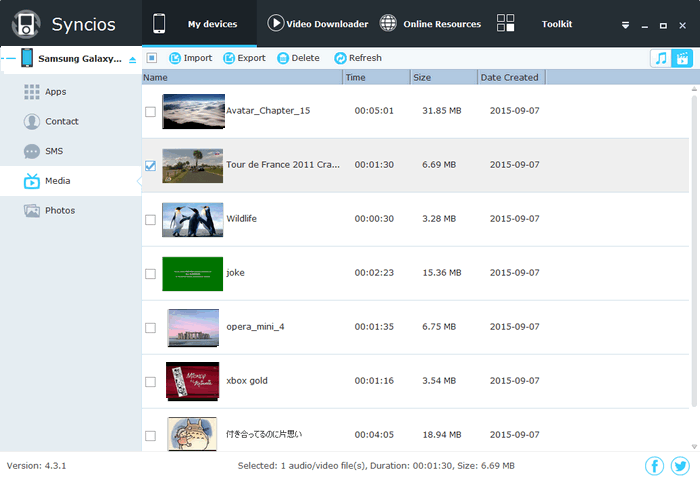
Step 3. Select video(s), click "Export". On the prompt-out window (as psicture showed below), browse backup path and confirm to backup video(s) from Samsung Galaxy S7 to PC. If you would like to copy videos from computer to Samsung Galaxy S7, you can click on the "Import" button and select videos to transfer. Also, it enables you to drag and drop videos between Samsung Galaxy S7 and computer.