![]() One management tool for all smartphones to transfer files between PC & iOS/Android devices.
One management tool for all smartphones to transfer files between PC & iOS/Android devices.
OPPO R11s has been released. As we know in 2017, LG, Samsung, Huawei, Xiaomi and even Apple have released their full-screen flagship, and yes, OPPO R11s is exactly OPPO's full screen handset, which comes with 6.01-inch AMOLED display with FHD+ resolution at 2,160 x 1080 pixels, Snapdragon 660 CPU, and 4GB of RAM 64GB of expandable storage. And as a camera featured phone, OPPO R1 carries a dual camera system, combining a 16MP camera and 20MP one, besides, the selfie camera is 20MP with ai-based beautification, for selfie lovers, it can be a great option.

If you love the camera-featured device and bought an OPPO R11s, have you wondered how to keep the from loss or just want to save a copy of your phone data, especially the beautiful selfie and photos you shot. Of course, keep a regular backup for your OPPO R11s is a good thing you should do. And this article is here to recommend you a great handy application to help you backup your device. Syncios Manager is a free and helpful application, which makes it easy to help you copy almost everything from your OPPO to computer. And of course, you are allowed to restore them back to device anytime you want. And let's check the details below.
Step 1. Download and Set up Syncios Manager on your computer, then connect your OPPO r11s to it.
Step 2. Turn on USB debugging mode on your device to let Syncios detect your phone. After OPPO R11s connected to computer successfully, click on Photo section on the left.
Step 3. Select photo(s) or videos what you'd like to transfer to your computer.
Step 4. Click on Export and set your backup path.
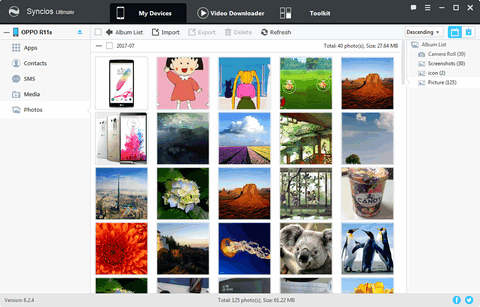
Note: To restore the photos from your computer to OPPO R11s, simply click on the Add button and select file or folder to import to device. Moreover, you can backup and restore other data like contacts, apps, messages, etc for free with the same method.
Moreover, there is an upgraded version to enable you 1-click backup and restore all data from OPPO R11s to computer. If you want this feature, please upgrade to the ultimate version first and follow the step below.
Step 1. Upgrade to Ultimate version from Syncios Manager, and get it registered with the license you received.
Step 2. Click on Data transfer button on homepage to activate Syncios Data Transfer, then select Backup to PC module.
Step 3. Connect your OPPO R11s to PC with USB cable, turn on USB debugging mode if you haven't.
Step 4.After Syncios loading your data successfully, tick off all data that you want to backup to PC on the checkbox, then click on Start Copy, all contents will be transfered quickly to the computer.
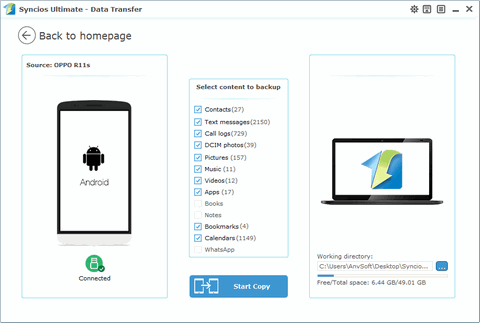
Note:Similarly, to restore the contents, you just need to back to Syncios Data Transfer homepage, select Restore from PC mode, then select a certain backup to retore back to your OPPO R11s.