![]() One management tool for all smartphones to transfer files between PC & iOS/Android devices.
One management tool for all smartphones to transfer files between PC & iOS/Android devices.
How to Transfer Contacts, SMS, Music, Photos, Bookmarks from iPhone to OPPO R7S?

The latest addition to the OPPO R7 series puts your power worries to rest, bringing you a battery that lasts all day. Big on power, size and style – the OPPO R7s covers all your communication needs effortlessly. And that enduring power lets you run not just any ordinary device, but one with a snappy octa-core processor and 4GB of RAM. The unique curves add balance, charm and elegance to the metallic surface and colorful 2.5D arc edge glass screen of the R7s, making it as much a pleasure to hold as it is to look at.
I believe many girls has been captured by the charming Rose Gold OPPO R7S which is also the first Rose Gold Android phone. However, if you're loyal to Android, and wanna switch from old iPhone 4/4s or iPhone 5/5s to the new OPPO R7S, the biggest issue must be data migration.
Now let's follow this article and learn the easiest way to transfer photos, music, videos, contacts, sms, call logs, etc from iPhone to OPPO R7/R7S, with the help of Syncios Data Transfer - a professional one-click phone to phone data transfer tool.
Why choose Syncios Data Transfer?

Sync iPhone 4/4s, iPhone 5/5s, iPhone 6/6s to OPPO R7/R7S:
Step 1: Plug OPPO R7S into the computer and launch iPhone to OPPO Data Transfer tool.
Firstly, make sure you have download installed the program correctly according to your computer operation system. And iTunes need to be installed in your computer. However, you don't have to run it when using this data transfer tool.
Download
Win Version
Download
Mac Version
Once your device got connected, run Syncios. Then you will see the home page as picture showed belowed. To sync old iPhone Music, Videos, Photos, etc to new OPPO R7S, simply click Next button.
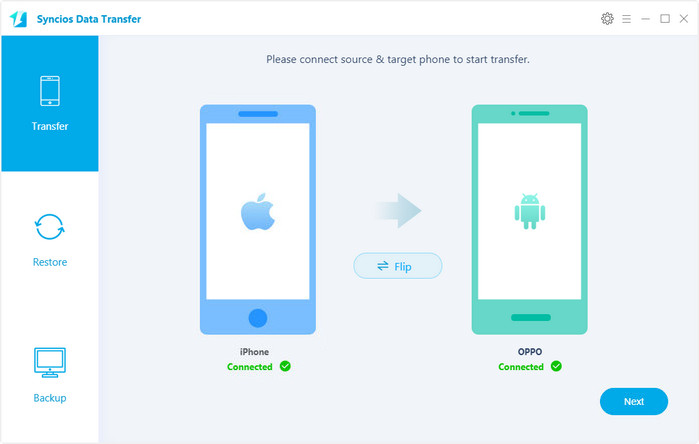
Tips:You can one-click backup or restore you OPPO R7/R7S by clicking the "Backup" or "Restore" button on the homepage.
Step 2: Select data to copy from iPhone to OPPO R7S.
On the following step, you are enabled to seletect several kindys of data to copy, including SMS messages, call logs, contacts, bookmarks, ebooks, and so on. To transfer certain data, just check items on the middle check box. After that, by clicking the "Next" button launch the transferring process.
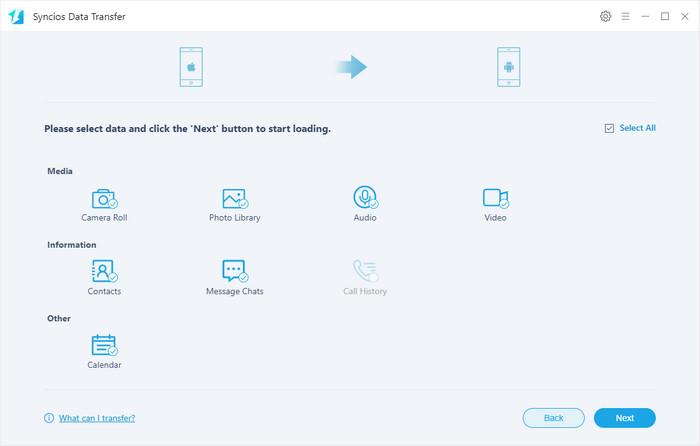
That's it! Afer a few seconds, all of your iPhone content will be stored on your OPPO R7S.
Supported Files to transfer from iPhone to Android |
|||
| iPhone to Android Transfer | Contacts, Messages, DCIM, Photos, Music, Videos, Audio, Apps, Call Logs, Bookmarks | ||
|---|---|---|---|
Supported Devices and iOS & Android Versions |
|||
| iPhone | iPhone XR, iPhone XS, iPhone XS Max, iPhone X, iPhone 8, iPhone 7, iPhone 6S Plus, iPhone 6S, iPhone 6, iPhone 5S, iPhone 5C, iPhone 5, iPhone 4S, iPhone 4, iPhone 3GS | ||
|---|---|---|---|
| iPad | iPad Pro, iPad mini 4, iPad mini 3, iPad mini 2, iPad mini, iPad Air, iPad Air 2, iPad with Retina display, The New iPad, iPad 2, iPad | ||
| iPod | iPod touch (the 2/3/4/5nd generation) | ||
| iOS | iOS 13, iOS 12, iOS 11, iOS 10, iOS 9, iOS 8, iOS 7, iOS 6, iOS 5 | ||
| Android | Android 3.0 - Android 11, all Android phones and tablets. | ||