![]() One management tool for all smartphones to transfer files between PC & iOS/Android devices.
One management tool for all smartphones to transfer files between PC & iOS/Android devices.
The Galaxy S10 is a fitting 10th anniversary phone for Samsung and its storied S series. It delivers on change with a novel-looking Infinity-O screen so large it displaces the front camera, and a triple-lens rear camera that takes ultra-wide photos. Its in-screen fingerprint sensor tech should serve you well, while its Wireless PowerShare could serve your friends well.
If you are looking for some way to backup and restore your Samsung Galaxy S25, you'd better read our passage in detail. We recommend you to use Syncios Data Transfer and Syncios Manager which can help you manage your Samsung data wonderfully.


If you want to backup and restore your Samsung device but is a minimalist and don't like something which is sophisticated, here, we have a helpful tool. Syncios Data Transfer support to transfer different kinds of data which include contacts, text messages, call history, photos, songs, videos, apps, bookmarks, calendar, etc in only a one click operation.
First of all, please install Syncios Data Transfer on your computer. Syncios Data Transfer provide both Windows and Mac version. Then launch Syncios Data Transfer and connect your Samsung Galaxy S25 to computer via USB cable or by using Wi-Fi connection. In this part, we will use the functions of 'Backup to PC and Restore from PC', 'Restore Phone from iCloud' and 'Restore Phone from iTunes'.
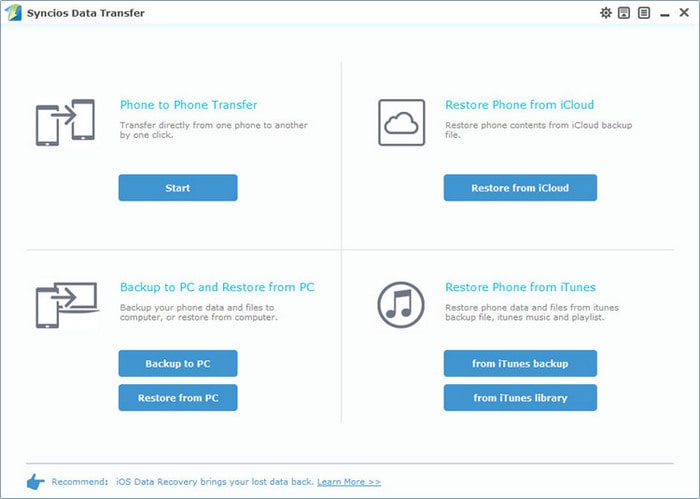
Choose 'Backup to PC' function in this part. Once Syncios finish to sync your Samsung Galaxy S25, all transferrable contents will be in clickable status in the center of the panel. You can change the saving route you want and select your desired data to transfer. Finally, click 'Start Copy' to launch.
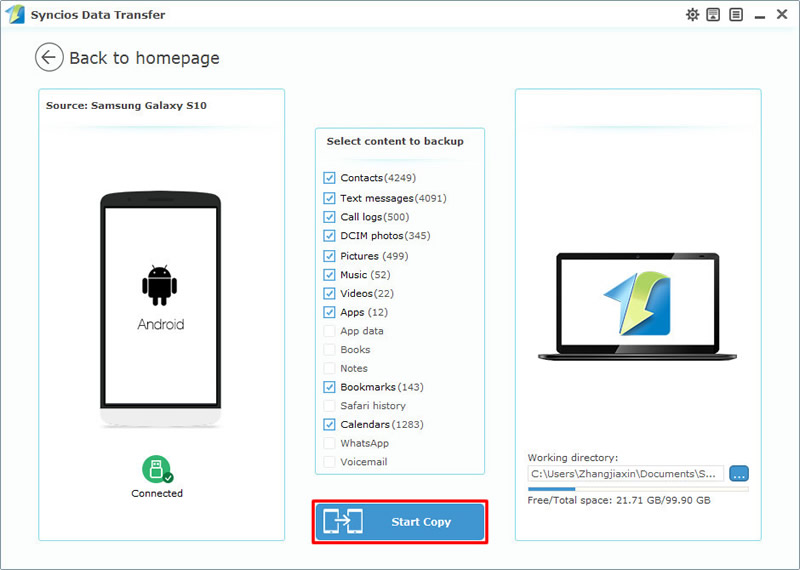
Choose 'Restore from PC' function to restore backups to Samsung Galaxy S25. All backups made by Syncios Data Transfer will list by timeline. Then you can choose the certain backups and desired contents. Finally, click 'Start Copy' to launch.
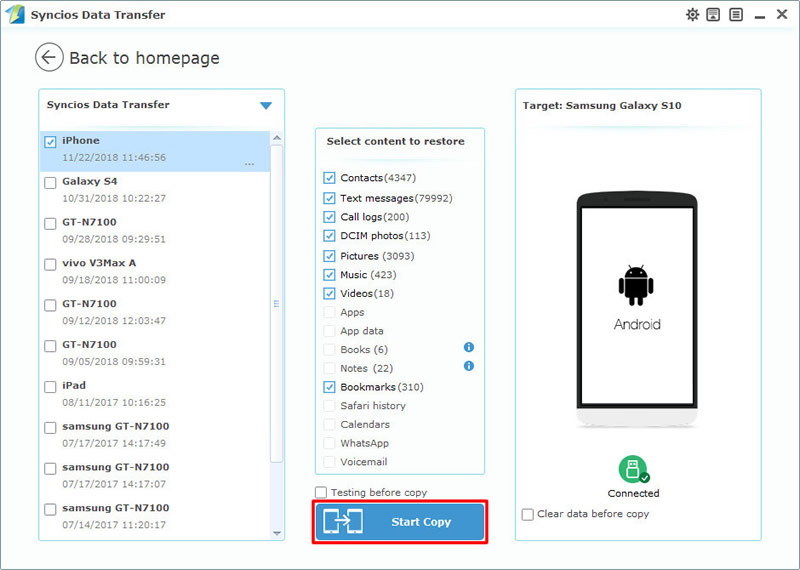
To restore iTunes backup, please choose 'from iTunes backup' option. If you have ever used iTunes to backup iOS device on this computer before, then Syncios Data Transfer will detect the iTunes backup automatically. Then you can do the same operations as 'Restore Syncios backups to Samsung Galaxy S25' does.
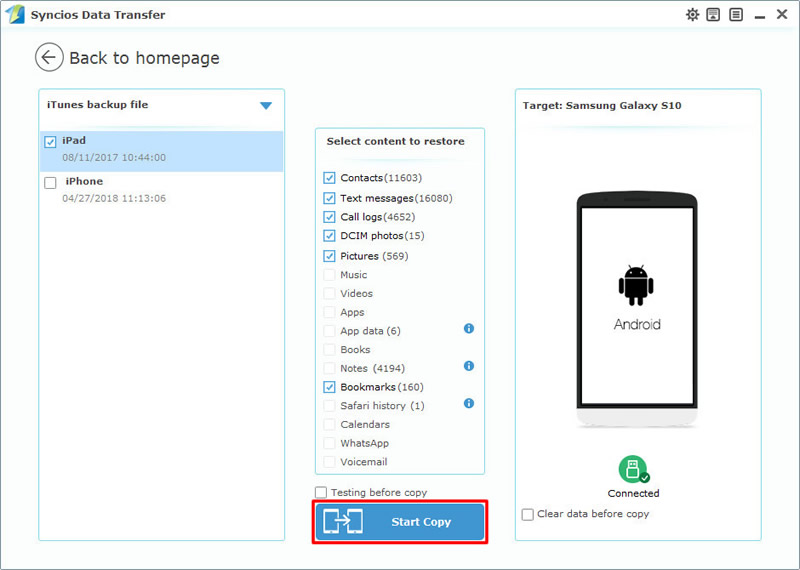
Choose 'from iTunes library' function in this part and Syncios will detect iTunes on your computer. Once Syncios finish to sync your iTunes, you can select your desired music or playlist. Finally, click 'Start Copy' to launch.
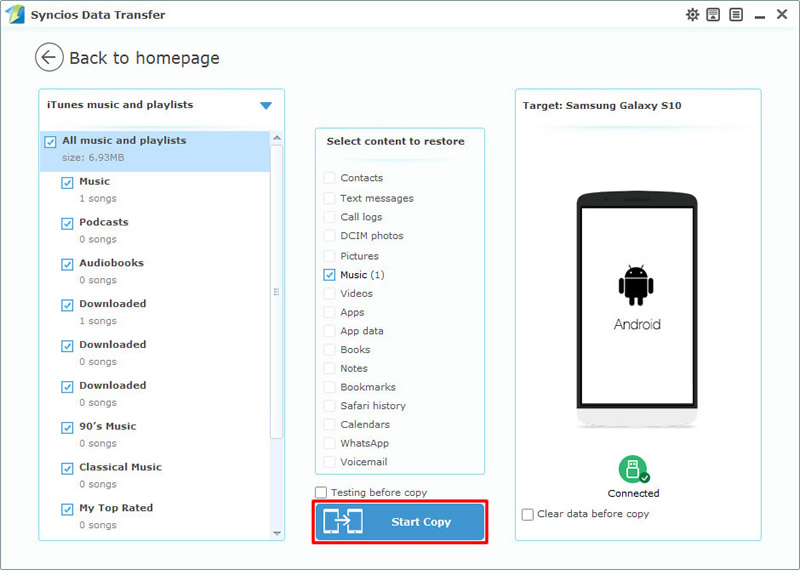
Choose 'Restore from iCloud' function to recover iCloud backup. You need to login with your iCloud account and click 'Download more iCloud backup' to download iCloud backup. Then you can do the same operations as 'Restore Syncios backups to Samsung Galaxy S25' does. (*Syncios Team takes your privacy seriously. We NEVER records of any your Apple account info or content at any time during session.*)
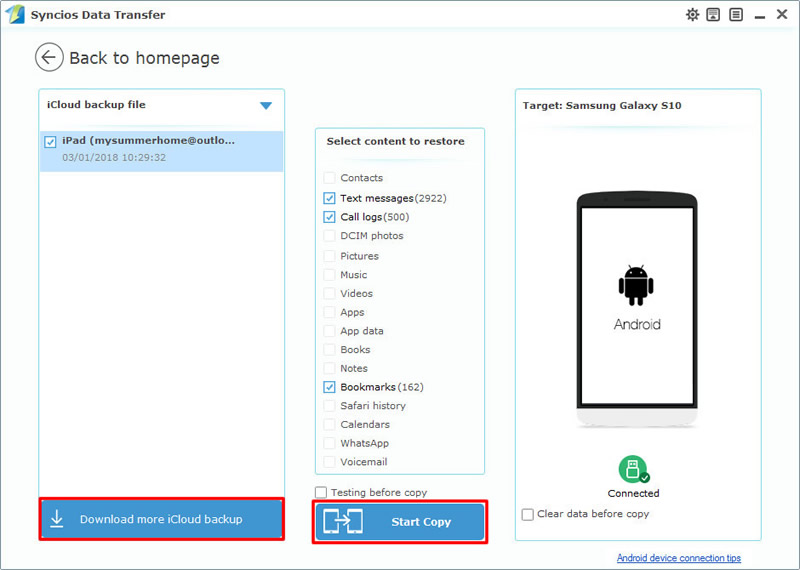
Tips: If you encounter any detection problem during the process, please check our Android tutorial for help.

For someone prefer to transfer detailed data like a few text messages, a few songs, a photo folder etc... is more suitable to use Syncios Manager to backup and restore Samsung Galaxy S25. You can use Syncios Manager to make your own ringtone and GIF. It also is a video downloader and video converter itself.
First of all, please install Syncios Manager on your computer. Then launch it and connect your Samsung Galaxy S25 to computer via USB cable. We will demonstrate you how to backup and restore Samsung Galaxy S25 photos in the following passage. You can backup and restore Apps, Contacts, SMS, Videos and Music by using the same method.
Now choose 'Photos' on the left side, then all photo folder will list on the interface. You can choose to backup and restore either folder or file of your willing. Then select your desired photo folder (To select certain photo file, please enter the photo folder by double click on them) and click 'Export' button on the menu bar. You can change the saving path if you want. Finally, click 'Export' to launch.
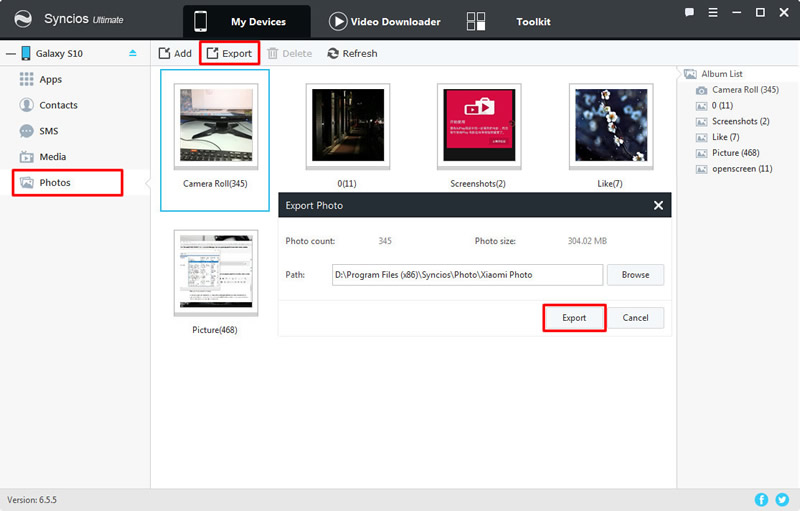
Still choose 'Photos' on the left side. Then click 'Add' button on the menu bar. You can import desired file/folder and click 'OK'/'Open' to restore.
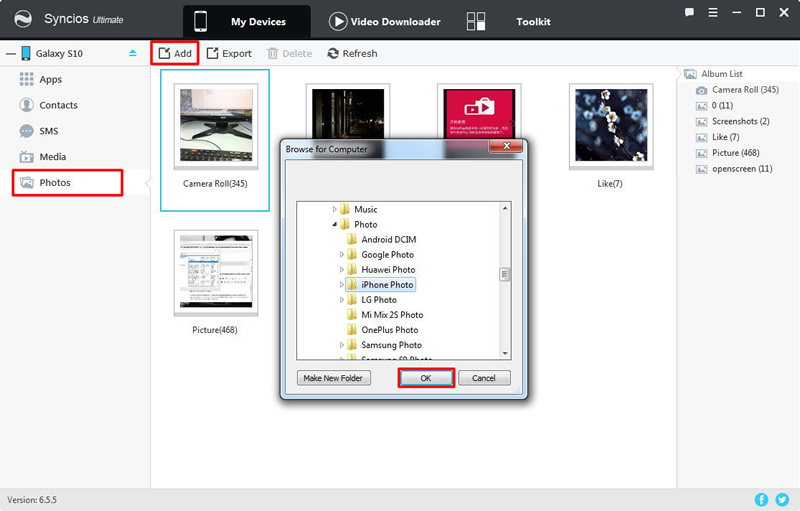
Tips: If you encounter any detection problem during the process, please check our Android tutorial for help.

Tips: This function only facing for ultimate users. Ultimate users can experience the 1-Click Backup and Restore function directly. Know more difference between free version and ultimate version from here.
Launch Syncios Manager and connect your Samsung Galaxy S25 to computer through USB cable. Go to 'Toolkit' module and we will use the function of '1-Click Backup' and '1-Click Restore'.
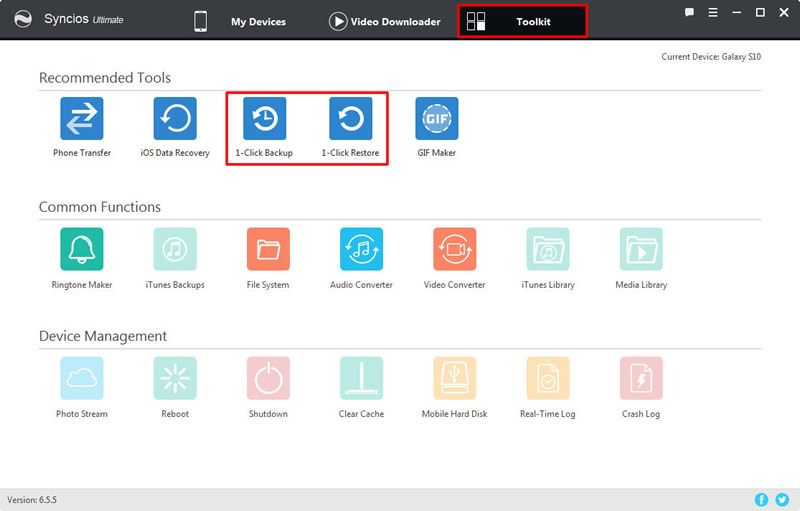
Select '1-Click Backup' function to choose your desired contents to backup for. You can click the expand button to select more. Finally, click 'Start Backup' to launch.
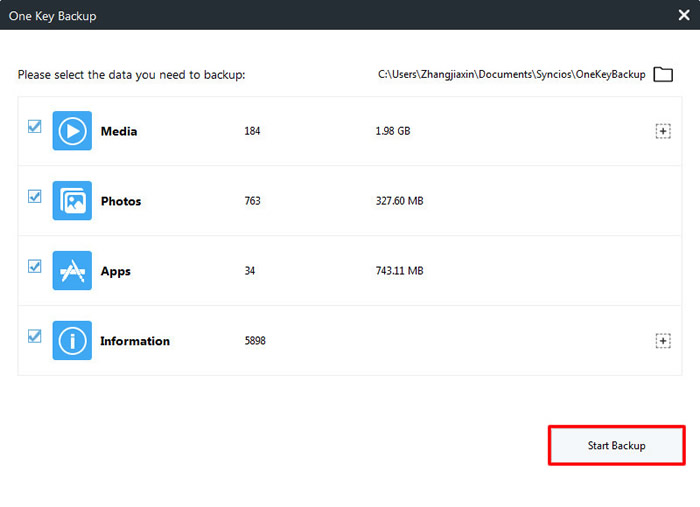
Select '1-Click Restore' function to restore backups to Samsung Galaxy S25. All backups you've made by '1-Click Backup' function before will list by timeline. Then select the certain backup and the contents you want, click 'Start Recover' to launch.

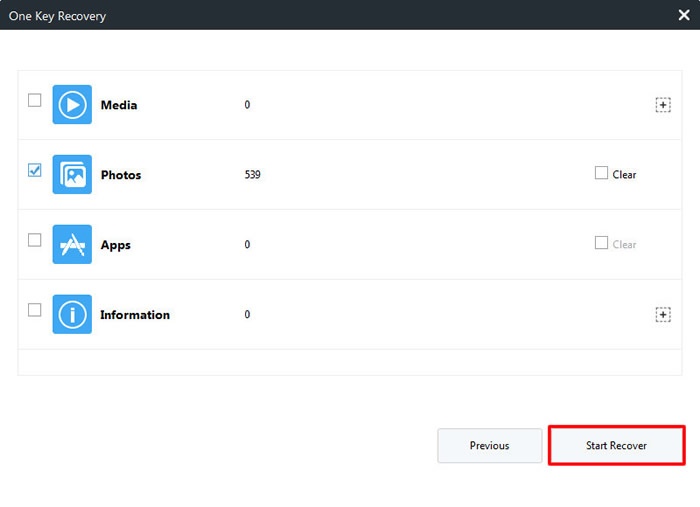
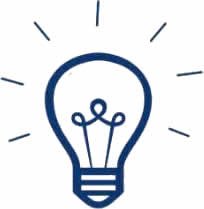 Tips:
Tips:
If you click on the expand button behind 'Information' and 'Media', you will see more items under these categories.
| Information: | Media |
|
|
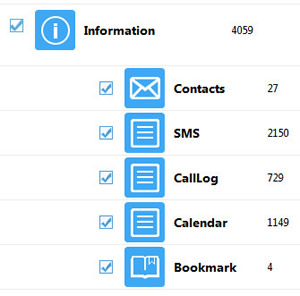
|
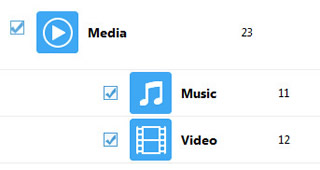
|
Tips: If you encounter any detection problem during the process, please check our Android tutorial for help.
Supported Samsung devices:
|
|
Samsung Galaxy S25/S25+/S25 Ultra/S10e/S9/S9+/S8/S8+/S7/S7 Edge/S6/S6+/S6 Edge(+)/S5/S4/S4(mini)/S4 Zoom/S4 Active/S3/S3(mini), Samsung Galaxy Note all series, Samsung Galaxy J7 Pro, Galaxy Pro, Galaxy Mini 1/2, Galaxy S Advance, Galaxy S (Plus), Galaxy S Aviator, Galaxy S Blaze 4G, Galaxy S Relay 4G, Galaxy Ace Plus, Galaxy Ace 1/2/3, Galaxy Amp, Galaxy Appeal, Galaxy Admire 1/2/4G, Galaxy Axiom, Galaxy Beam, Galaxy Centura, Galaxy Discover, Galaxy Express, Galaxy Exhilarate, Galaxy Exhibit, Galaxy Fit, Galaxy Fame, Galaxy Gio, Galaxy Pocket (Neo), Galaxy Prevail, Galaxy Proclaim, Galaxy Rugby Pro, Galaxy Reverb, Galaxy Rush, Galaxy Ring, Galaxy Stratosphere 2, Galaxy Stellar, Galaxy Mega, Galaxy Music, Galaxy Metrix 4G, Galaxy Legend, Galaxy Nexus, Galaxy Victory 4G LTE, Galaxy W, Galaxy Xcover 1/2, Galaxy Y (Pro), Galaxy Young, and all Android devices. |
Supported OS: Android 3.0 and above
Supported Files: Contacts, Text messages, Call logs, DCIM photos, Pictures, Music, Videos, Apps, Bookmarks, Calendars