![]() One management tool for all smartphones to transfer files between PC & iOS/Android devices.
One management tool for all smartphones to transfer files between PC & iOS/Android devices.
There are many reasons you may want to transfer photos between phone and your computer. Are you looking for the way to transfer photos or pictures between a Samsung Galaxy S25 and computer (Windows PC/Mac)? Thus you can export pictures from Samsung Galaxy S25 to computer or import photos from computer to Samsung Galaxy S25 as you like. To accomplish your needs, this article offers two effective ways to transfer photos between Samsung phone and computer as easy as possible.
If you'd like to transfer photos from your Samsung phone to your PC or import photos and pictures from computer to Samsung phone, we recommend Syncios Manager. The app will allow you to export, import, edit, delete Samsung photos selectively. Also it helps you to backup and restore other data on your Samsung Galaxy S25, including music, videos, apps, contacts and messages. Here's how to transfer photos between Samsung Galaxy S25 and PC.
Step 1 Download Syncios Manager on your computer, install and launch it. According to the prompt, Syncios will show you how to enable USB debugging mode on your Samsung Galaxy S25. After that, Syncios would detect your device. You can connect your Samsung Galaxy S25 to computer with USB cable or via WiFi properly.
Step 2 It may take a while to analyze your phone when the first time to connect. Wait with patience and keep the phone connected well. After a successful connection, Syncios will load all Samsung data and list them on the left panel.
Step 3 Navigate to "Photos" and choose a photo album. Select some photos and tap Export to transfer photos from Samsung Galaxy S25 to computer.
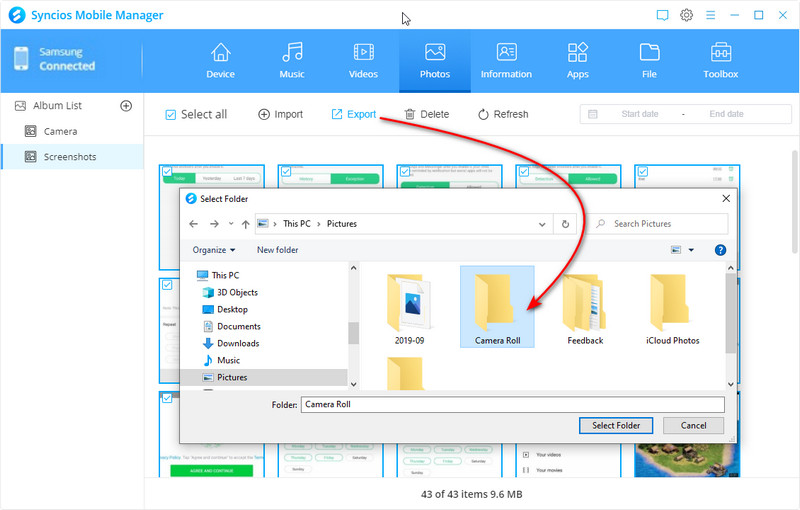
Step 4 If you need to import some photos or pictures from computer to Samsung Galaxy S25, you can find the option Import on the menu bar. Choose some pictures or images from computer and import them directly to your Samsung Phone.
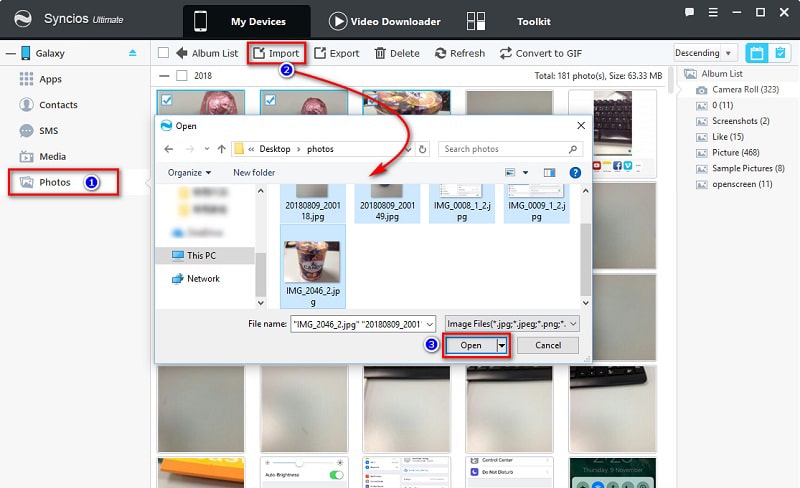
Step 5 If you want to export and import the whole photo album, return to album list. Choose any photo album then Click on export to transfer the whole photo album to computer. Click on Add and choose a photo folder ro import it to Samsung Galaxy S25. It will be imported as a new photo album.
When moving thousands of photos and pictures, you may consider a quicker way. Syncios Data Transfer provides you an effective solution when it comes to thousands of photos. It only takes one click to move all DCIM photos, pictures from your S10 to computer without any quality loss, fast and powerful. Besides, you are able to make a quick photo backup of another phone, then check those photos to keep some photos you need and restore them to your S10 simply. If you still have no idea to what I am talking, you can just follow the instructions below.
Step 1 Download and install Syncios Data Transfer on a Windows PC or a Mac, launch it. Or open Syncios Manager and go to Toolkit > Phone Transfer. On the primary interface, you'll find Backup to PC and Restore from PC mode. Click on Backup to PC and connect your Samsung Galaxy S25 to computer via USB cable. Follow the instructions to connect your phone to computer successfully.
Download
Win Version
Download
Mac Version
Step 2 Syncios will start to load your phone data. All your Samsung files are arranged one by one on the content box, including Contacts, Messages, Apps, Music, Photo, Video, and so on. Now you can choose any content to transfer at will.
Step 3 To transfer photos and pictures to computer, just tick off DCIM Photos and Pictures then hit Start button to copy your Samsung photos to computer.
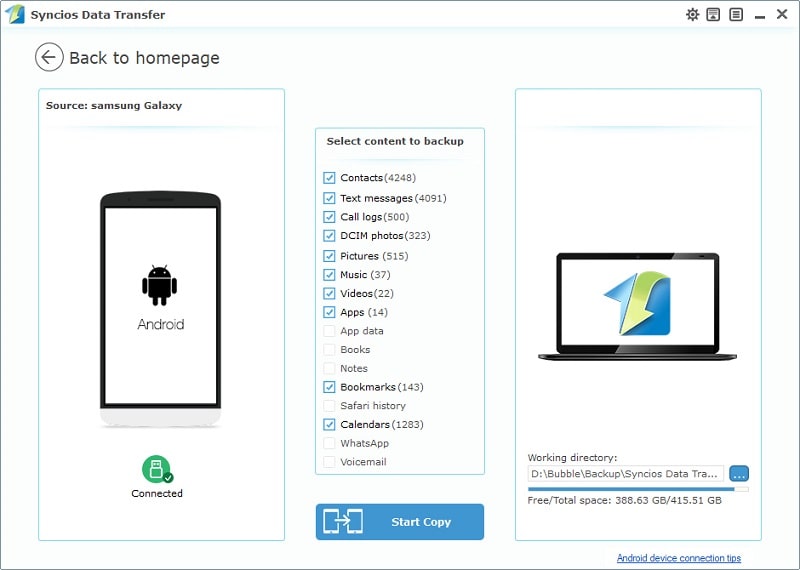
Step 4 After backing up, you are allowed to restore the backup files to your Samsung phone or other devices anytime. On the start-up interface, choose Restore from PC. Syncios will list all previous backups on the left panel. Select one backup and choose contents like DCIM Photos and Pitures from the middle content box. Then hit Start button to transfer photos from backup files to Samsung Galaxy S25.
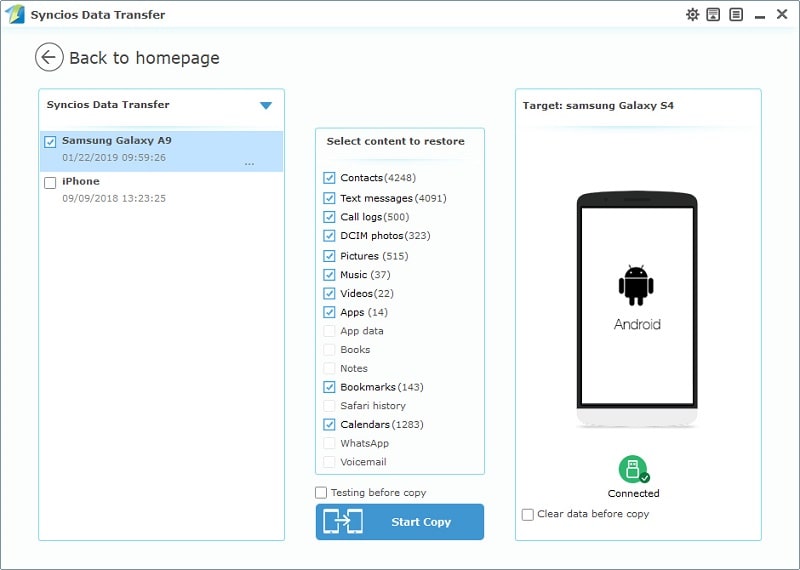
The End: There are various ways to transfer photos and pictures between Samsung Galaxy S25 and PC. But this article will give you the best 2 ways to between Samsung and PC quickly. You can easily learn how to move phone files to PC them restore them to PC from here because of the step by step guideline. With the help of this article, you can easily master how to manage and transfer phone data without breaking a sweat. So quit wasting any more time and start using Syncios Manager or Syncios Data Transfer for getting a perfect and flawless result.